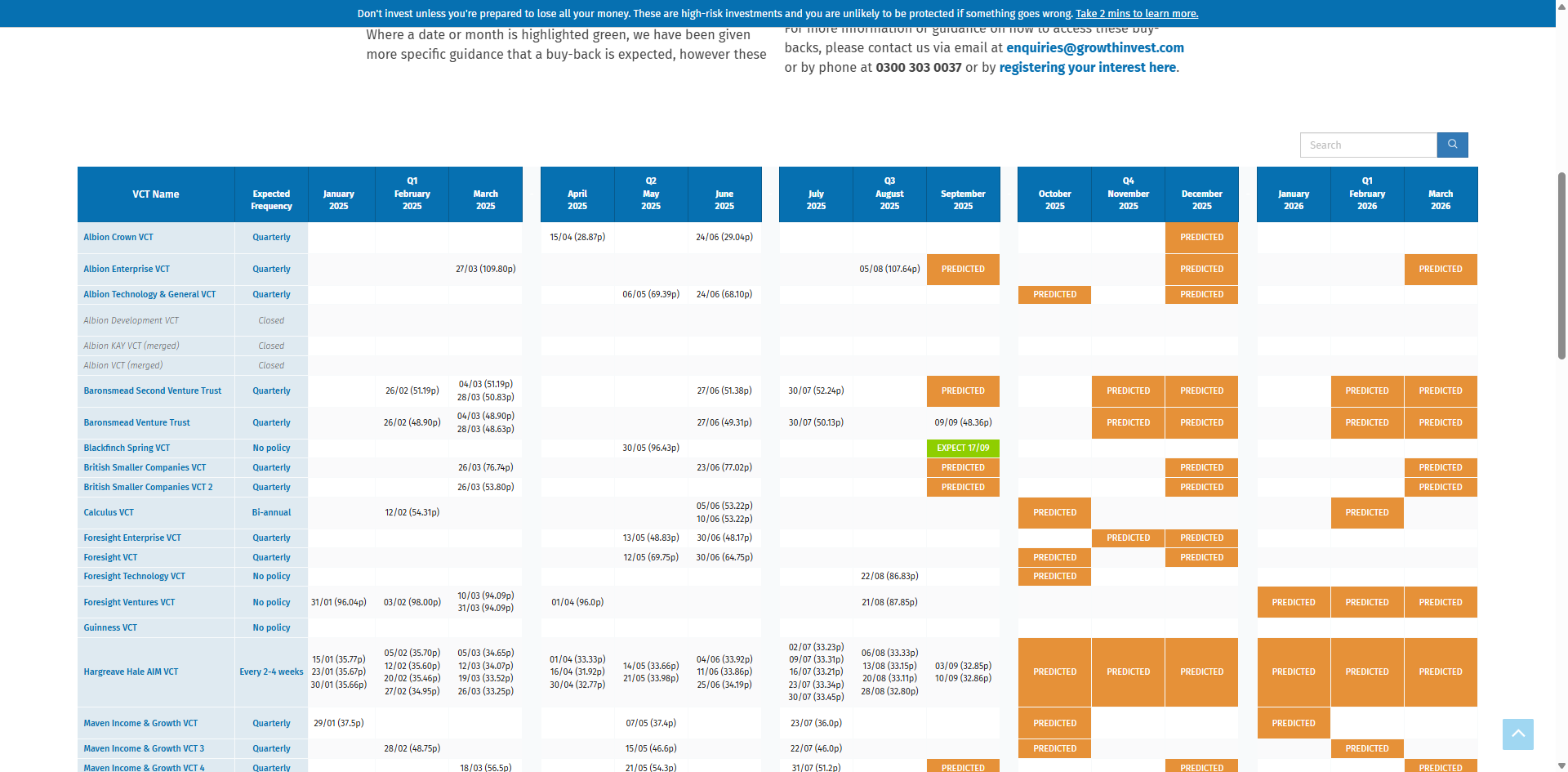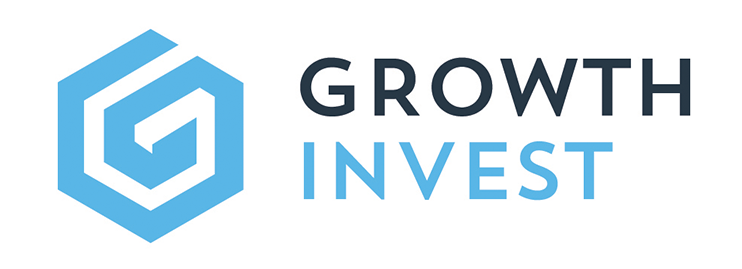Understanding the Platform
In this category you will find helpful videos that help you understand the GrowthInvest Platform.
We are always looking to expand this resource so please let us know if there is anything else you would like to see explained here, or something below that you would like us to explain in more depth.
Client Portfolio Report
This guide provides an overview of the Client Portfolio report, available via the GrowthInvest platform. This report allows you to export a clientfacing valuation report, providing you and the client with all the information needed. An ideal report to use as part of preparation for client reviews.
Go to app.growthinvest.com
1. Reports
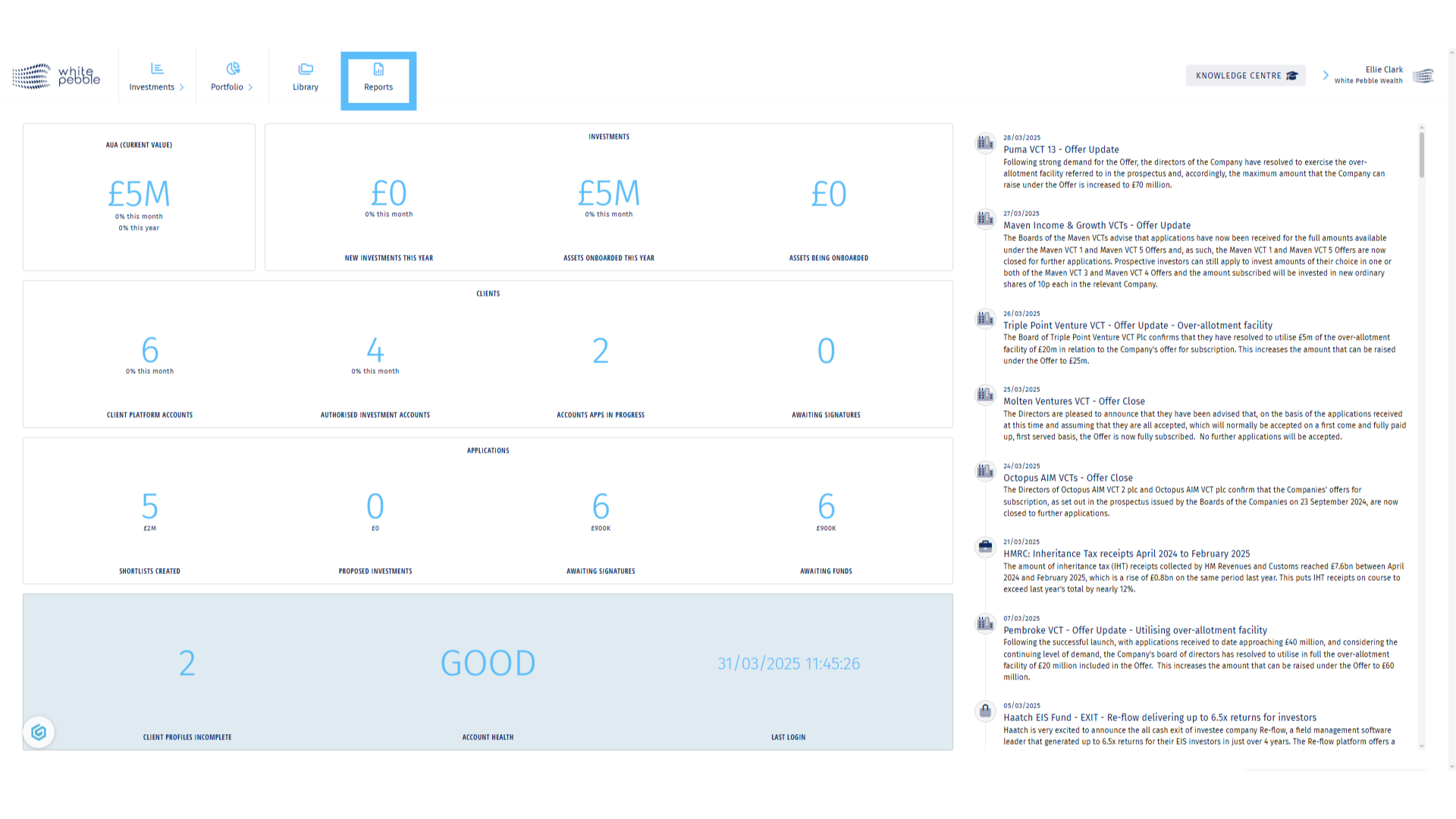
2. Client Portfolio Report
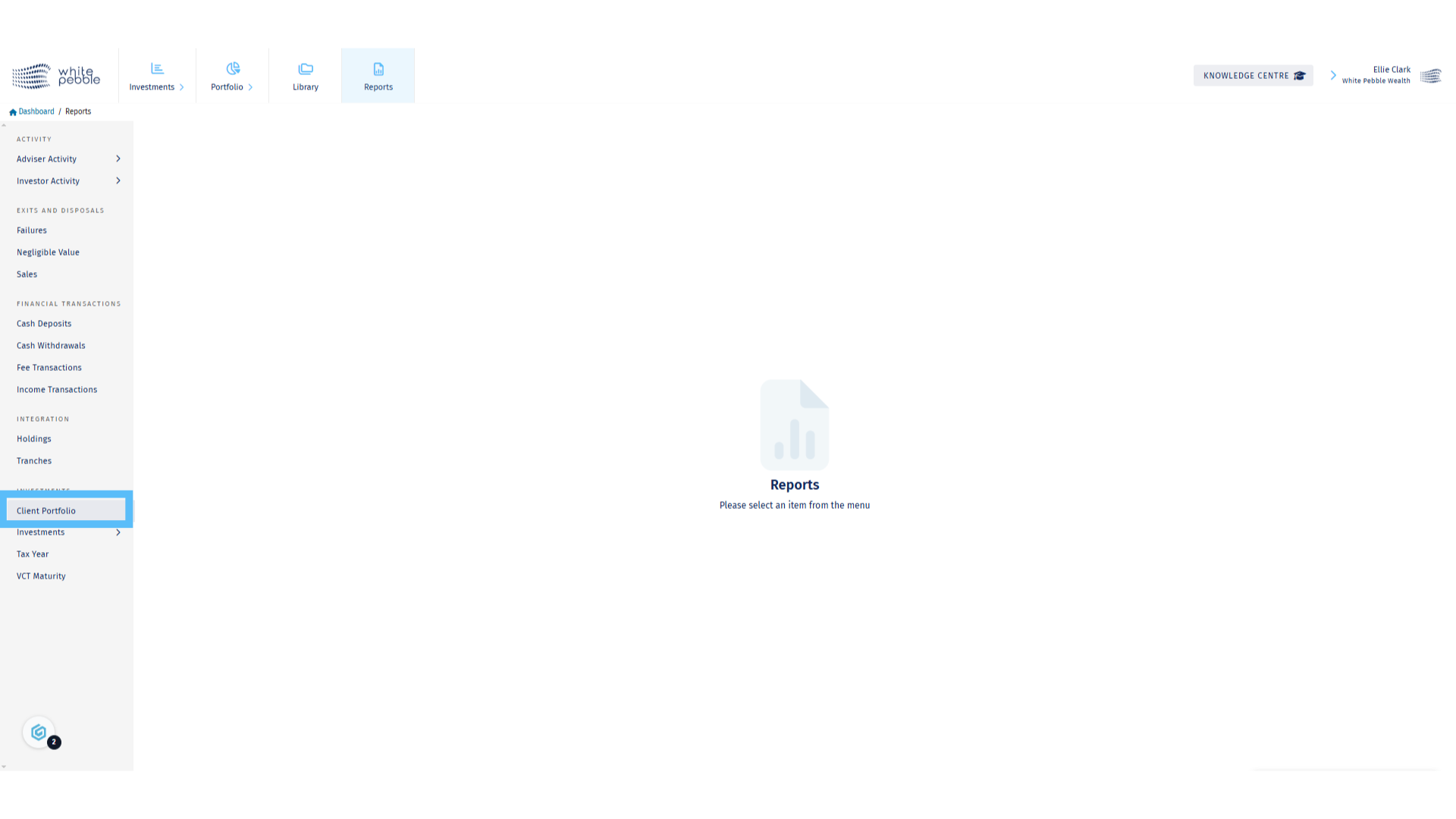
3. Select Client
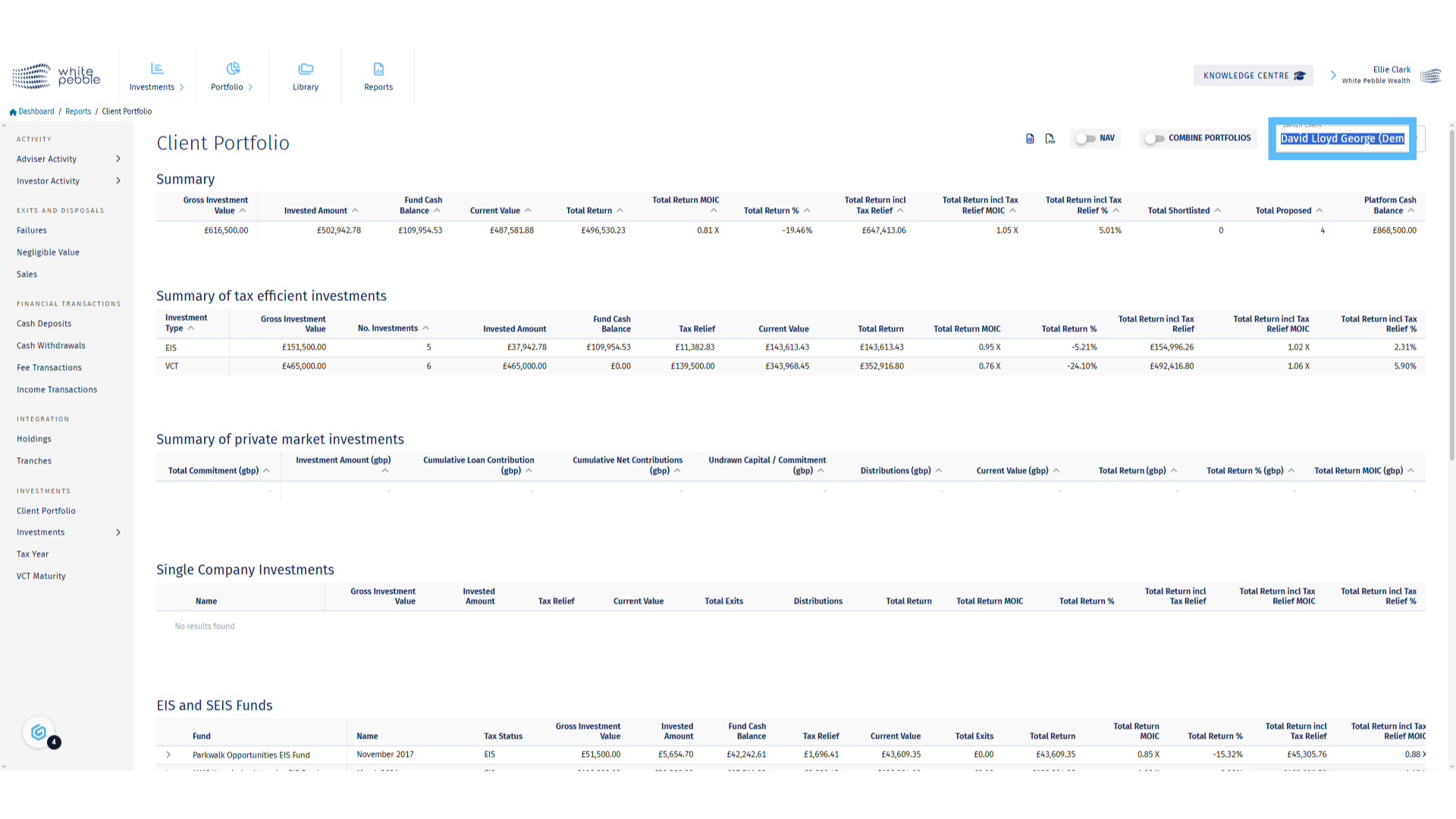
4. Client Portfolio Report
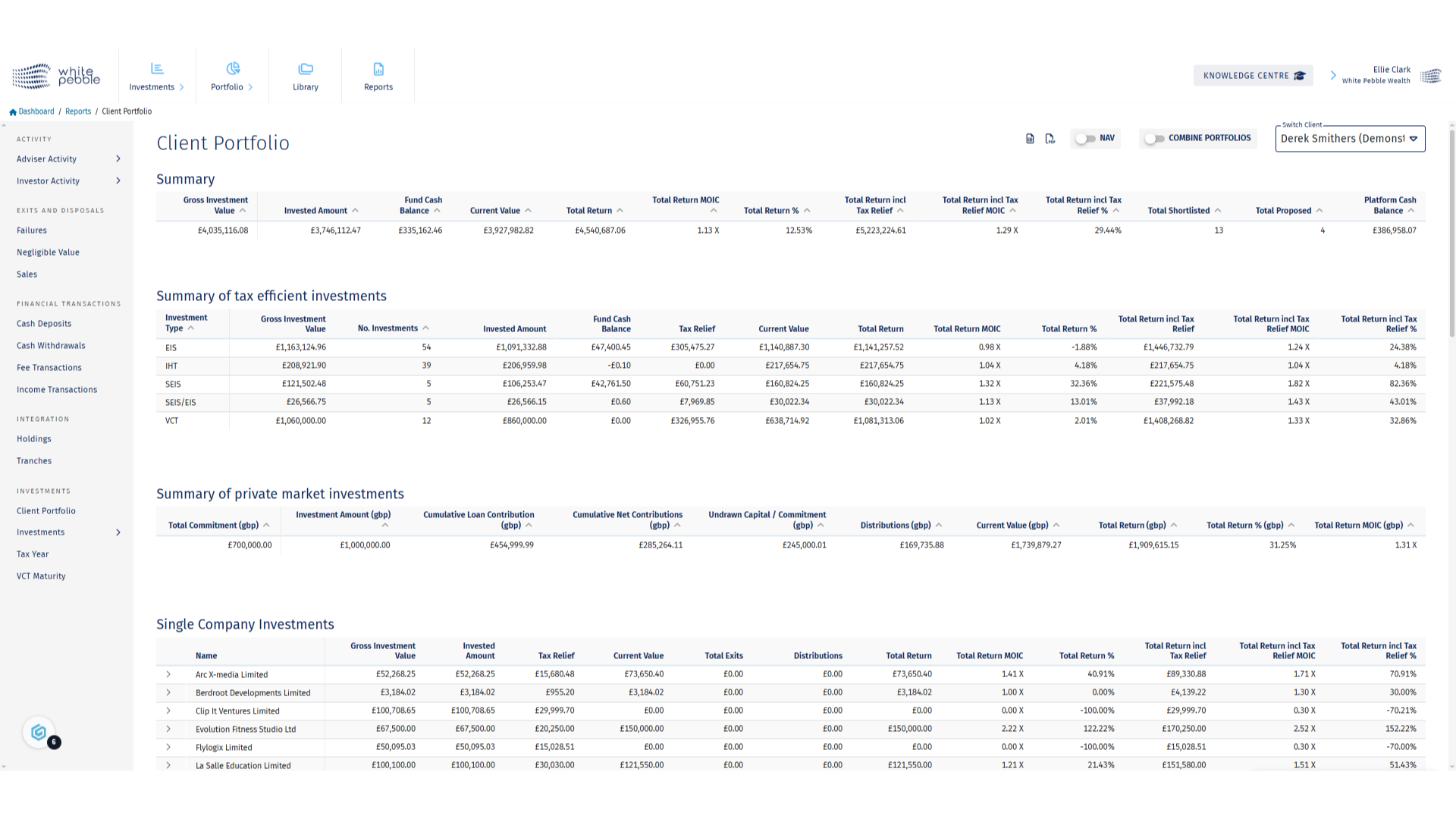
5. Export
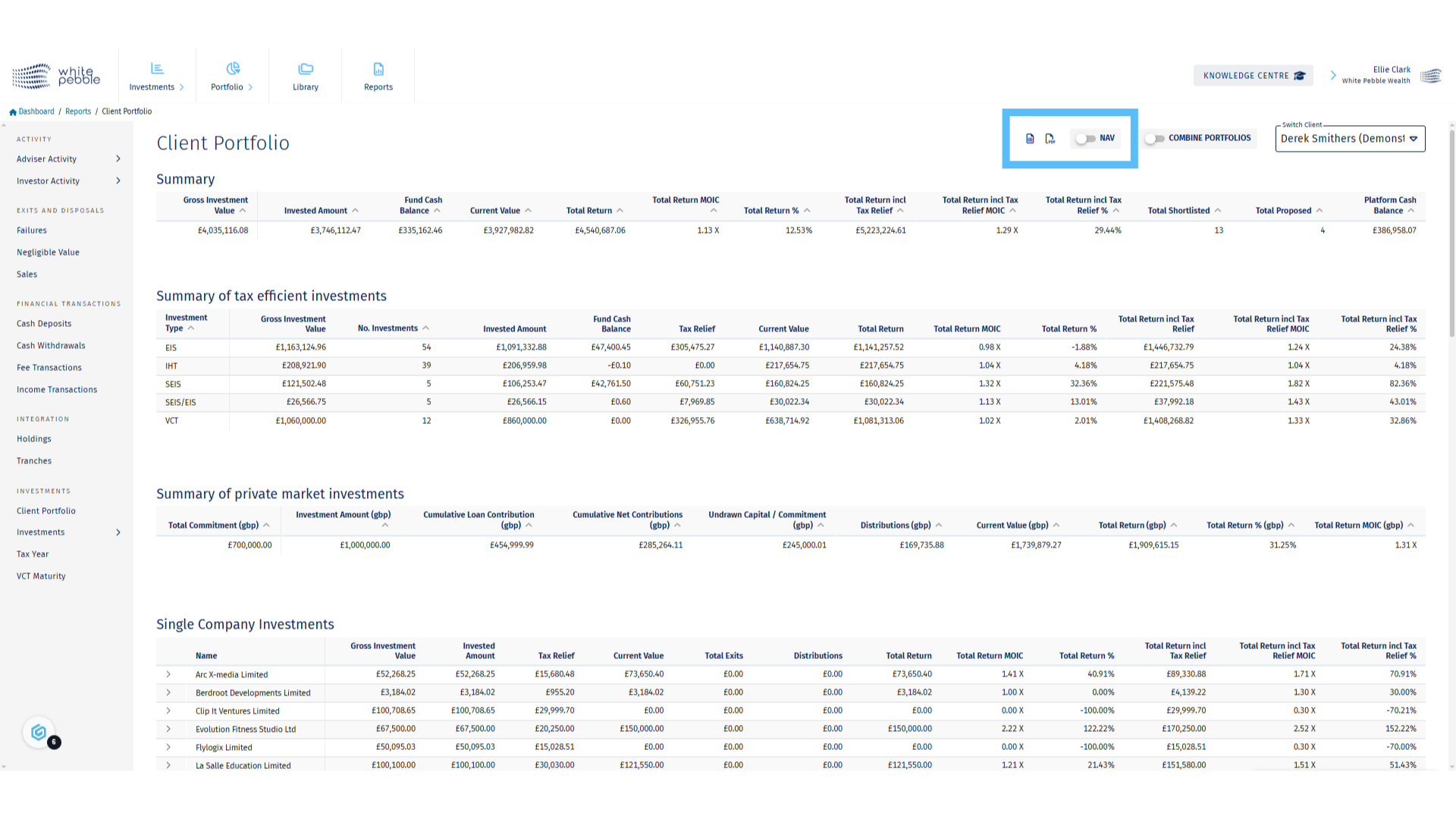
Exits and Disposals Reports
This guide provides an overview of the Exits and Disposals reports, available via the GrowthInvest platform. These reports provide an overview of all clients and investments impacted by such events.
Go to app.growthinvest.com
1. Click Reports
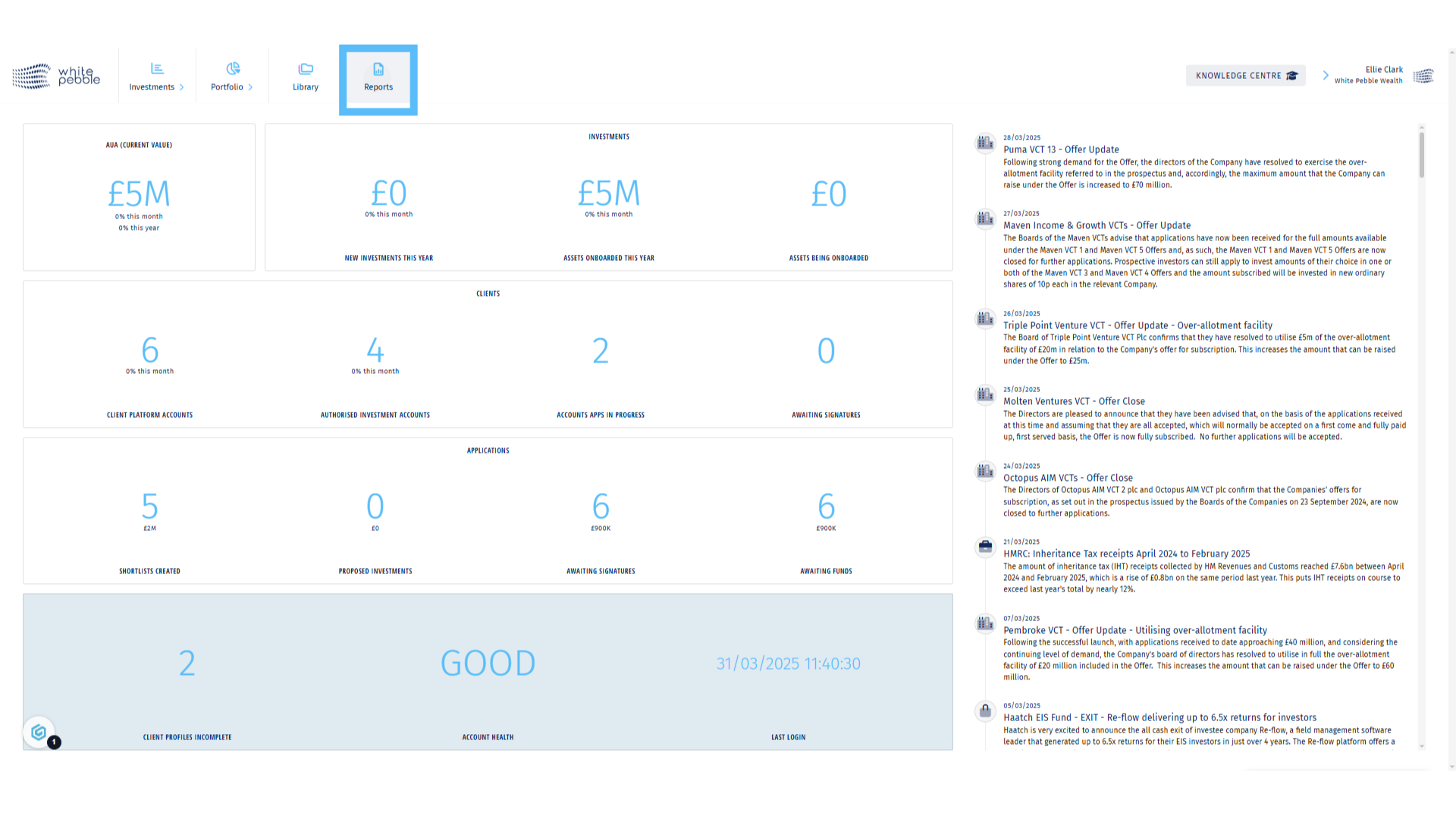
2. Exits and Disposals
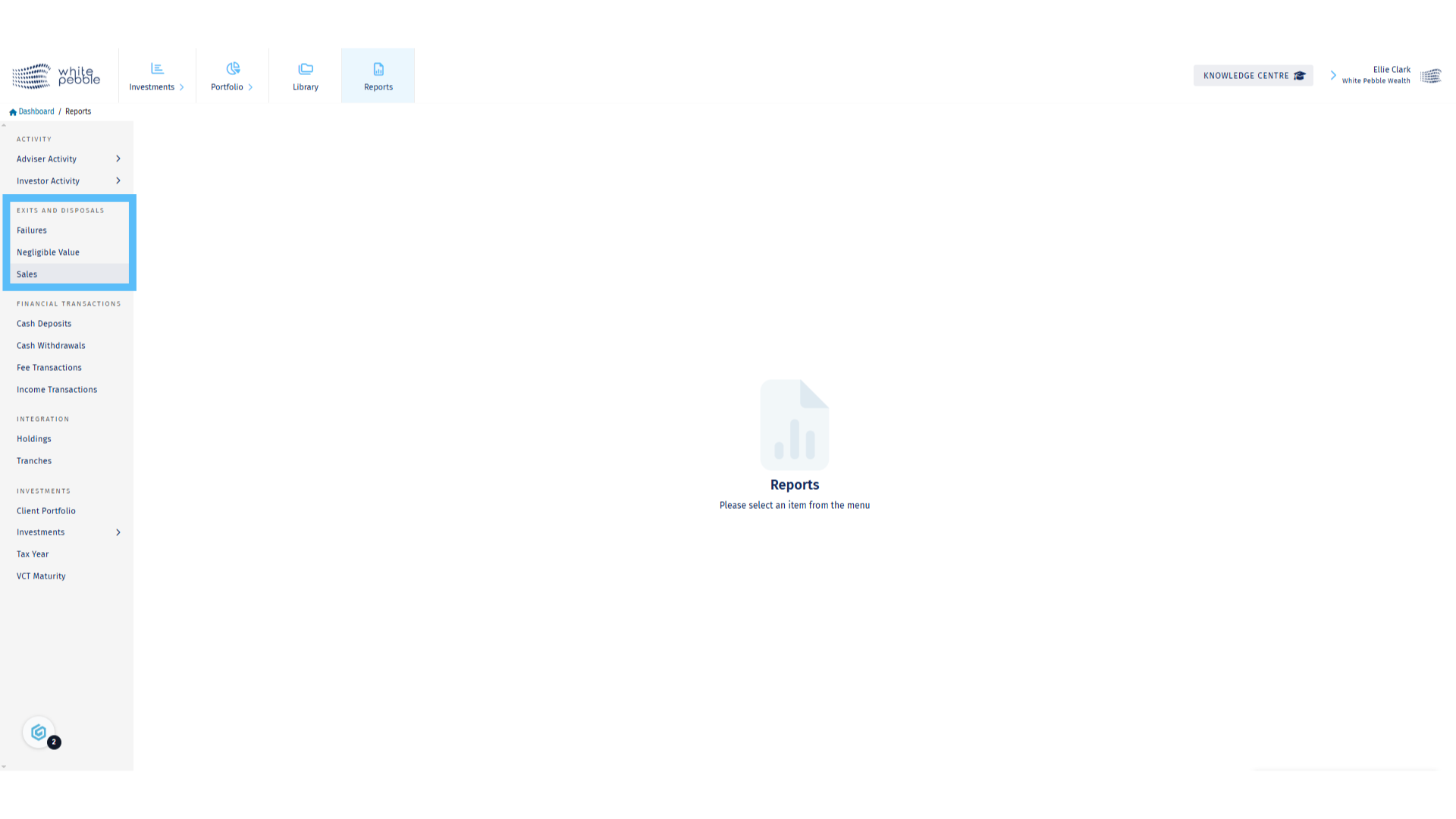
3. Sales Report
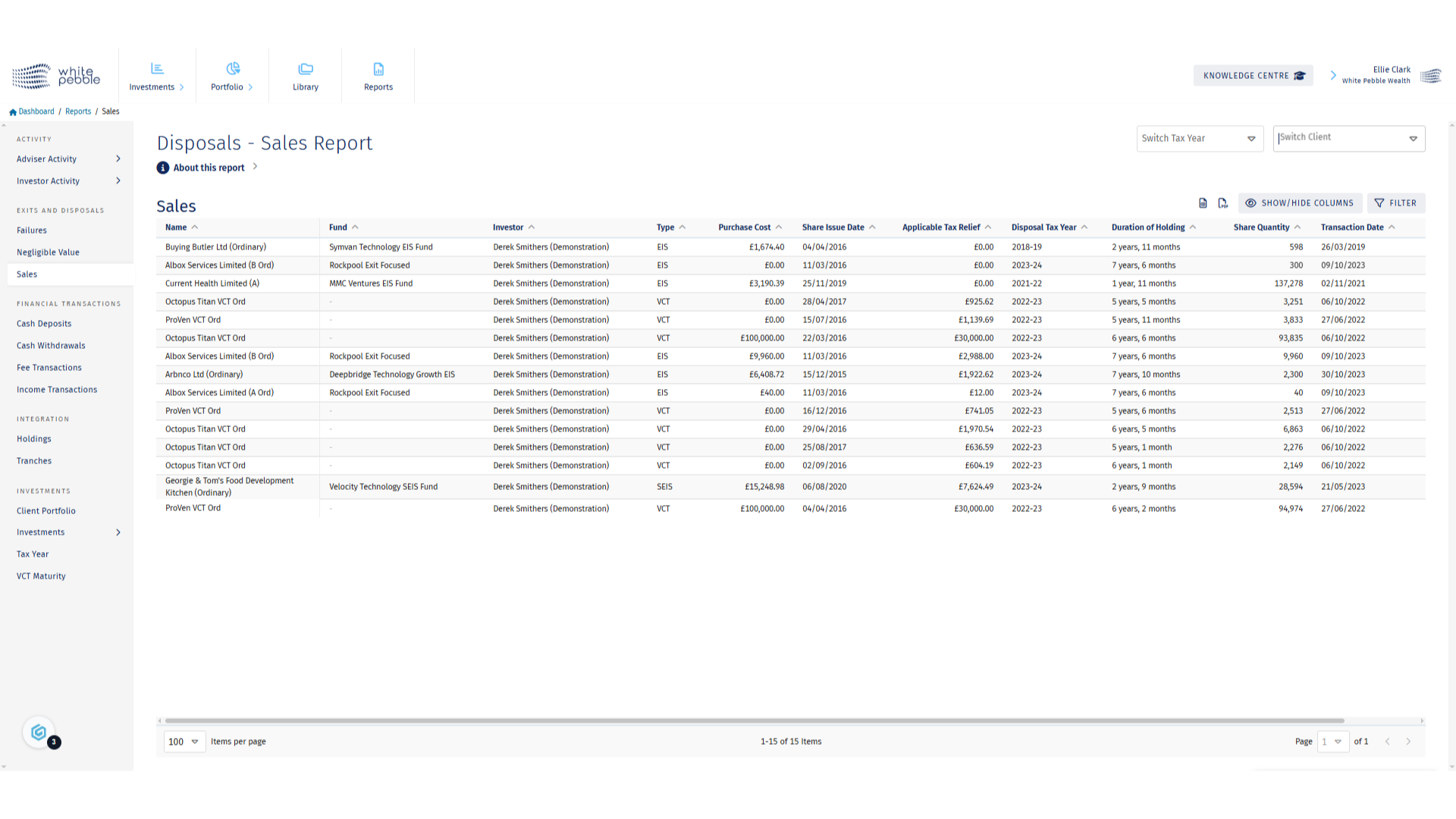
4. Select Client and Tax Year
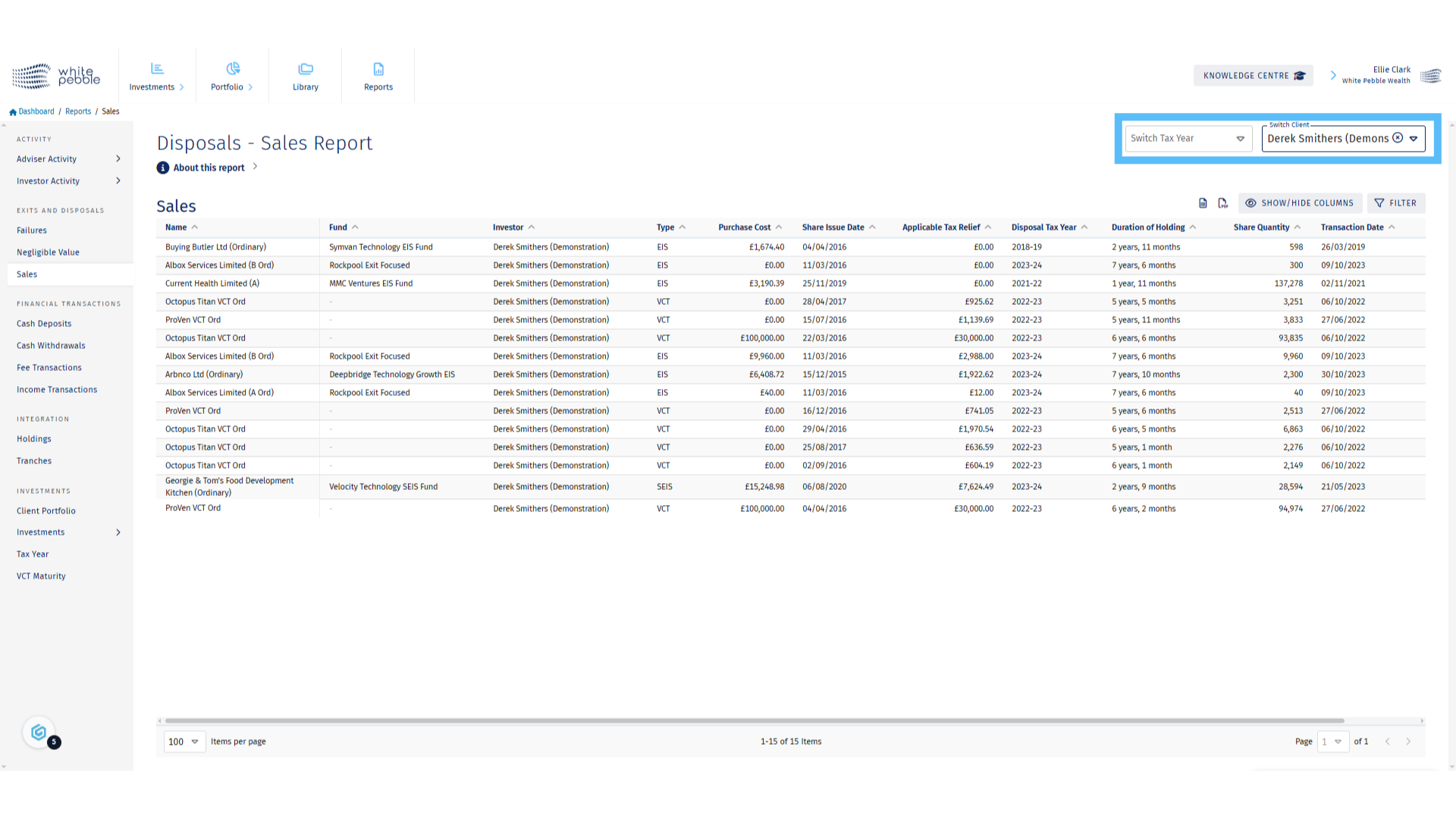
5. About this Report
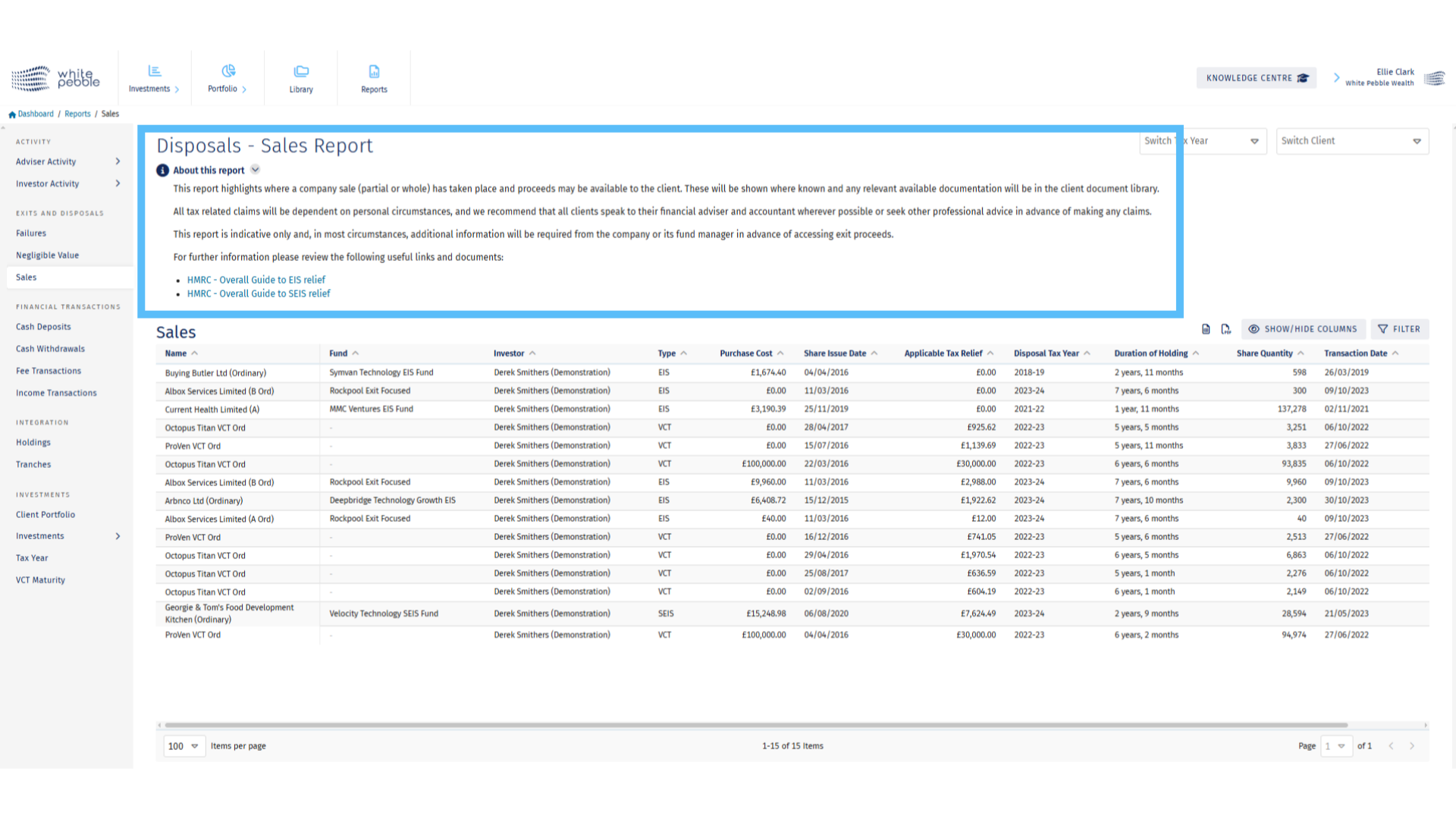
6. Negligible Value Report
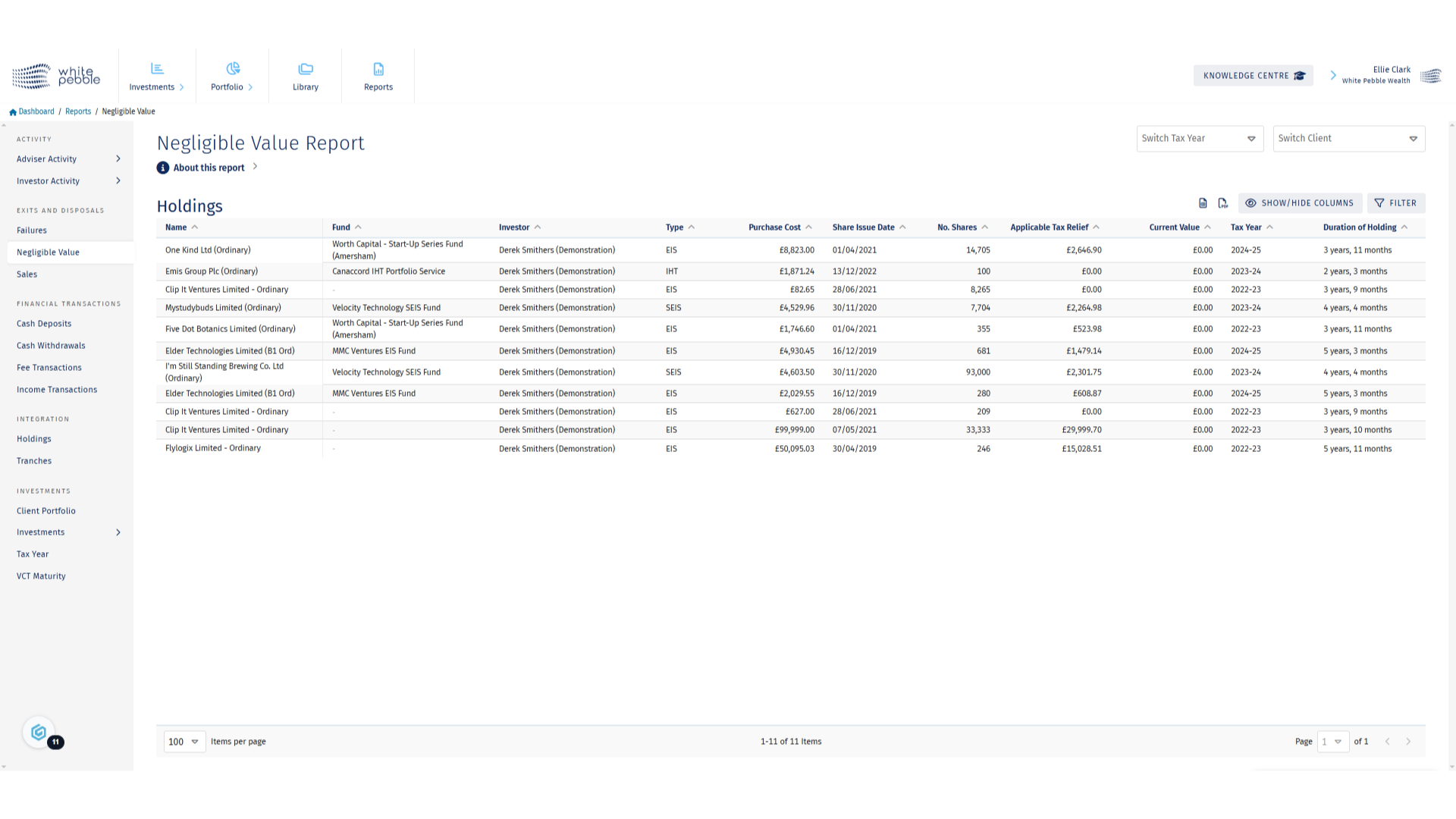
7. Select Client and Tax Year
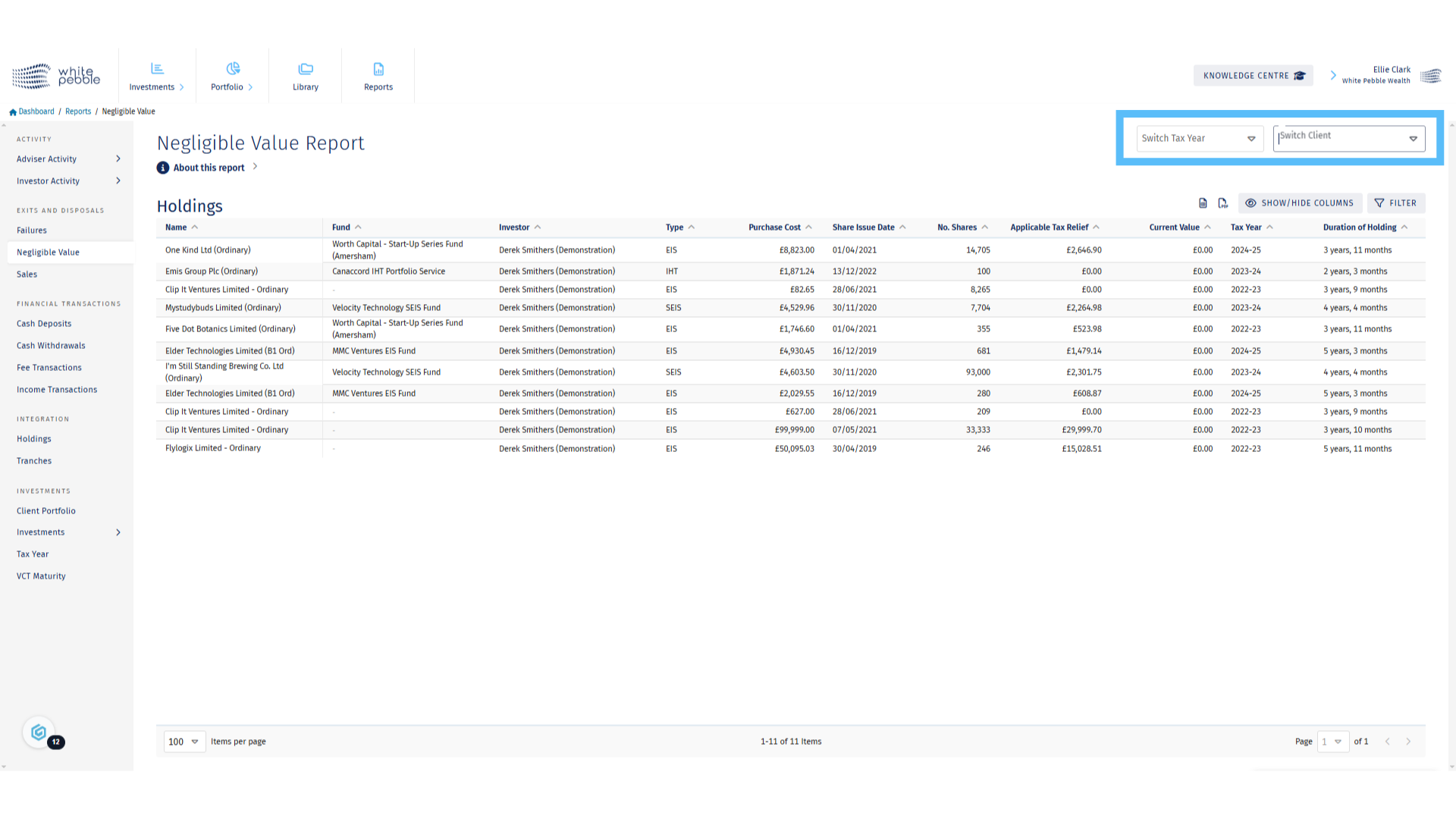
8. About this Report
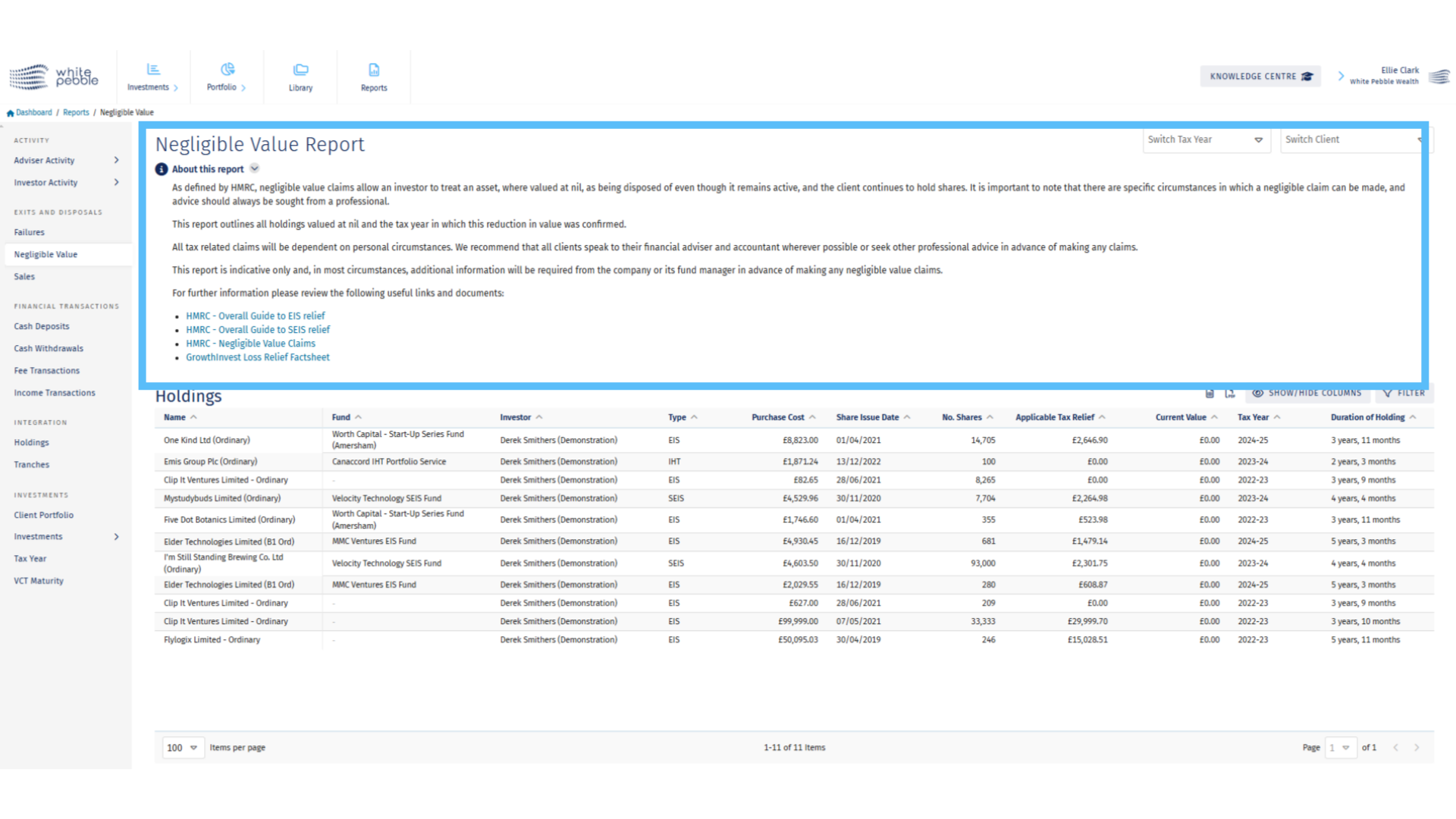
9. Failures Report
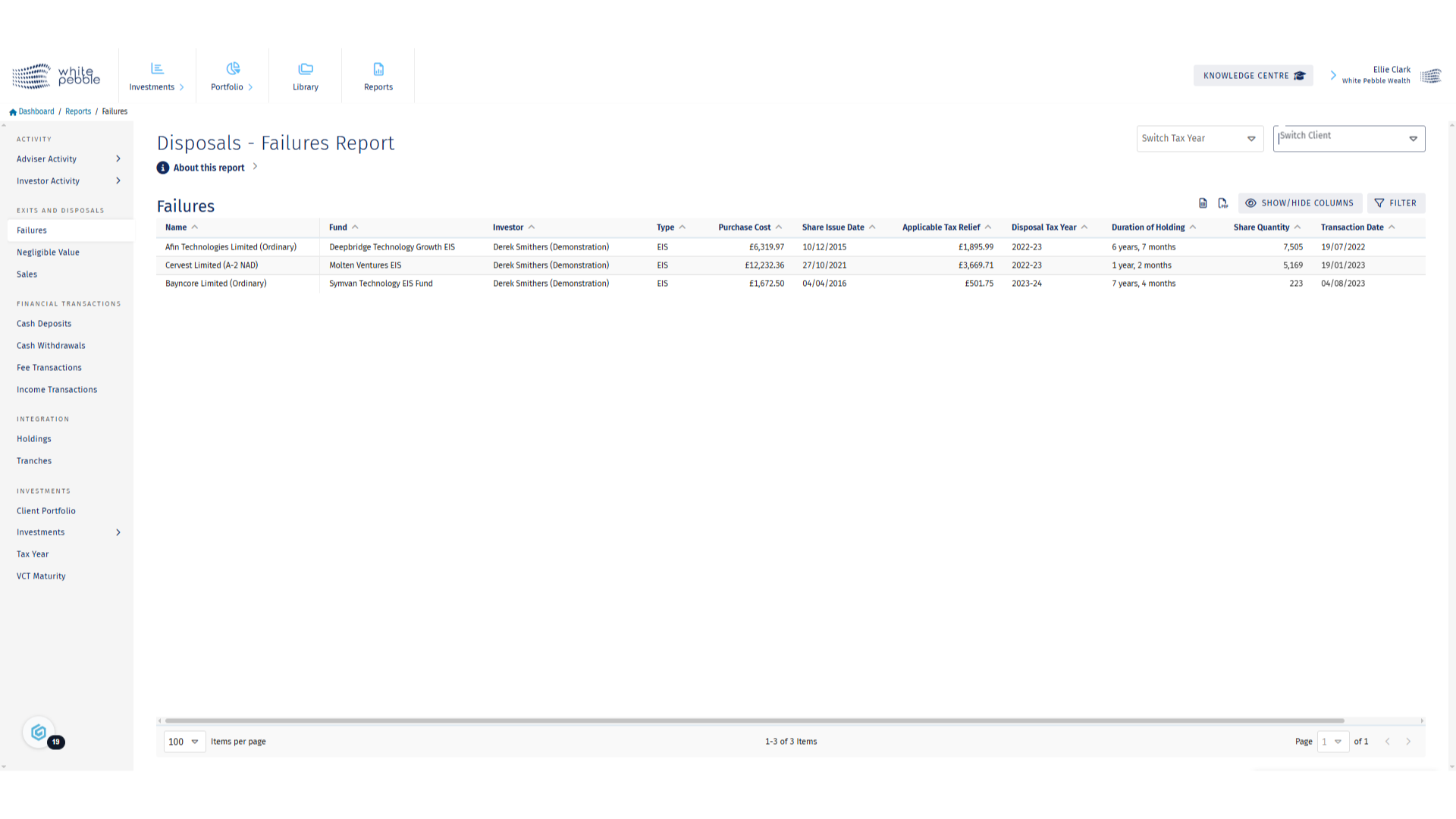
10. Select Client and Tax Year
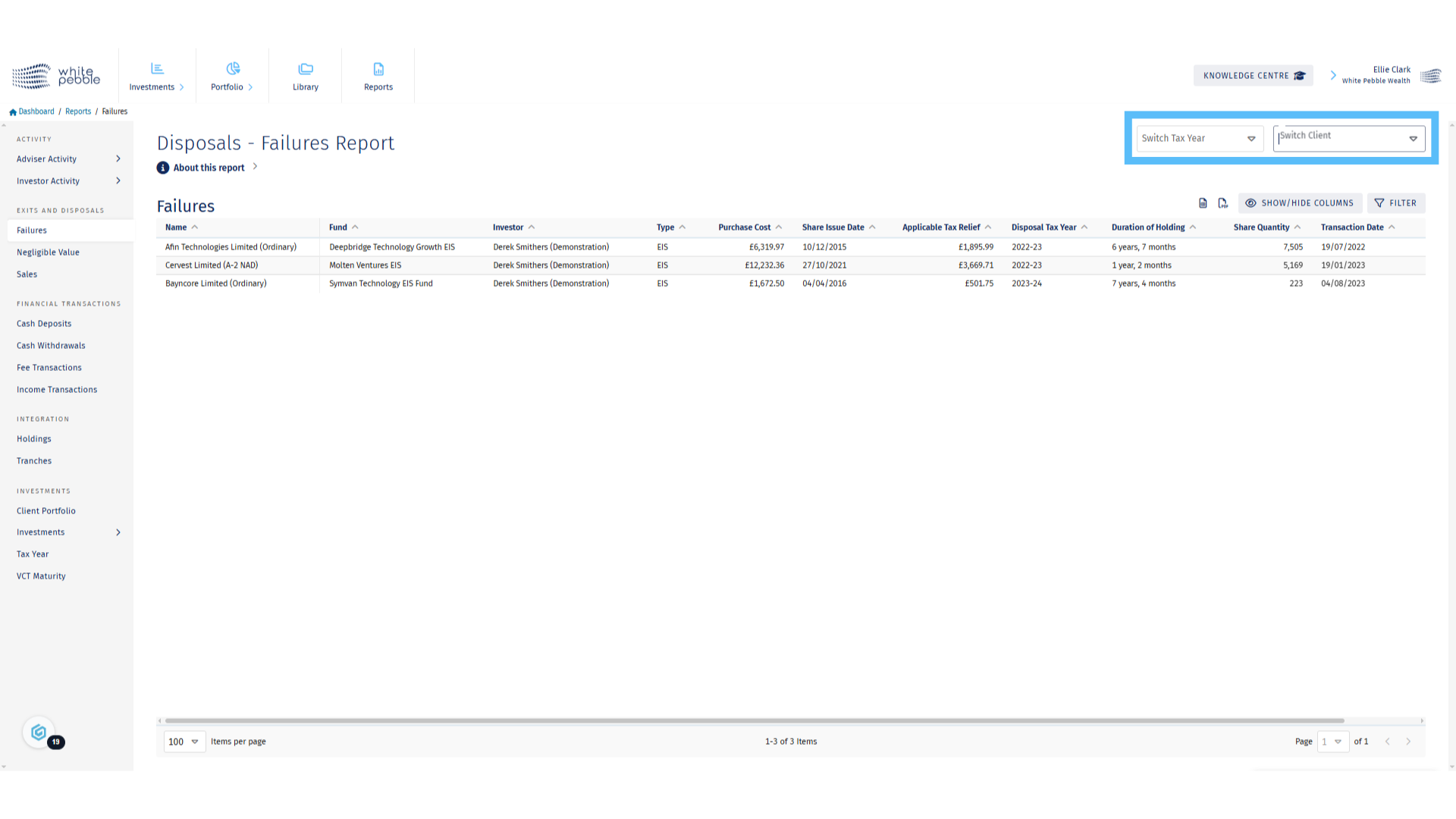
11. About this Report
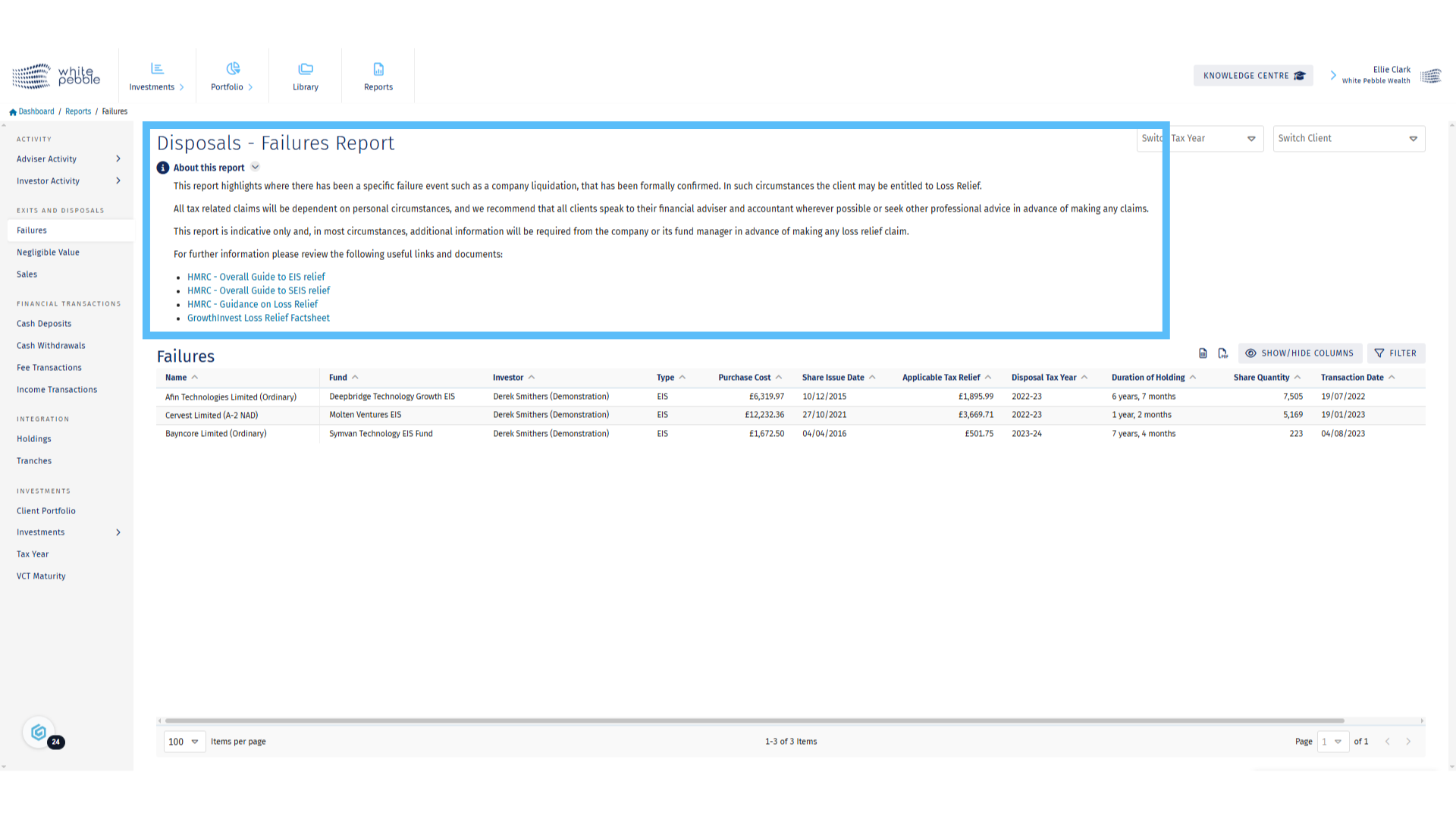
12. Export
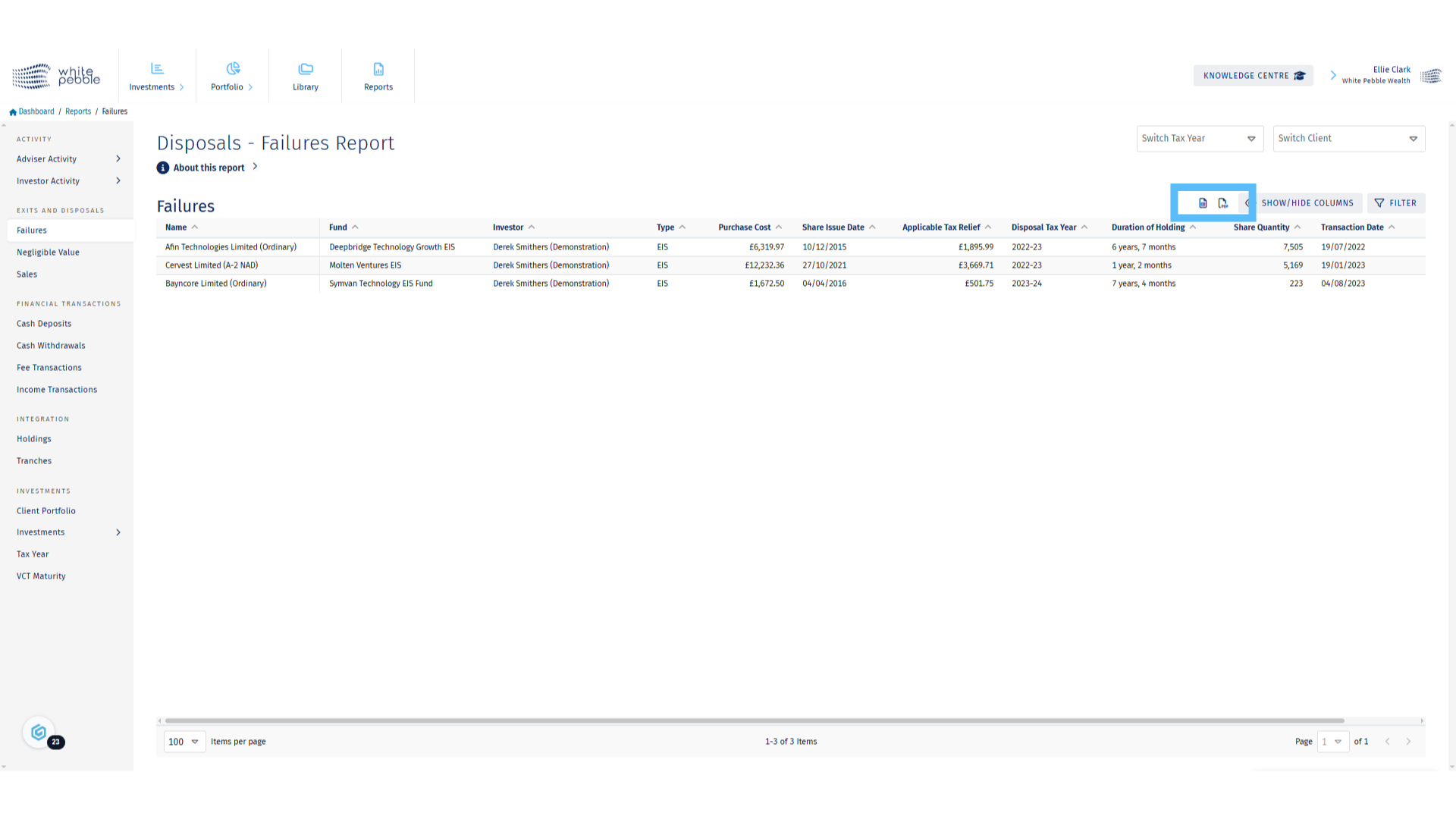
13. Library
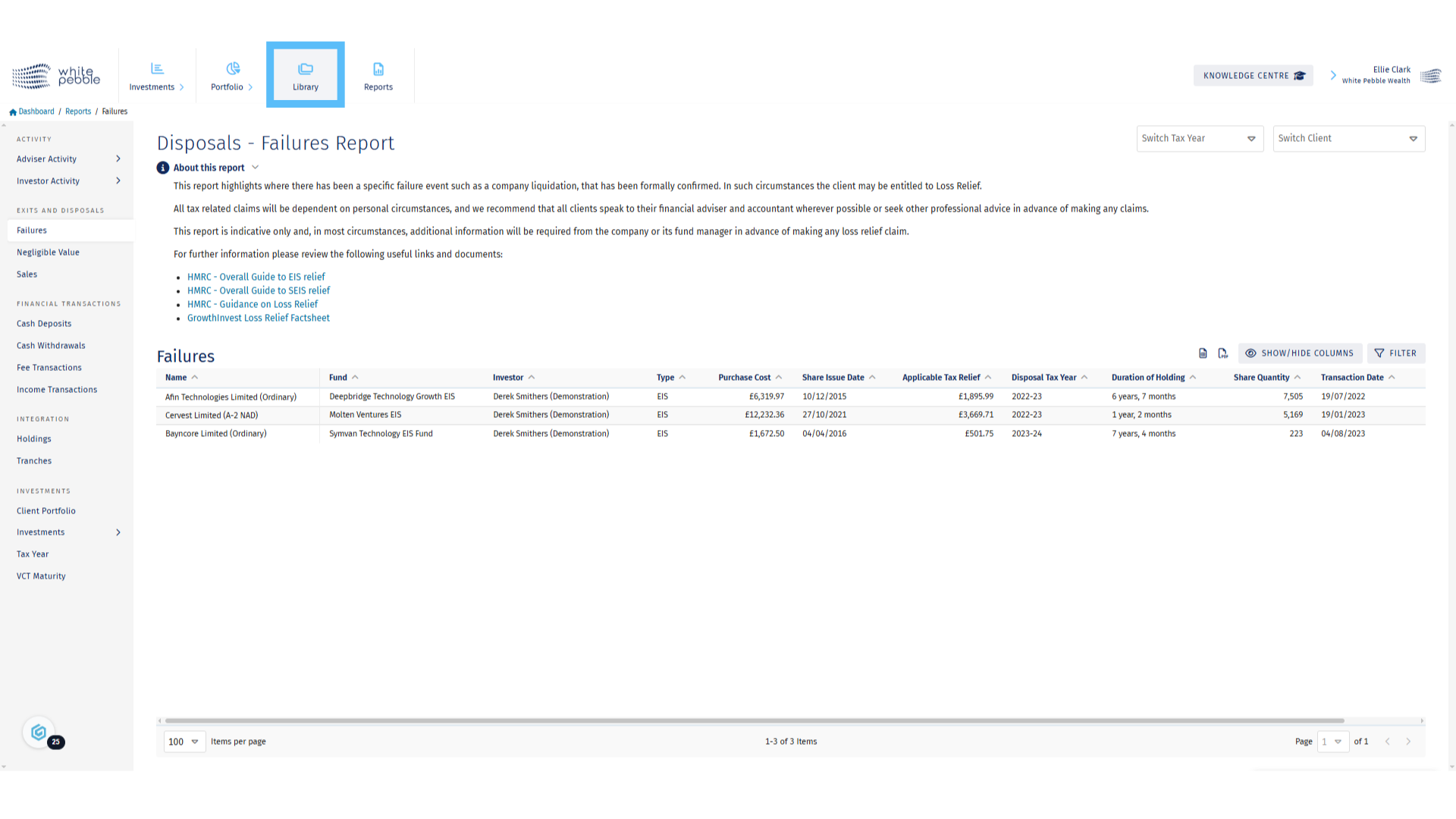
14. Select the Client
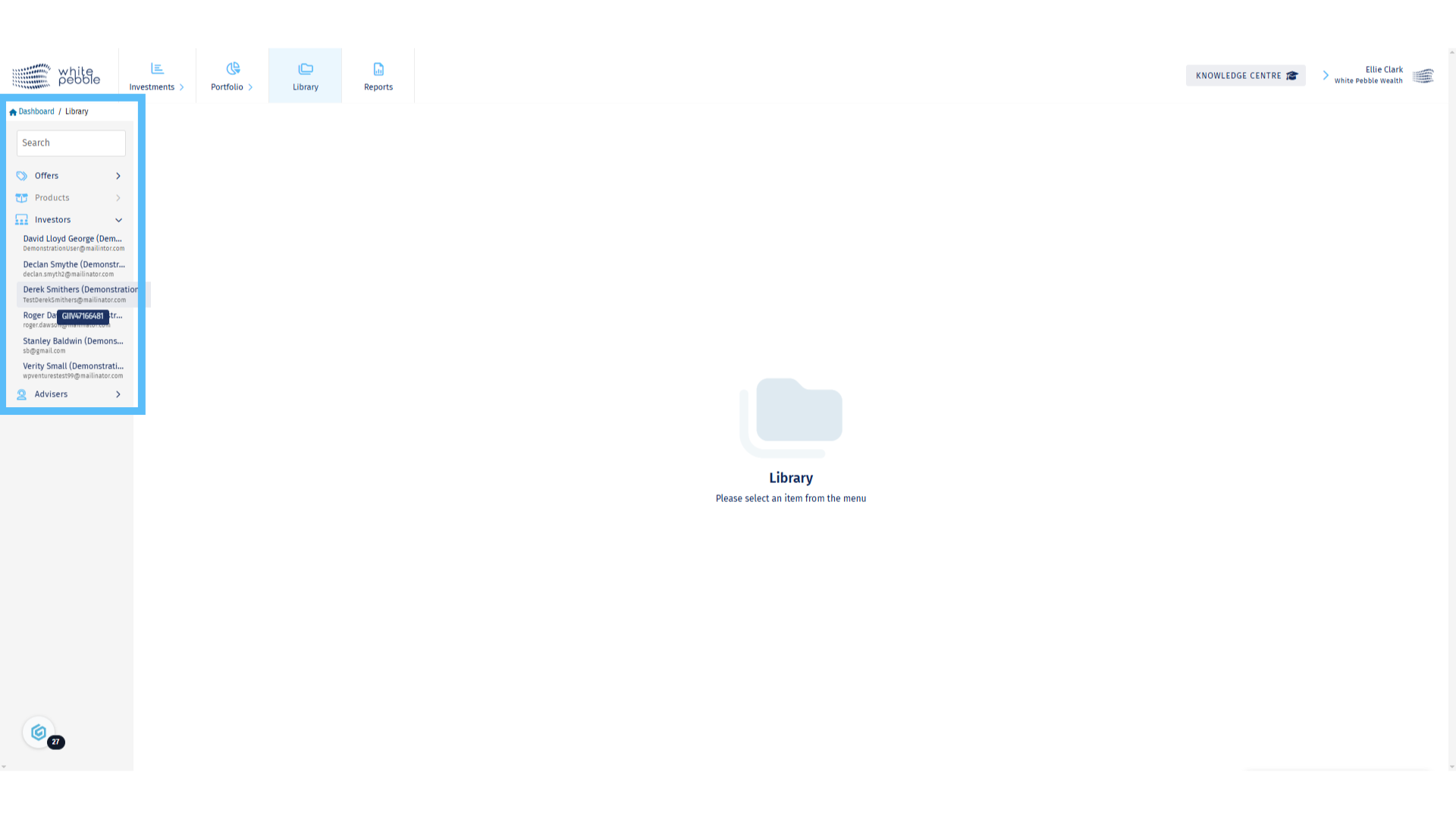
15. Client Library
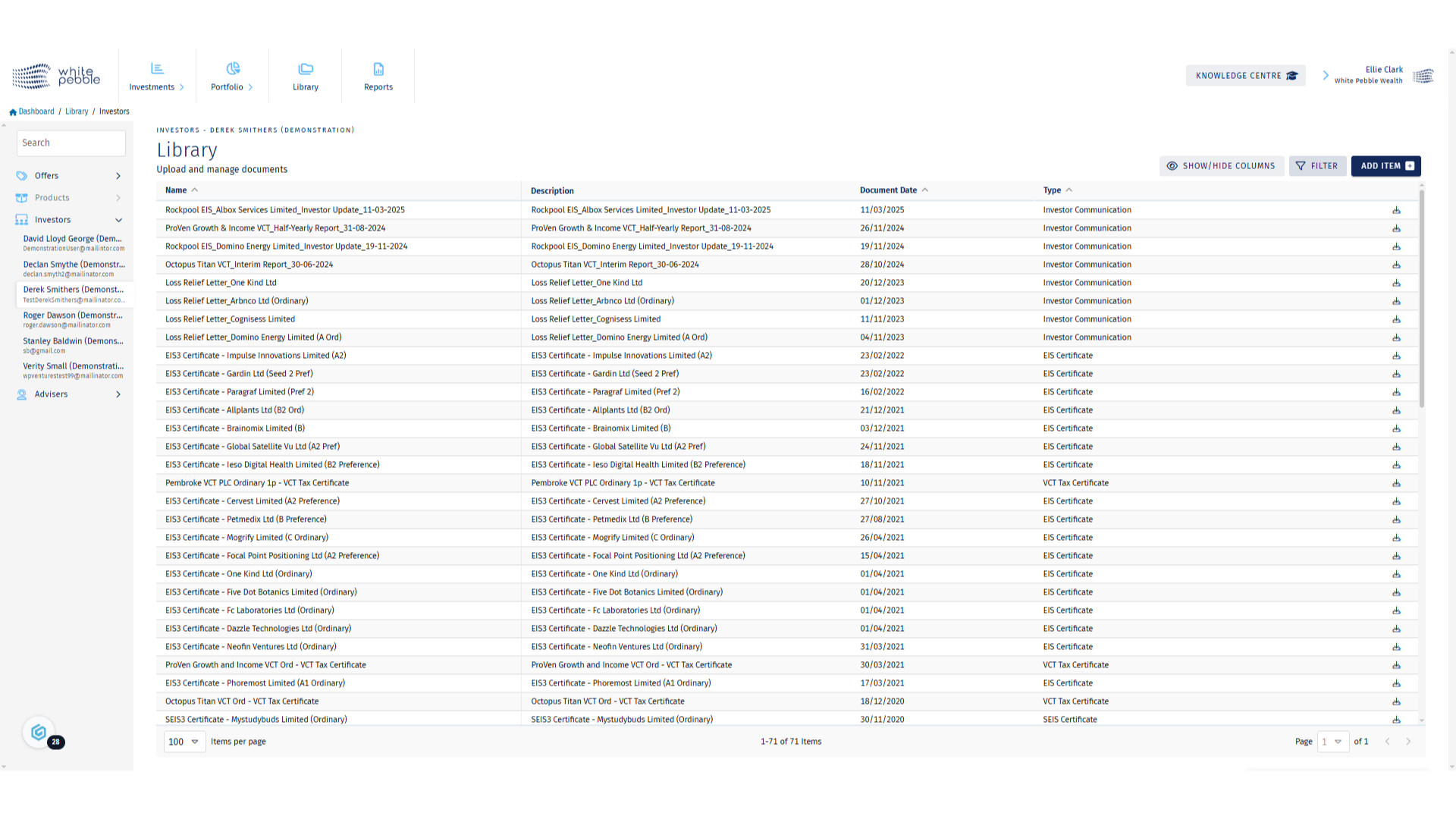
16. Filters
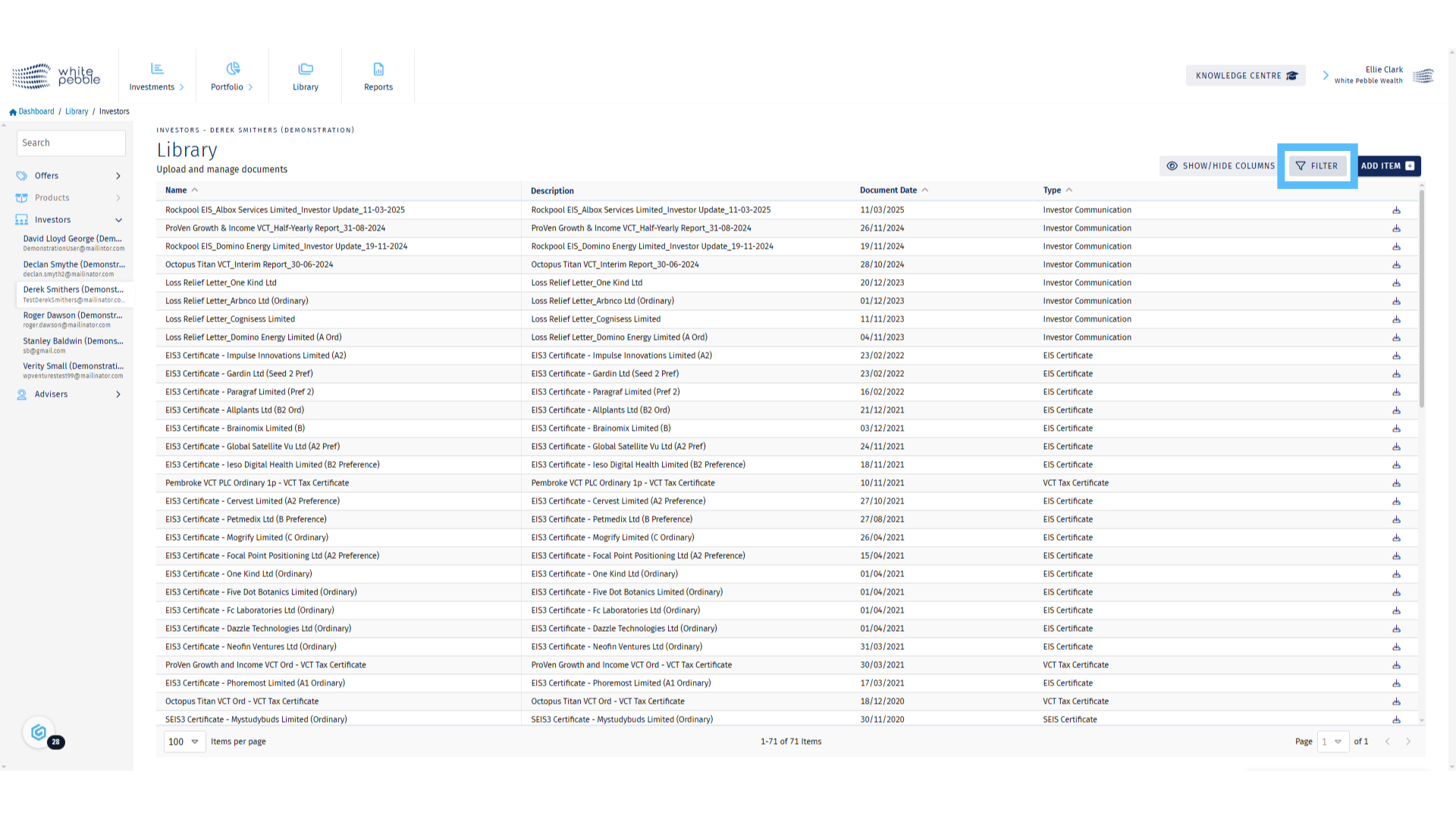
17. Applying Filters
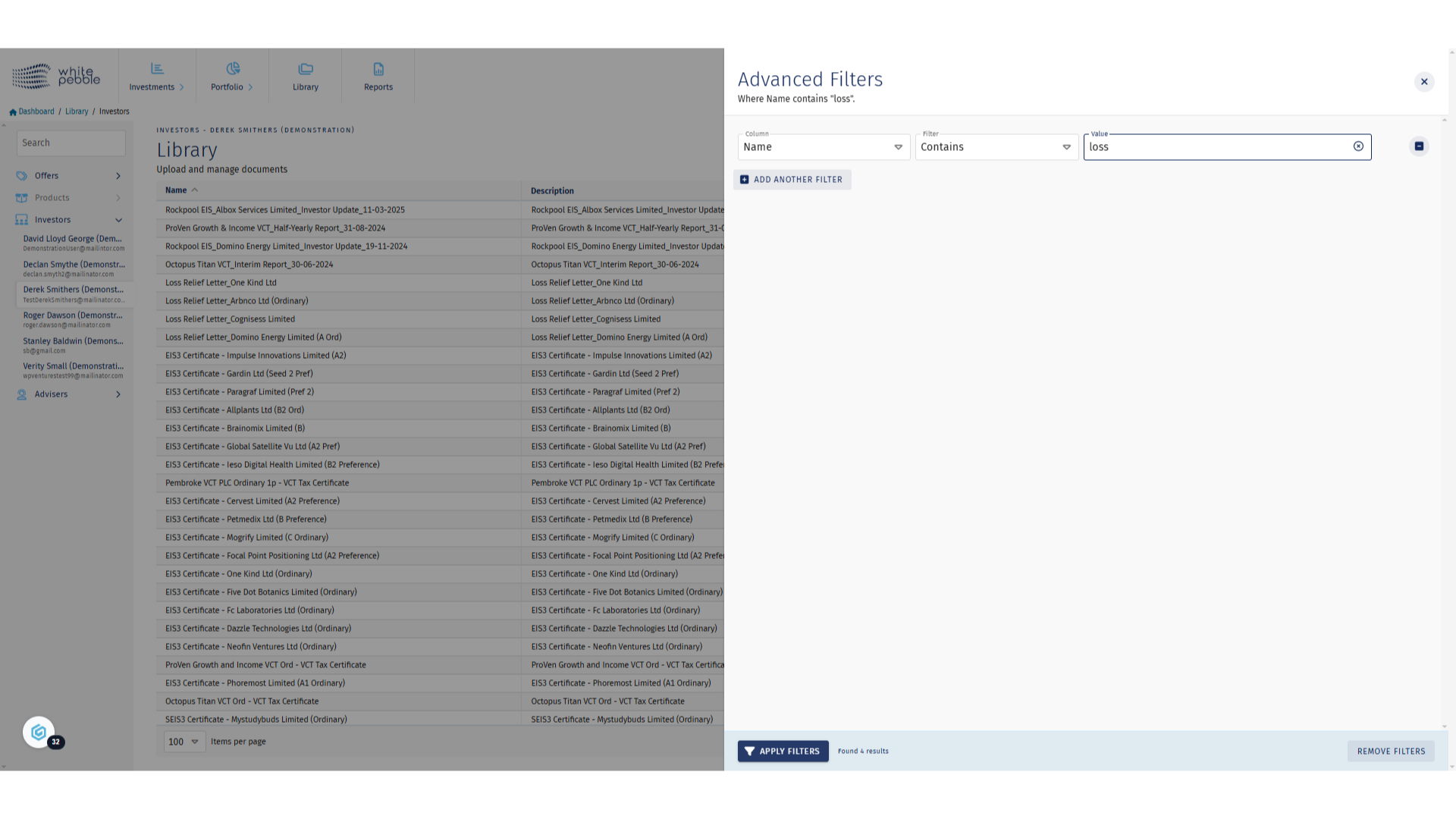
18. Downloading Documents
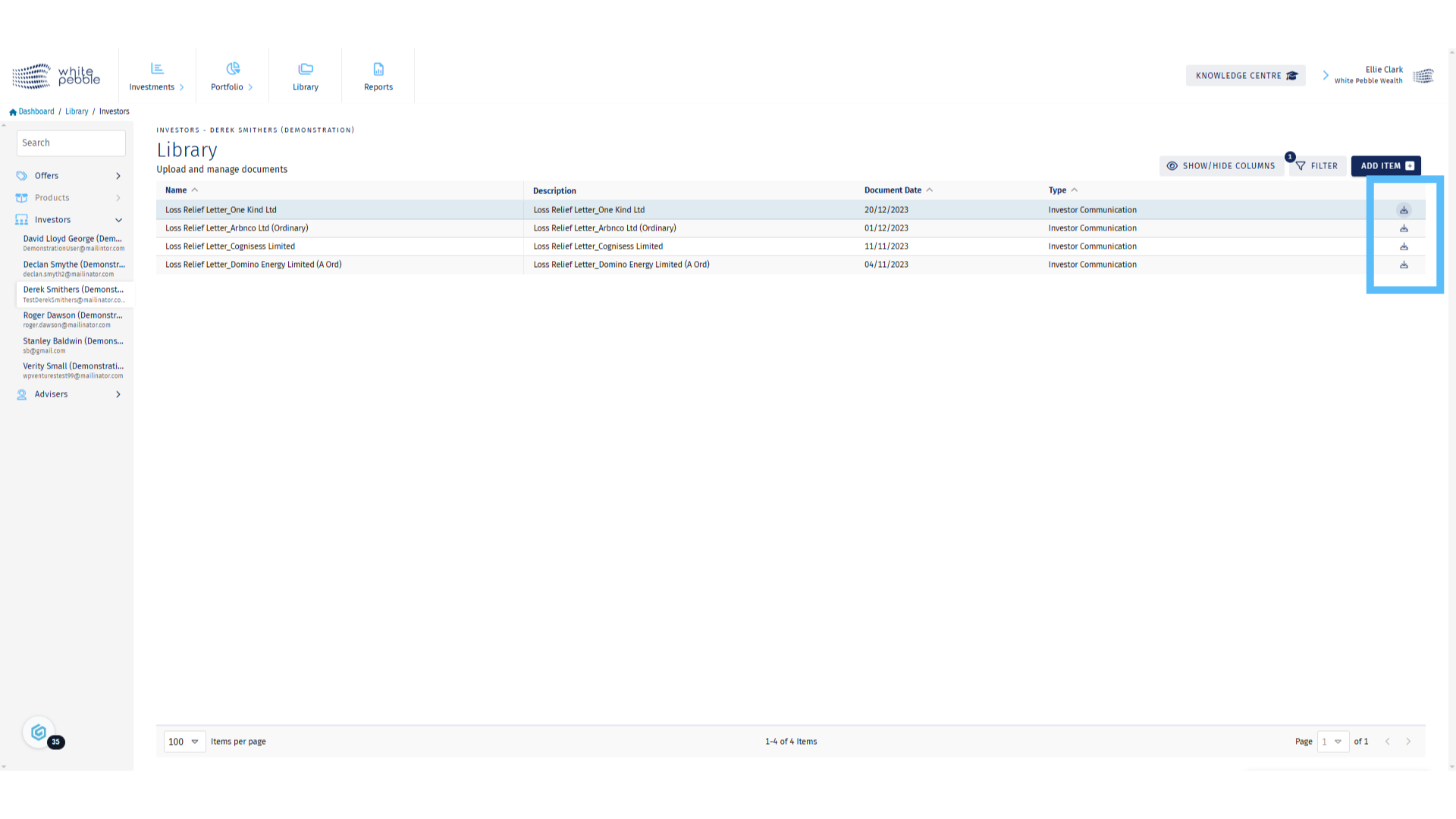
Investment Reports
This guide provides an overview of the Investments Report, available via the GrowthInvest platform. These reports allow you to pivot the available data investment type and the relevant fund or product.
Go to app.growthinvest.com
1. Reports
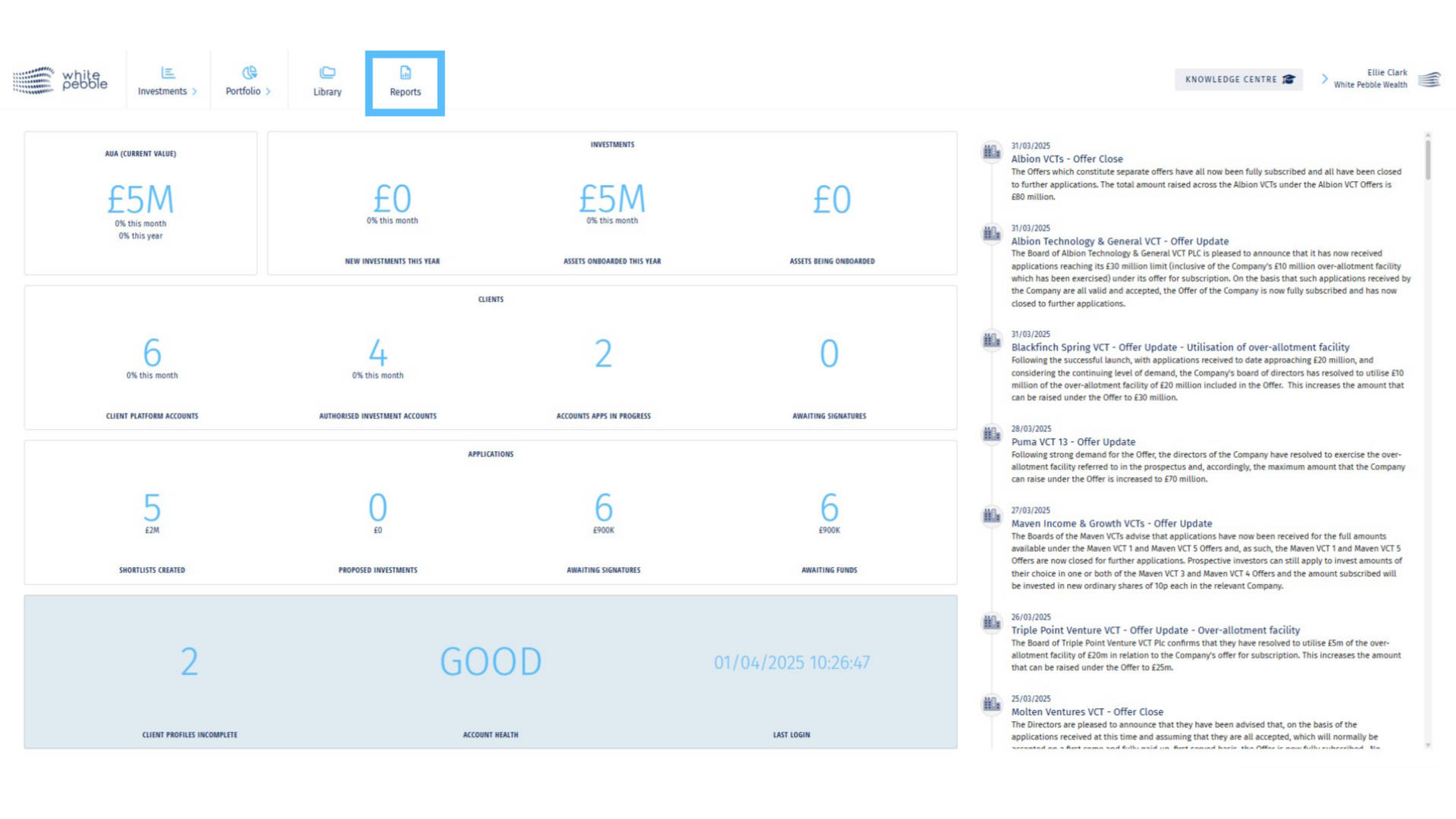
2. Investments Reports
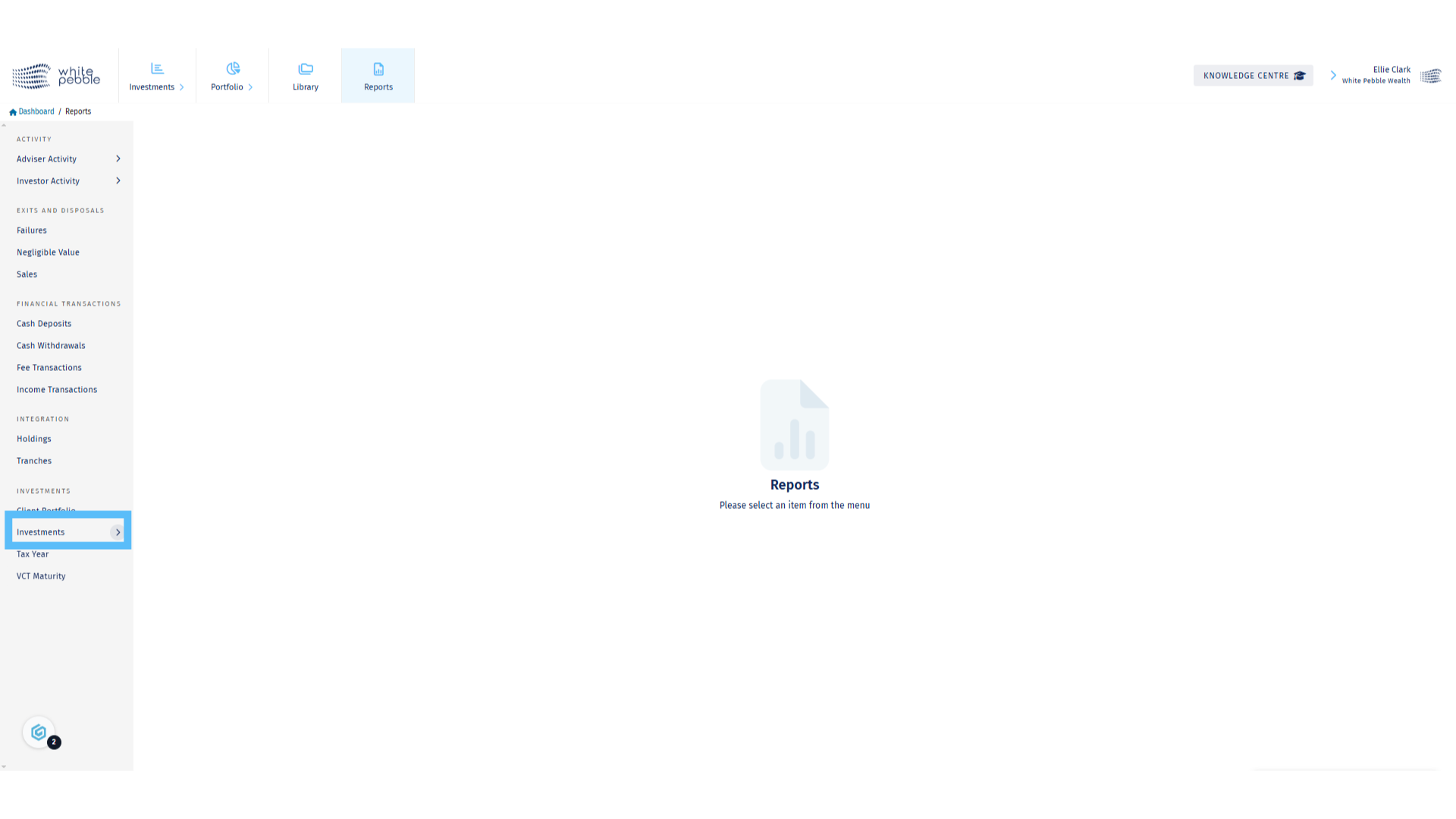
3. Investee Companies Report
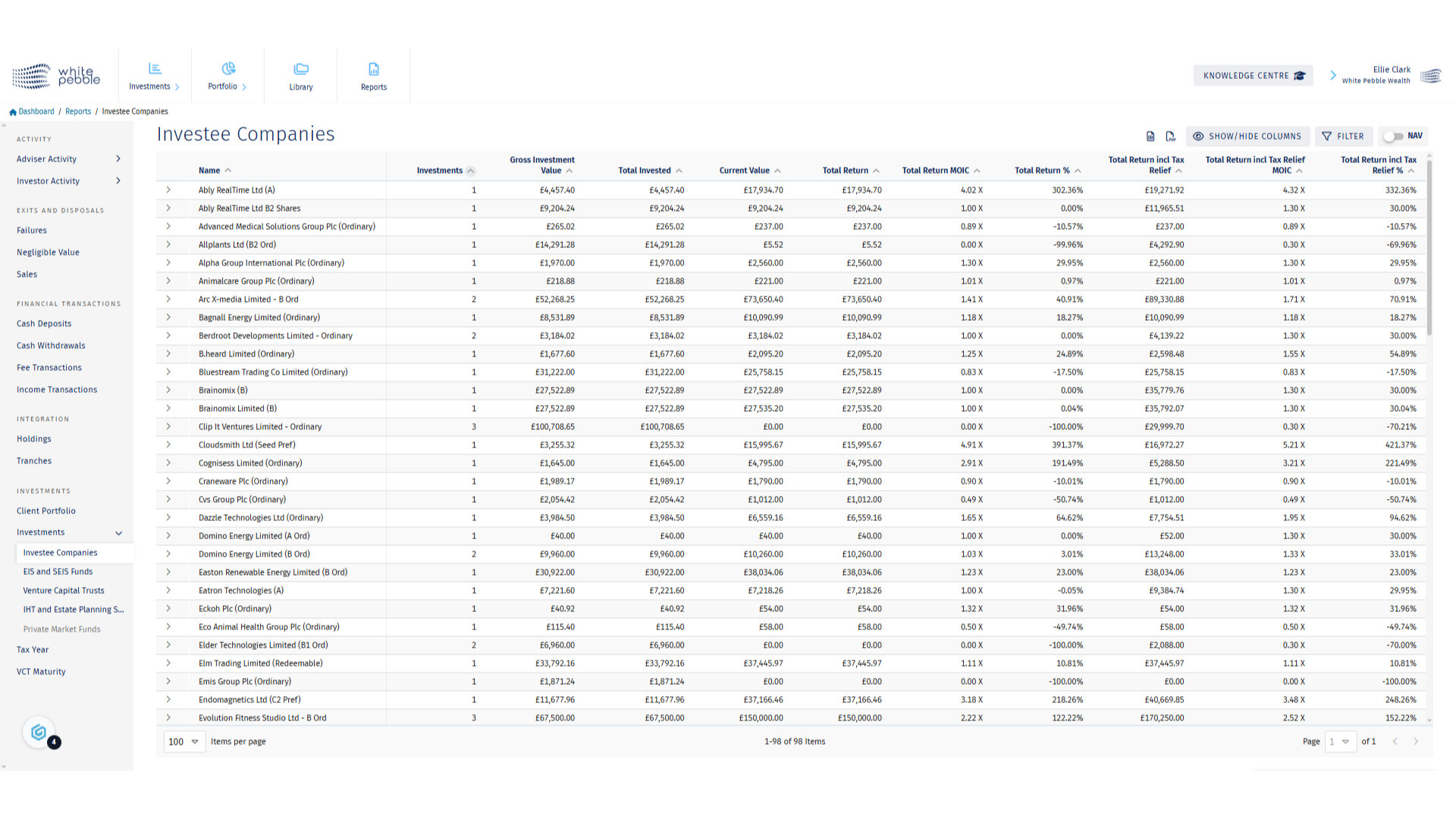
4. Investee Company – Detailed Roll Out
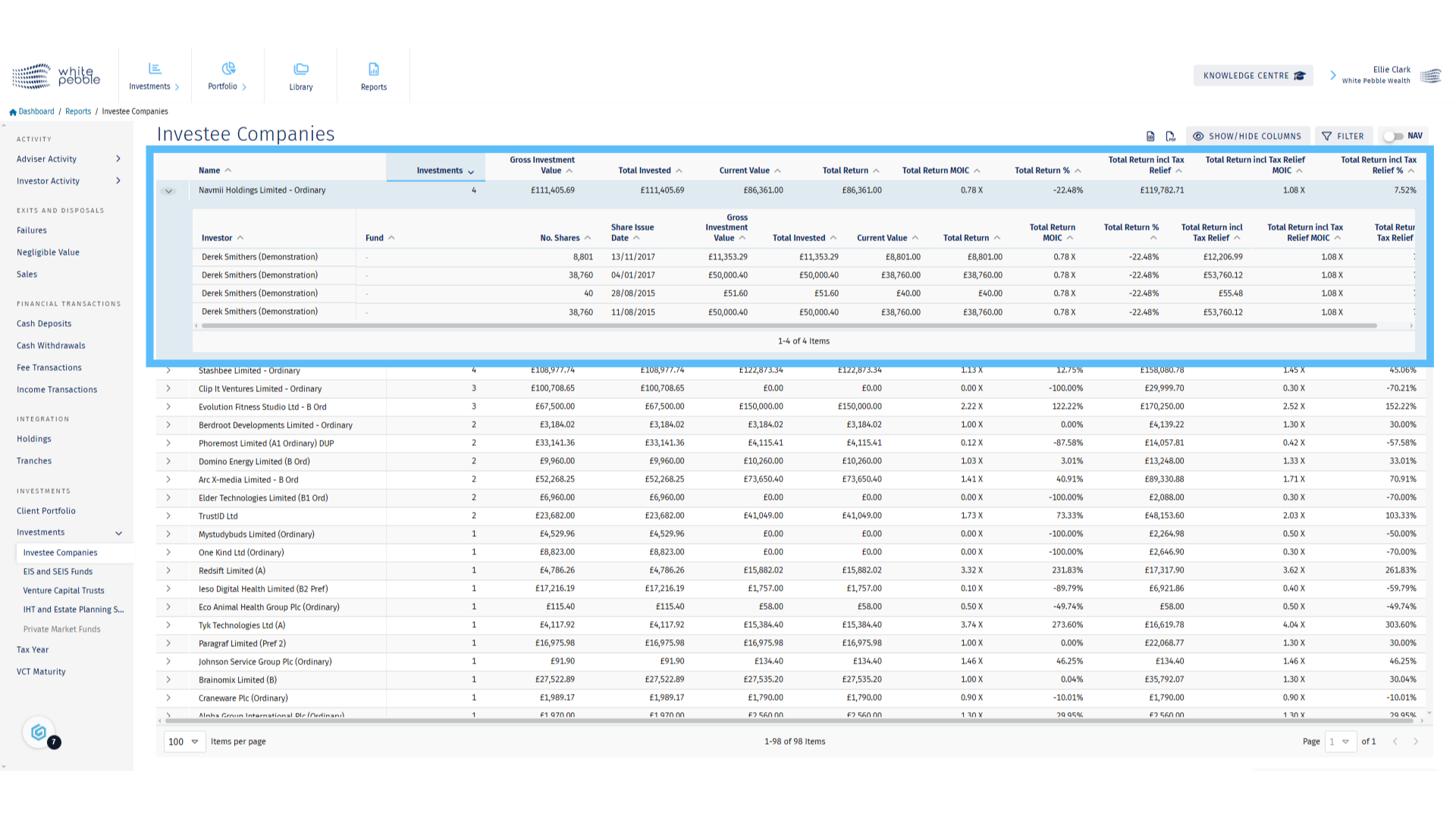
5. EIS and SEIS Funds Report
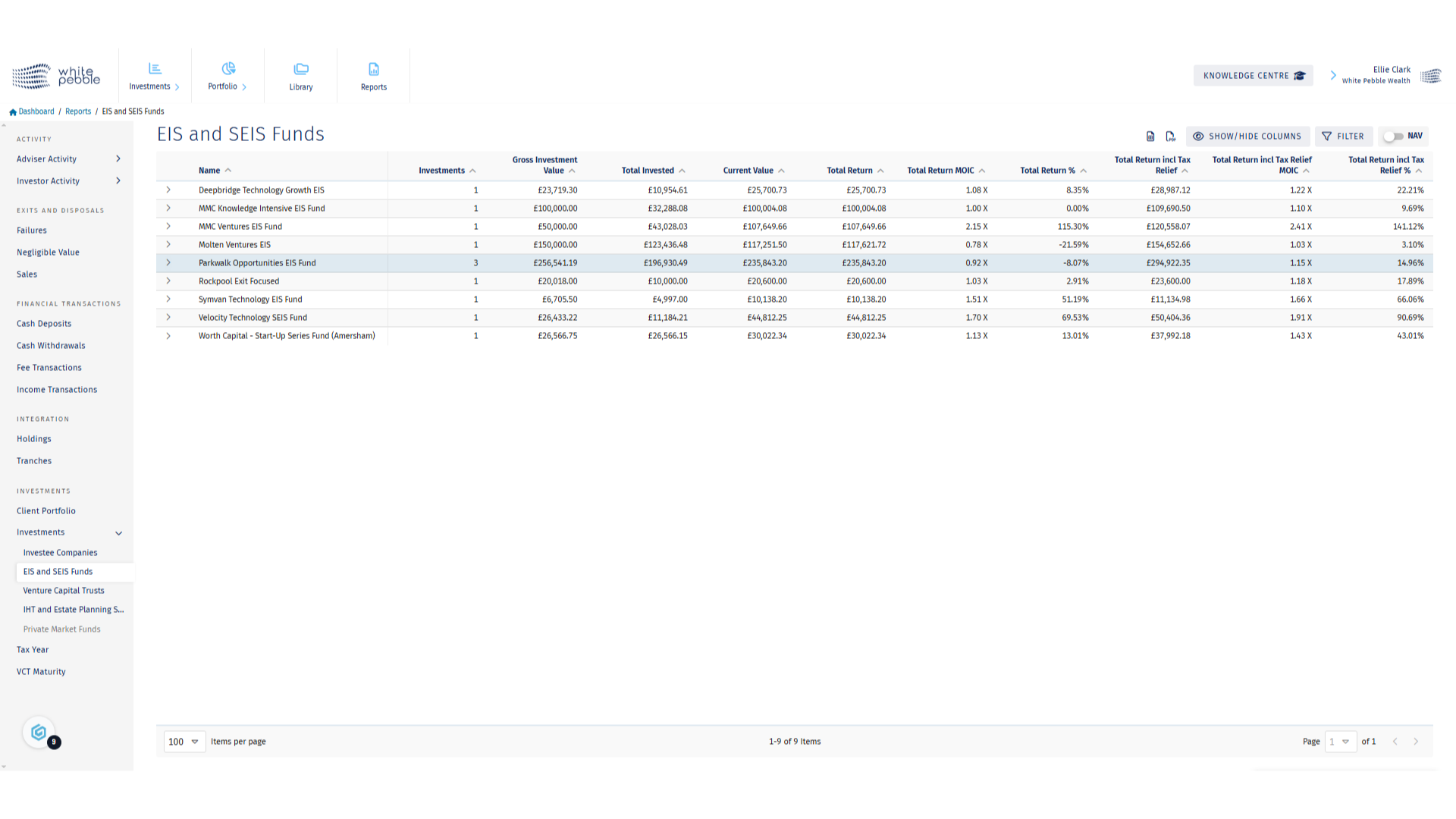
6. Fund Report – Detailed Roll Out
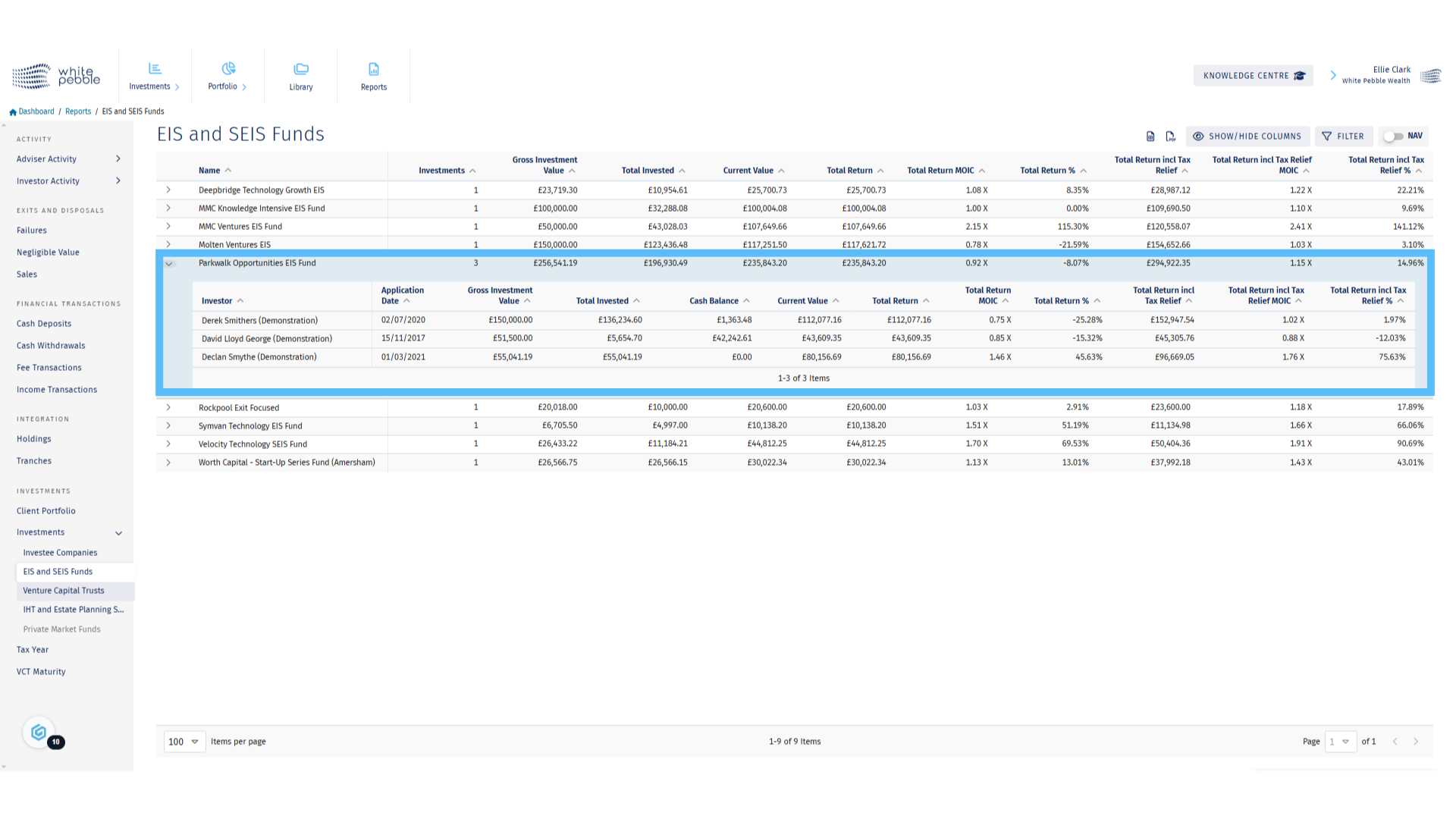
7. Venture Capital Trusts Report
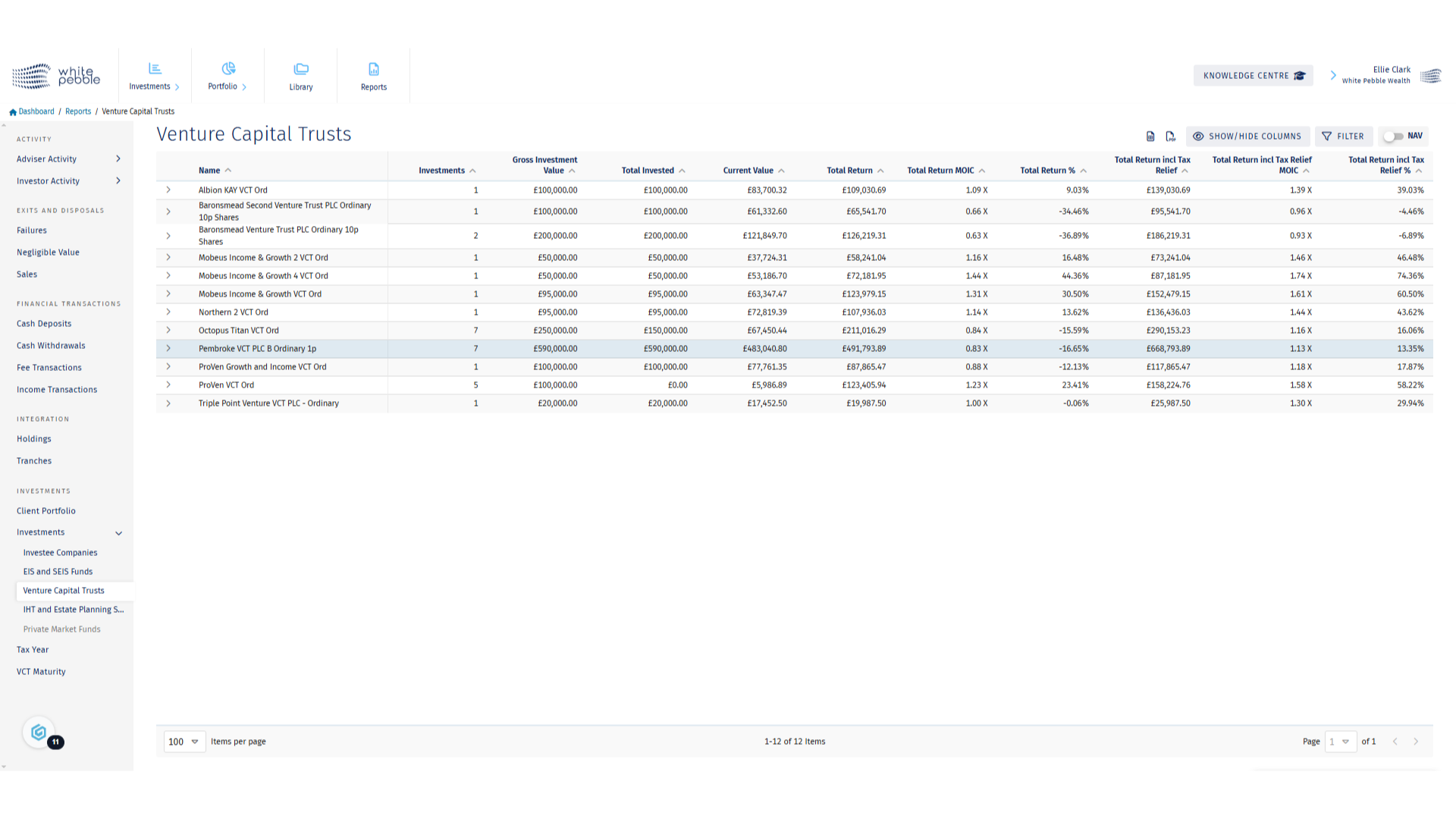
8. VCT Report – Detailed Roll Out
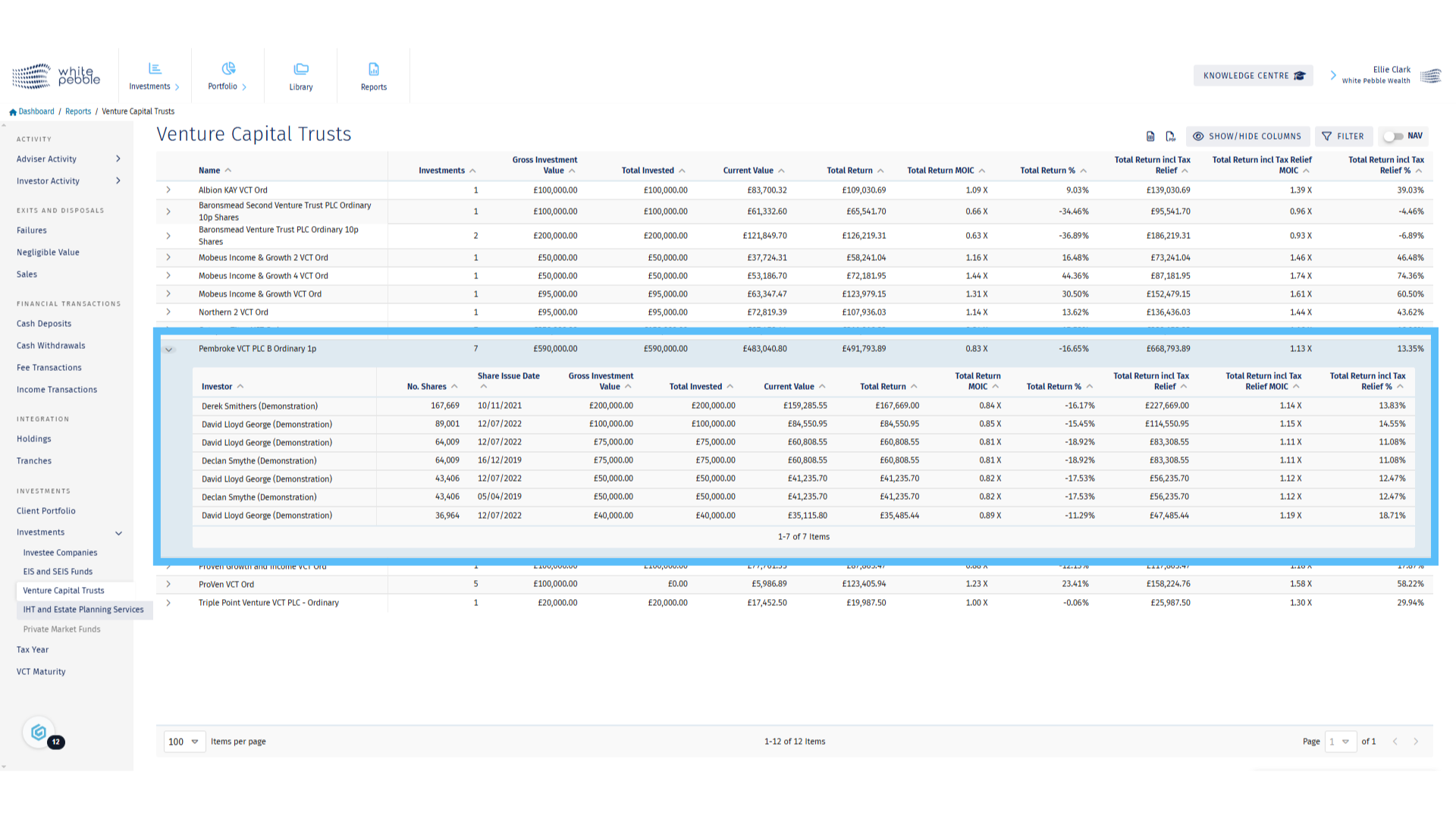
9. NAV Toggle
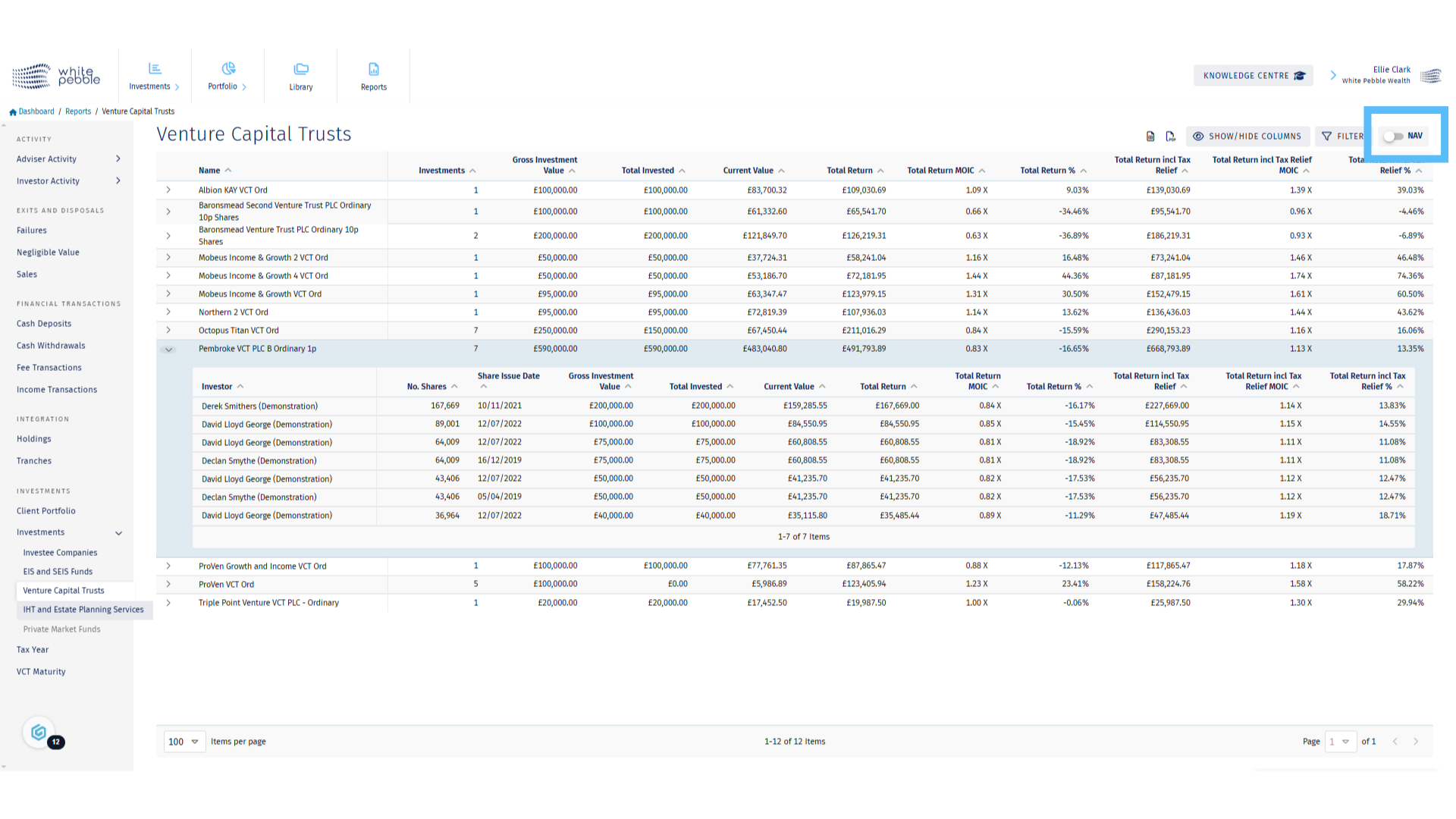
10. IHT and Estate Planning Services Report
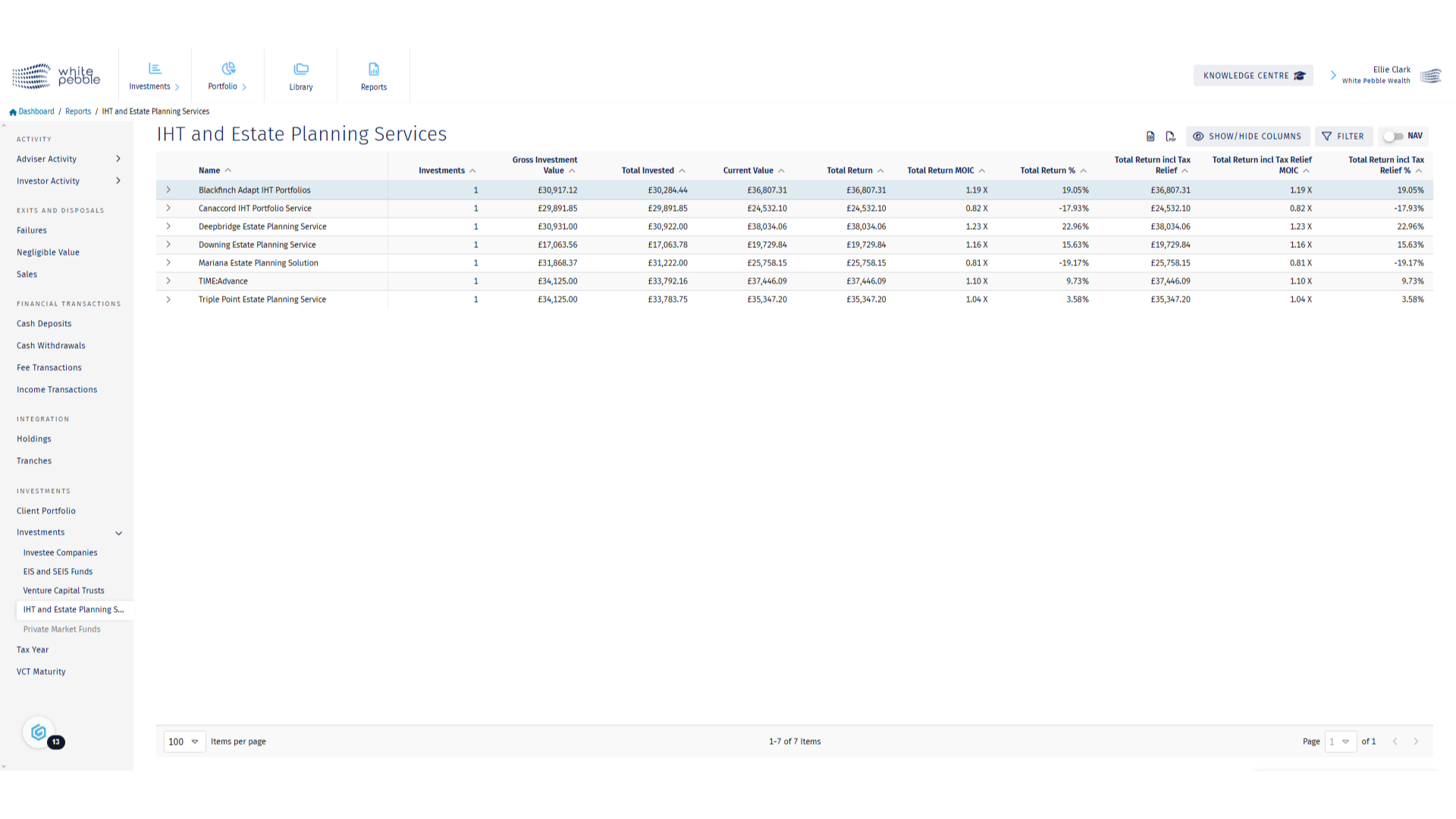
11. Detailed Roll Out
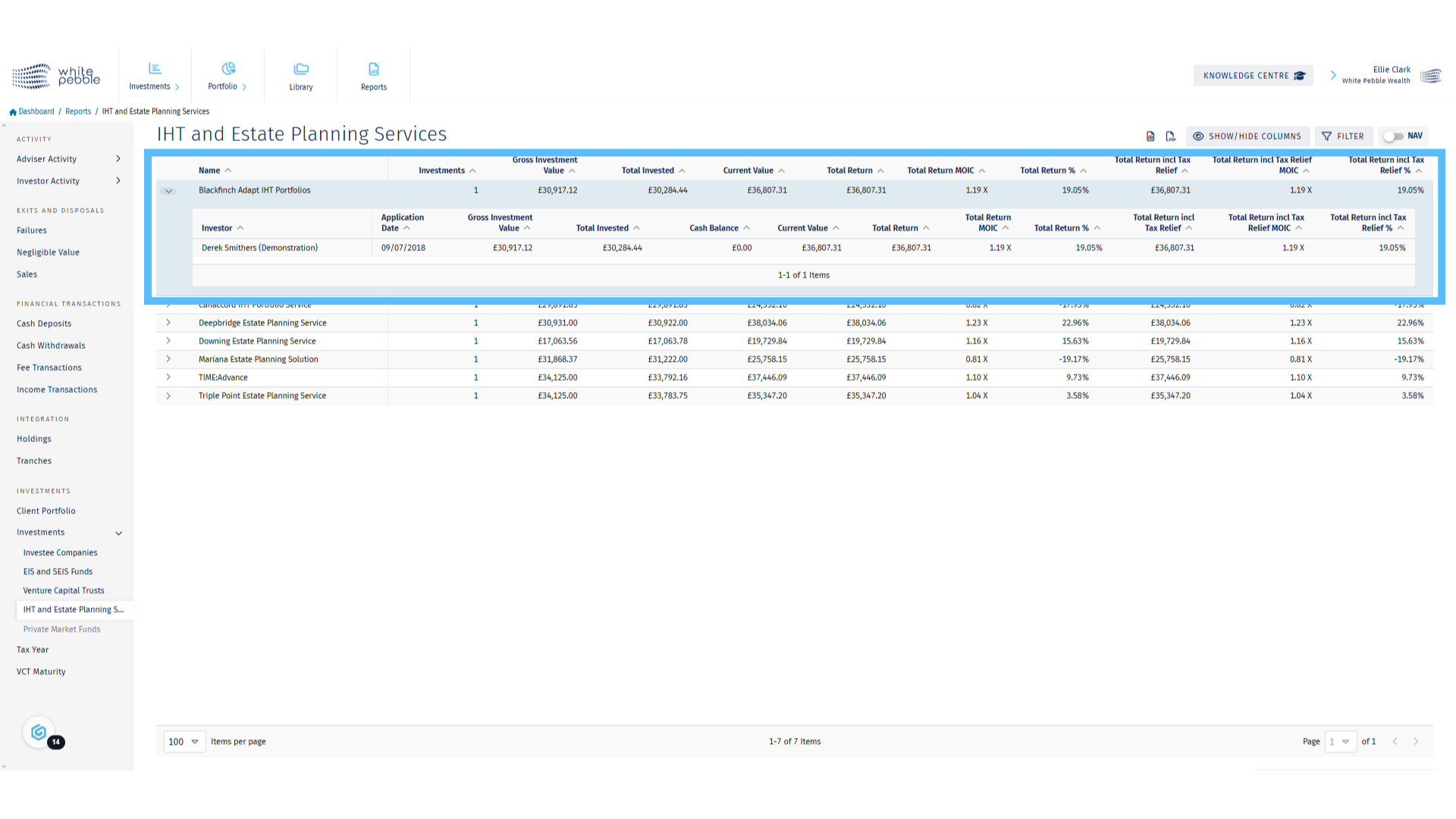
12. Export and Filter Options
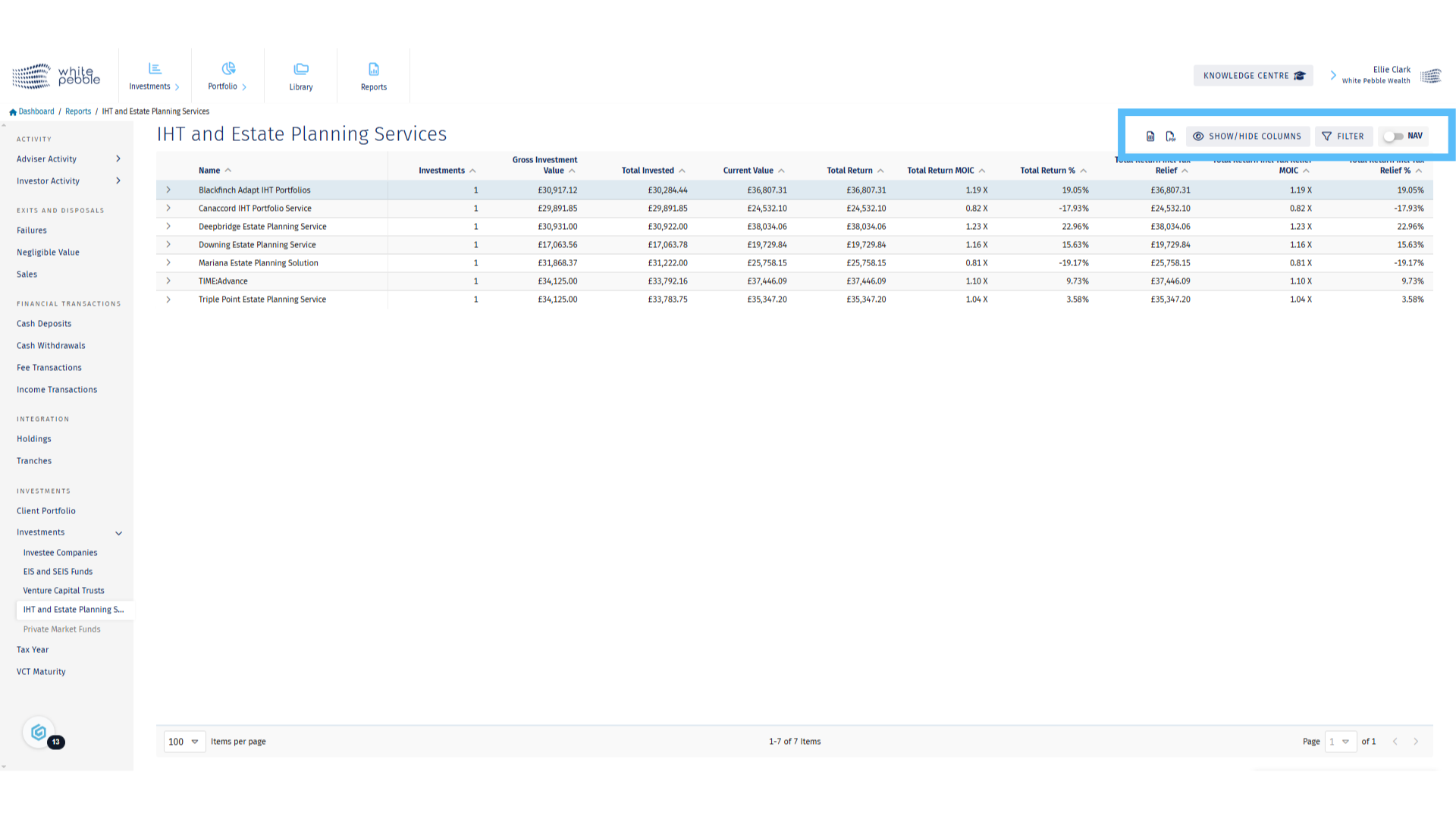
Obtaining Client Valuations
The GrowthInvest platform provides one transparent reporting solution across tax efficient and alternative investments. Our secure online portal consolidates reporting across both new investments and any existing portfolios transferred over too, to provide a complete solution for you and your clients. This video will guide you on how to obtain the latest valuations for your client’s investments.
00:00: The GrowthInvest platform provides one transparent reporting solution across tax 00:04: efficient and alternative investments. Are secure online portal 00:08: consolidates reporting across both new investments and any existing portfolios 00:12: transferred over to? Provide a complete solution for you and your clients. 00:17: This video will guide you on how to obtain the latest valuations for your clients investments. 00:23: Begin your journey by selecting the portfolio tab and accessing portfolio details. 00:29: Using the highlighter dropdown select the client who you wish to obtain valuations 00:33: for 00:35: The summary table will open first and will provide you with a top level view of a 00:39: client's Holdings For a more in-depth view per product type select 00:43: the relevant tabs. 00:45: Across each area a clear View of the portfolio is provided including total 00:49: overall investment current portfolio value. 00:52: Total distributions via dividends or exits Alongside a range of 00:56: performance variables. 00:59: By clicking on the arrow next to a portfolio or company name you'll be able to roll 01:03: out the investment and see information on the underlying investment. 01:06: Or information about each purchase such as the Investment date. 01:10: Individual performance and total return 01:14: On the EIS and cease funds tab you will see a detailed view of each portfolio 01:18: a client has invested in. Along with the previously noted metrics 01:23: By clicking the rollout you will then see information on each investee company included in 01:27: the clients will folio. Including purchase cost current value 01:31: and any return metrics 01:34: A key column on the vct table shows clearly the total amount of dividends a client 01:38: has received for each product from the date of purchase. 01:42: Clicking the rollout will show each trance a client invested in for a single vct. 01:47: Providing you with a granular view of all Investments made. 01:51: Wish to view the available data at nav based values rather than the default view. 01:55: Selects the highlighted icon 01:58: On the IHT and a state planning services tab you will see a detailed view of 02:02: each portfolio a client has invested in. 02:04: Along with the previously noted metrics 02:07: Again by clicking the rollout you will then see information on each investee company included 02:12: in the clients portfolio. Allowing you to monitor the clients Investments 02:16: more closely than ever. 02:18: Finally the private market funds table allows you to see each relevant holding 02:23: and the detailed view of the available metrics. 02:25: Such as total commitment cumulative contributions and distributions. 02:31: Each page of portfolio details can be exported as a PDF and Excel 02:35: However, if you are looking for a client-facing document, we would recommend downloading a 02:40: client portfolio report. This can be done by following these steps. 02:45: Click on the reports table 02:47: Select the client portfolio report from the list of available reports. 02:52: Select the client you'd like to obtain a report for 02:55: To download either a PDF or Excel click the highlighted icons 03:00: For further information about the growth invest platform. 03:03: Please review our other educational materials or speak to a member of our team.
Go to app.growthinvest.com
1. Click “Portfolio”
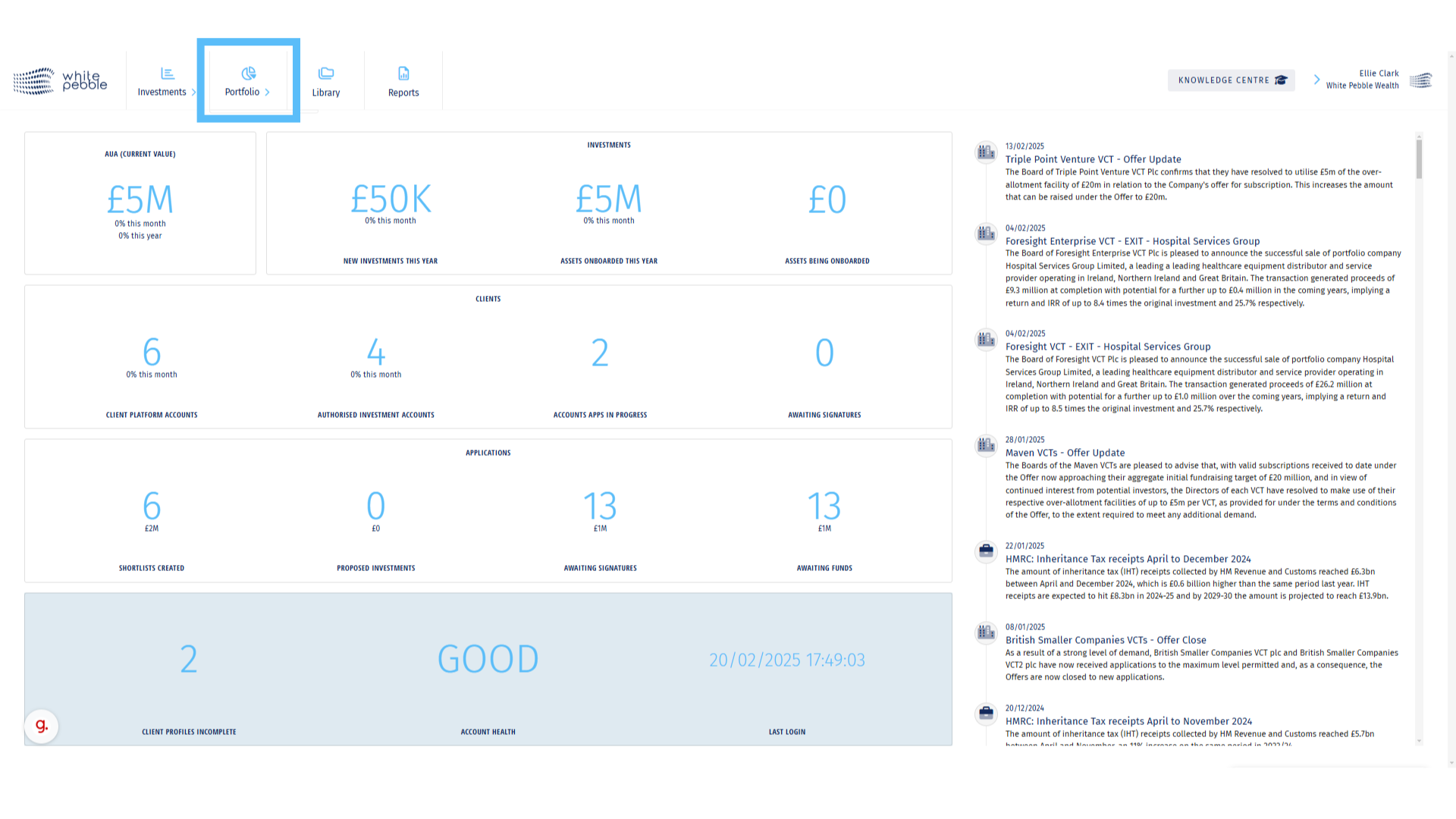
2. Select a Client
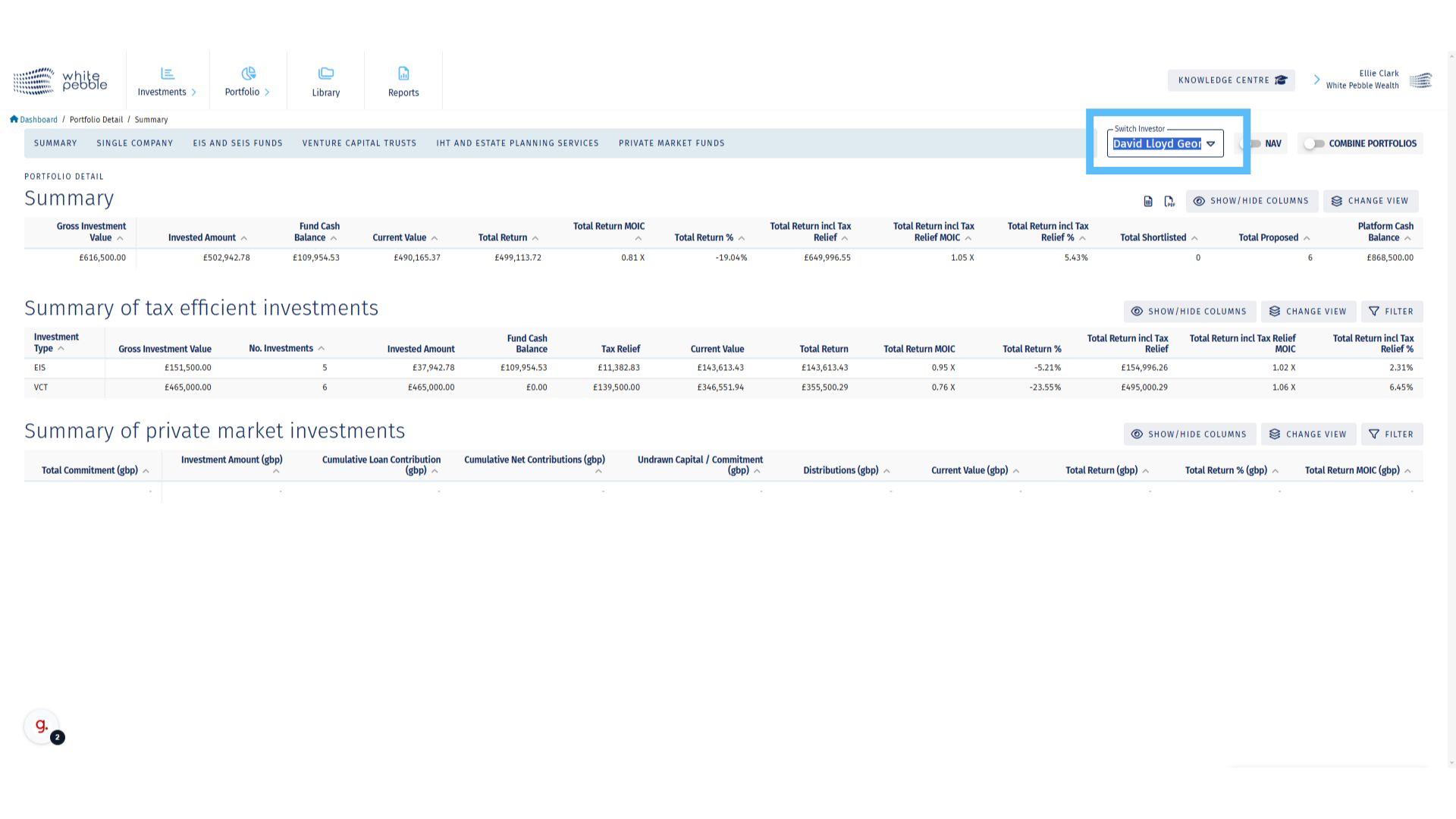
3. Summary
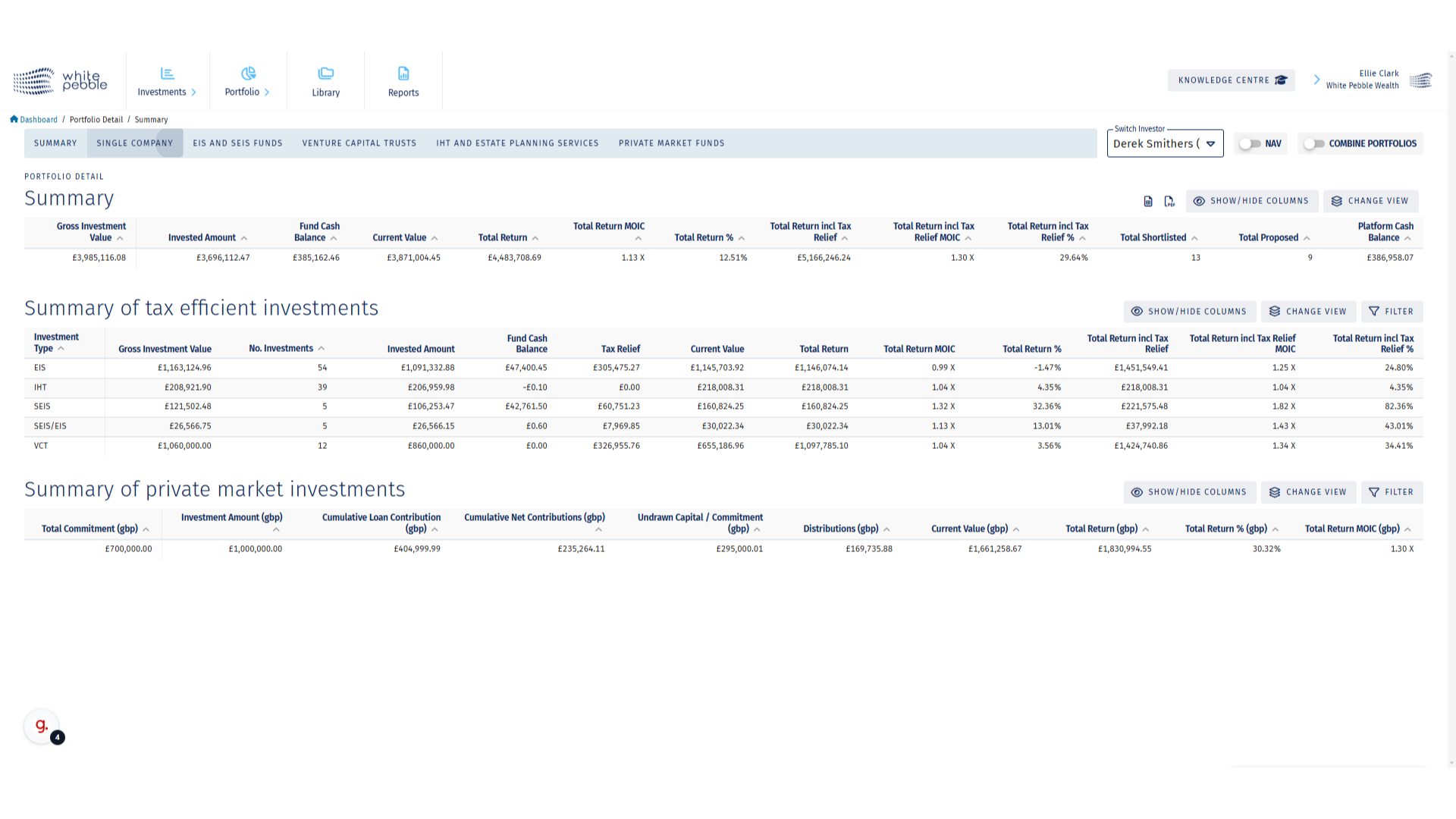
4. Single Company
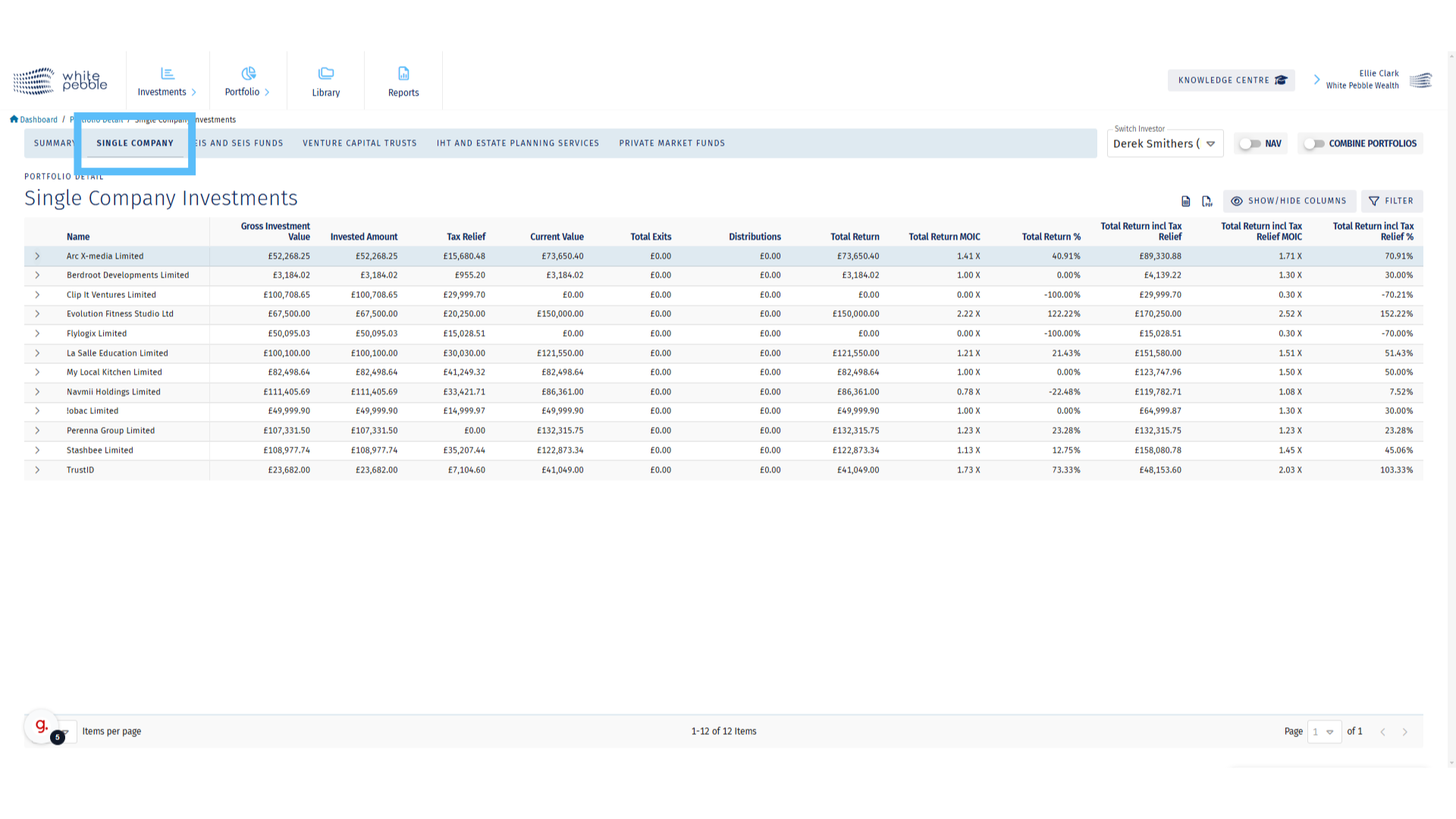
5. Single Company Roll-Out
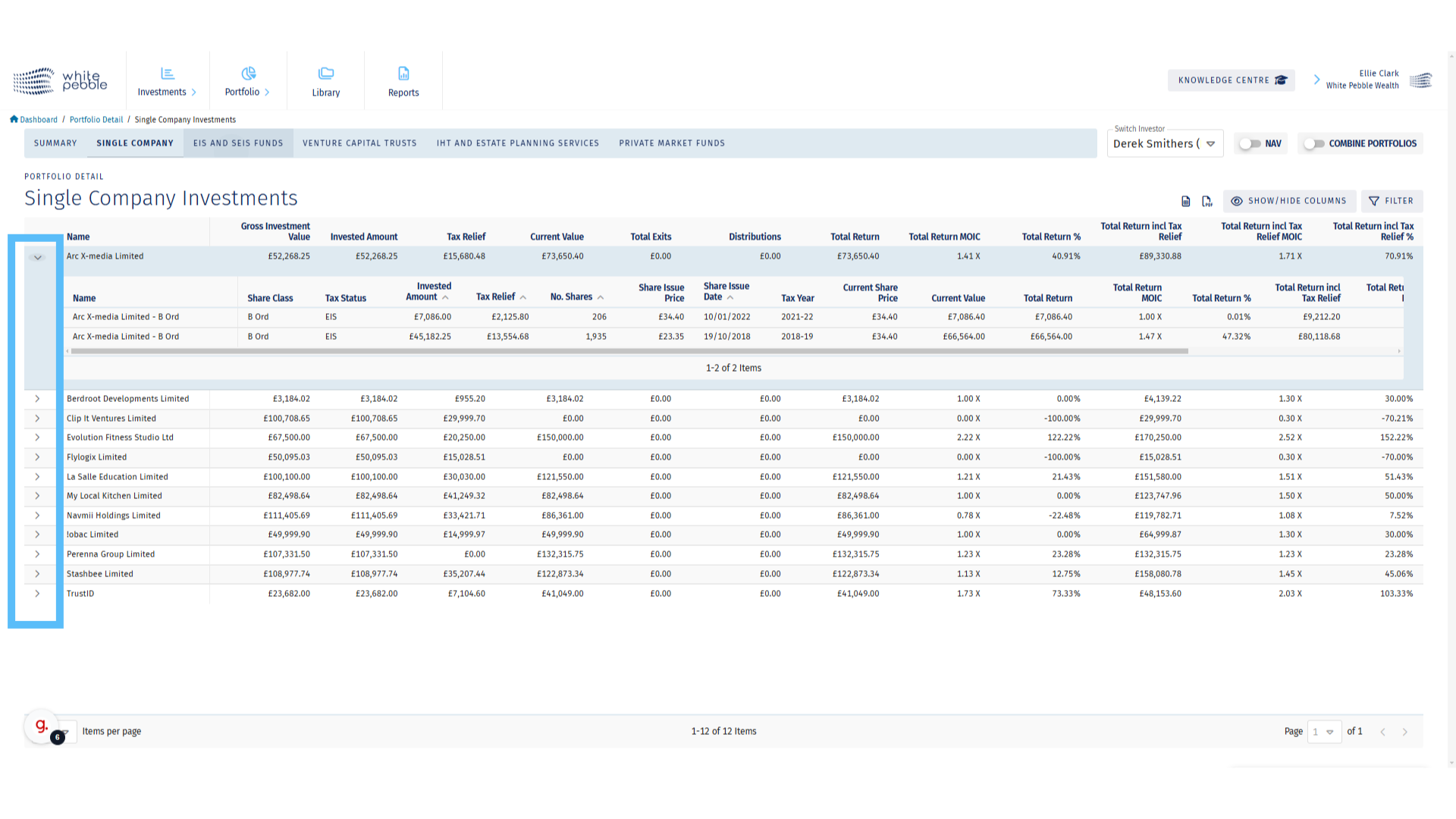
6. EIS and SEIS
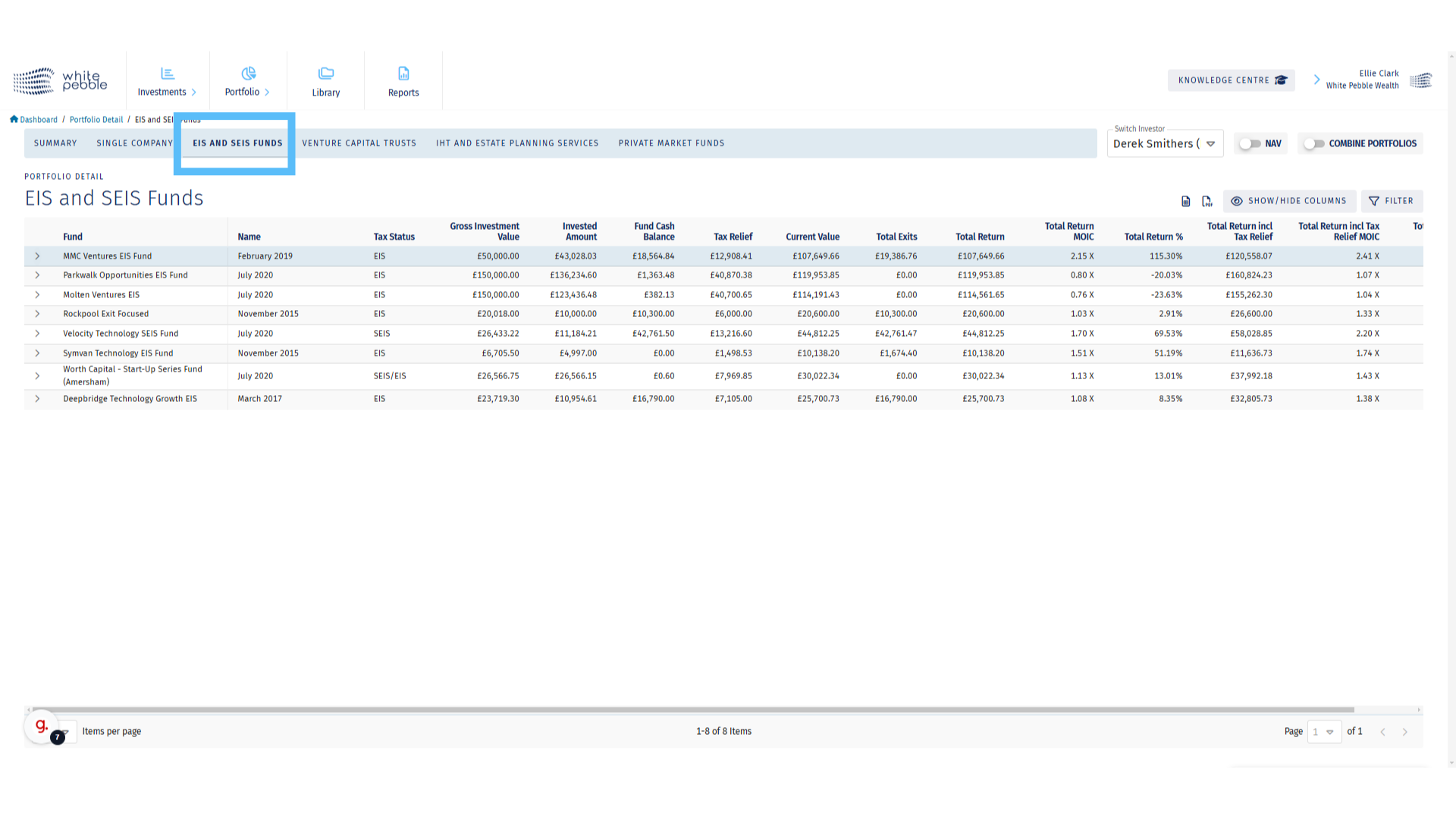
7. EIS and SEIS Roll-Out
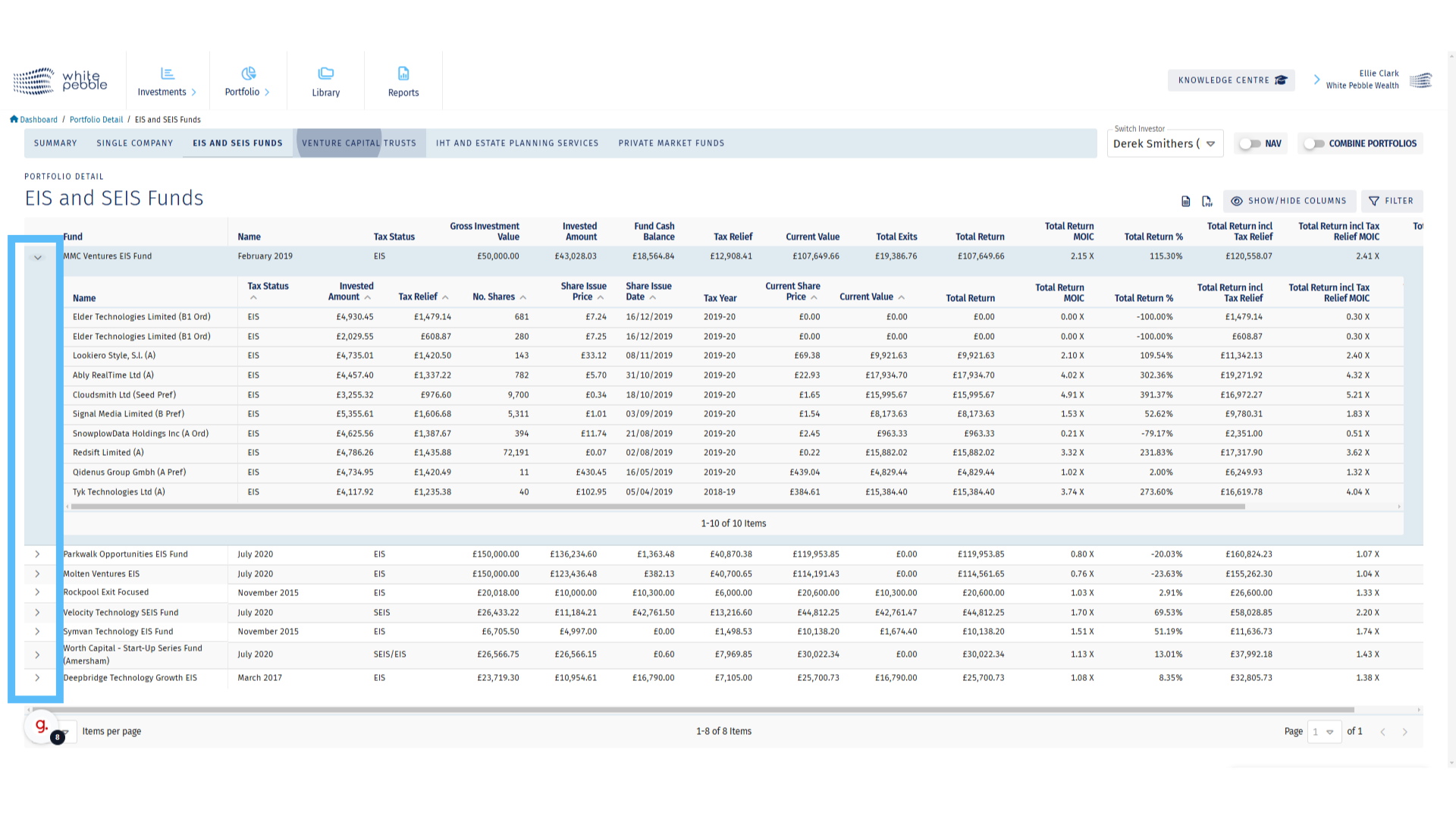
8. Venture Capital Trusts
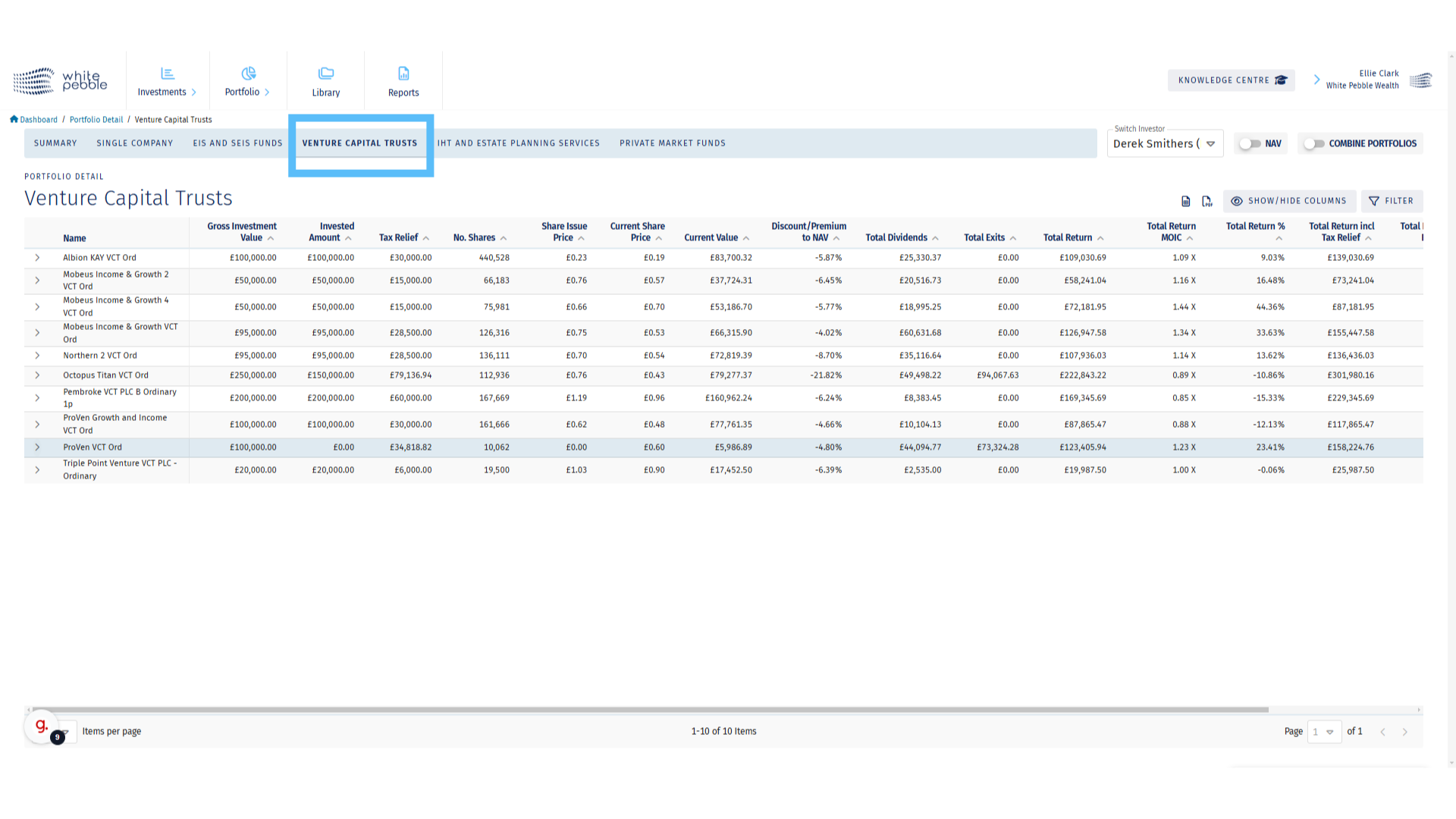
9. Venture Capital Trusts Roll-Out
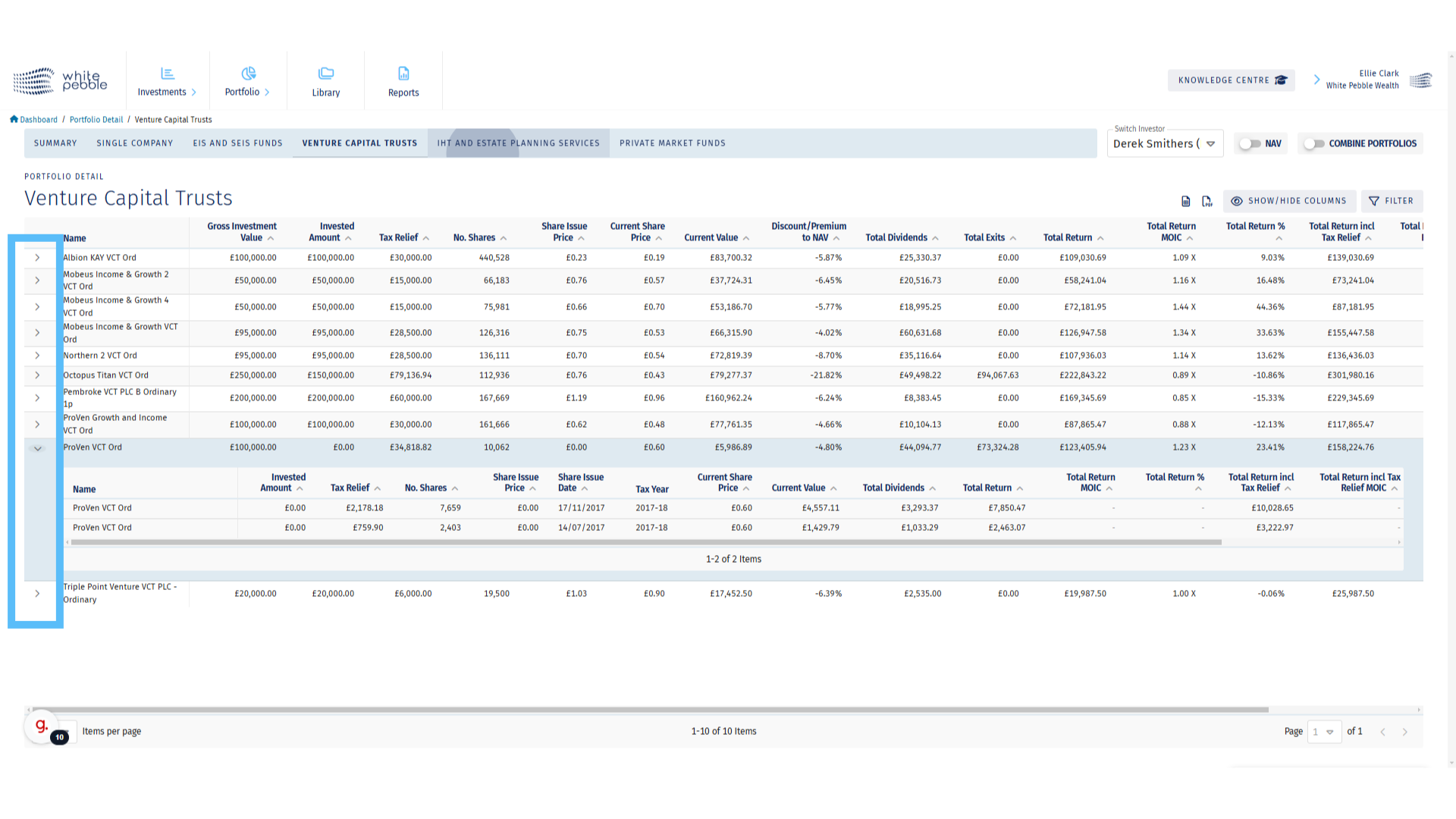
10. NAV Based Value

11. Show Closed VCTs
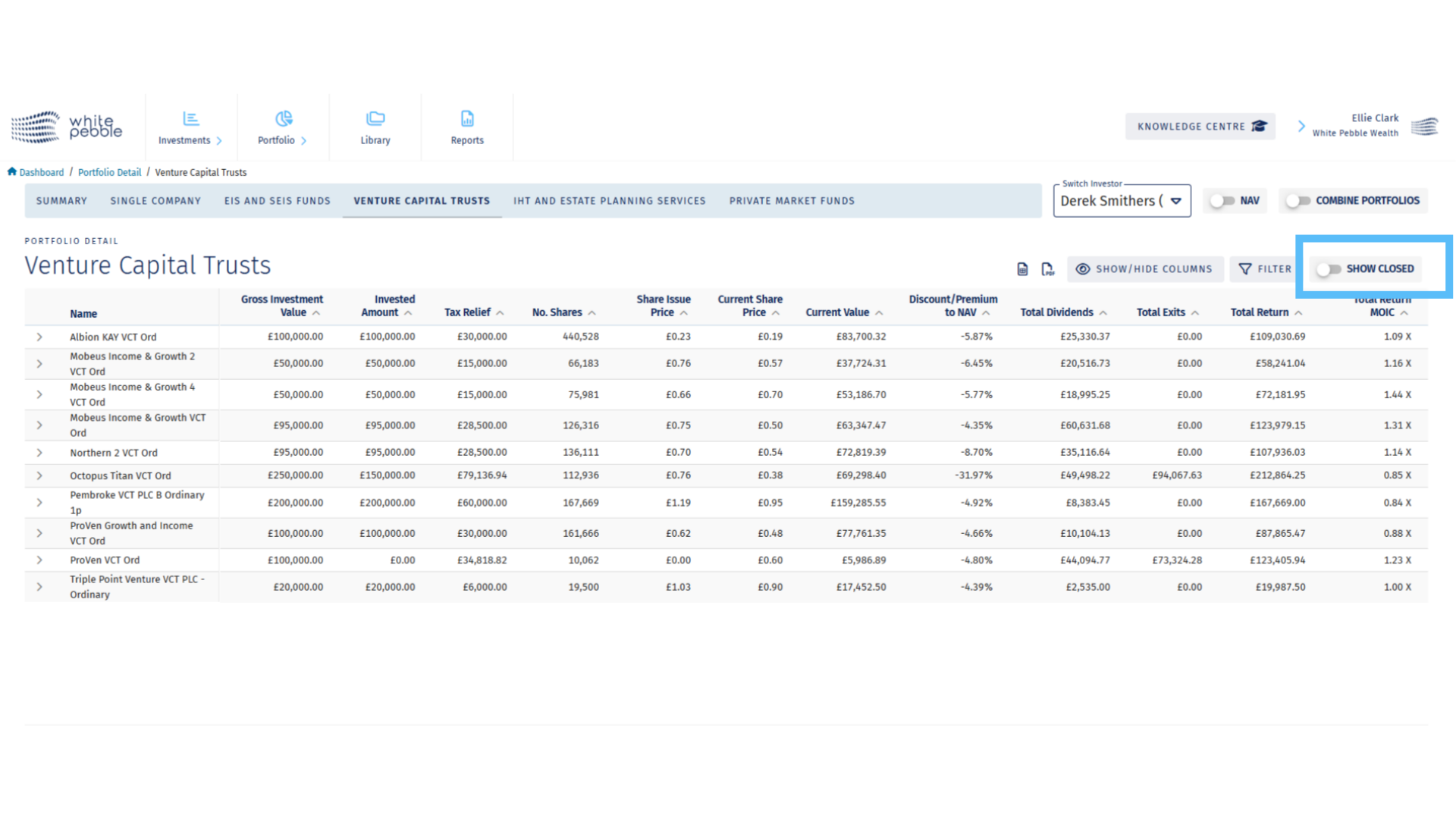
12. IHT and Estate Planning Services
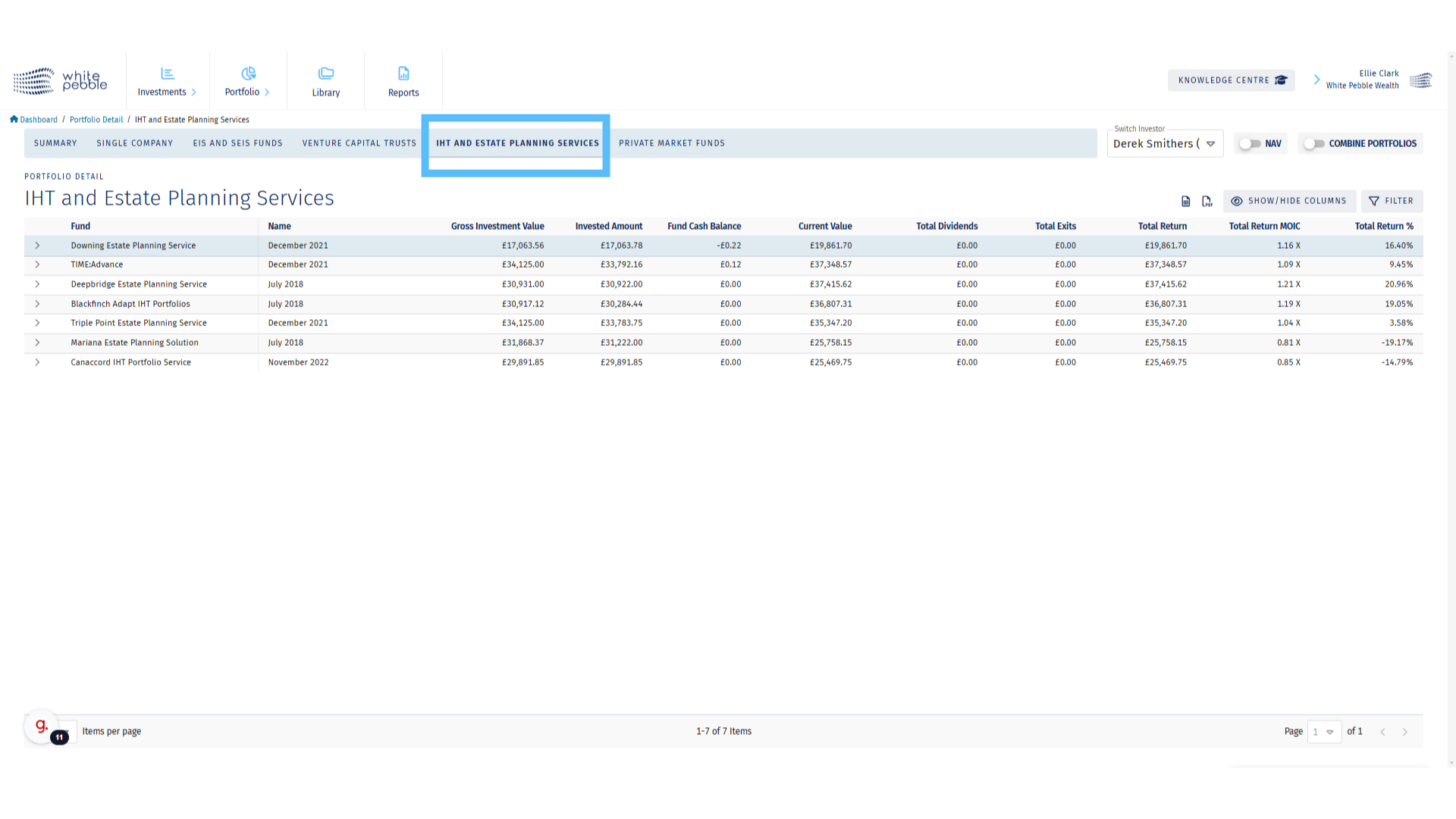
13. IHT and Estate Planning Services
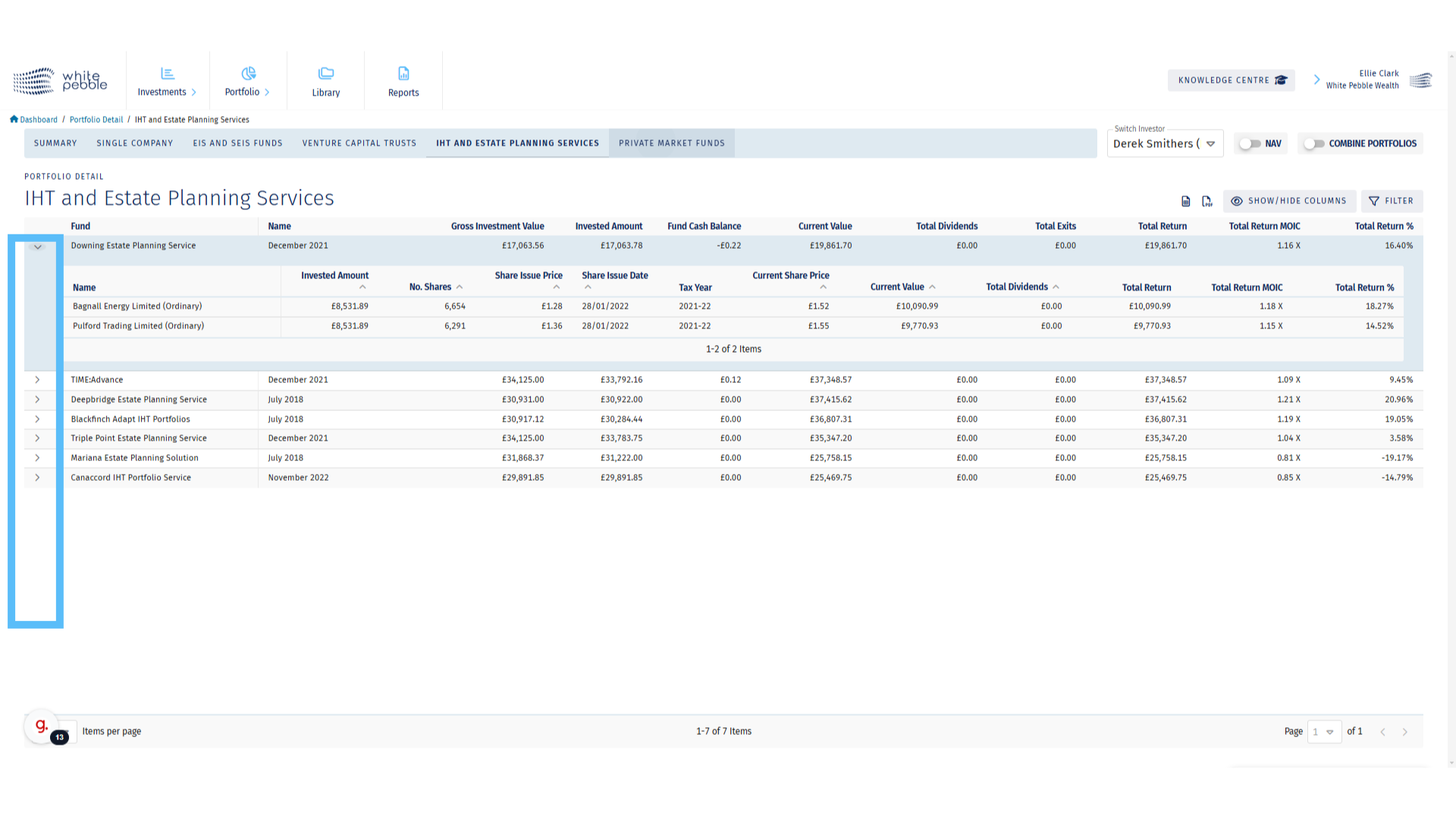
14. Private Market Funds
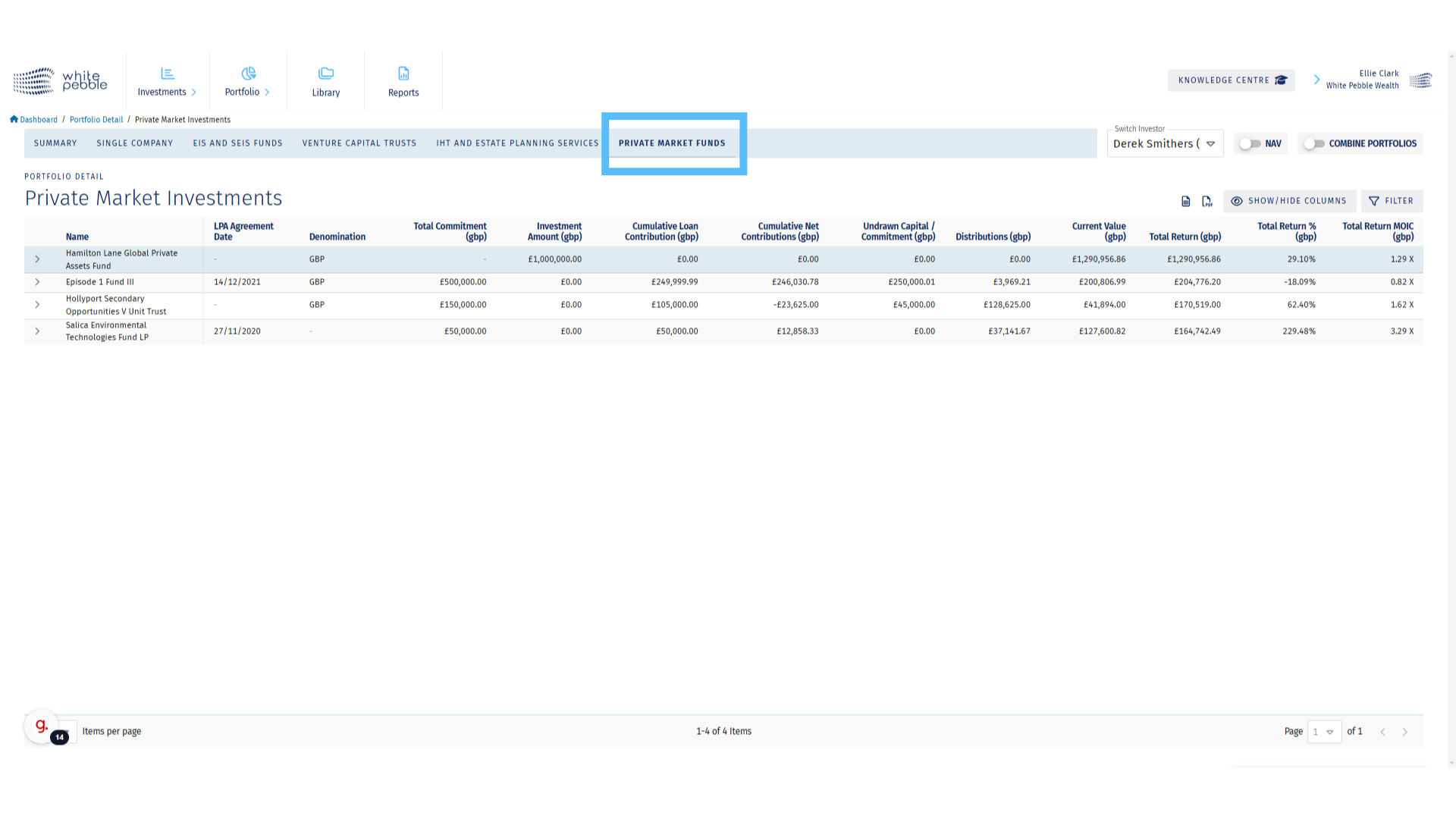
15. Exporting the Data

16. Adjusting the View
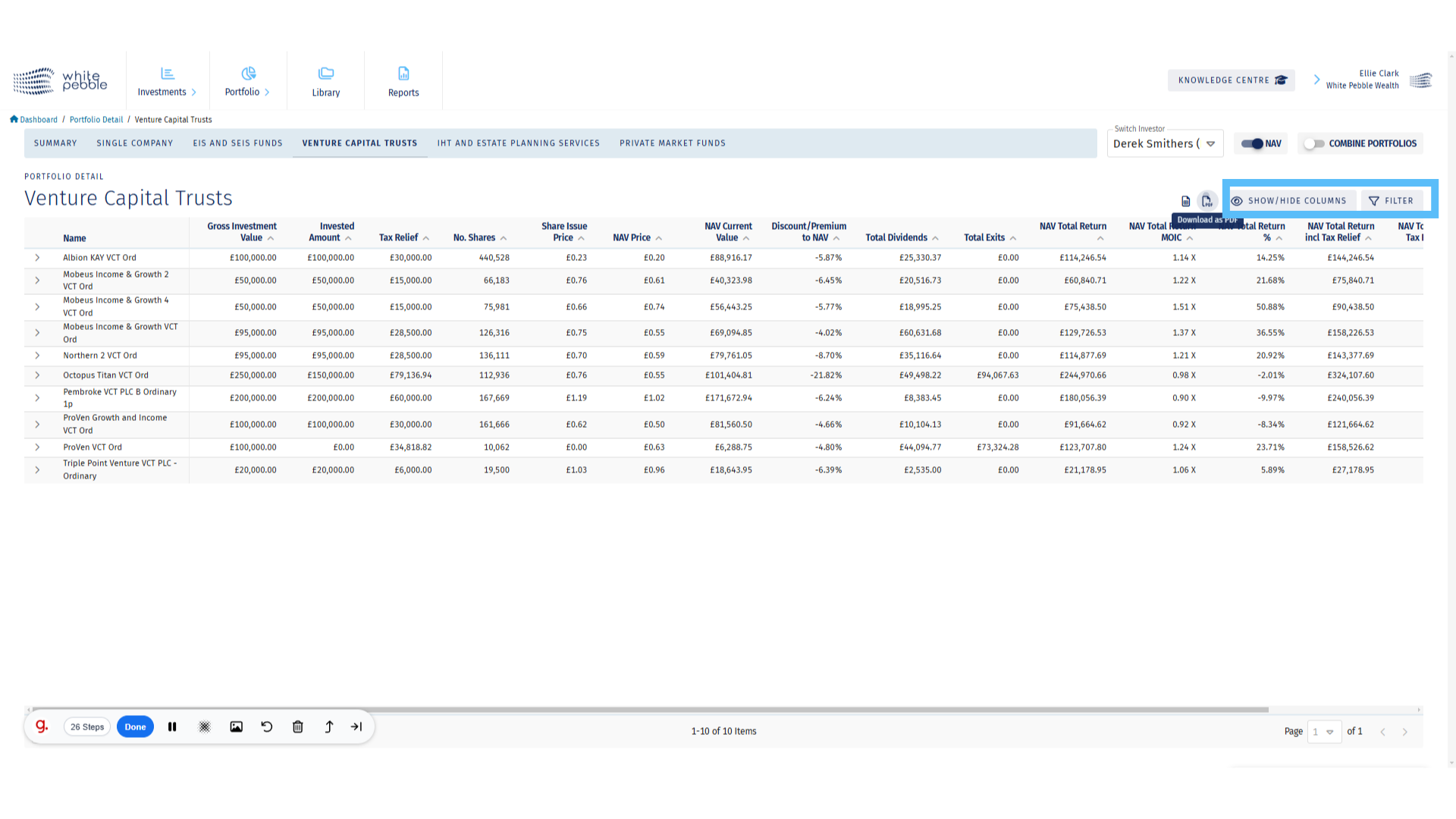
17. Downloading a Client-Facing Report

18. Click “Client Portfolio”
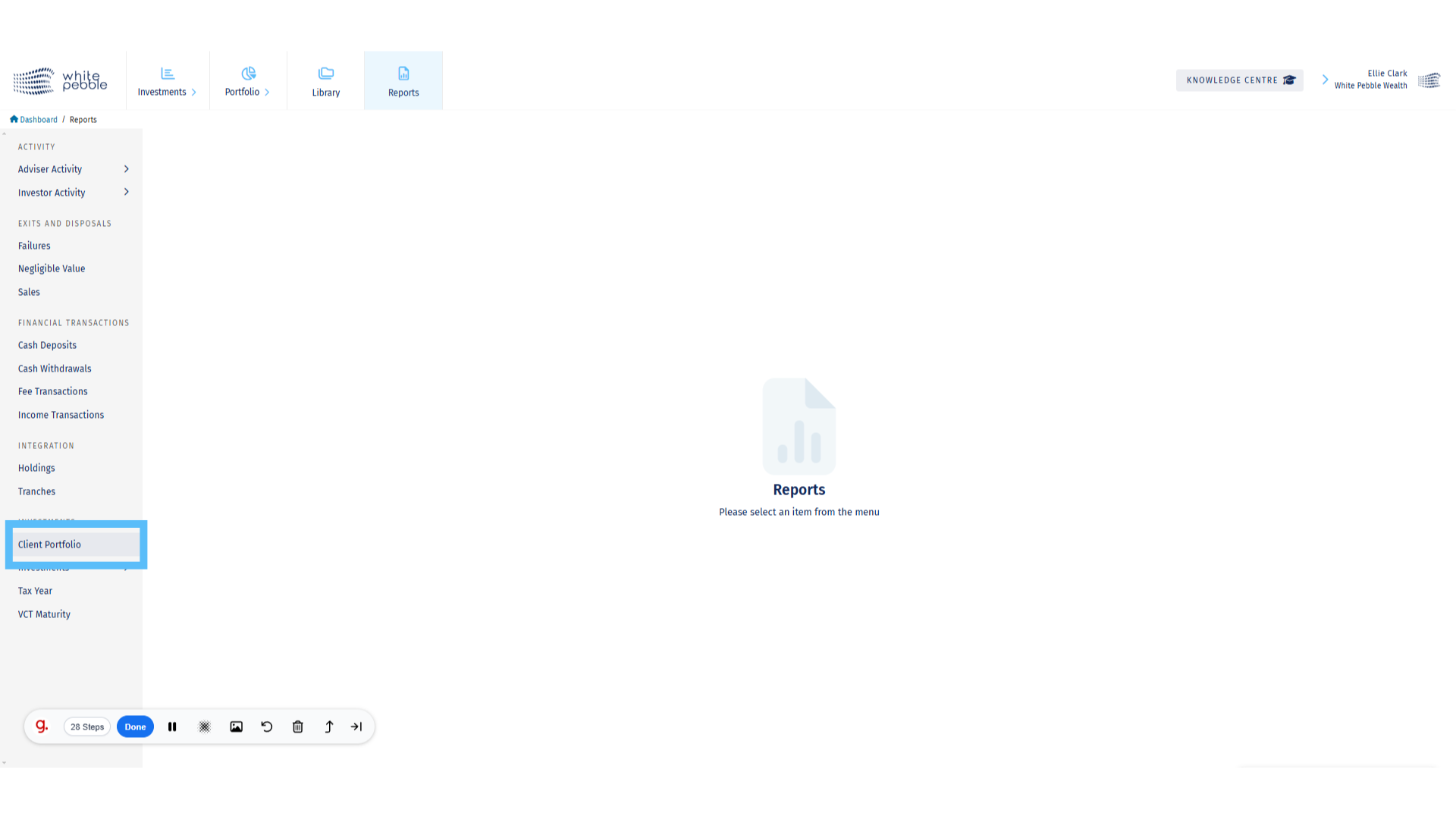
19. Select a Client
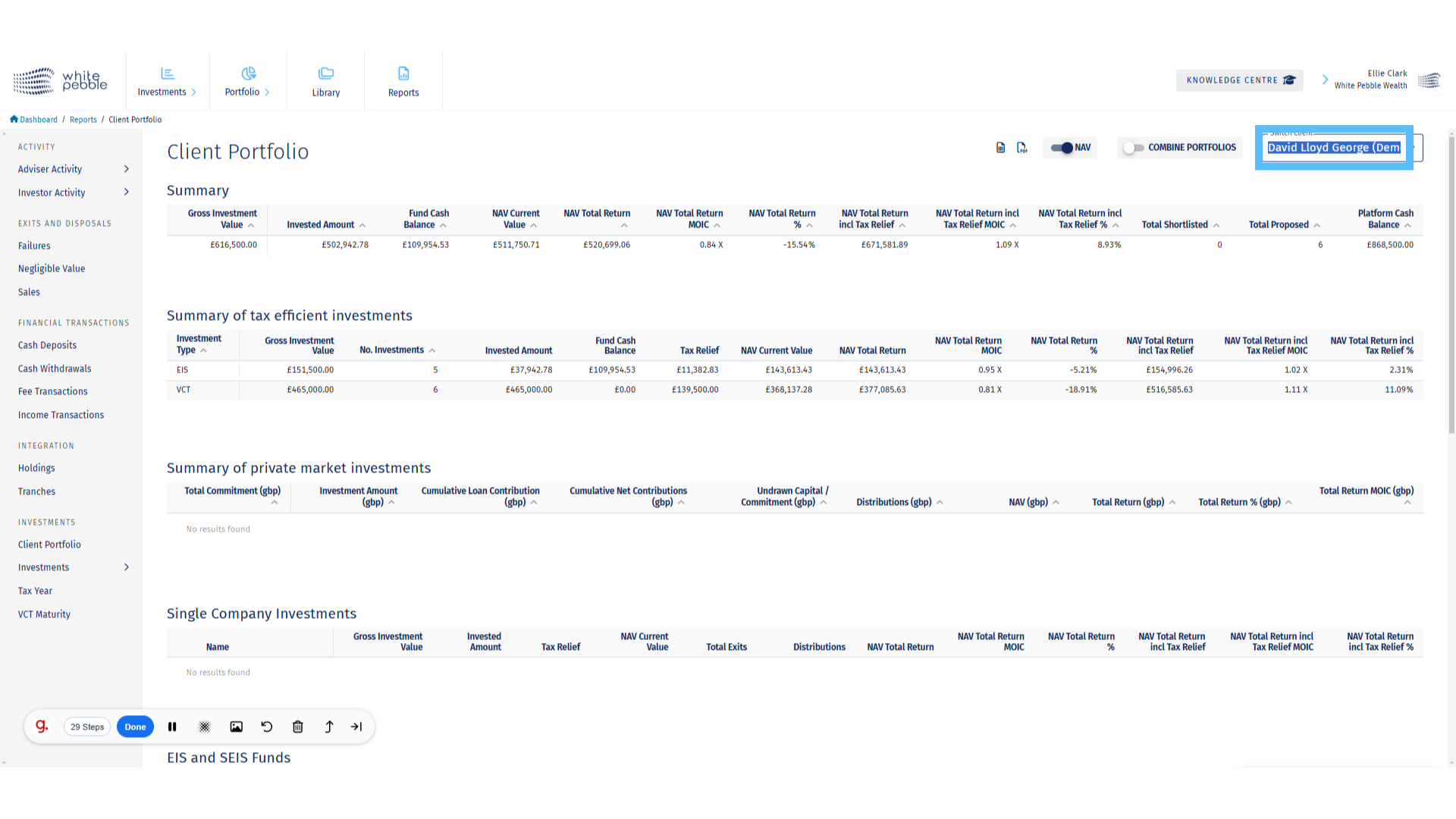
20. Download the Report
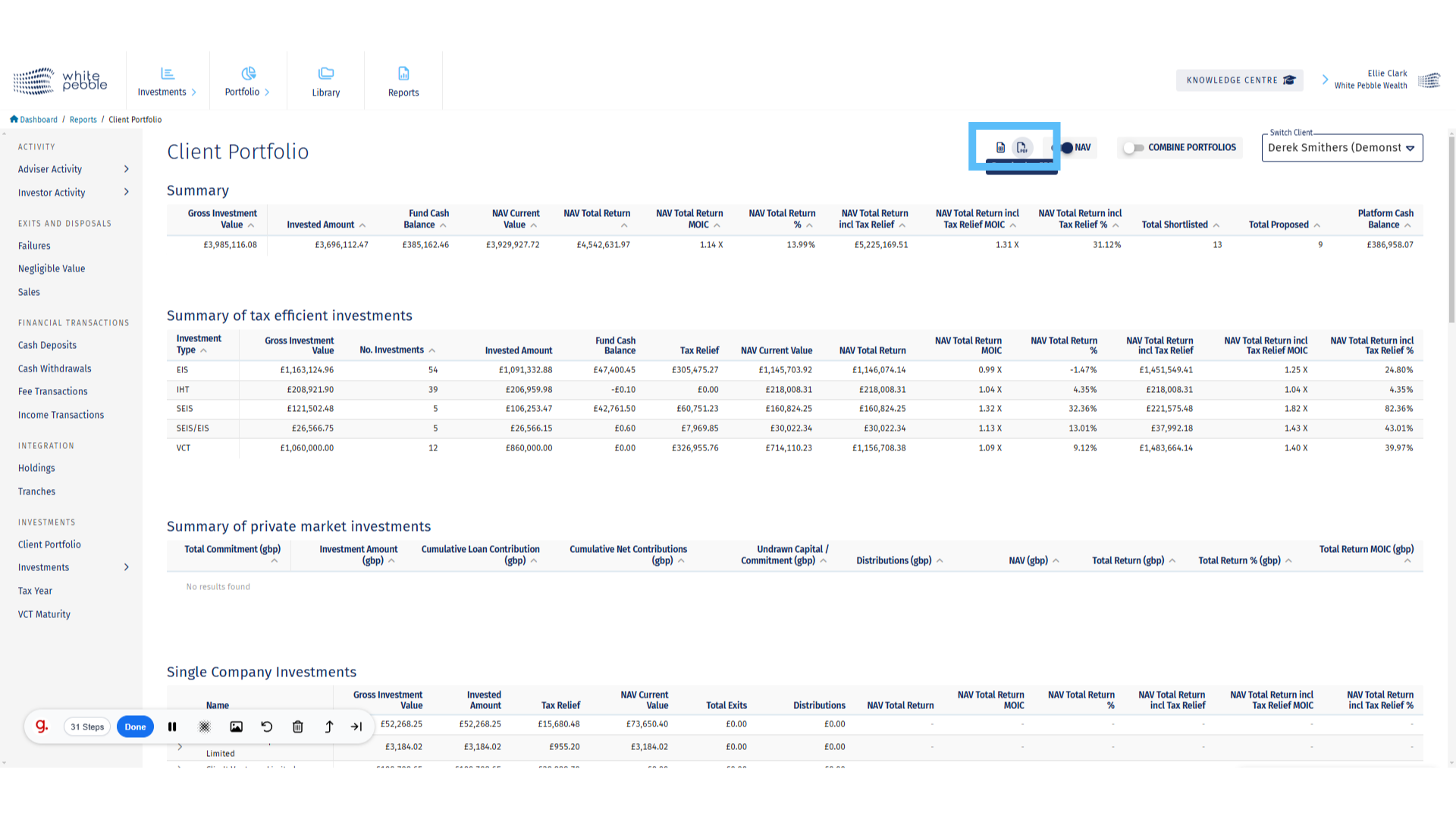
Tax Year Report
This guide provides an overview of the Tax Year report, available via the GrowthInvest platform. Along with how to use this report to track and download available tax certificates.
Go to app.growthinvest.com
1. Reports
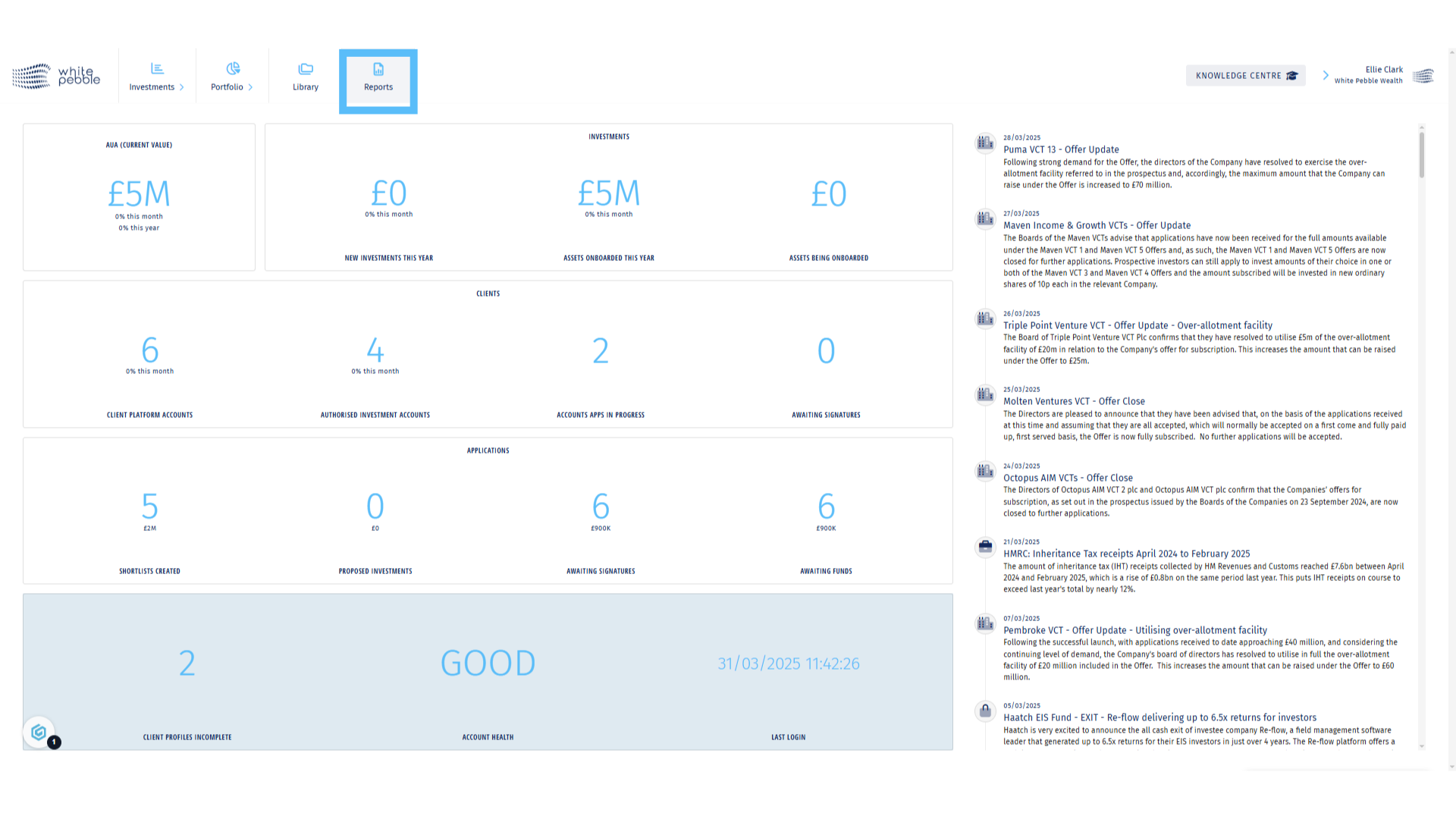
2. Tax Year Report
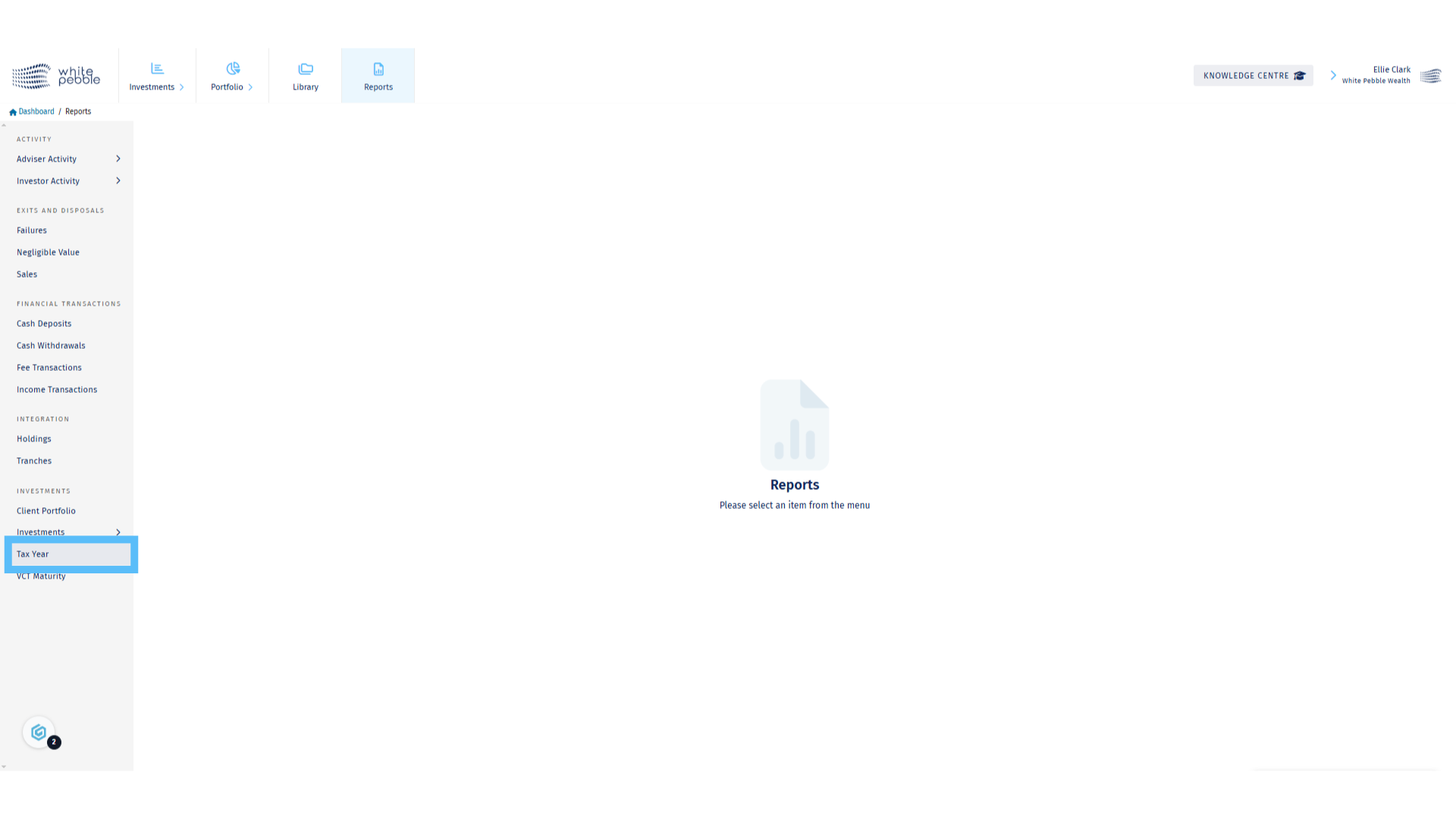
3. Select Client and Tax Year
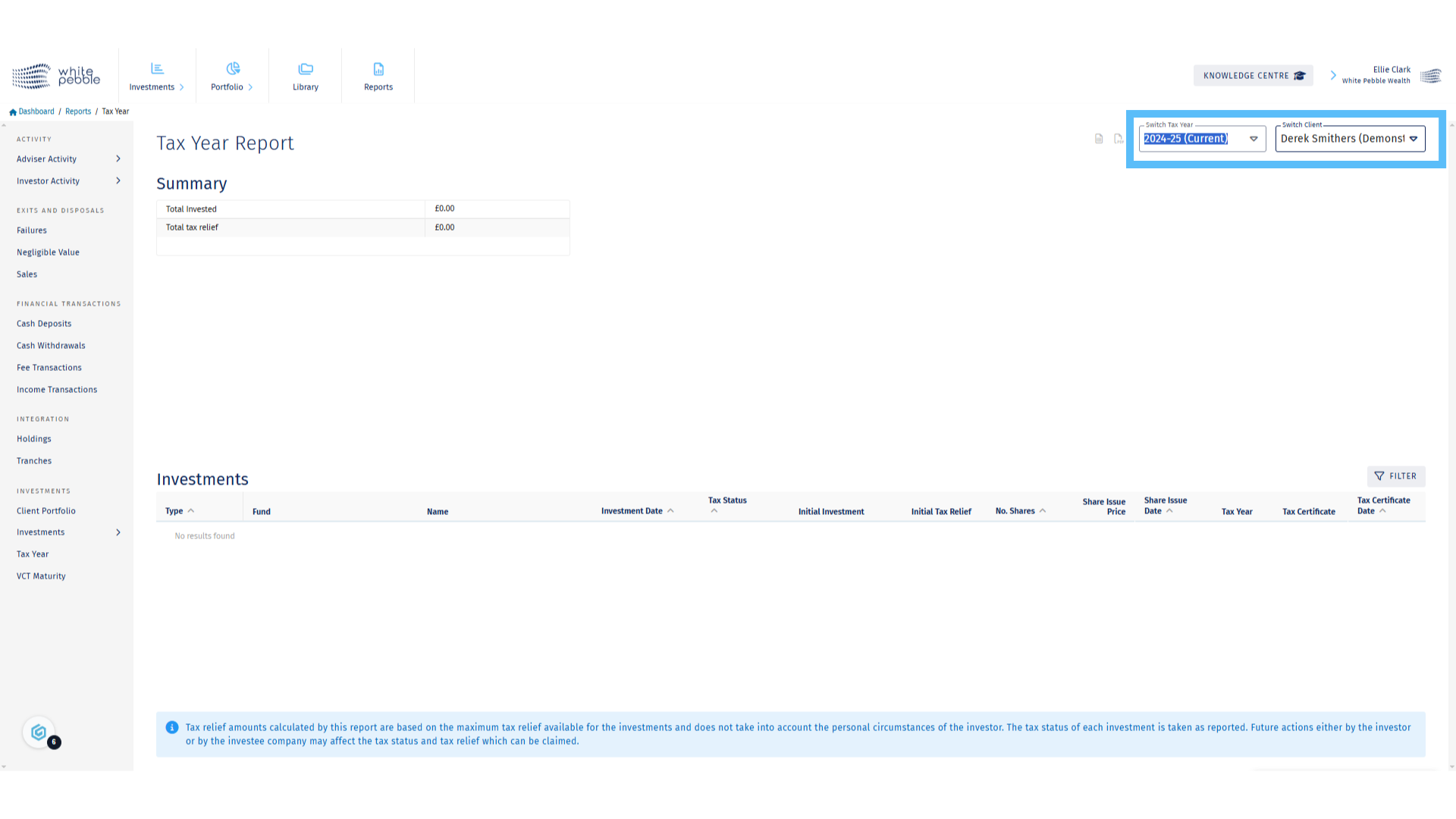
4. Click “Investments”
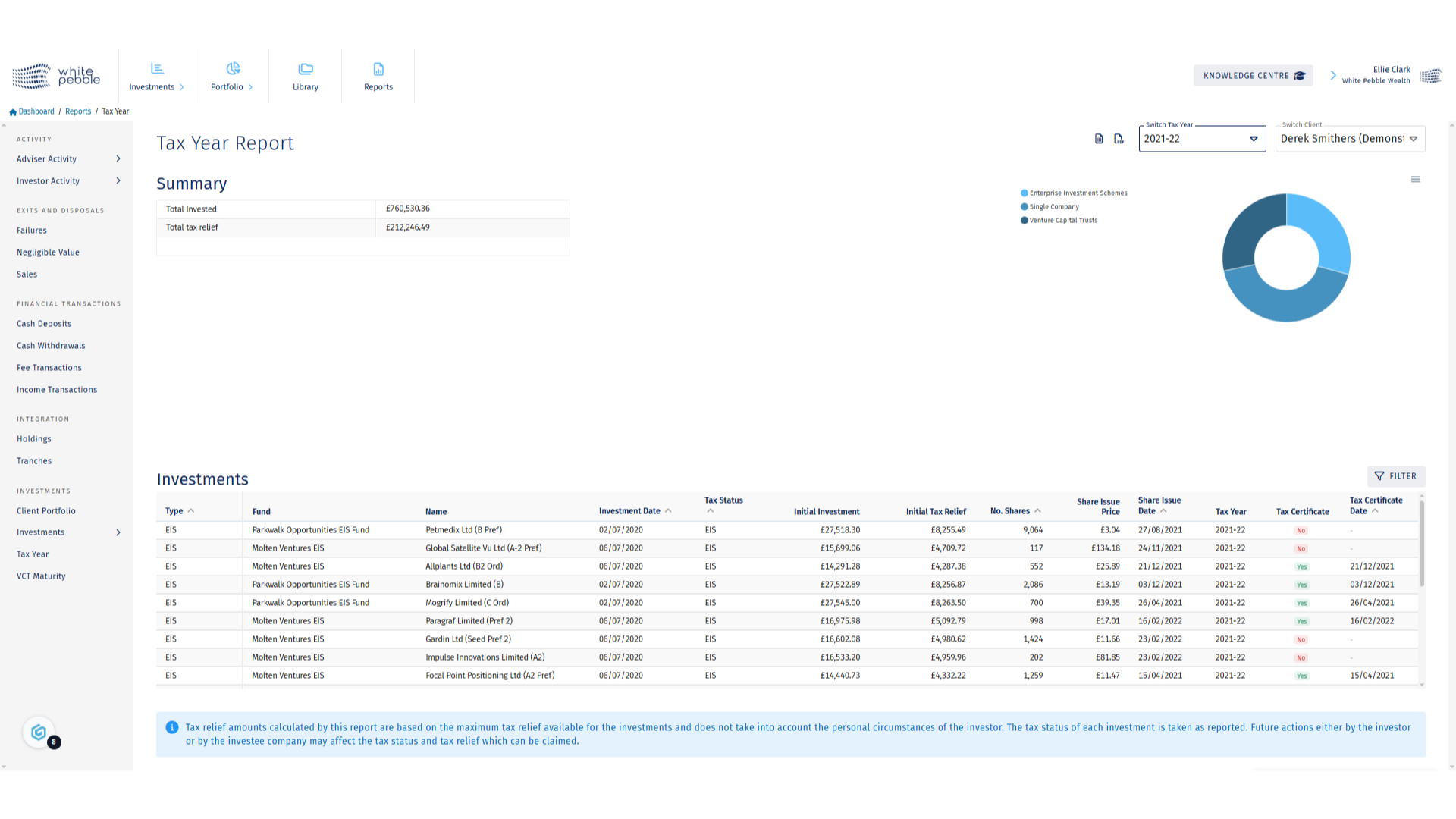
5. Tax Certificates
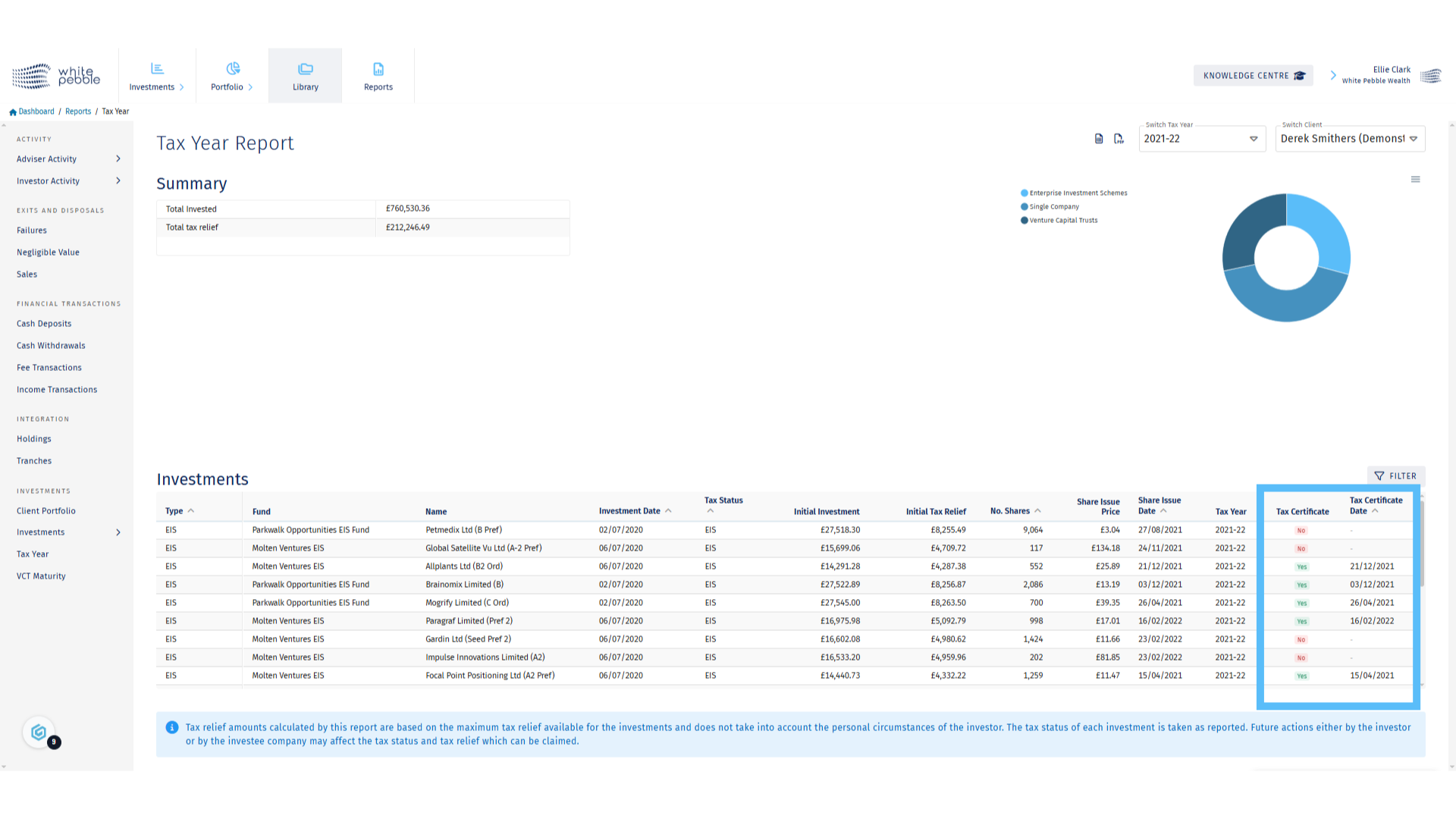
6. Library
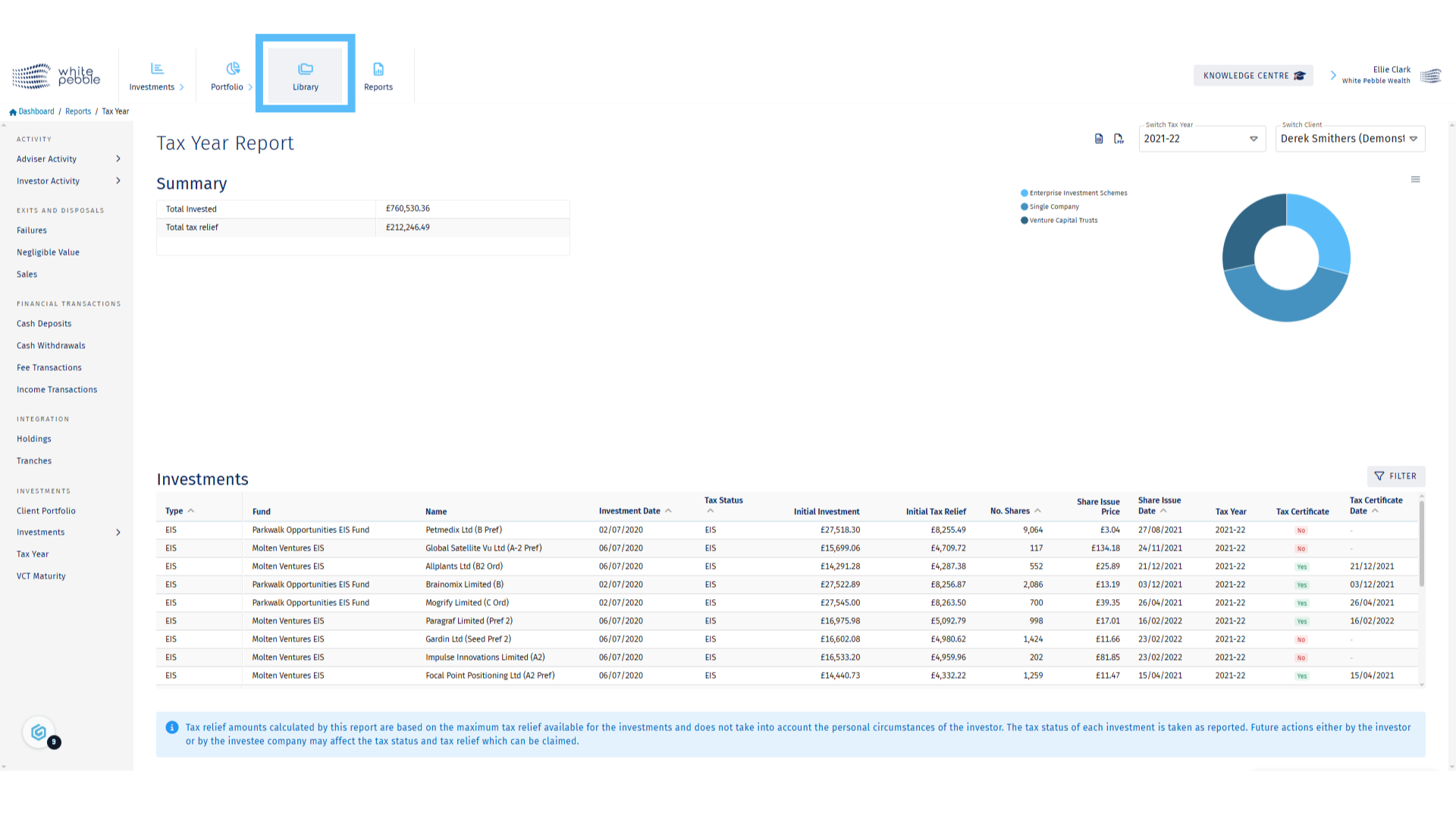
7. Select Client
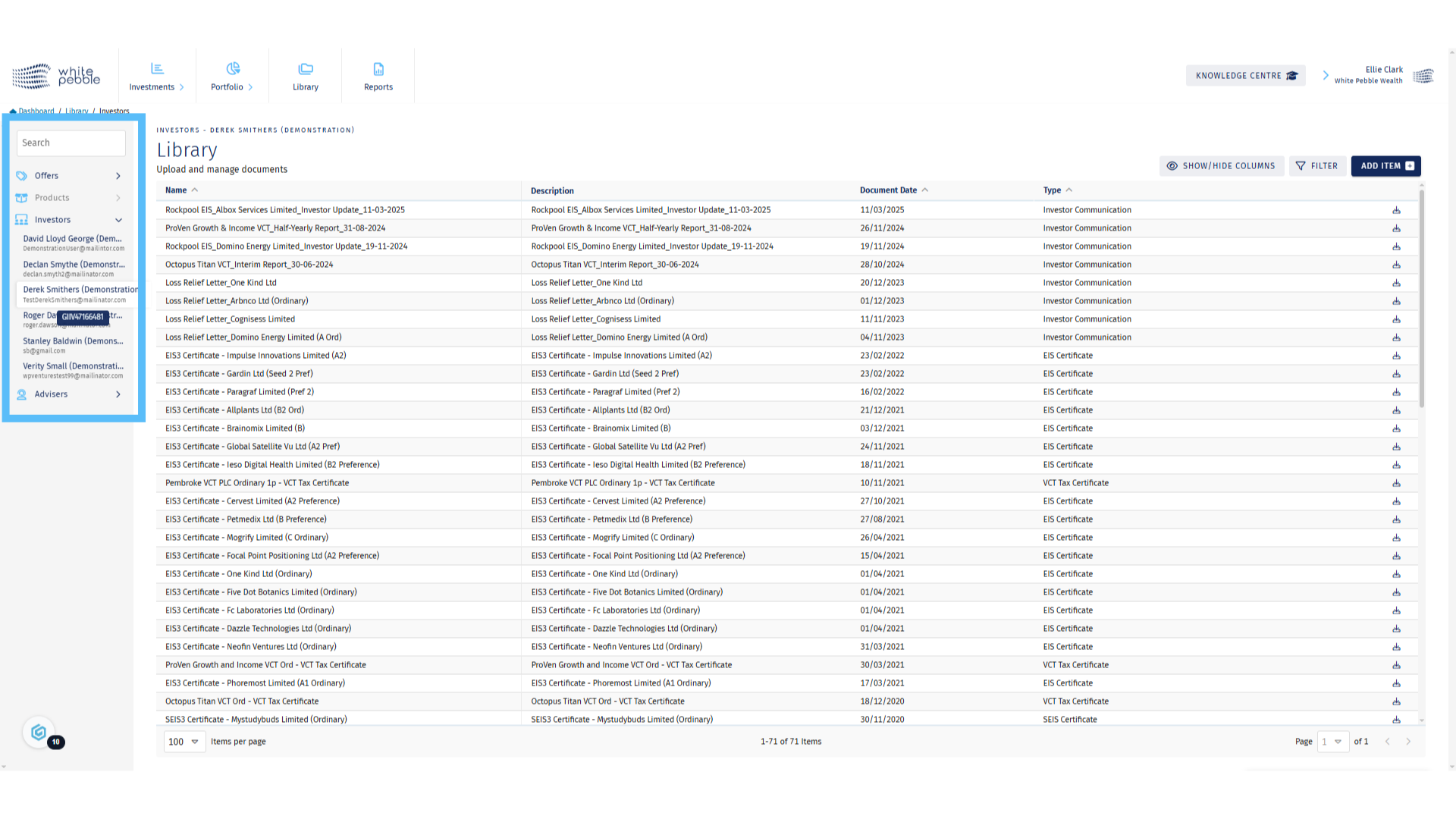
8. Client Library
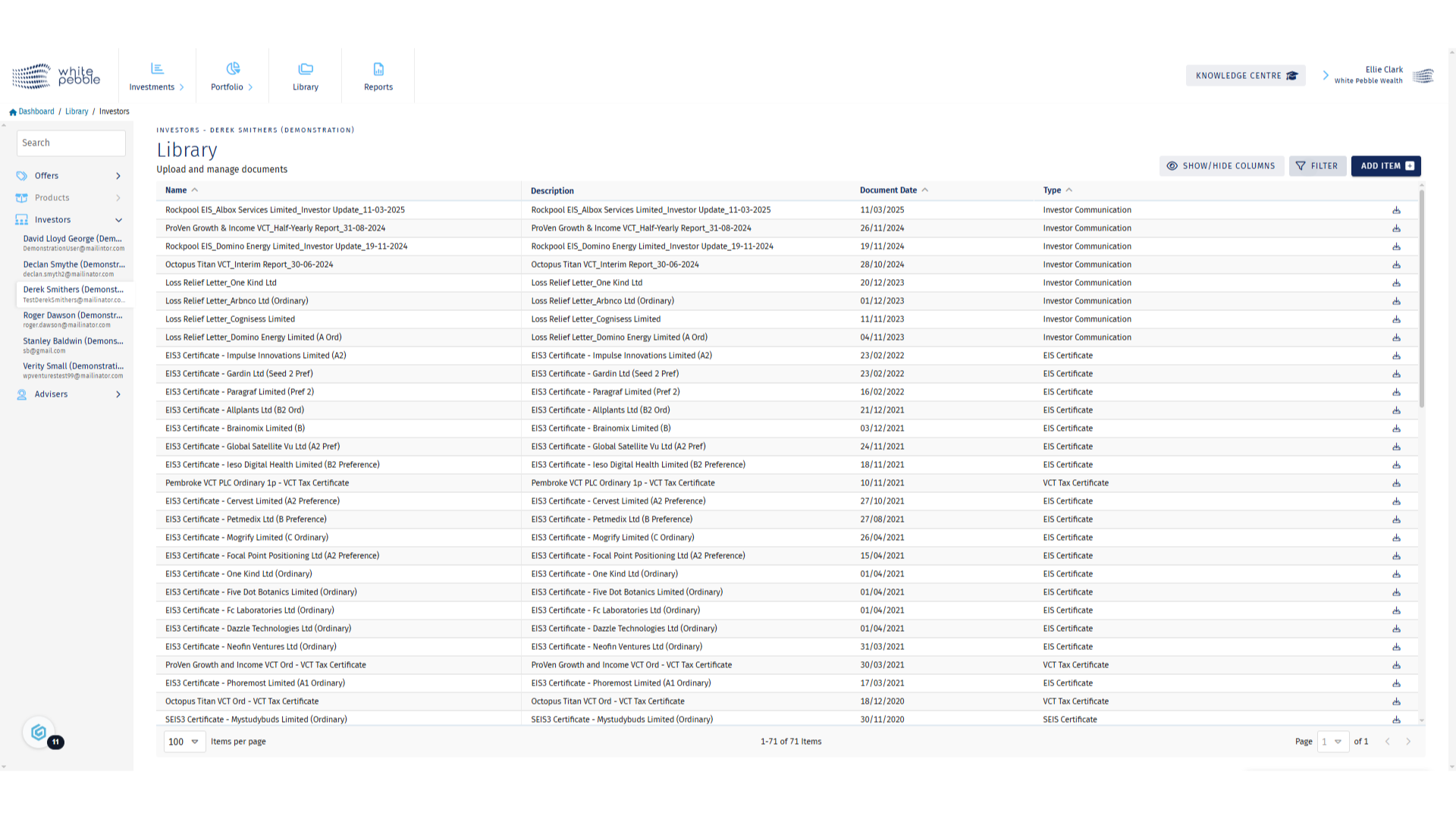
9. Filters
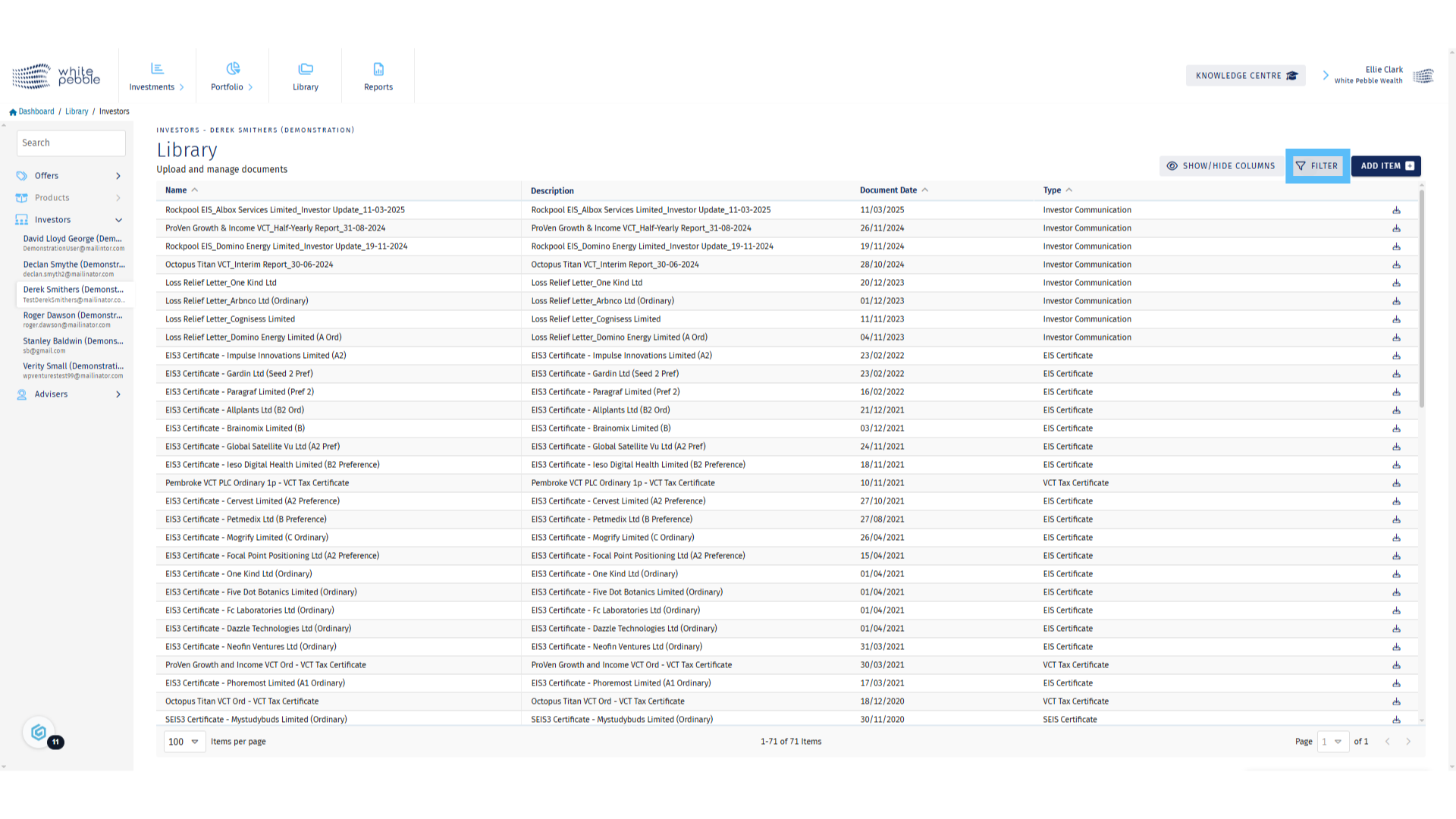
10. Applying Filters
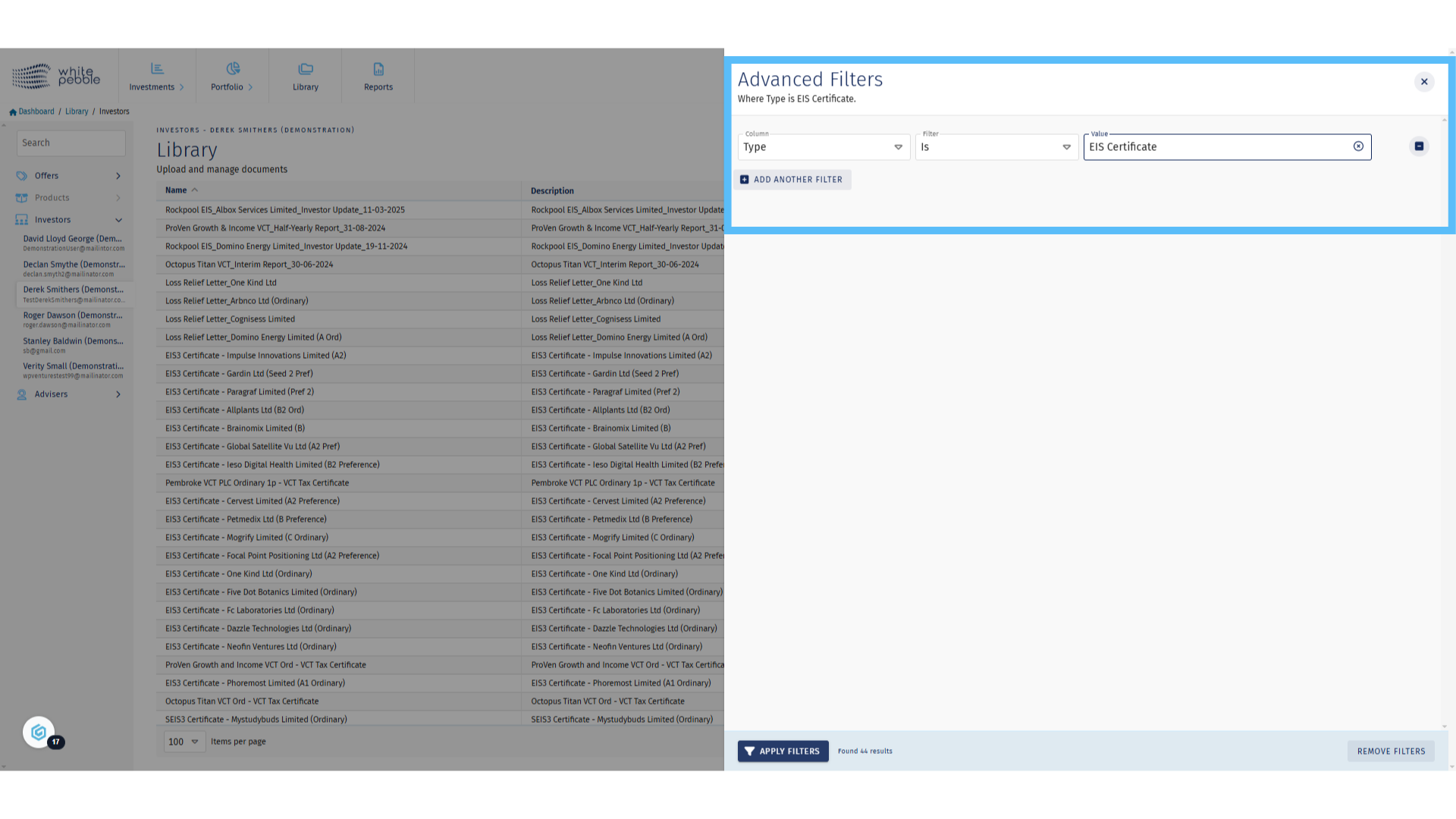
11. Client Library
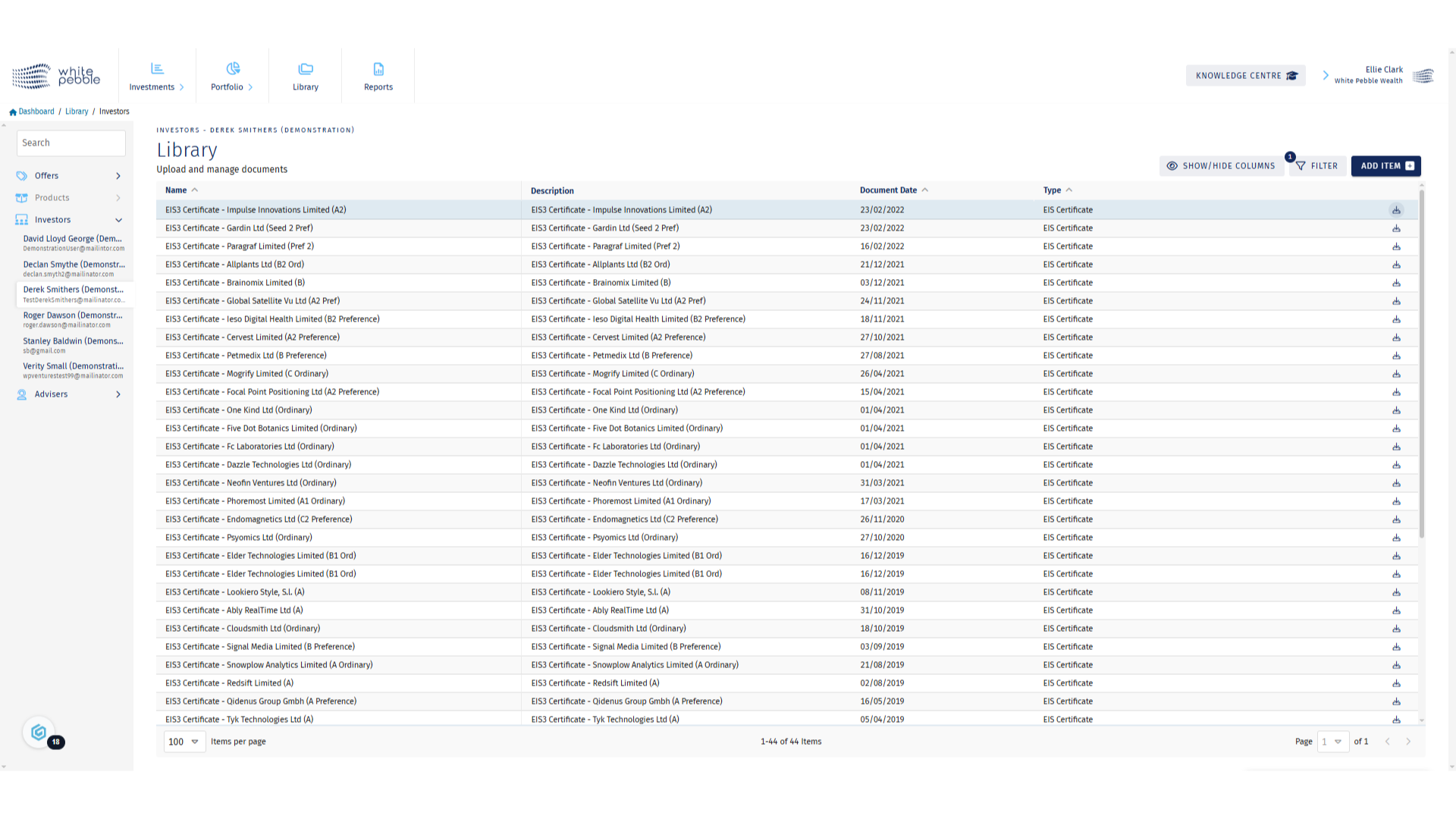
12. Downloading Documents
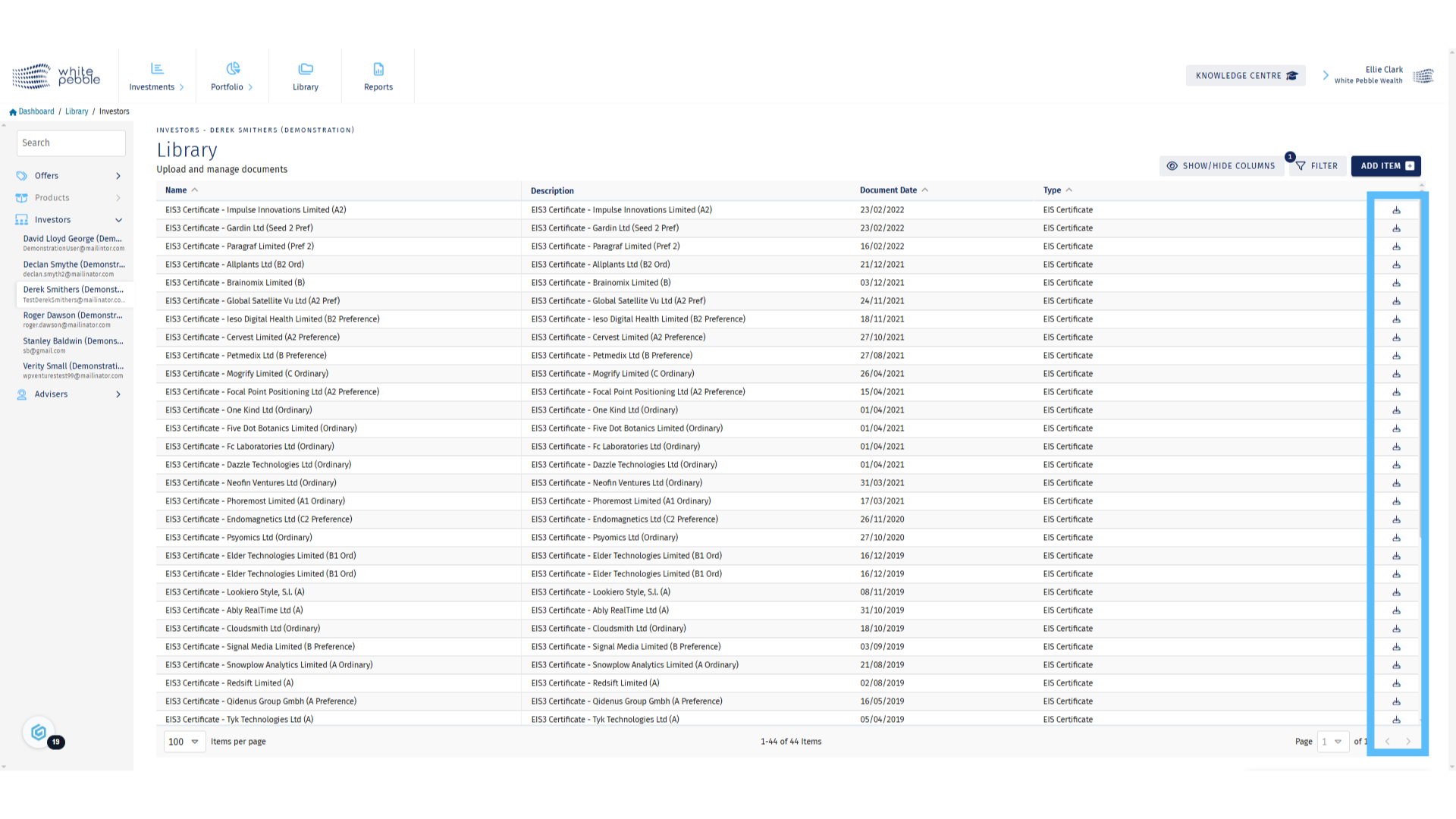
Transactions
This guide provides an overview of the Transactions section, available via the GrowthInvest platform. This section provides detail on all transactions across a client’s entire portfolio.
Go to app.growthinvest.com
1. Transactions
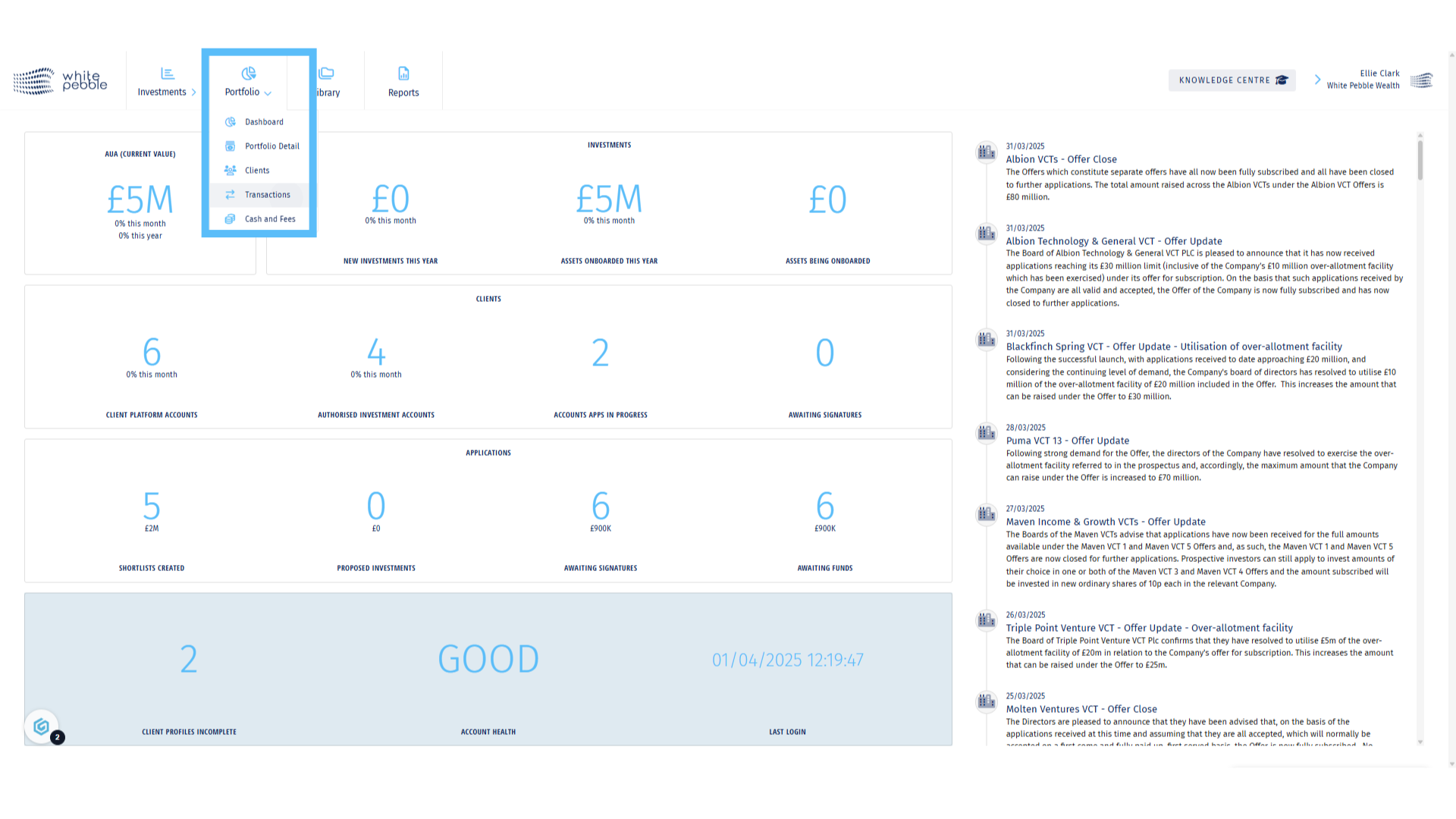
2. Client Selection
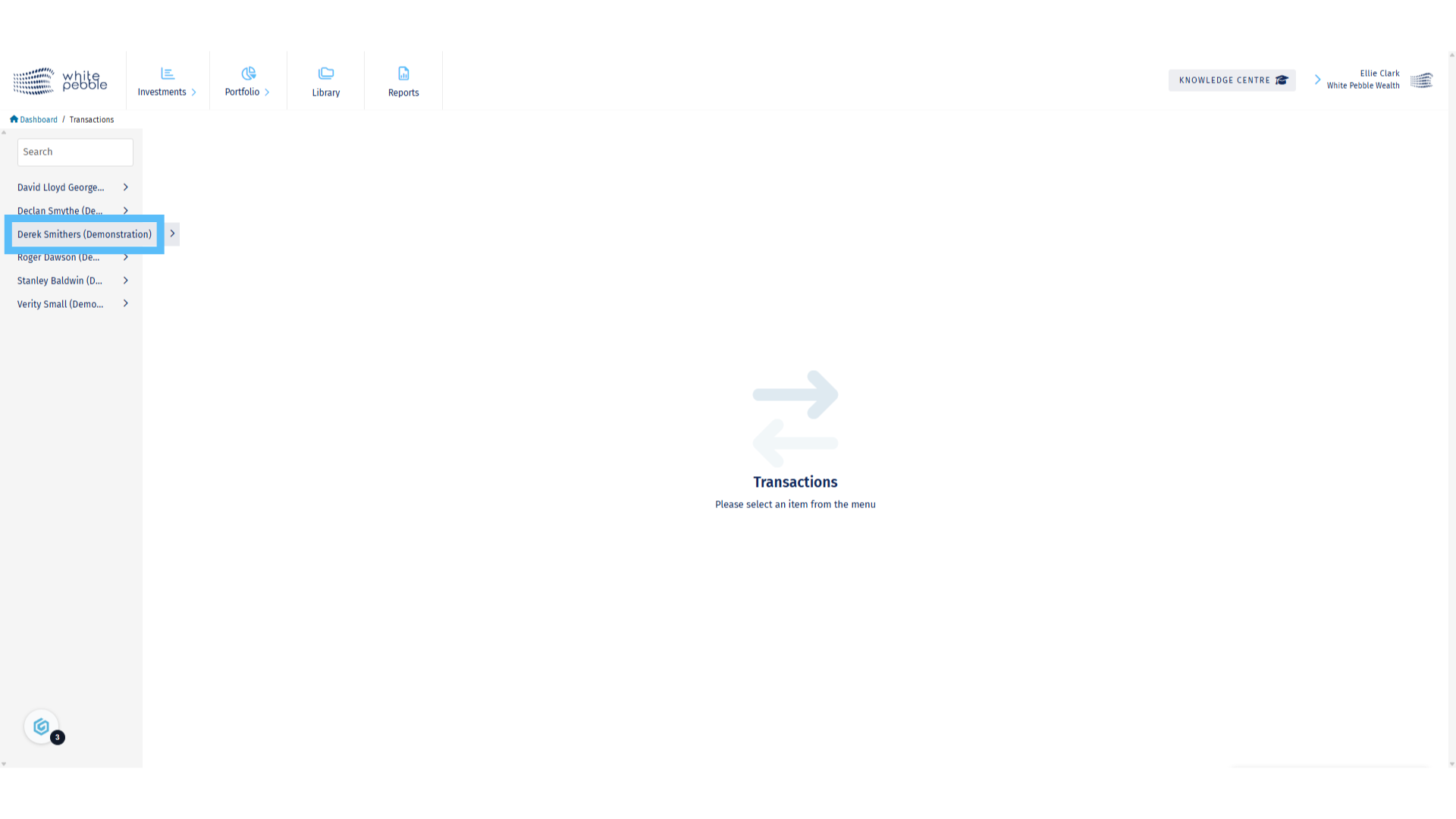
3. All Transactions
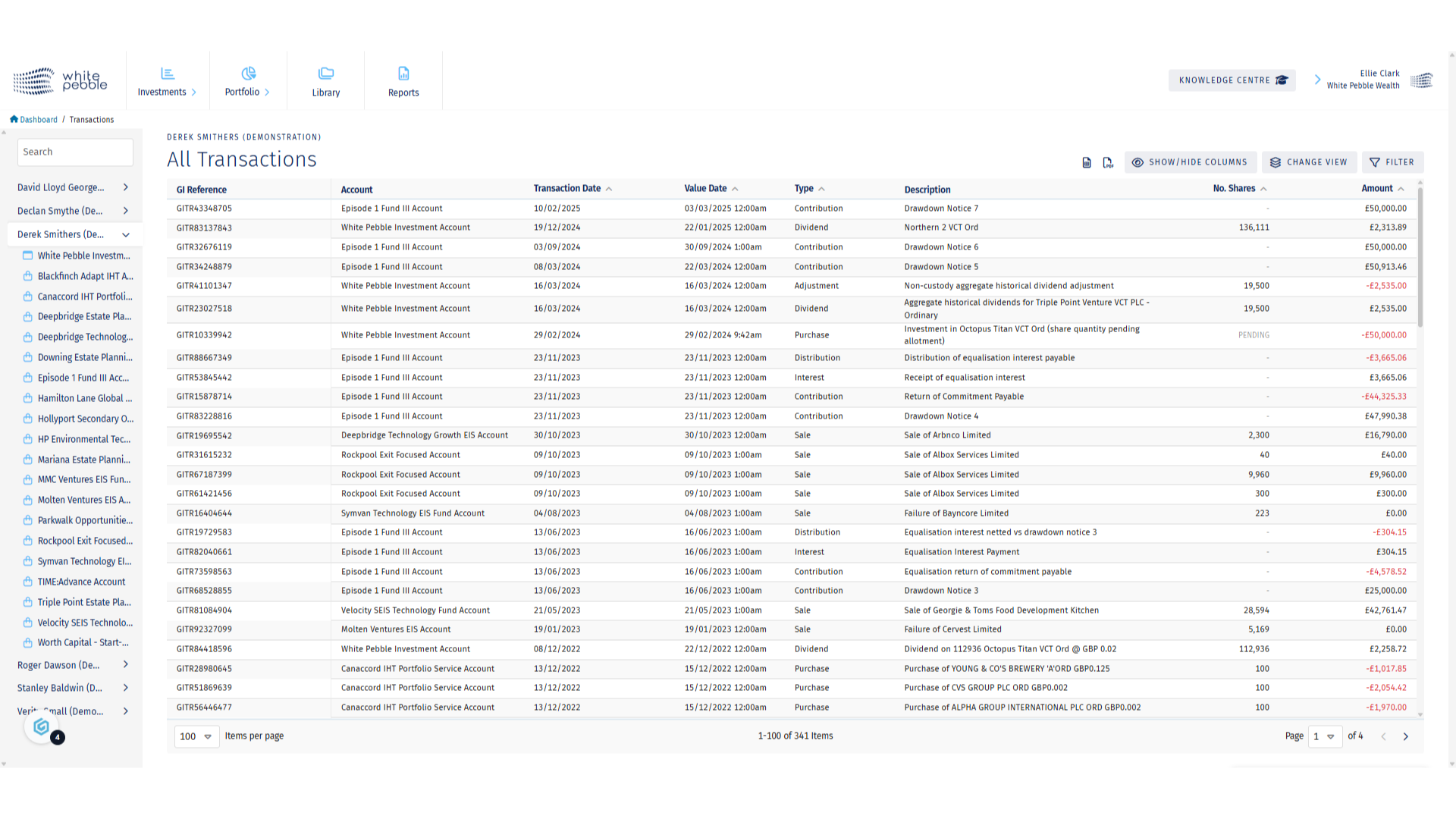
4. Applying a Filter
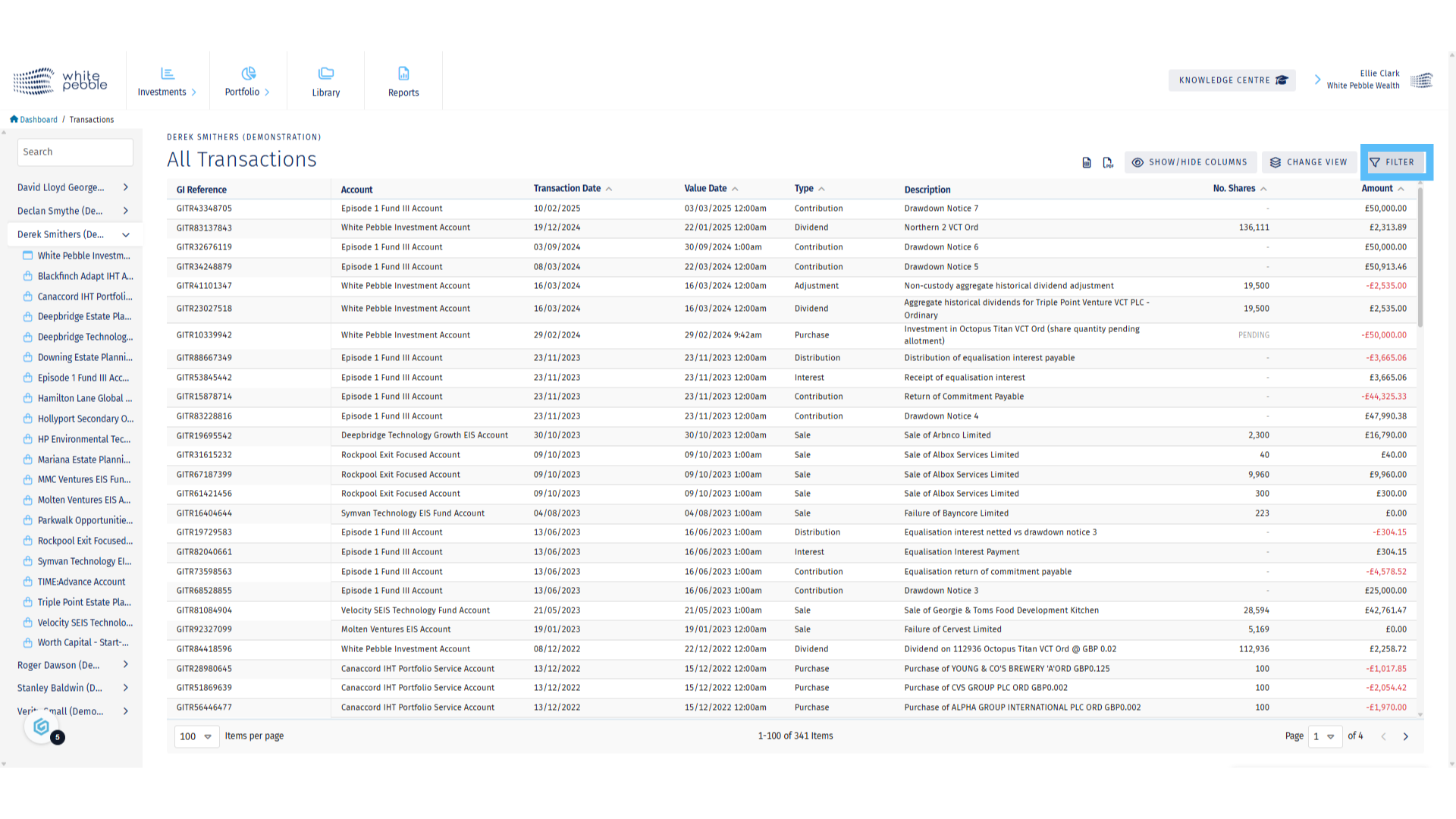
5. Applying a Filter
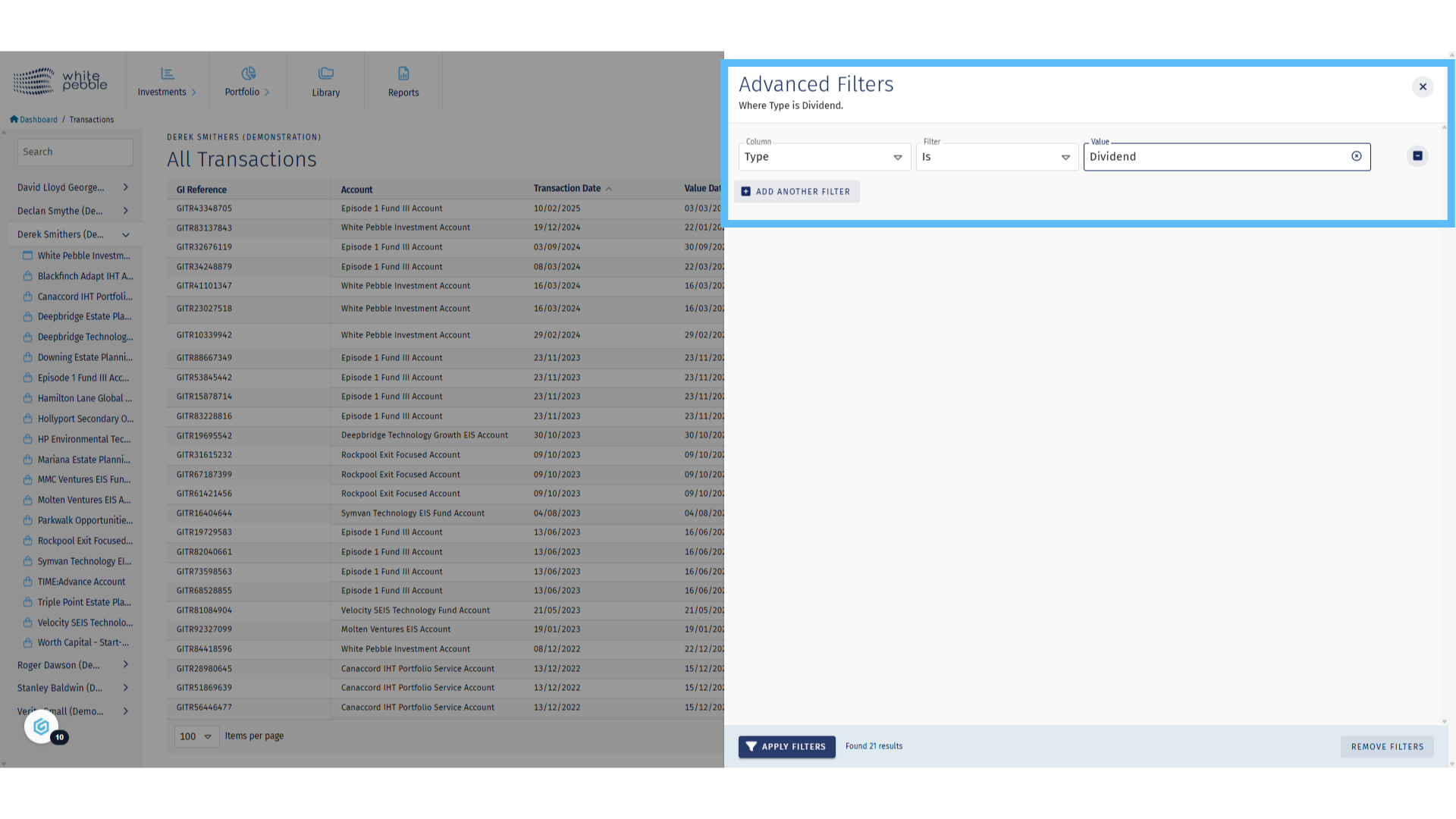
6. Filtered Results
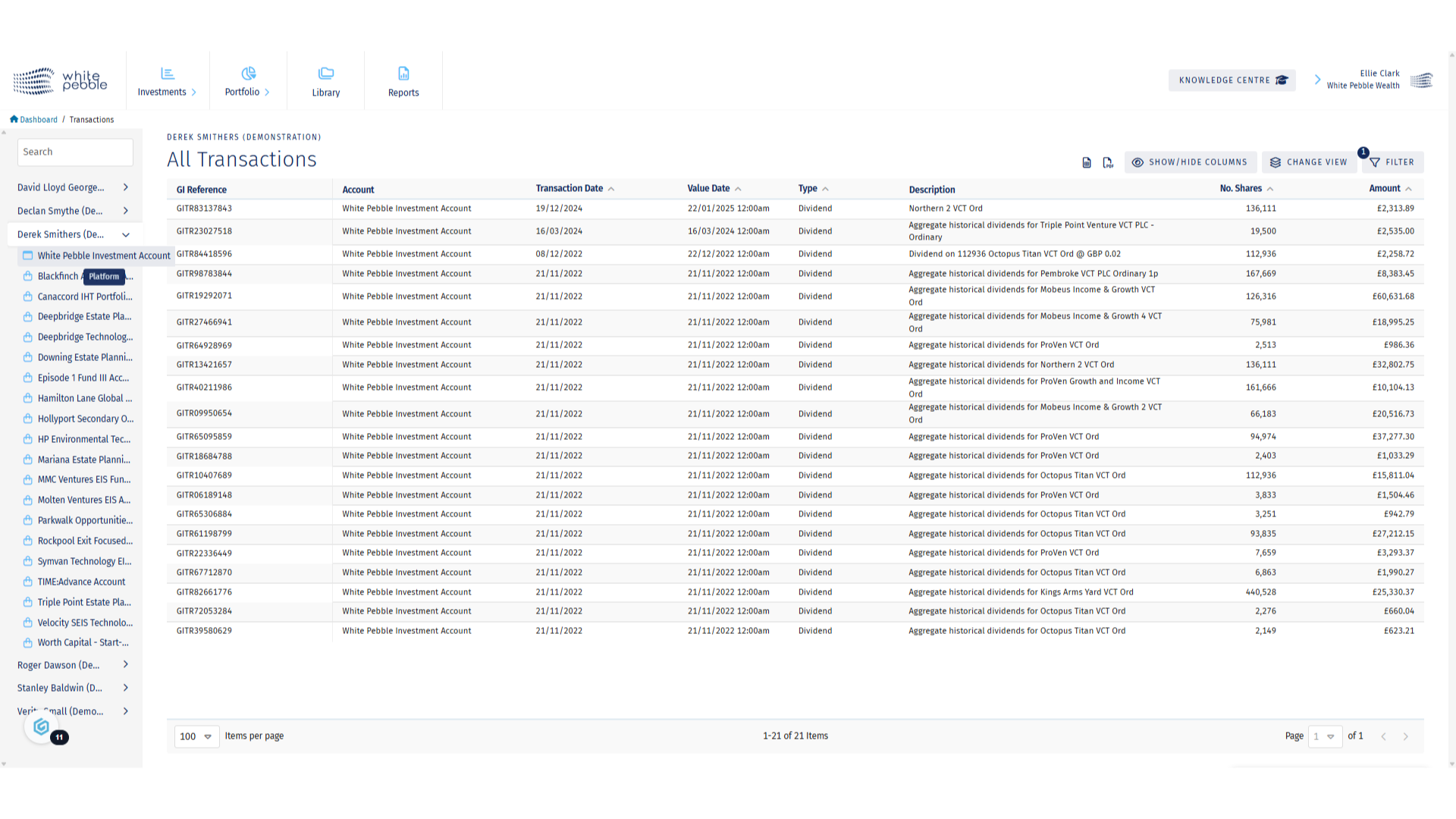
7. Custody Account Selection
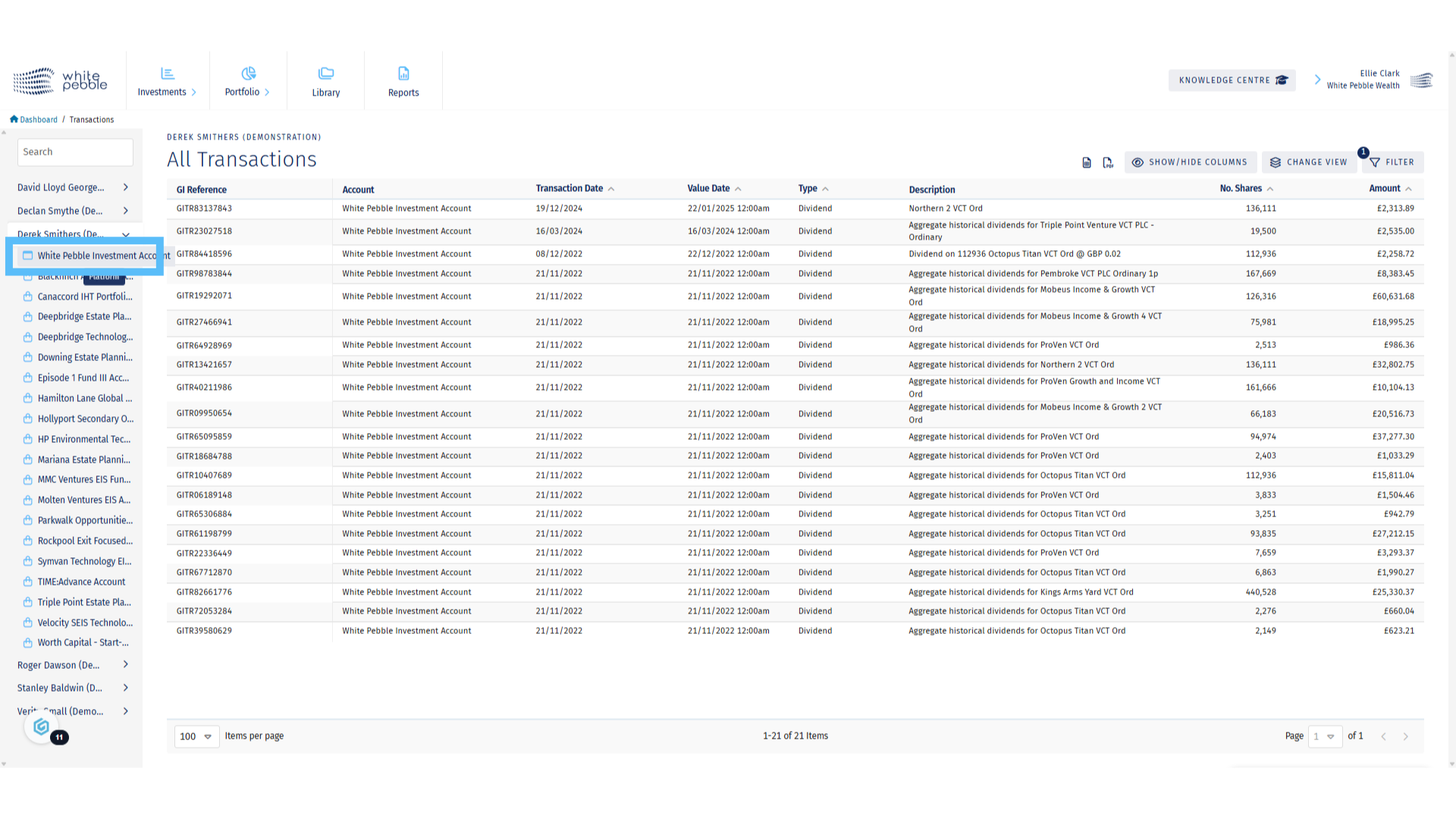
8. Custody Account Transactions
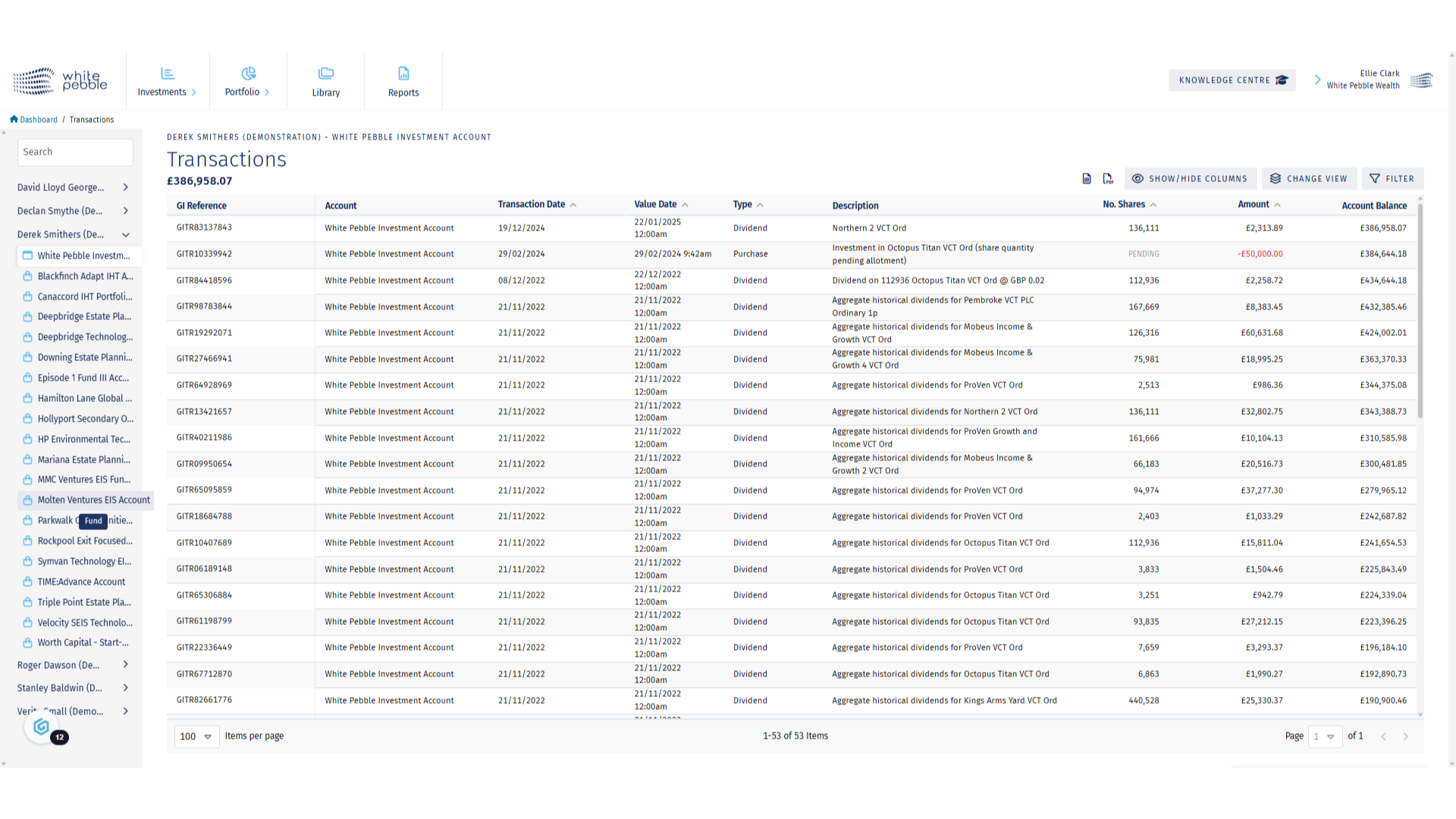
9. Fund (Non Custody) Account Selection
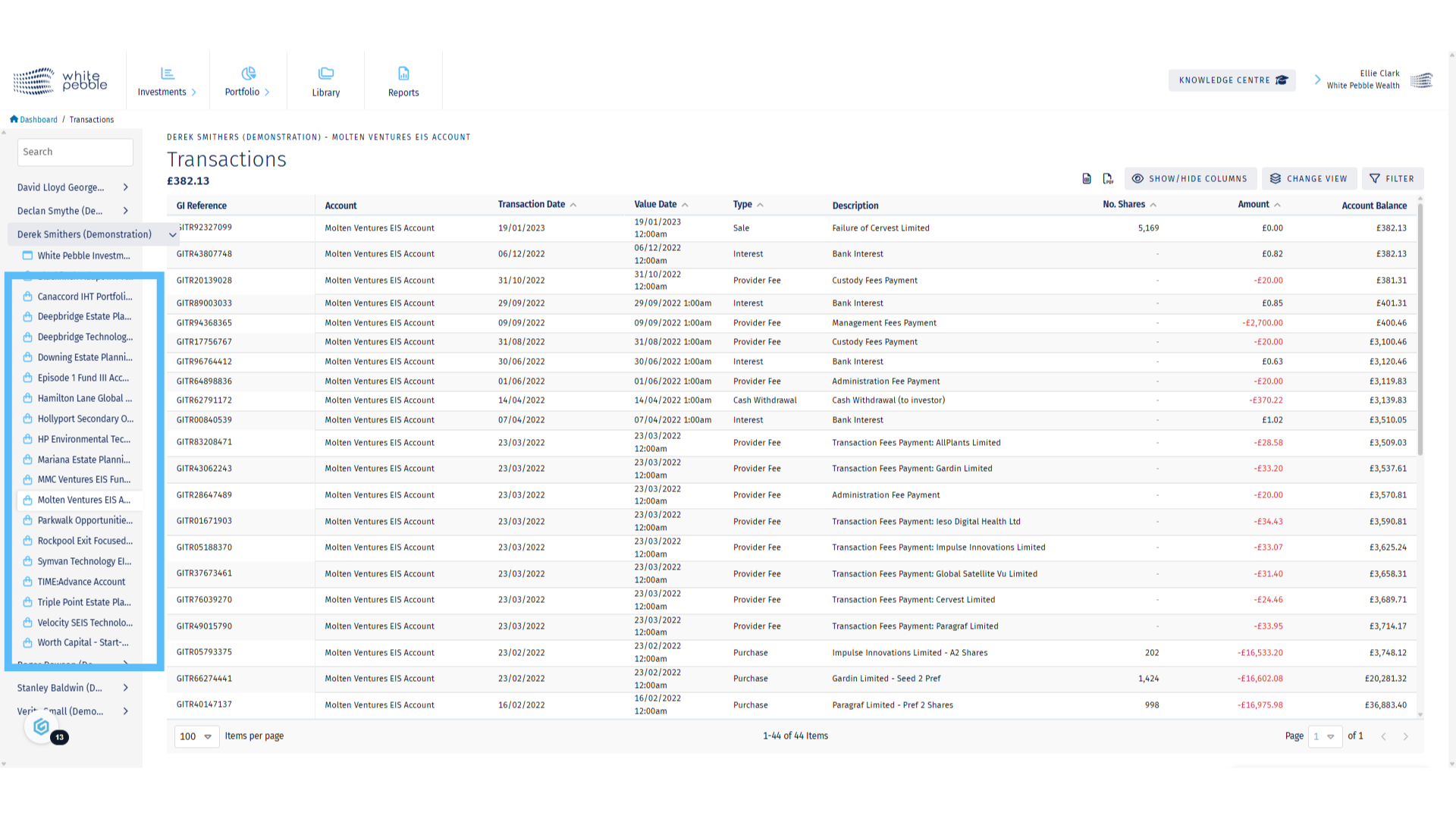
10. Non Custody Account Transactions
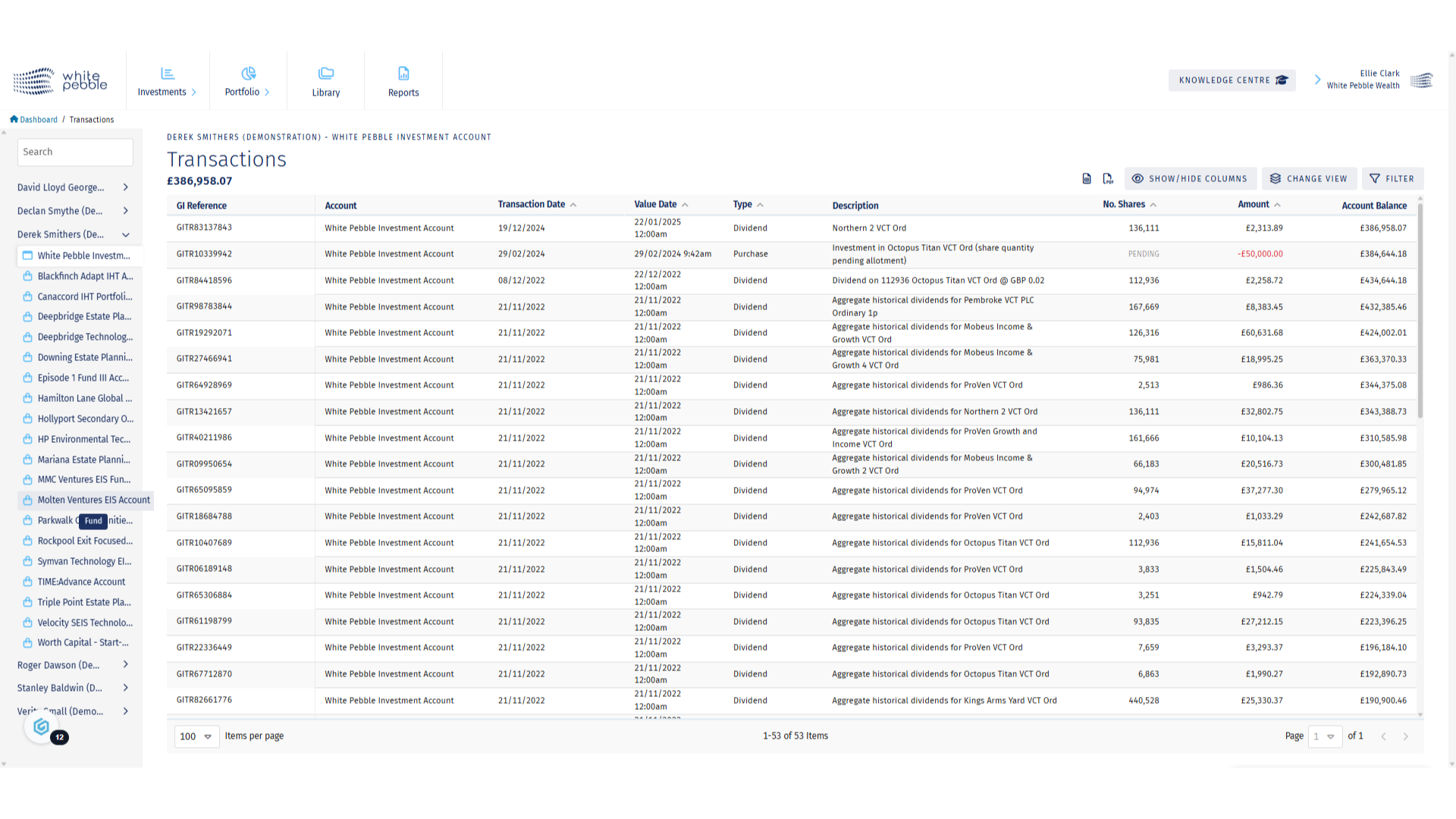
11. Additional Features
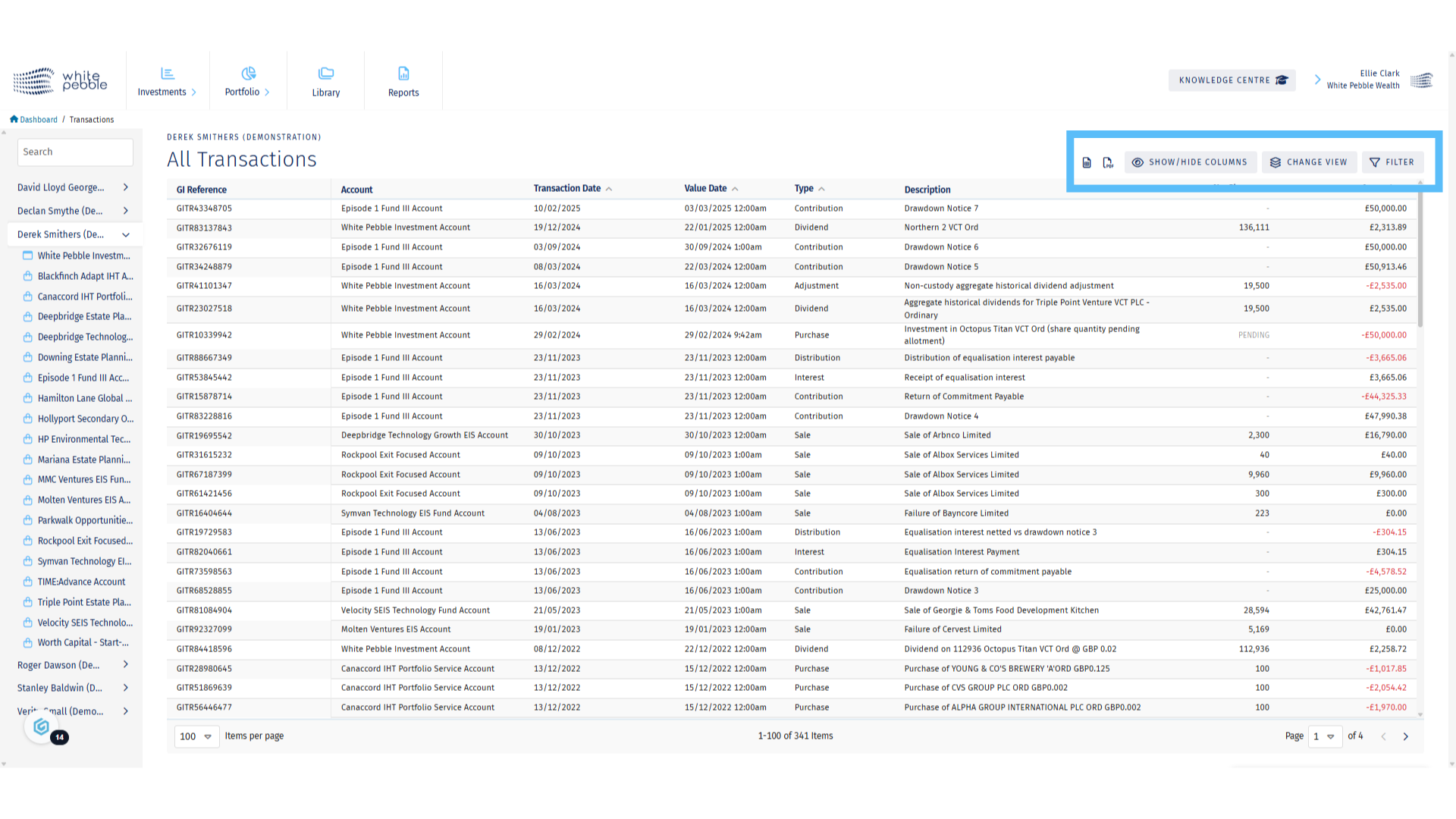
VCT Maturity Report
This guide provides an overview of the VCT Maturity report along with our Buy-Back Calendar, available via the GrowthInvest platform. This report and calendar provides a clear view of holdings that can be sold, and the estimated dates of buy-backs across the tax-efficient market.
Go to app.growthinvest.com
1. Reports
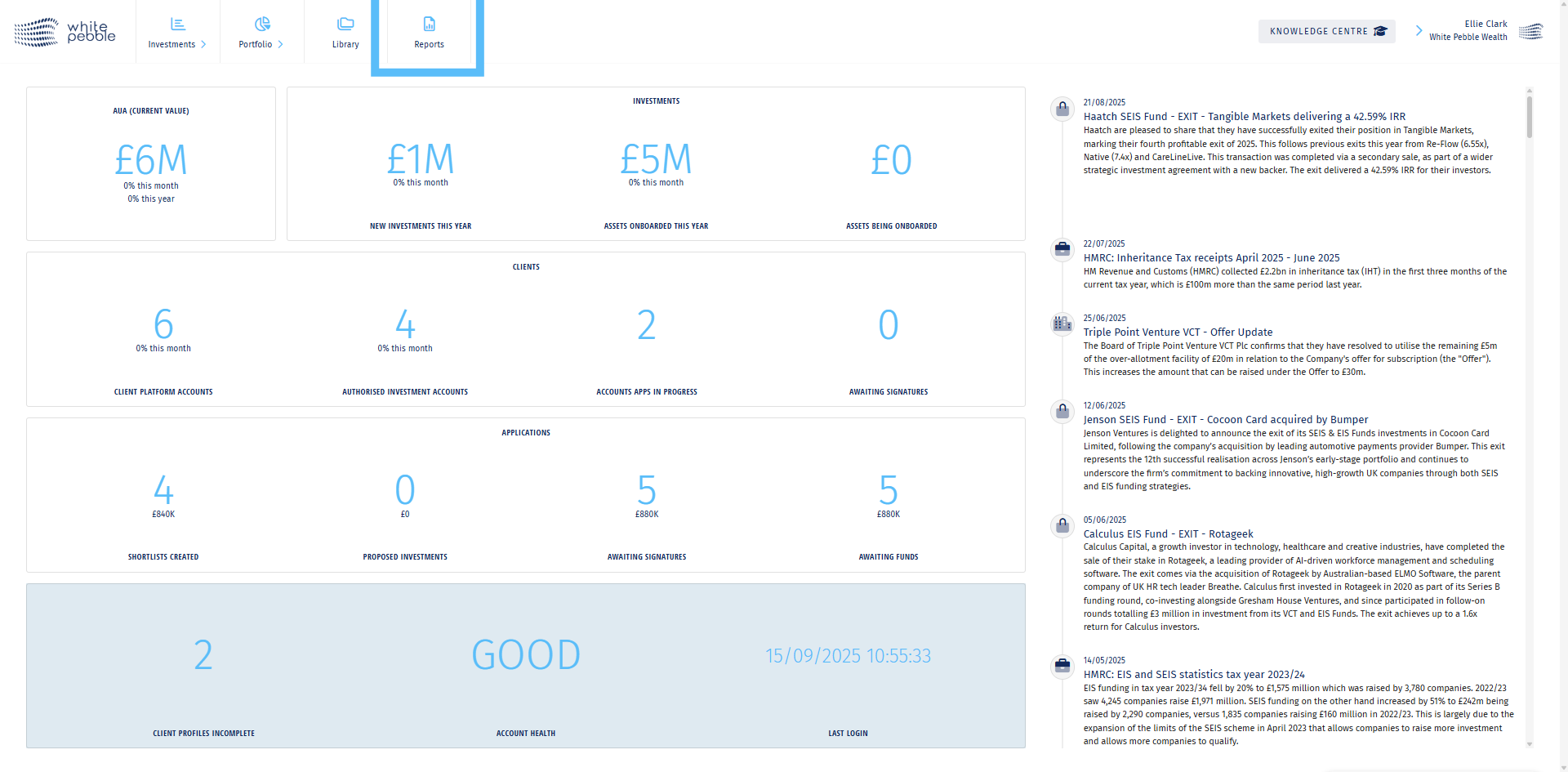
2. VCT Maturity Report
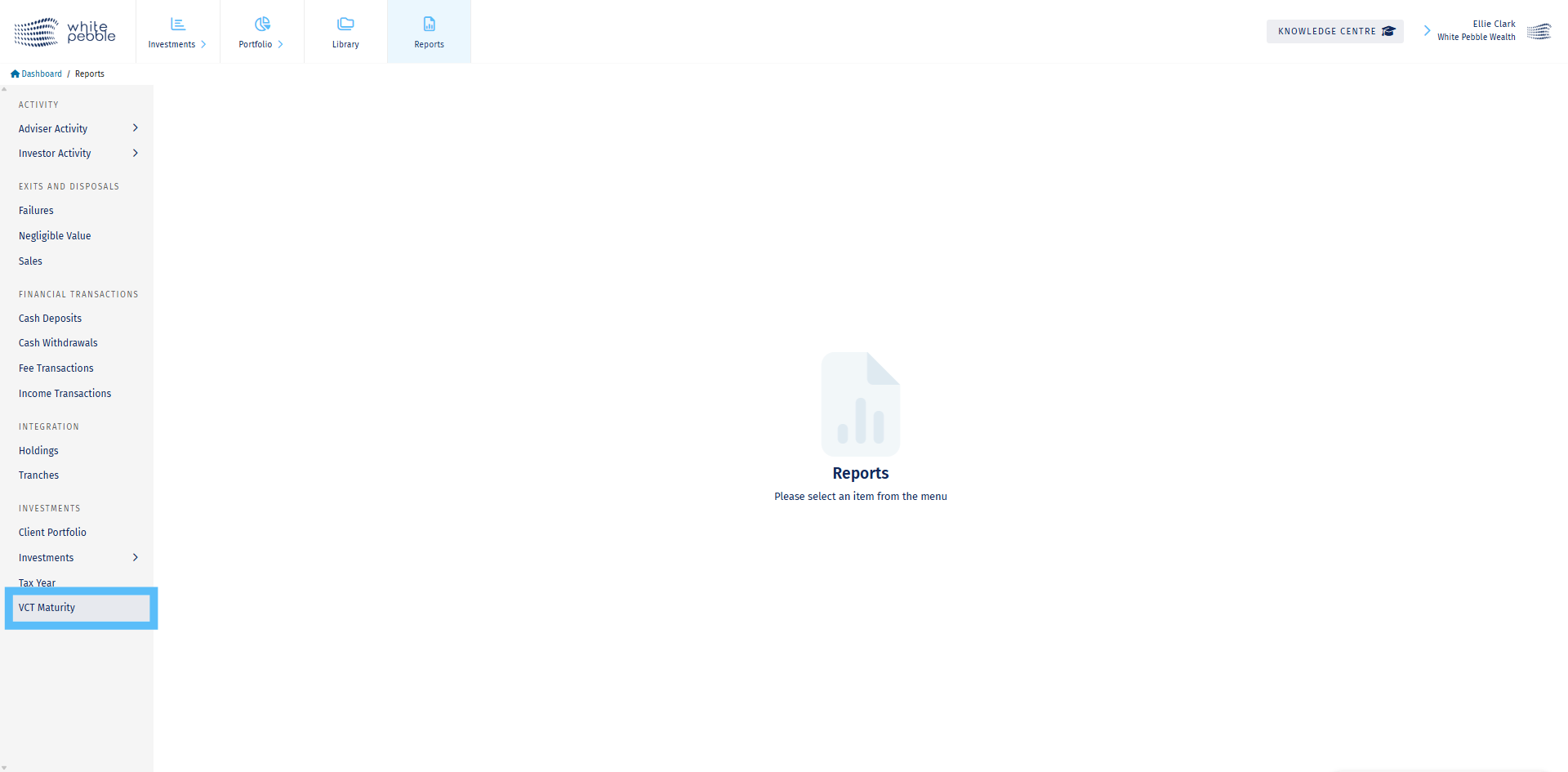
3. VCT Maturity Report
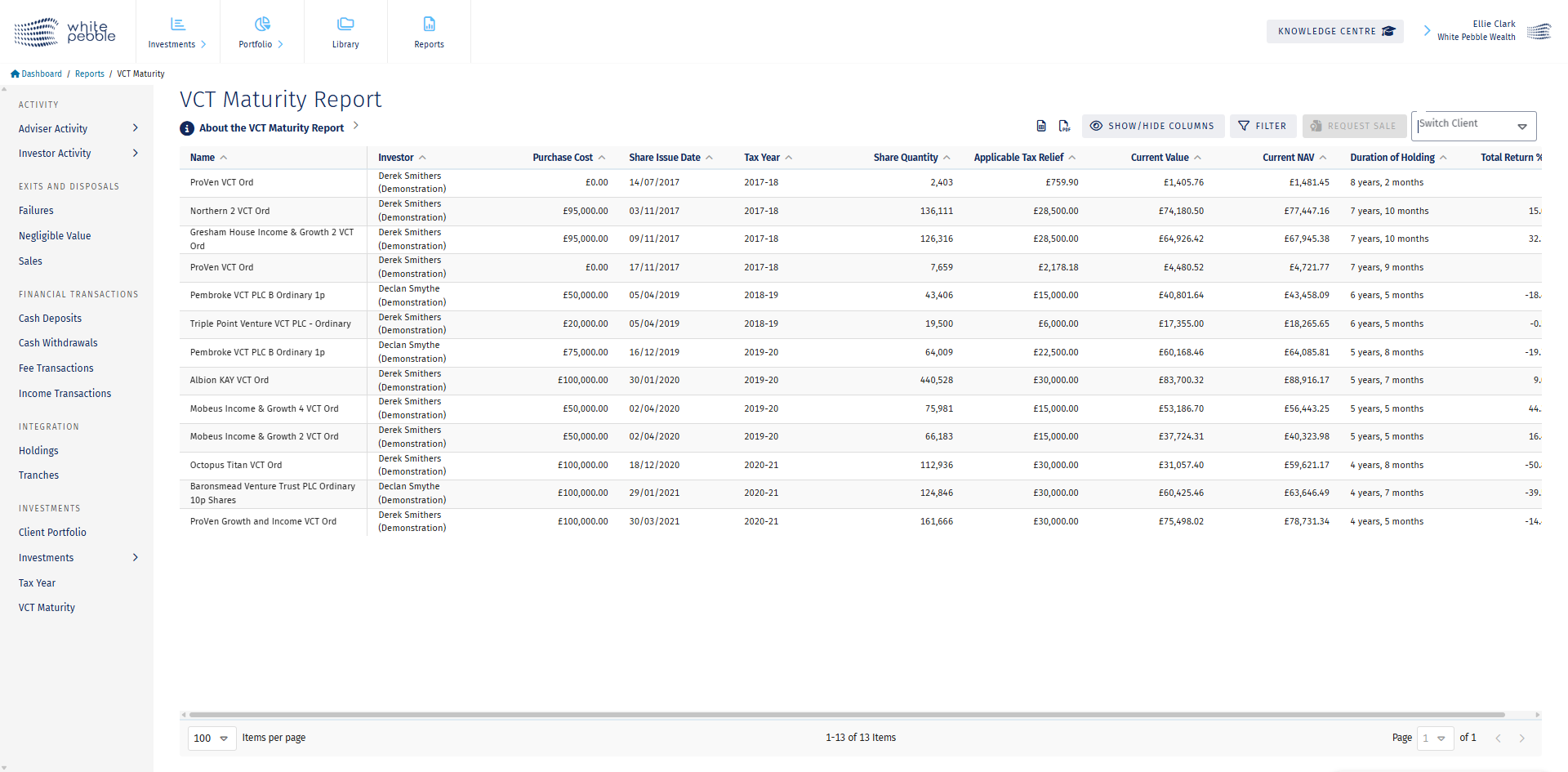
4. Select Client
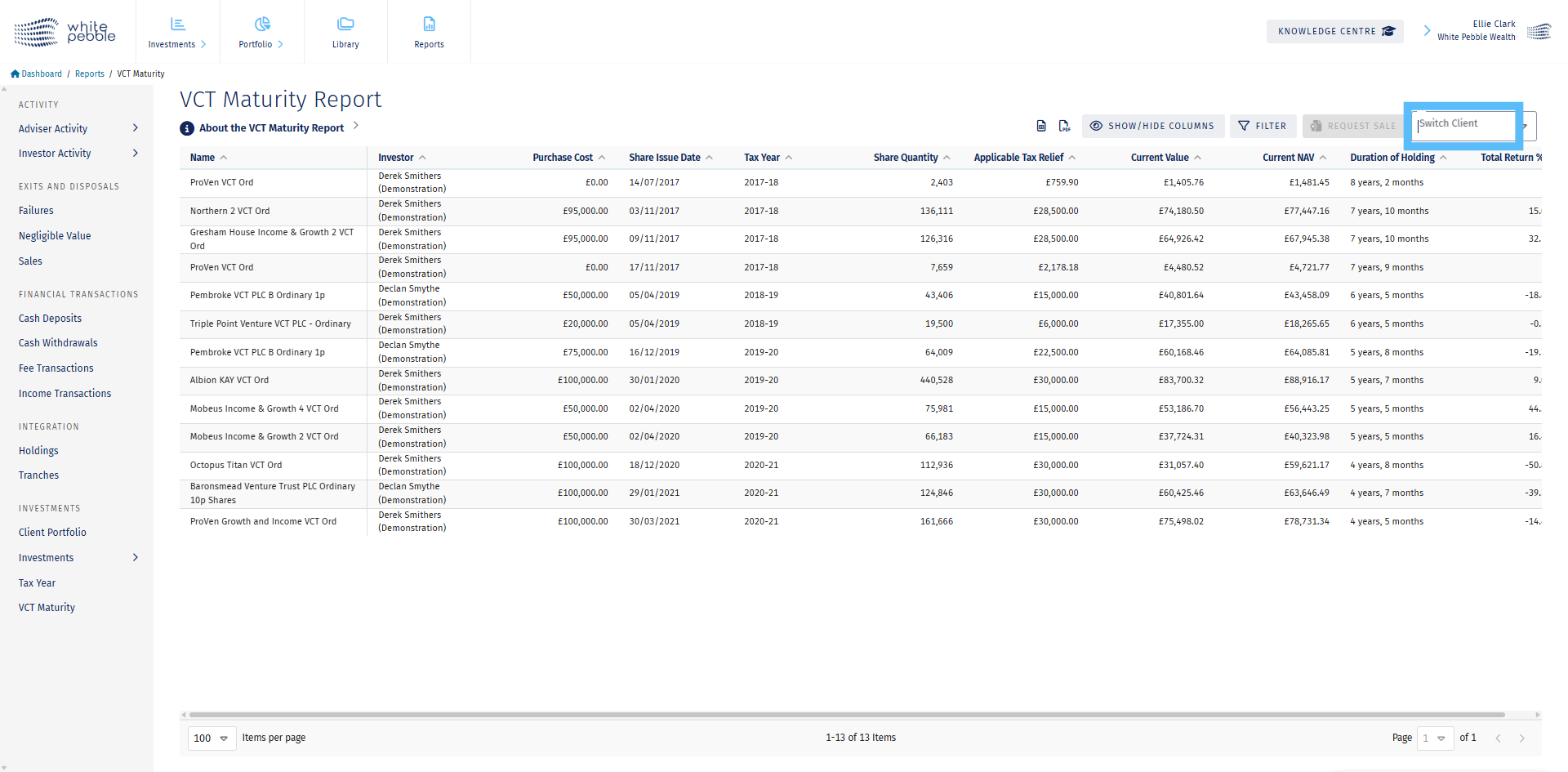
5. A Client’s VCT Portfolio
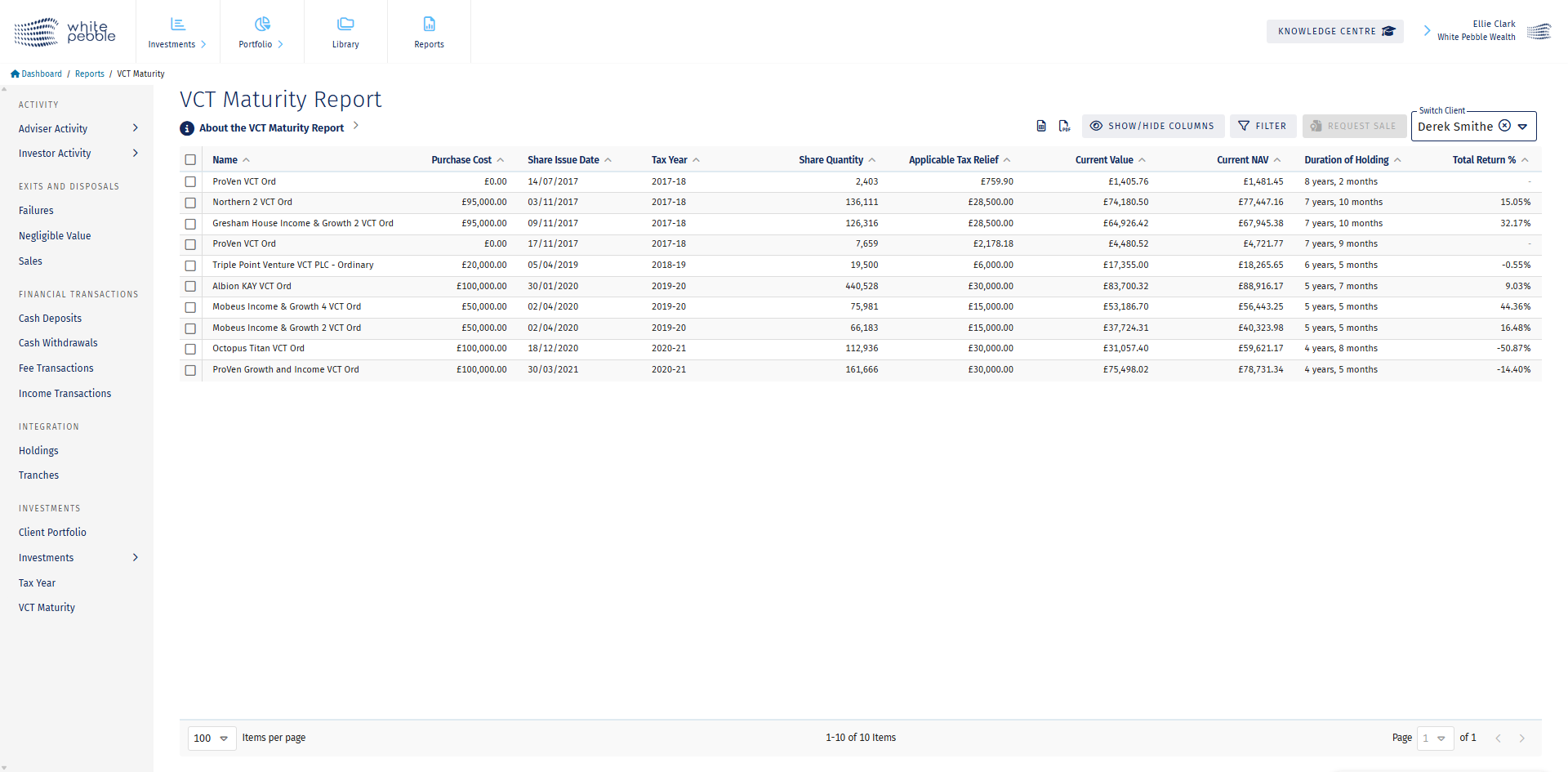
6. Requesting A Sale
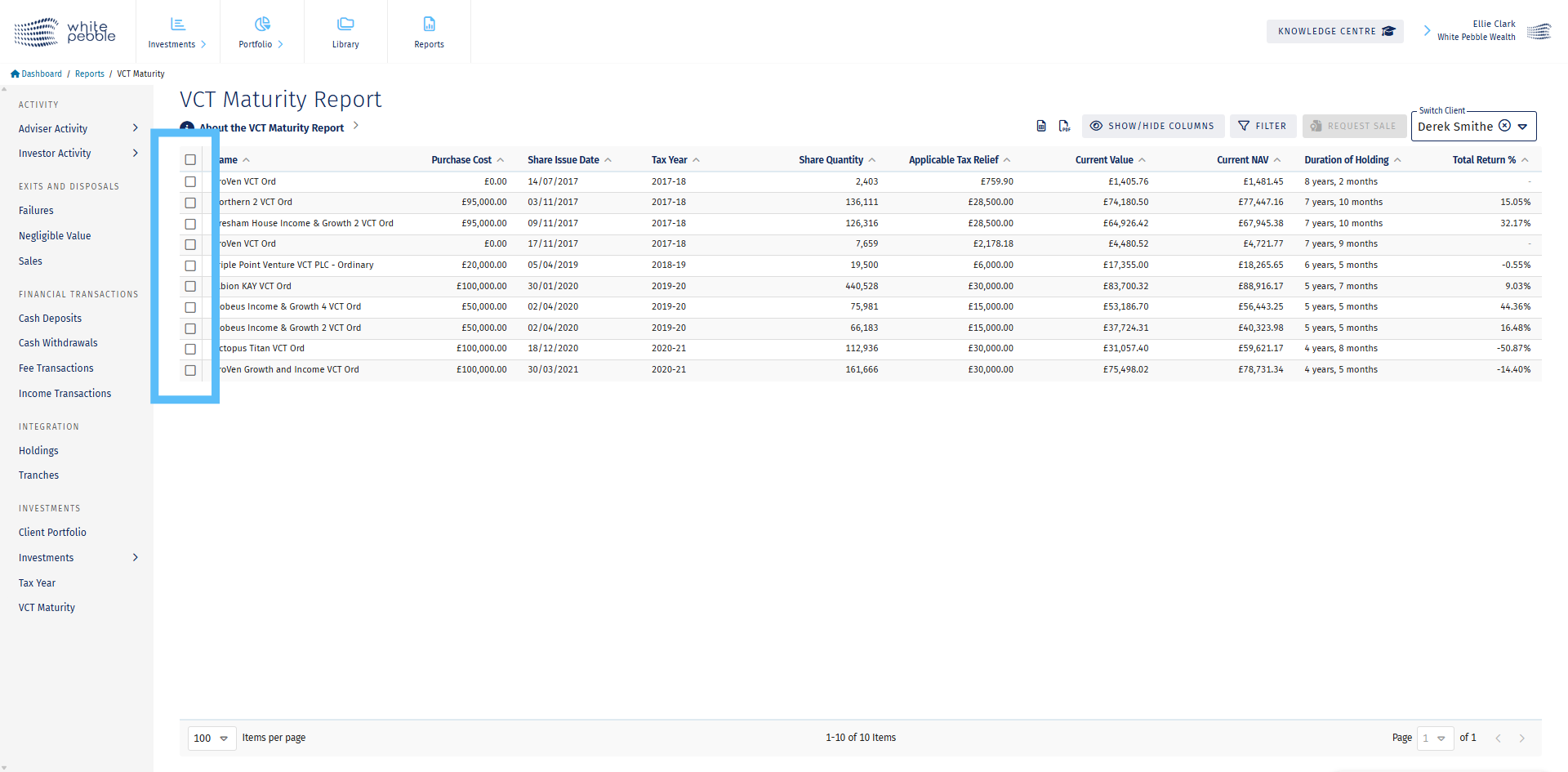
7. Requesting A Sale
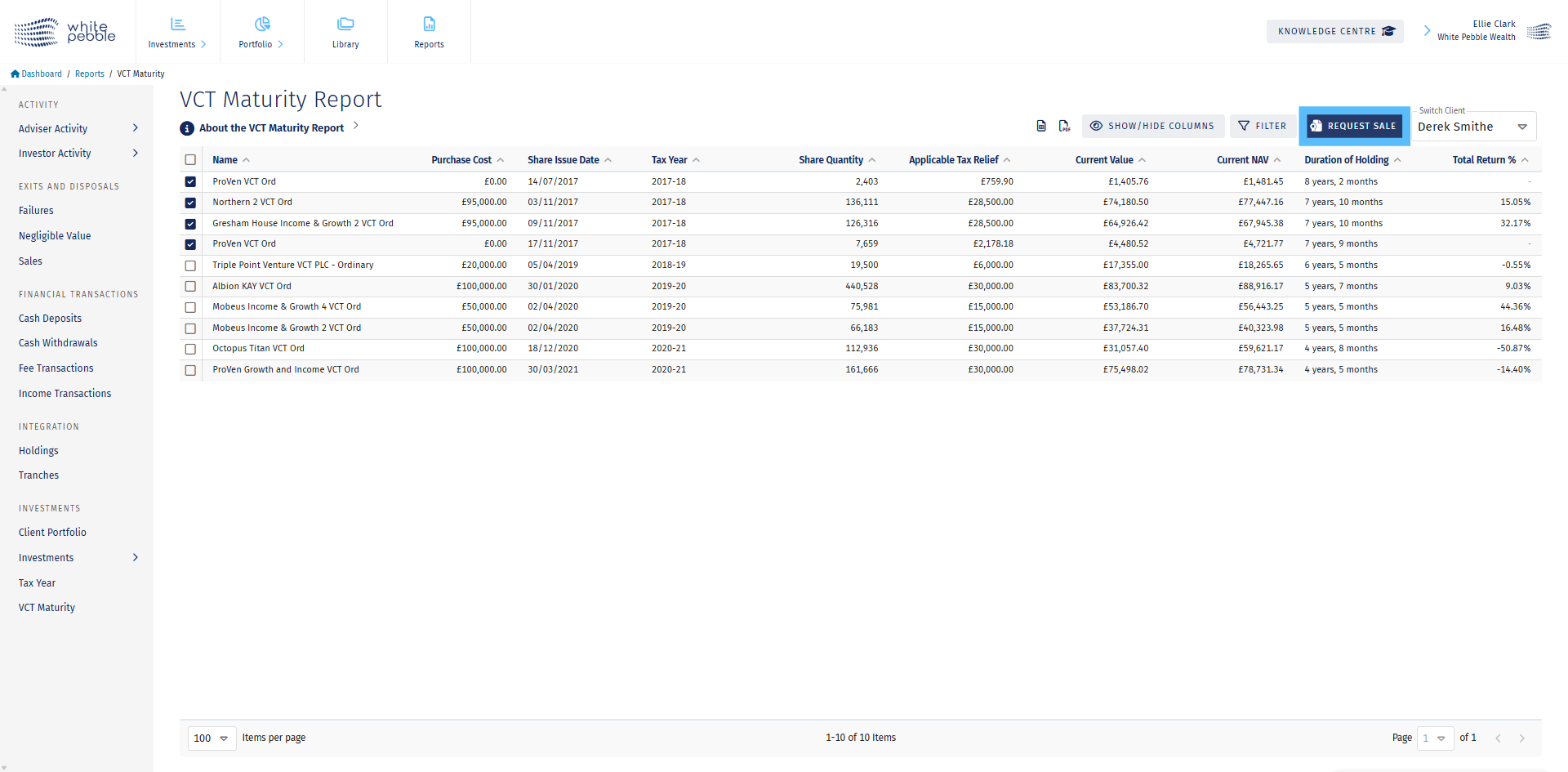
8. Requesting A Sale
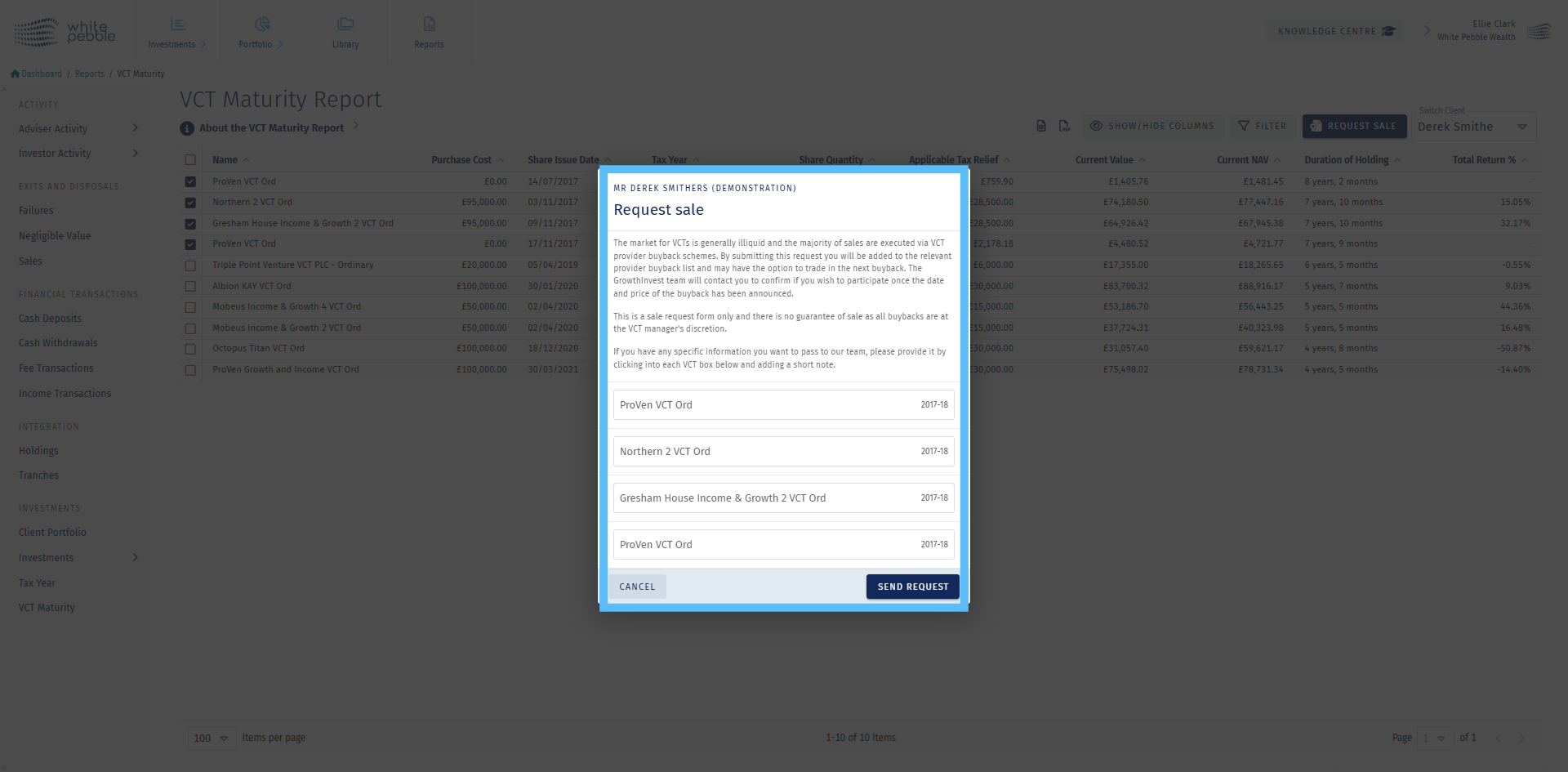
9. About this Report
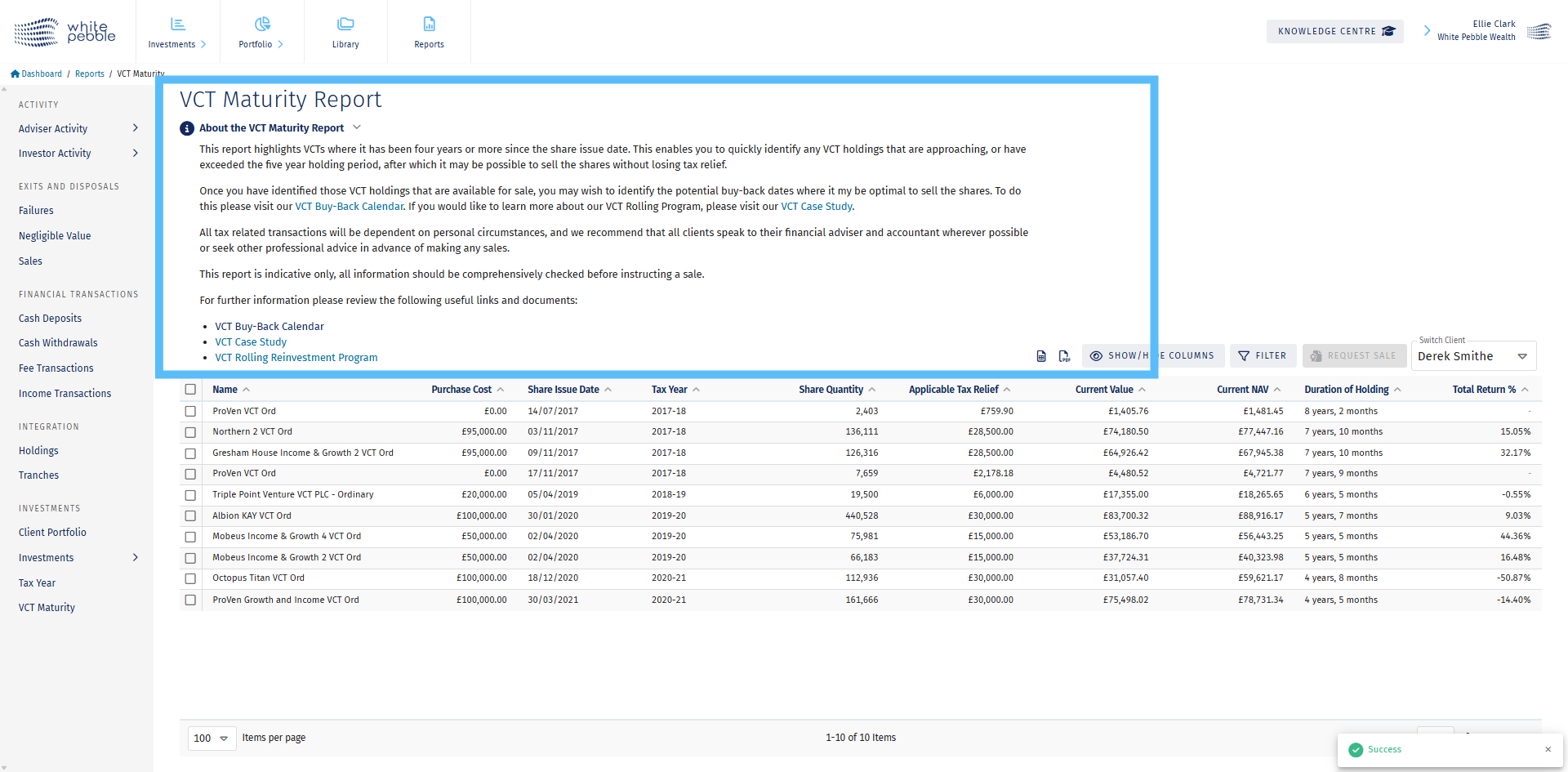
10. VCT Buy-Back Calendar
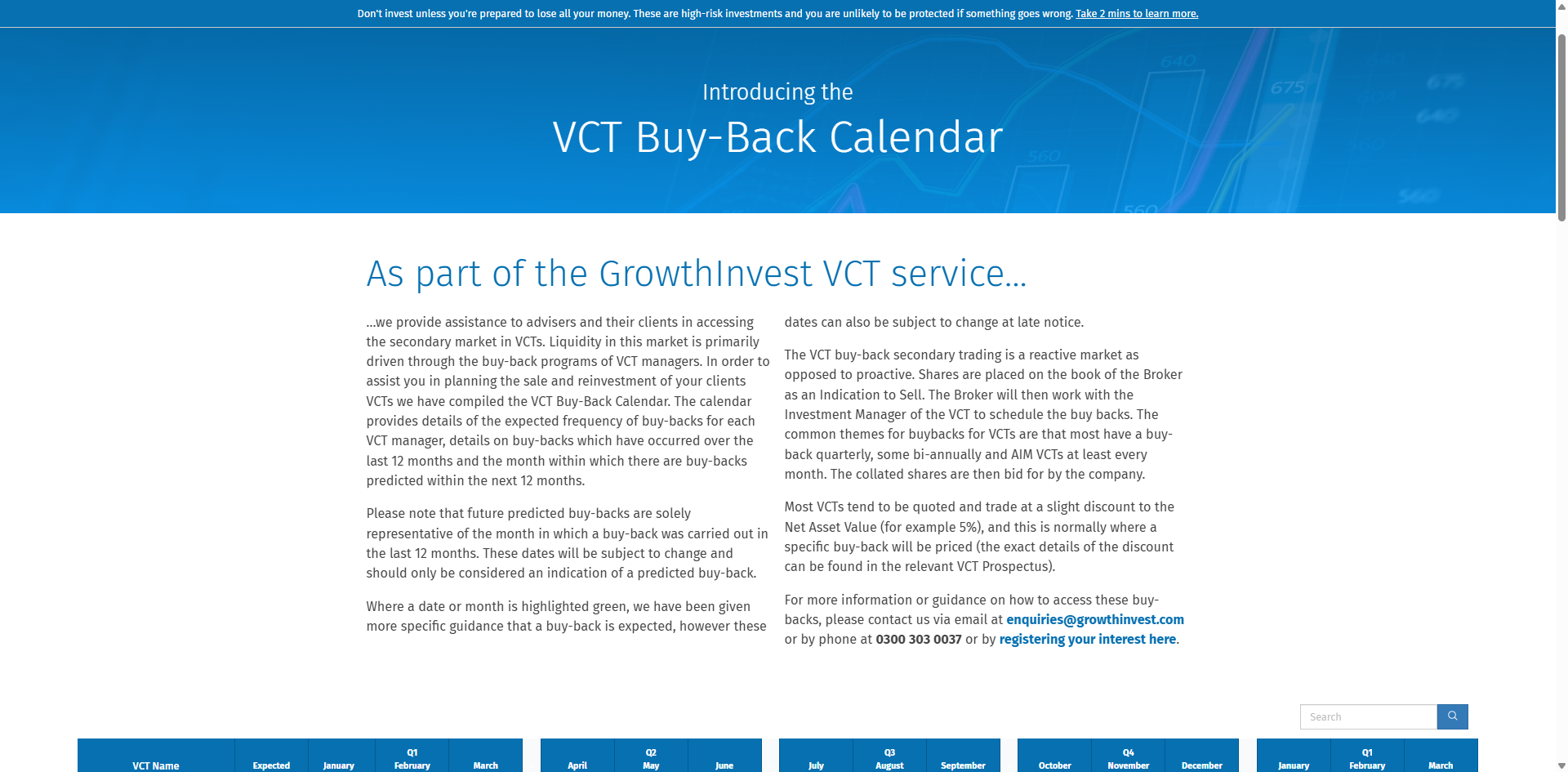
11. VCT Buy-Back Calendar