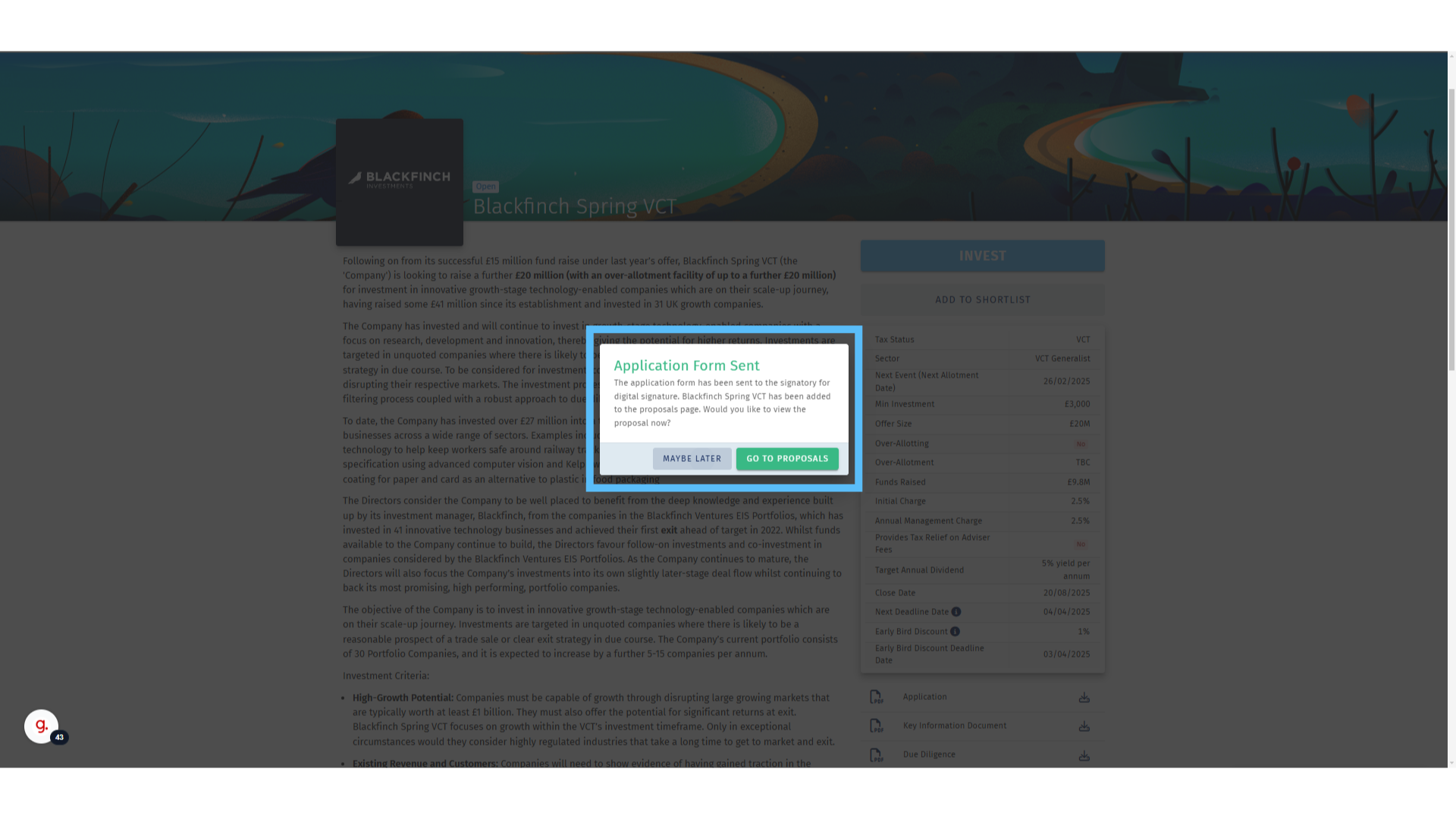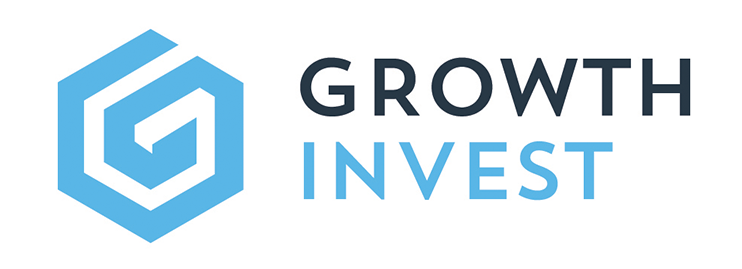Creating a Proposal
This guide looks at Making an Investment, via the GrowthInvest platform, including creating a “proposal”. This is the term that we use to cover all stages of the investment journey: from the initial application right through to the investment appearing in the client portfolio.
00:00: This guide looks at making an investment via the growth invest platform including 00:04: creating a proposal. This is the term that we use to cover all stages 00:08: of the Investment journey. From the initial application right through to the Investment appearing 00:12: in the client portfolio. 00:15: On the offers page available via the Investments table you're able to review all 00:19: available offers. To view a specific products offer page click the Chosen 00:24: products name. 00:26: Comprehensive information on each investment is available on the offer page. 00:30: A detailed summary sits alongside key information in the table on the right hand 00:34: side as well as all relevant investment documents. 00:37: The information displayed on the offer page is taken from fund manager documentation and 00:42: other third party resources. 00:45: If you are ready to invest into the product, please click the invest button. 00:49: To note if the button is grayed out. Please make sure all sections are closed 00:53: and saved. 00:55: The Investor drop-down will include a list of your clients who have authorised growth invest 00:59: accounts. If your client is not listed their account is not yet marked 01:03: as authorised. Meaning either their account is with our custodian for processing. 01:08: Or there is information missing on their account. Either review the clients profile 01:12: page or speak to a member of our team for further information. 01:17: Now we must add the required information about the investment. 01:21: First note if a client has received advice on the upcoming investment. 01:26: Click here to record the proposed investment amount. 01:29: On the pop out note, how fees should be charged along with the amount to be invested. 01:35: If relevant record any initial intermediary fees being charged on the Investment 01:39: either as a percentage or a monetary figure. 01:43: Then please enter any relevant ongoing intermediary fees due to be applied. 01:49: Note the relevant options for source of funds. 01:52: If needed add any additional information you'd like to include with the application. 01:57: When complete to save and submit the investment? Click create proposal Application 02:02: forms will be automatically generated and will be sent for digital signature 02:06: via docusign. First to the adviser and then to the client To 02:10: note our team run automated as well as manual spot checks on applications 02:15: and proposals. Our team May therefore reach out during the process 02:19: to clarify any anomalies or inconsistencies. 02:23: The application confirmation page can be used to navigate to The Proposal can ban. 02:27: Where Investments can be tracked and monitored? Or click, maybe later 02:32: to remain on the offer page. 02:34: For further information about the growth invest platform. 02:37: Please review our other educational materials or speak to a member of our team.
Go to app.growthinvest.com
1. Select a Product
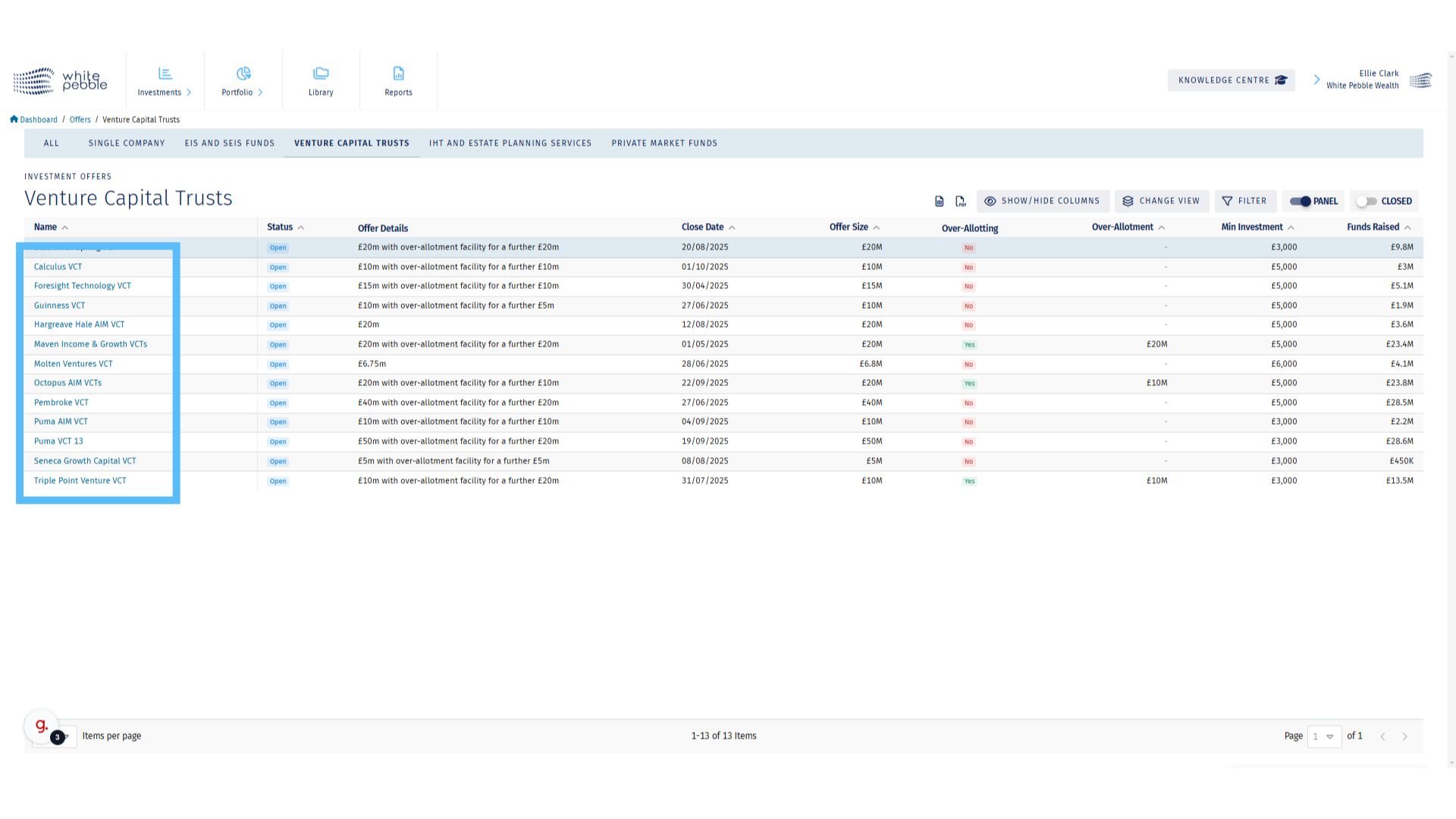
2. Offer Page
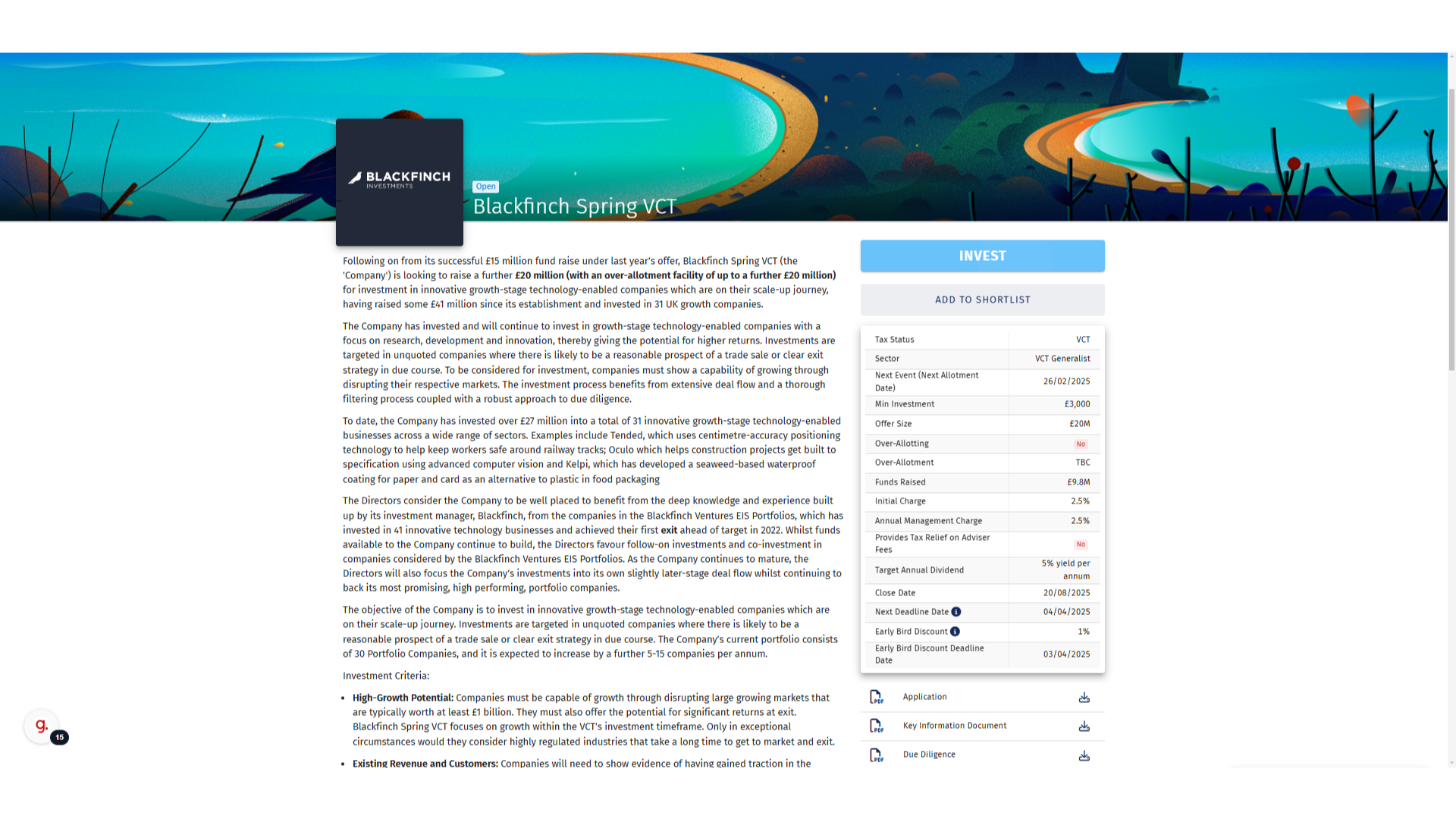
3. Click “Invest”
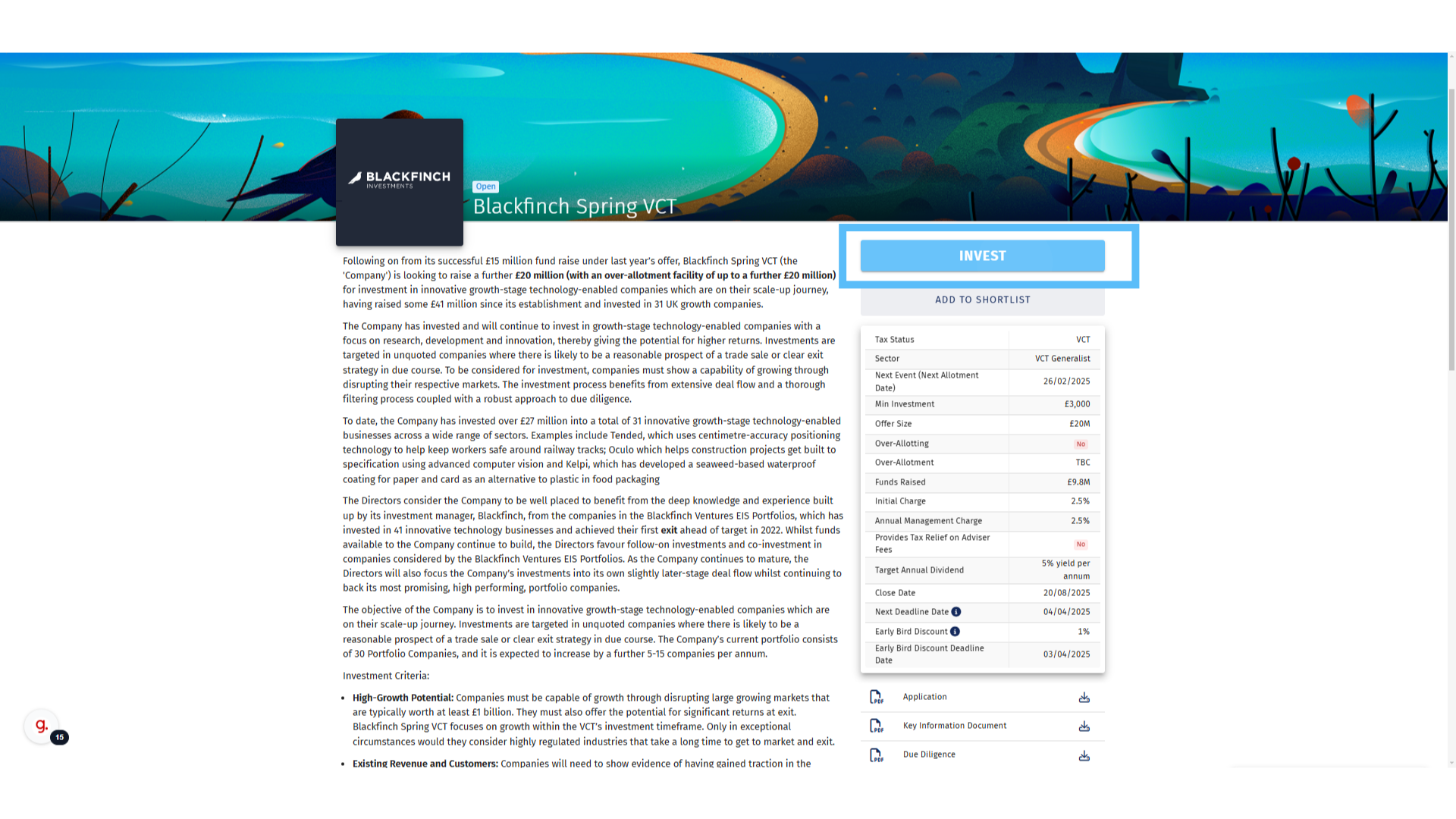
4. Select an Authorised Investor
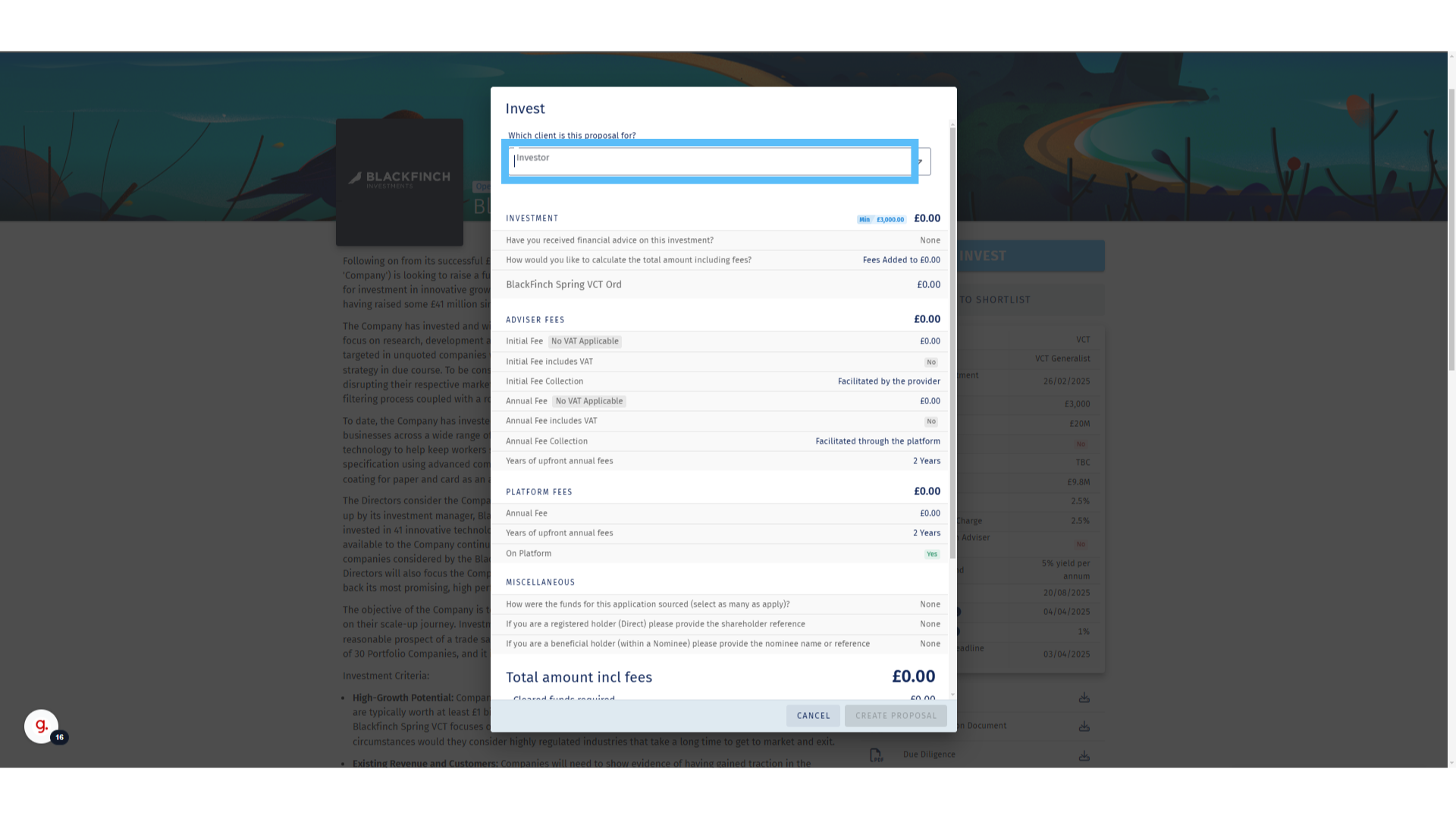
5. Adding the Investment Information
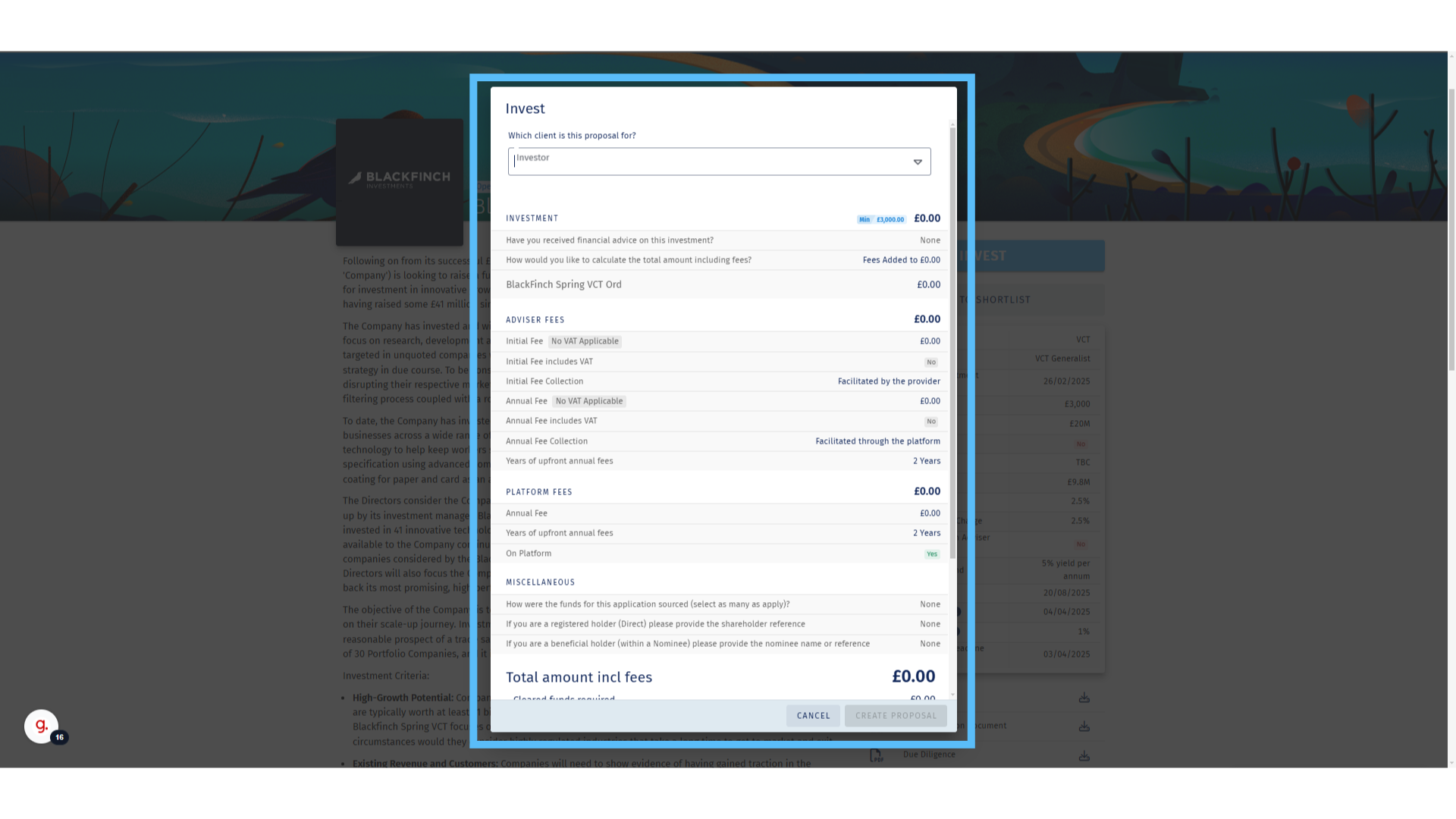
6. Has the Client Received Advice?
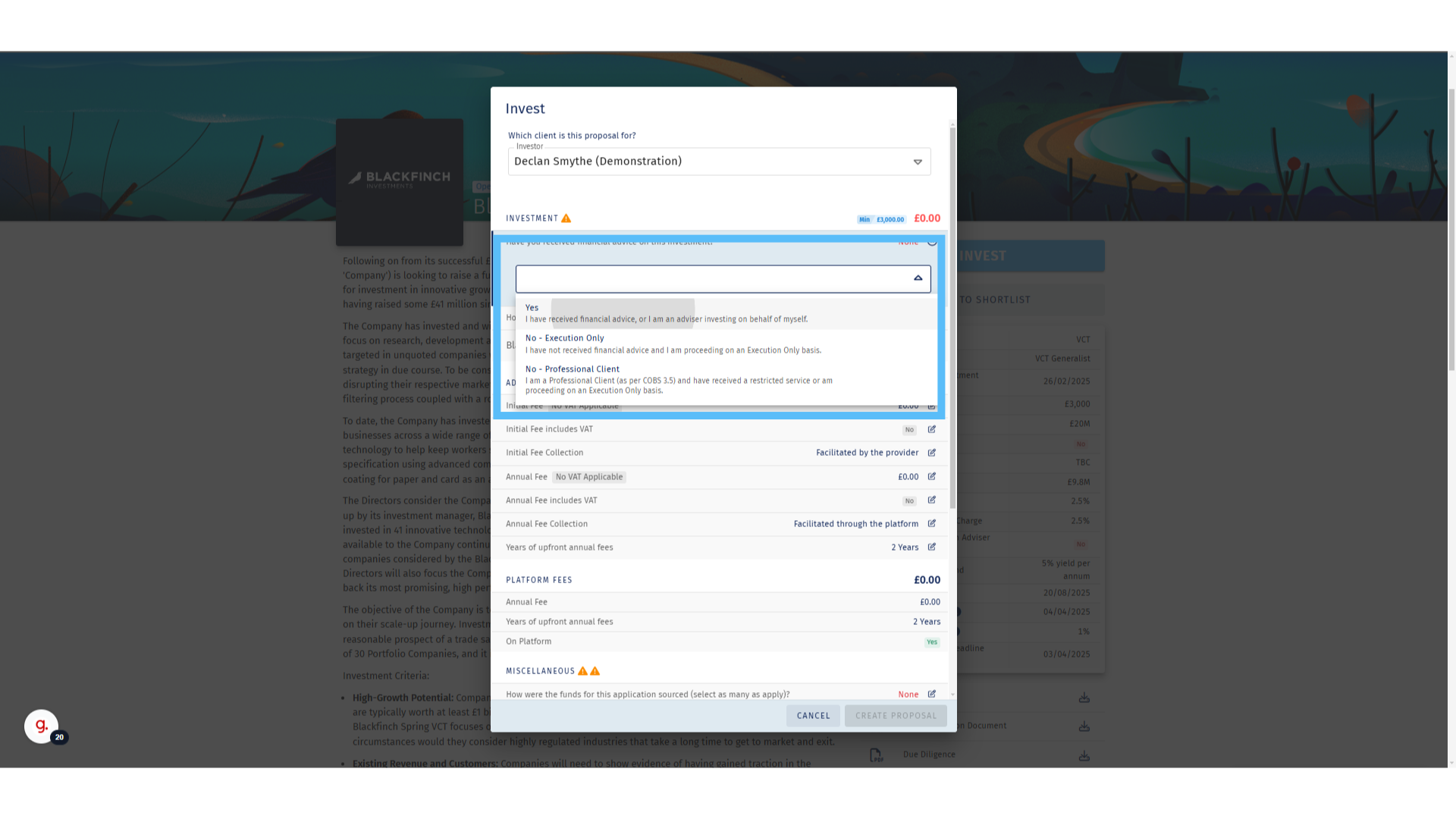
7. Enter the Proposed Investment Amount
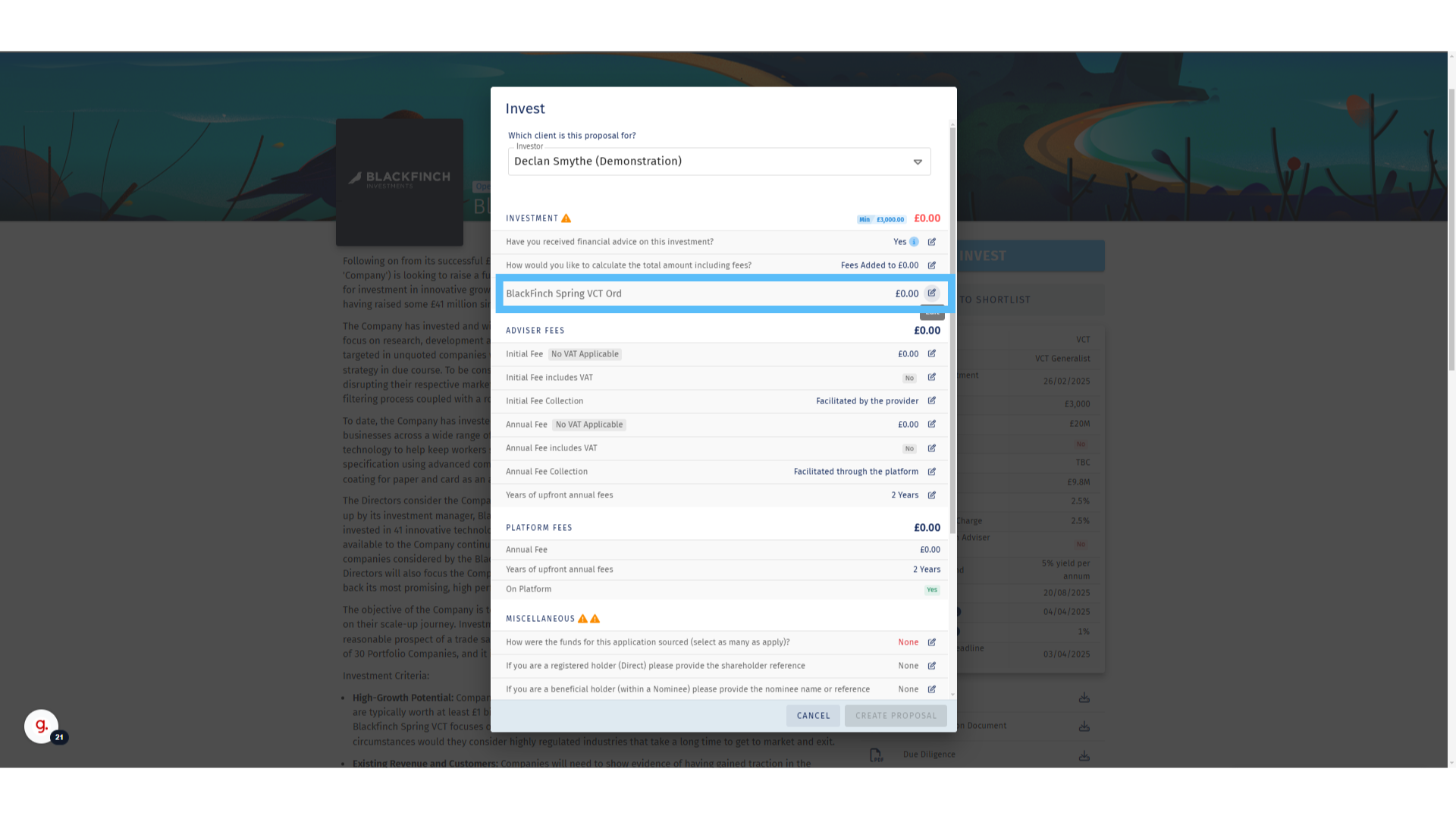
8. Amount to Be Invested
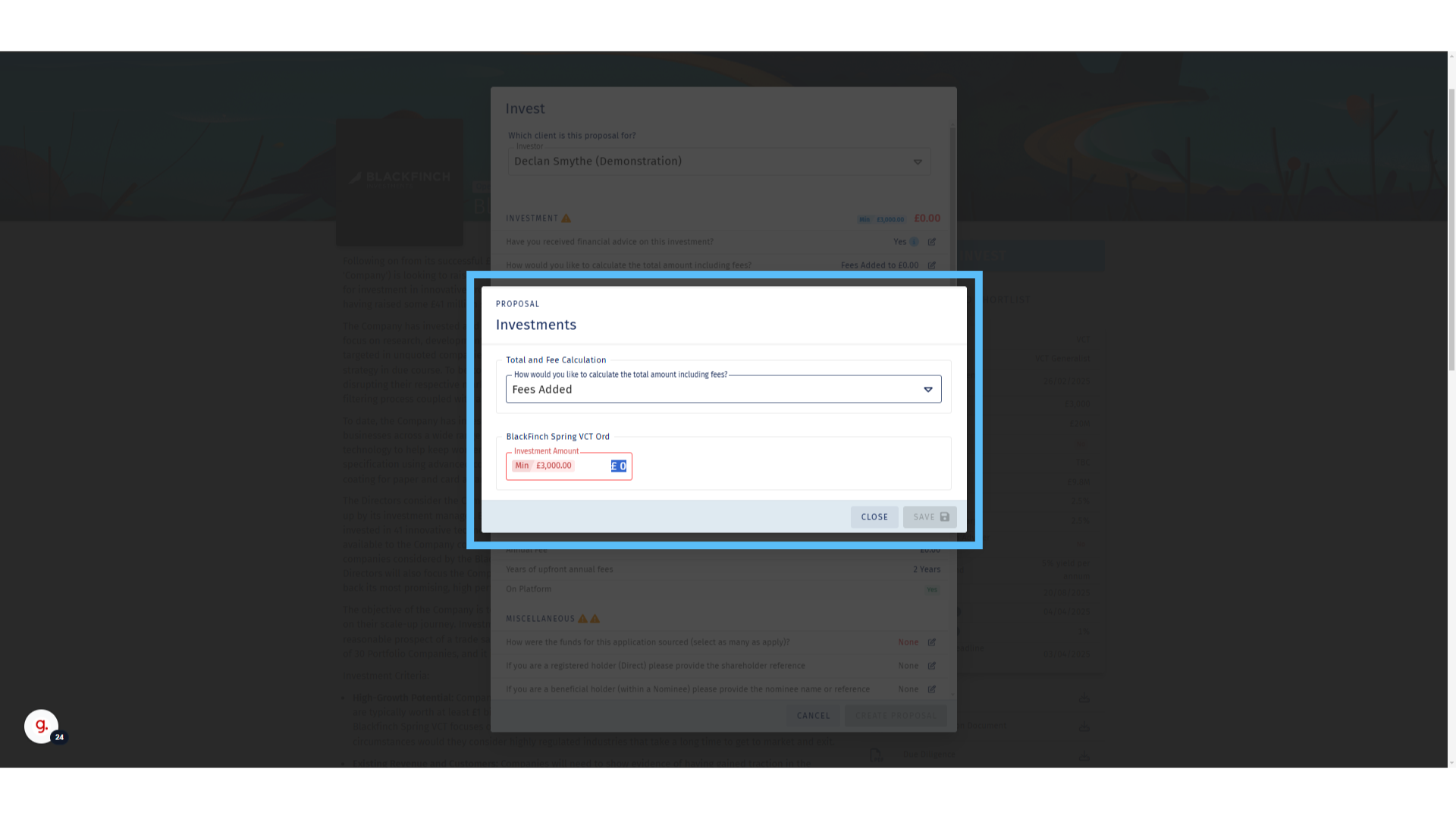
9. Initial Adviser Fees
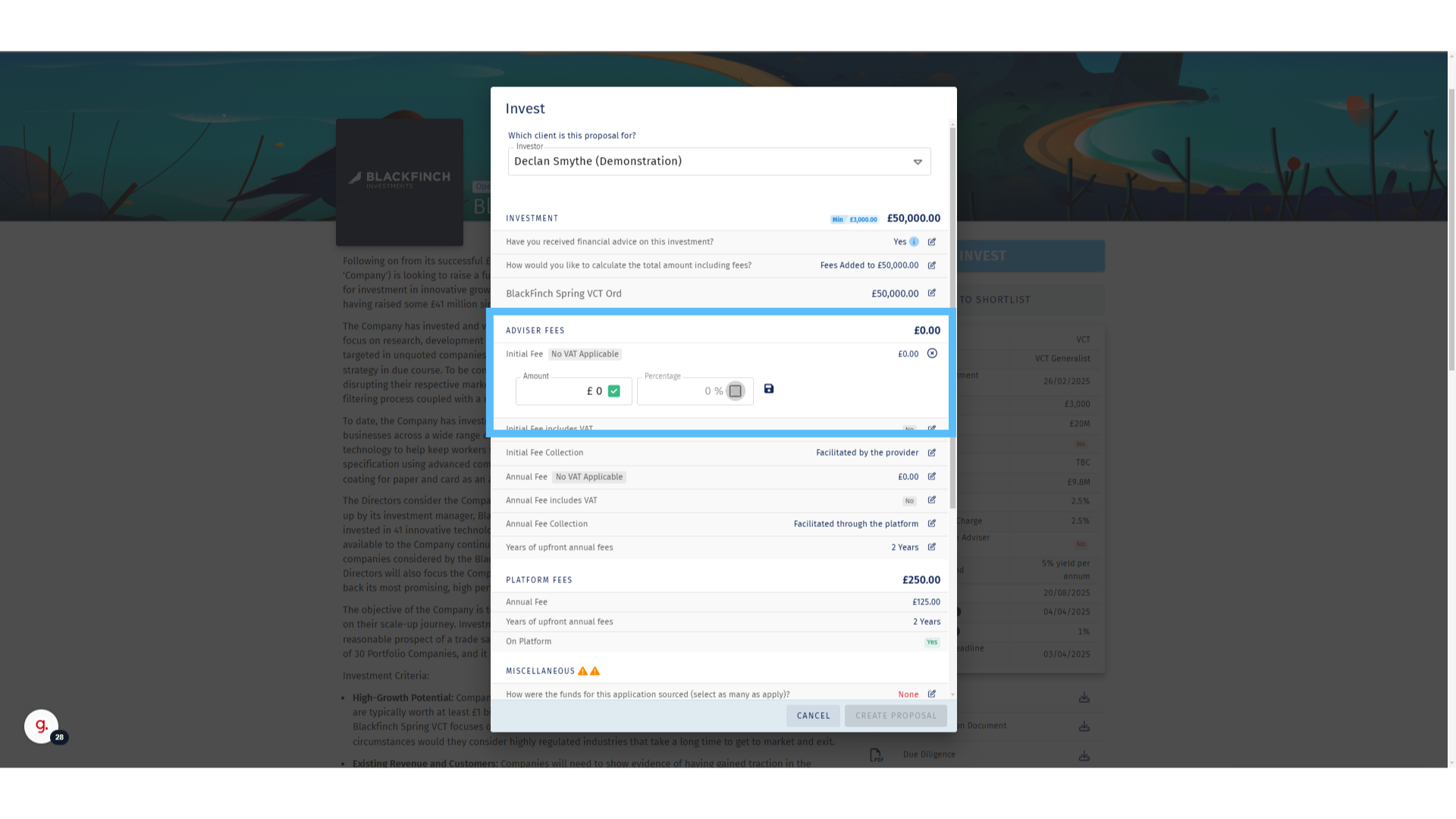
10. Ongoing Adviser Fees
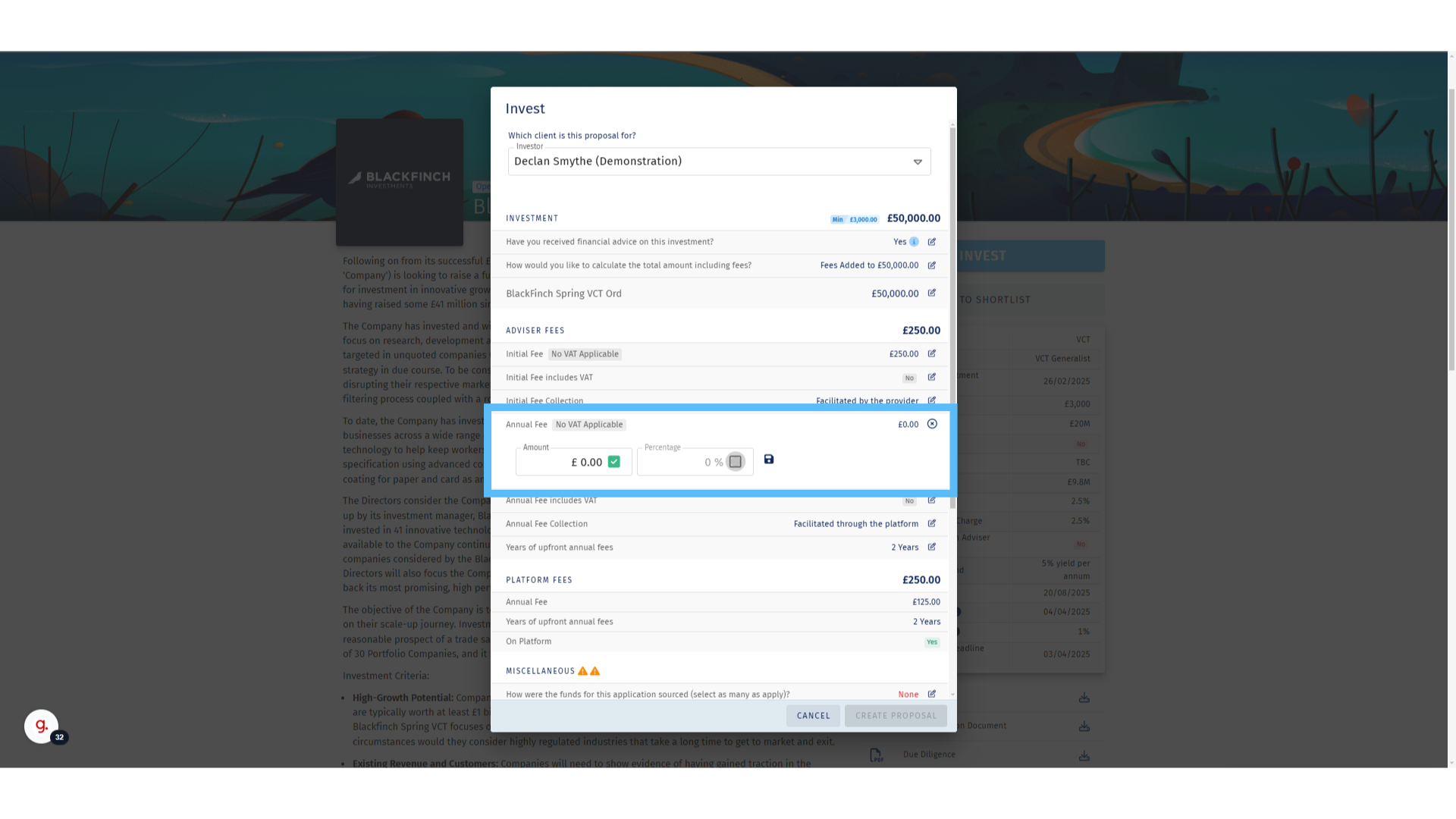
11. Payment Facilitation
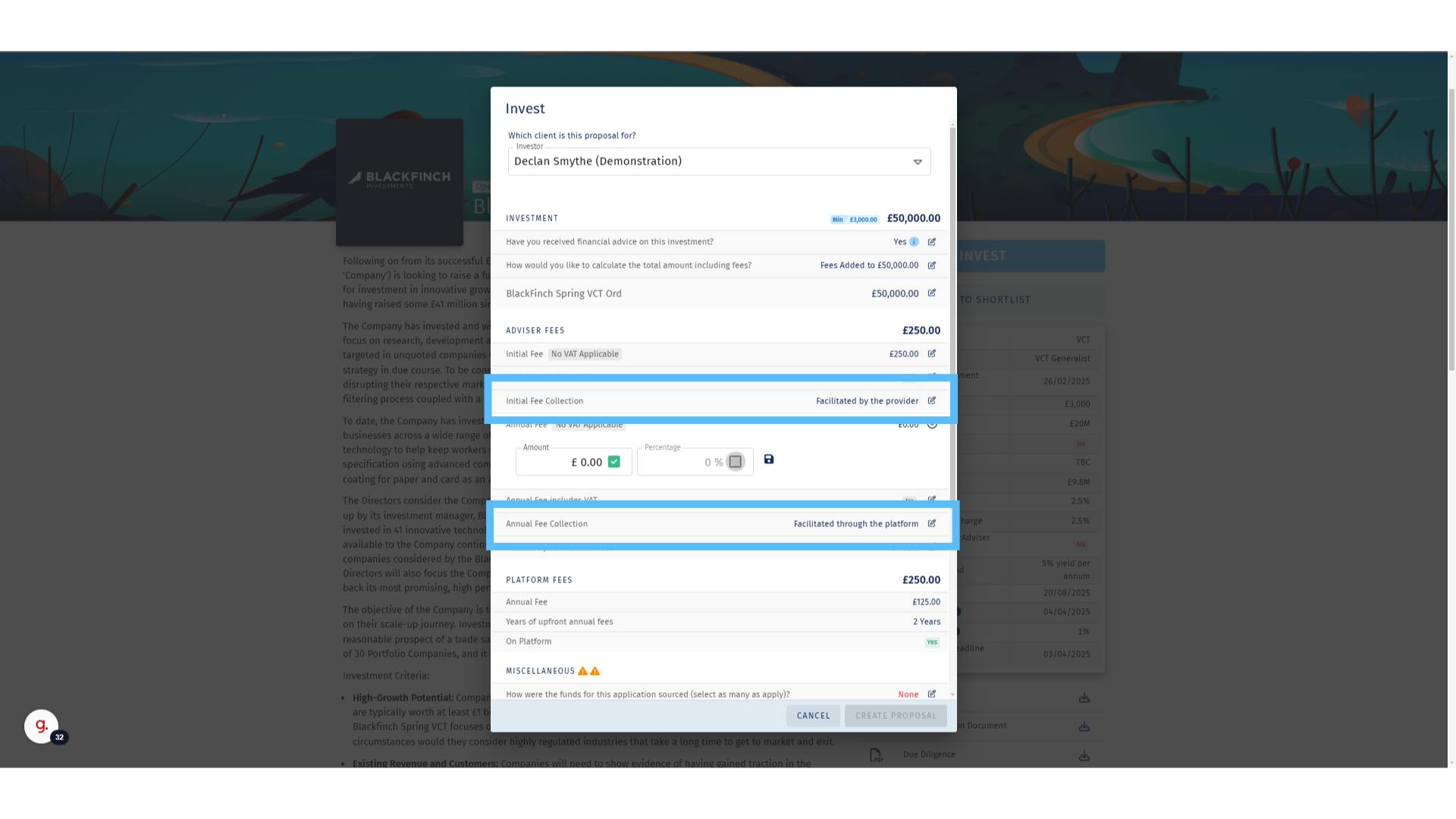
12. Source of Funds
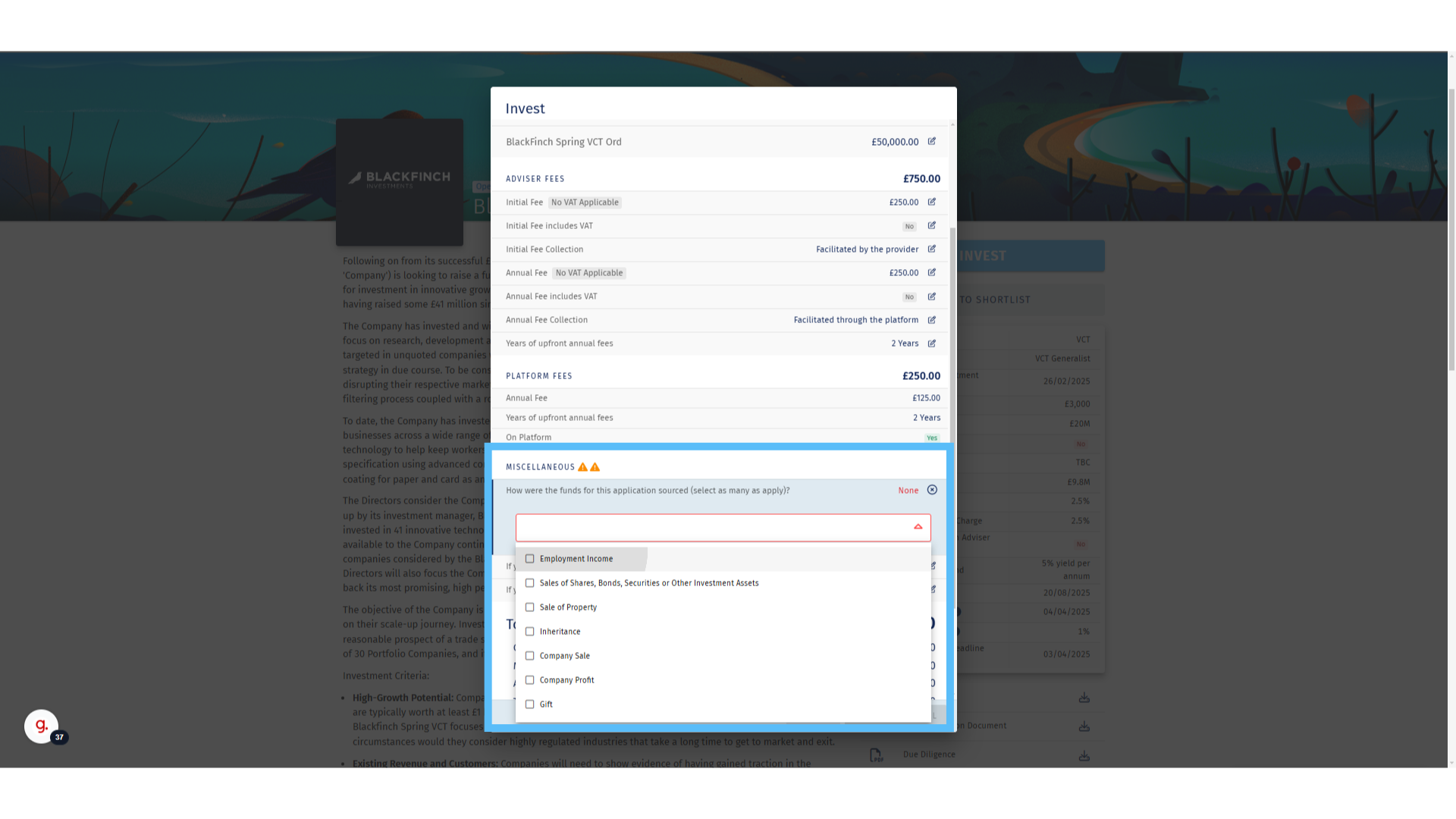
13. Total Amounts Explained
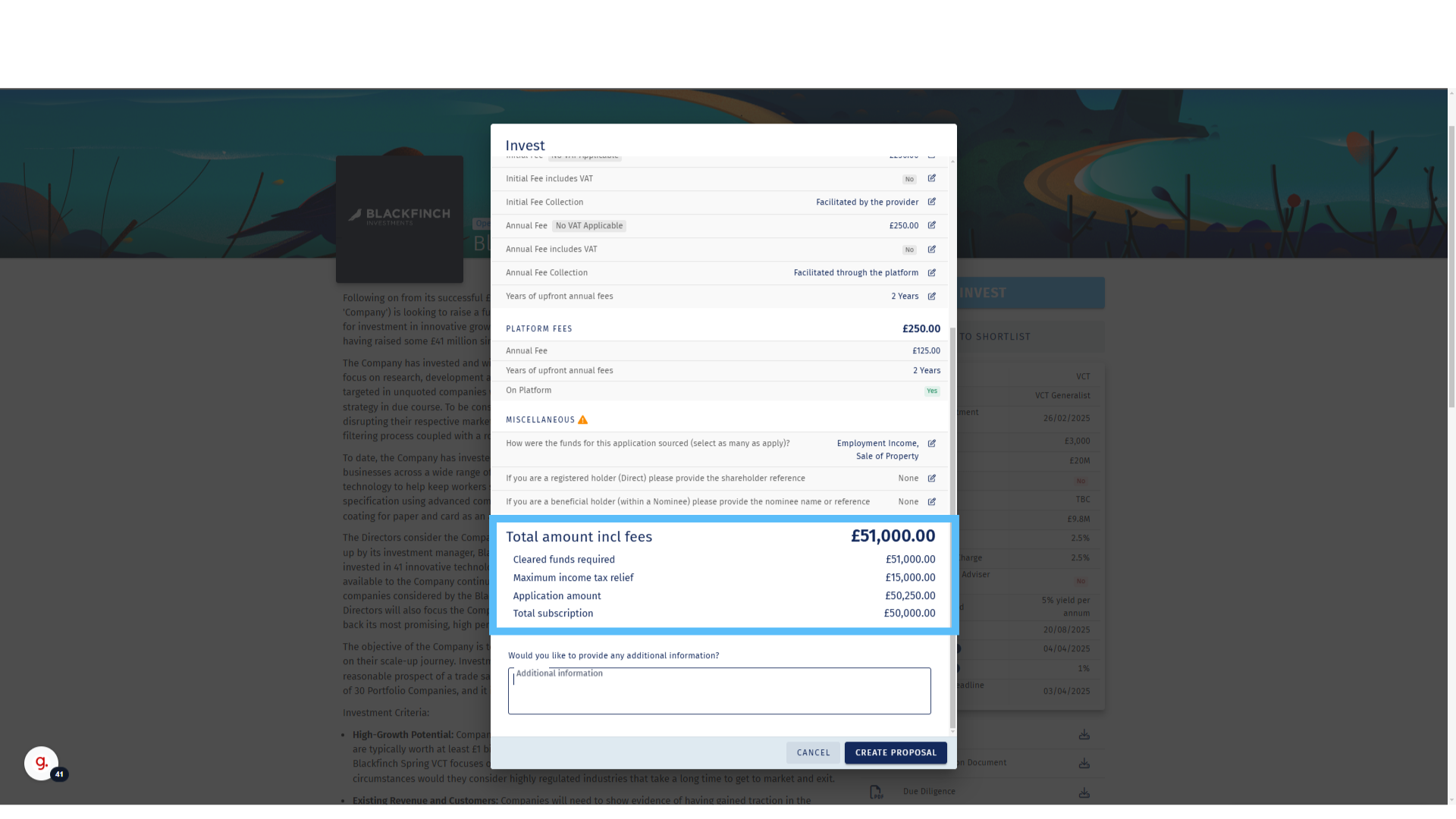
14. Additional information
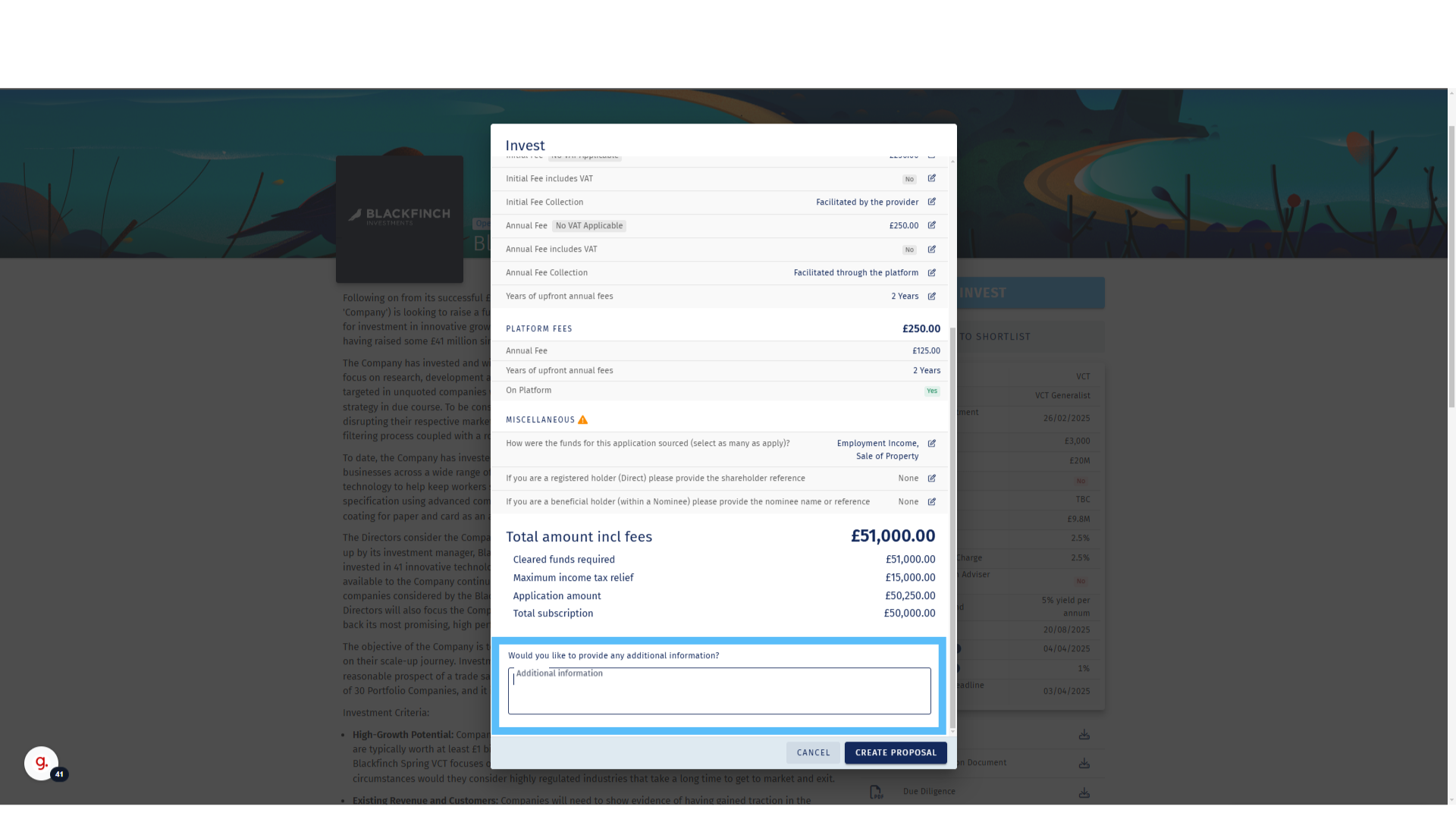
15. Click “Create Proposal”
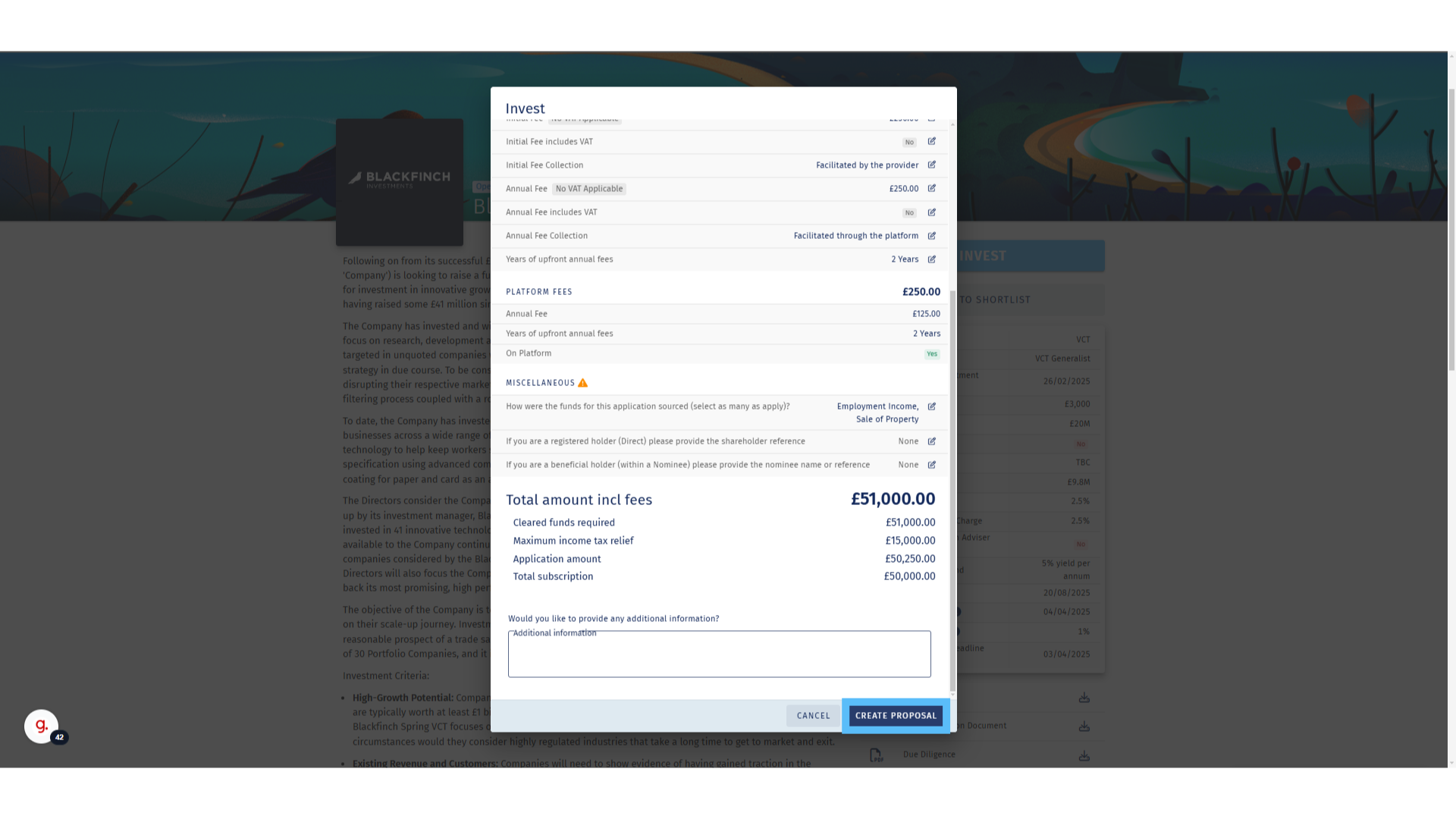
16. Next Steps