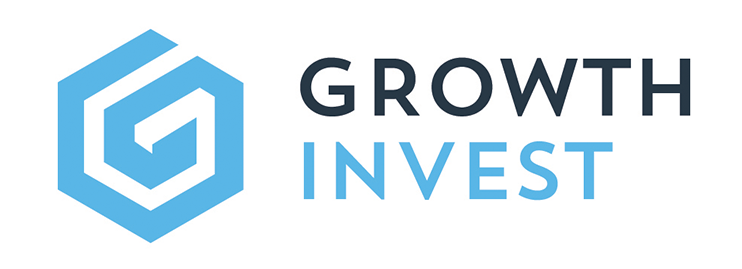General
Log In Links
- For any links to “log in” to the platform by the way, always use https://app.growthinvest.com – the redirect to the login will happen automatically but it needs to go through that link first
Ninja Tables (VCT Buy-Back Calendar Page)
- If problems when uploading a new CSV file, Import it afresh and embed a new shortcode
- Remove last 2 blank columns that appear magically after import
- Check and fix header errors
Popup Launch By Link
Popup Launch From URL
- This is set from the Advanced section of Conditions when editing a Popup with Elementor
- For example, clicking the Homepage from this page should launch the Sign Up popup on page load.
Posts
- Biogs use Posts with category of Team and are forced into the desired order using dates (row by month, column by date, and in reverse chronological order (ie. Daniel at the top has the earliest date, then Stuart, then Dave L, etc.).
- All Posts should have ONLY 1 Category – so, eg. Platform but NOT “News” as well!
- All Posts should ideally have different dates (if same date then they then appear to be ordered alphabetically, which is not obvious so seems unpredictable)
Adviser Hour Galley Images
- On the main Adviser Hour page are two sections; Latest and Recent, which are updated automatically based on teh available Adviser Hour category posts.
- Posts with the Category of “Adviser Hour” AND the tag of “latest” will appear ONLY in the Latest ection, and NOT the Recent section.
- Add the tag of “latest” to the most recent Adviser Hour, and remove the tag from any previous posts.
- Duplicate an existing AH post, then click “Edit with Elementor” to edit the Feature Image and button link to the restricted content login on the streaming service.
Menu Notes
- Saved
FAQ Search
- Search Functionality: Listens for input in the search box, searches for the query within elements in the
.site-mainsection, and updates the results dropdown. - Result Links: Each result link navigates to the corresponding element, opens accordion sections if necessary, and highlights the search term.
- Accordion Handling: Opens the necessary accordion sections to reveal the searched content.
- Highlighting: Highlights the search query in the target element.
- Click Outside to Close: Closes the dropdown if a click is detected outside the search box and dropdown.
Toggle Element Open By Default
Copy paste this Elementor toggle opened by default code into an HTML element below the Toggle element:
<script>
window.addEventListener(‘load’, function () {
let opened = [1];
setTimeout(function () {
let toggles = document.querySelectorAll(‘.openedByDefault .elementor-tab-title’);
opened.forEach((i) => {
if (toggles[i – 1]) toggles[i – 1].click();
});
}, 300);
});
</script>- Number the toggle block or blocks within the element in the code here, separated by a comma:
let opened = [1, 3, 5];
- Add the CSS class to the Toggle:
openedByDefaul
Recurring Bugs
Header Too Narrow
- Seemingly unsolvable header/page width issue (too narrow) can be cause by a rogue html “<p>WP Paragraph” in the Text Editor.
Knowledge Centre
Guidde Video Import Instructions
——————
Step 1) VISIBLE SECTION
In Guidde:
• EXPORT as RESPONSIVE from the Guidde required
• COPY the code
and then…
In WordPress:
• Create a new post by duplicating a post with the correct category
• PASTE the code into the HTML element for the video (2nd column)
• Copy the Title text into the video Header (1st column)
• Copy the Intro text from 00:00 in the transcription text into the intro paragraph element
——————
Step 2) TOGGLE SECTION
In Guidde:
• SHARE the Guidde required
• SMART COPY
• Select WORDPRESS
and then…
In WordPress:
• PASTE the code into the TOGGLE element for the video (after 2nd column, bottom of inner section)via the Text/Code Edit tab
• Delete the top section from & including the opening <div> to just before the <h3>
(deleting the h1, i-frame and intro elements at the top)
• Delete the Guidde credit and logo at the bottom and bottom and any stray </div> tag
——————
Post Ordering On Page
Each video is in it’s own post, using a common customised template.
The posts are displayed alphabetically, so I have numbered the post name in the dashboard (not the header title in the post, which matches the video).
This is so we can manually re-order by renumbering the start of the post names, without affecting the on-screen titles.