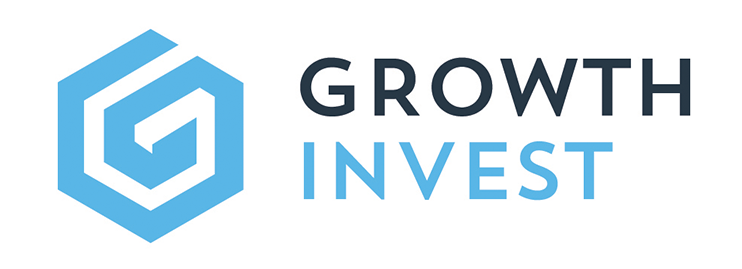Exits and Disposals Reports
This guide provides an overview of the Exits and Disposals reports, available via the GrowthInvest platform. These reports provide an overview of all clients and investments impacted by such events.
Go to app.growthinvest.com
1. Click Reports
First click on the Reports tab, available at the top of your screen.
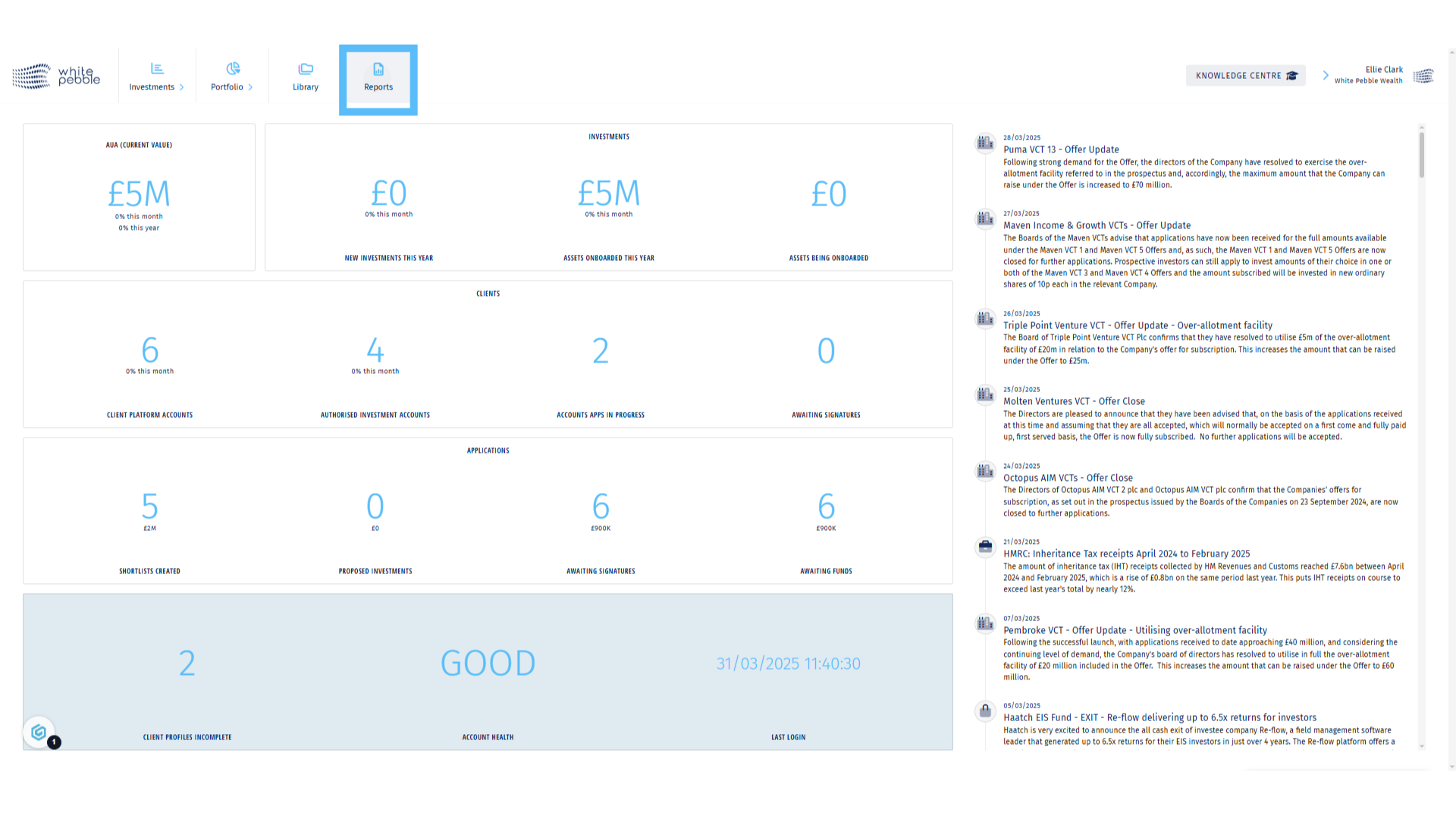
2. Exits and Disposals
On the left hand side, click Investments and select one of the three available reports: Sales; Failures and Negligible Value
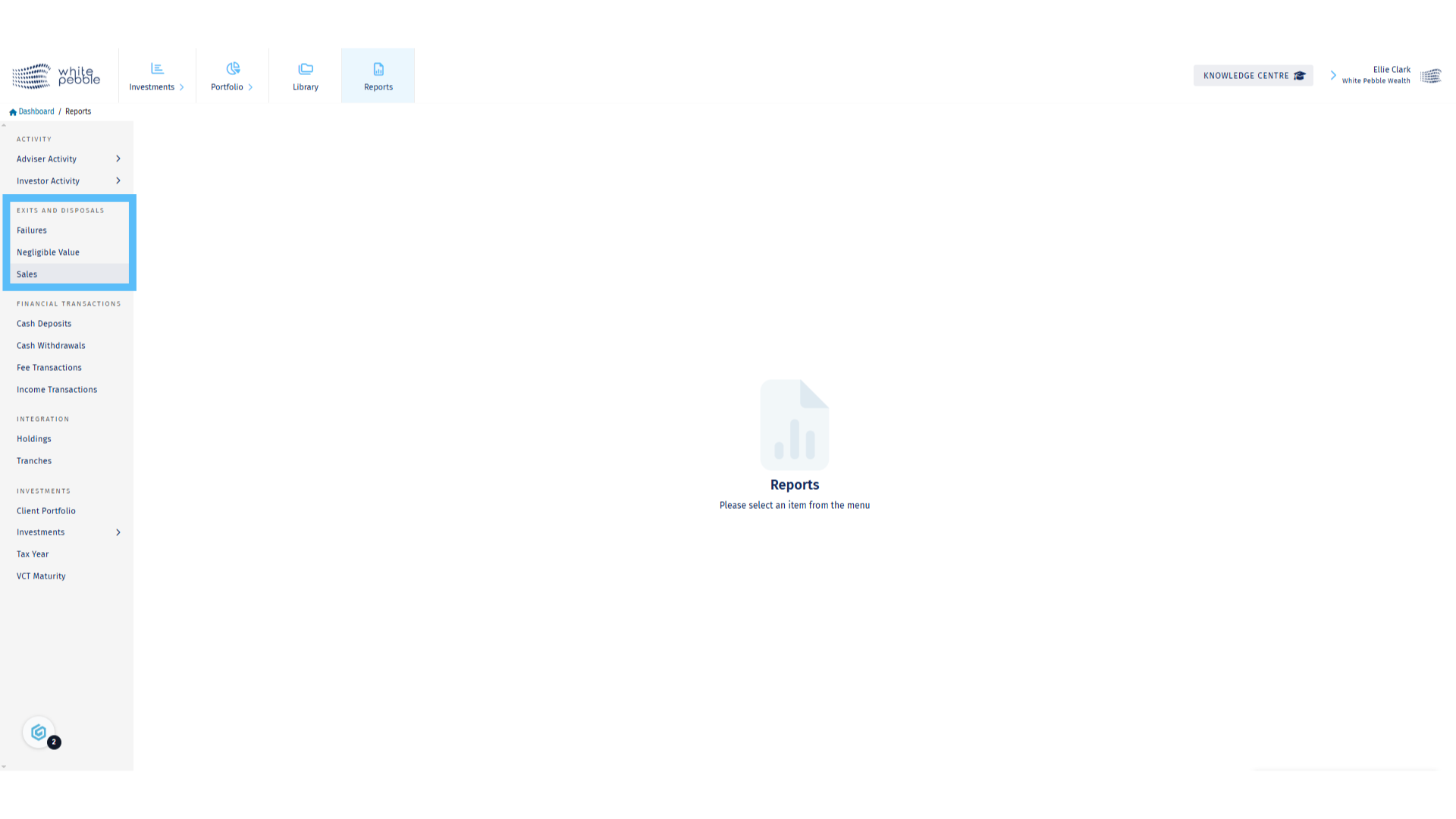
3. Sales Report
On the Sales report, you can see all holdings that have been impacted by a positive exit. The table includes information on purchase date and cost, along with transaction date and sale proceeds. In addition, the duration of holding is noted so it is clear where tax relief could be clawed back if it is below the minimum holding period.
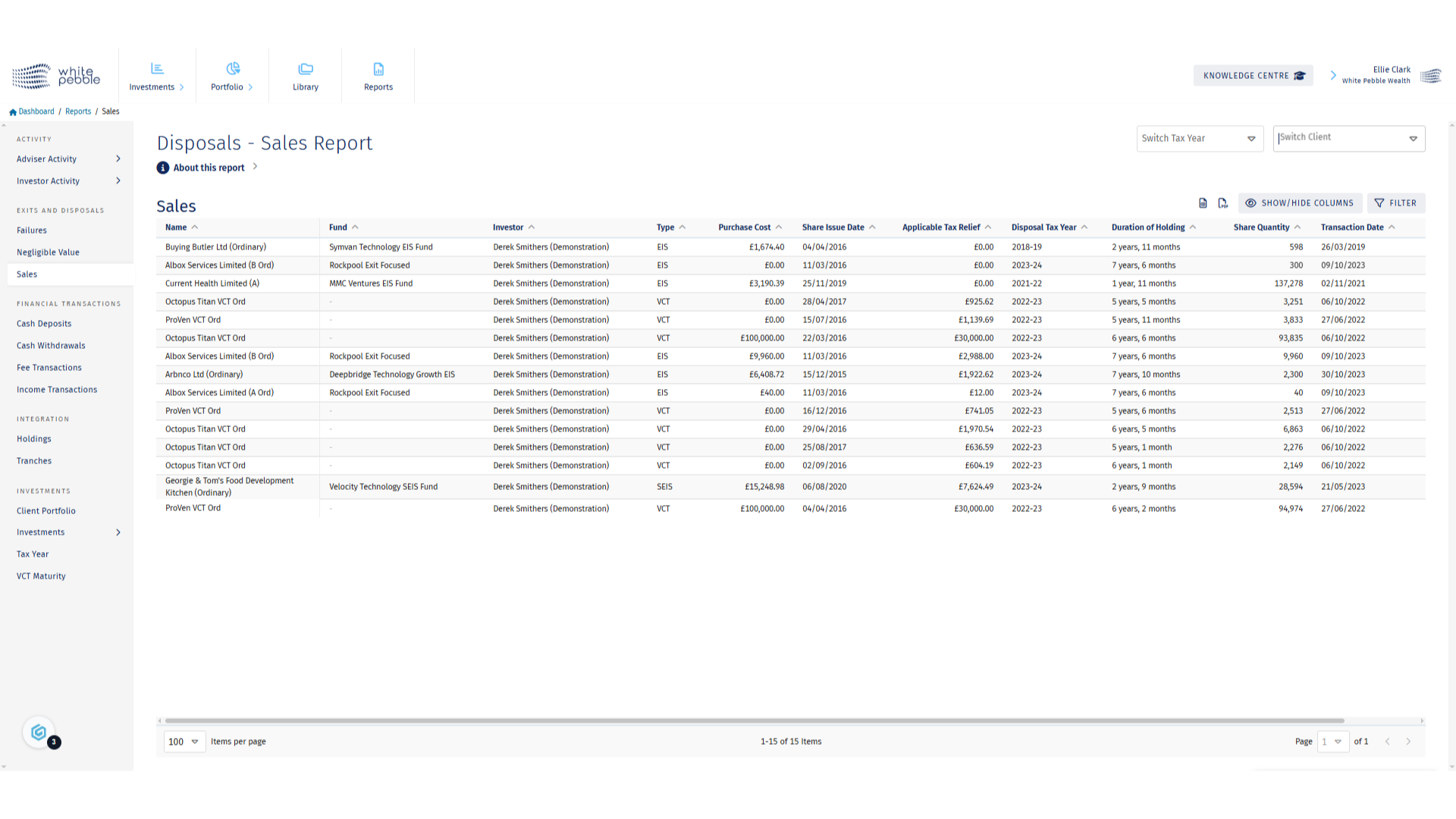
4. Select Client and Tax Year
If you wish to view information for a particular client or a tax year, use the highlighted dropdowns.
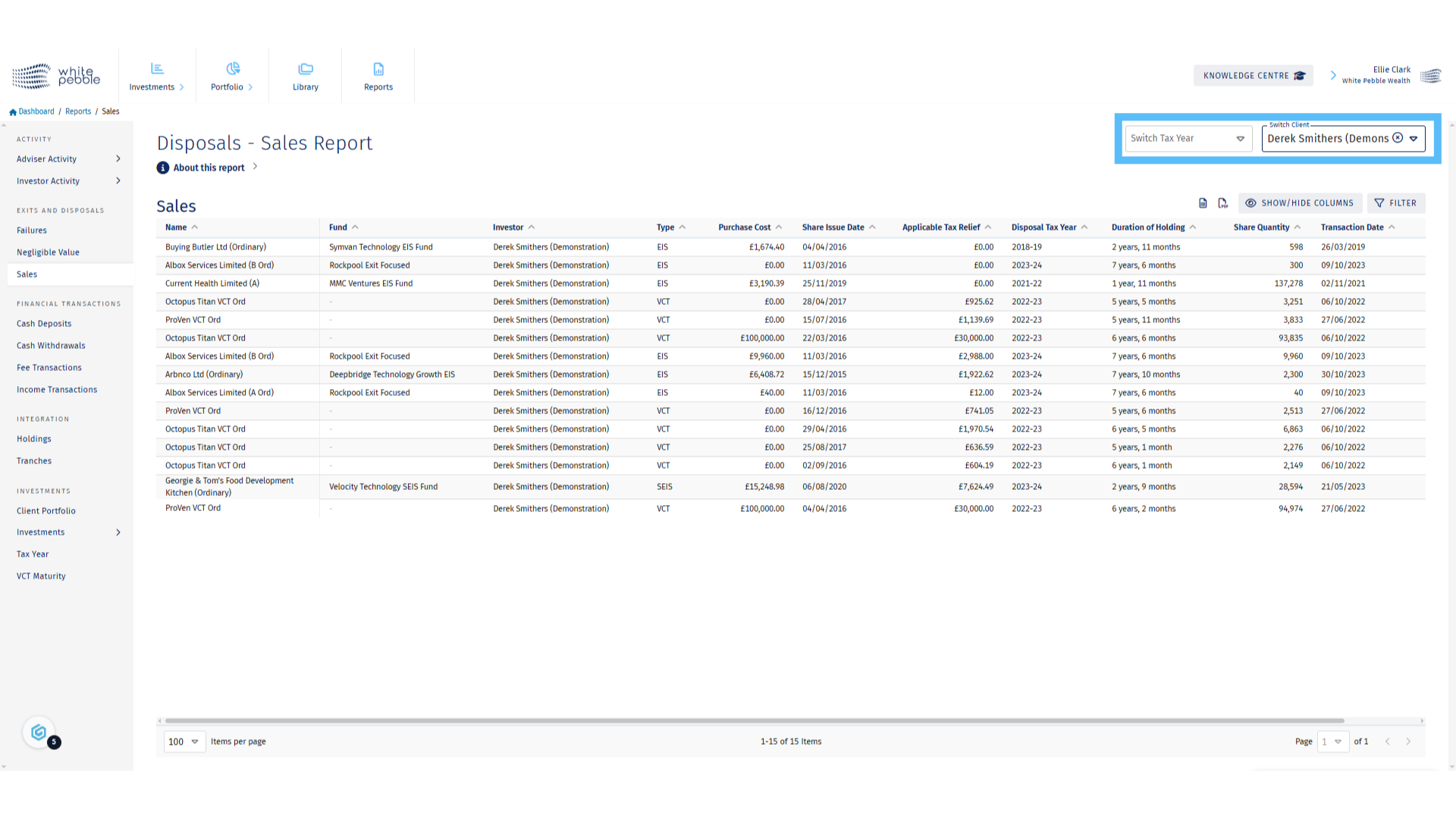
5. About this Report
By clicking the “About this Report” button you’re able to obtain further information about the report and access additional educational materials, including relevant links to HMRC websites.
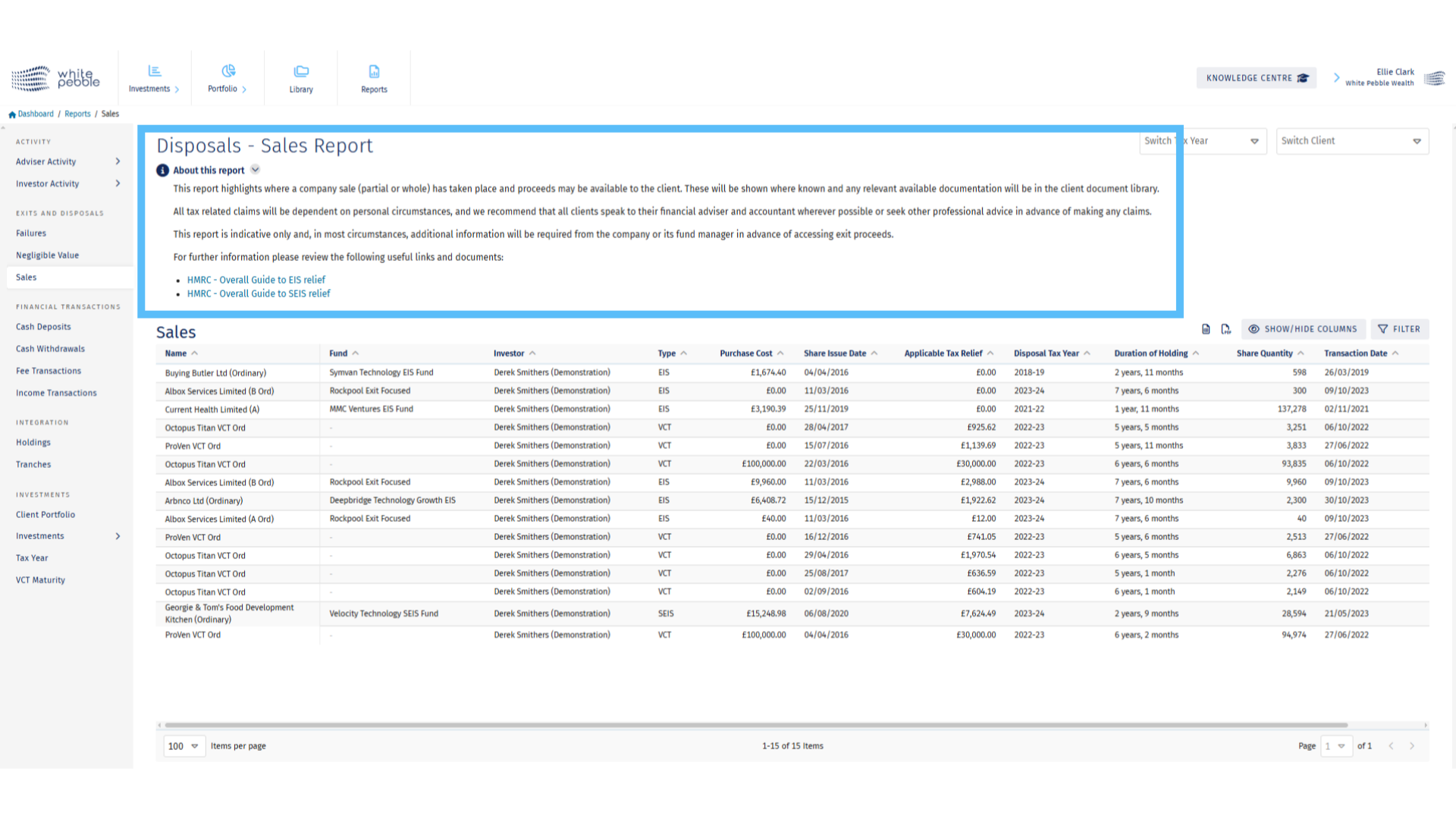
6. Negligible Value Report
The Negligible Value report shows all holdings that are currently listed at a nil value but remain as active holdings. If the client wishes to submit a negligible value claim, the information collated on this report could be used to do so. Any supporting documents provided by the fund manager will also be available in the client’s platform library. Please note the report is only showing investments that could be available for a claim and a firm appearing here is no guarantee that any claim will be successful.
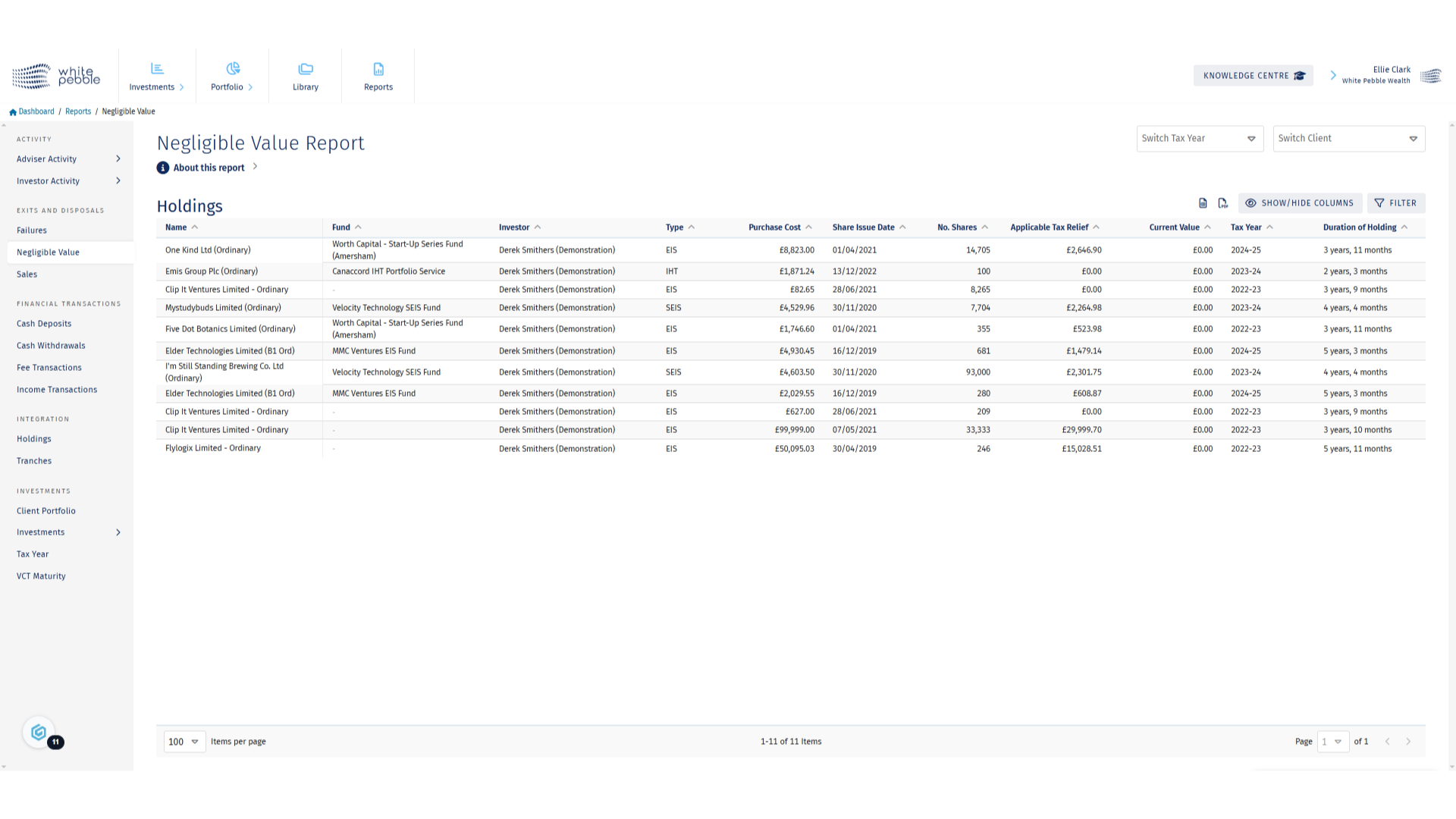
7. Select Client and Tax Year
To view a particular client and tax year, use the available dropdown filters.
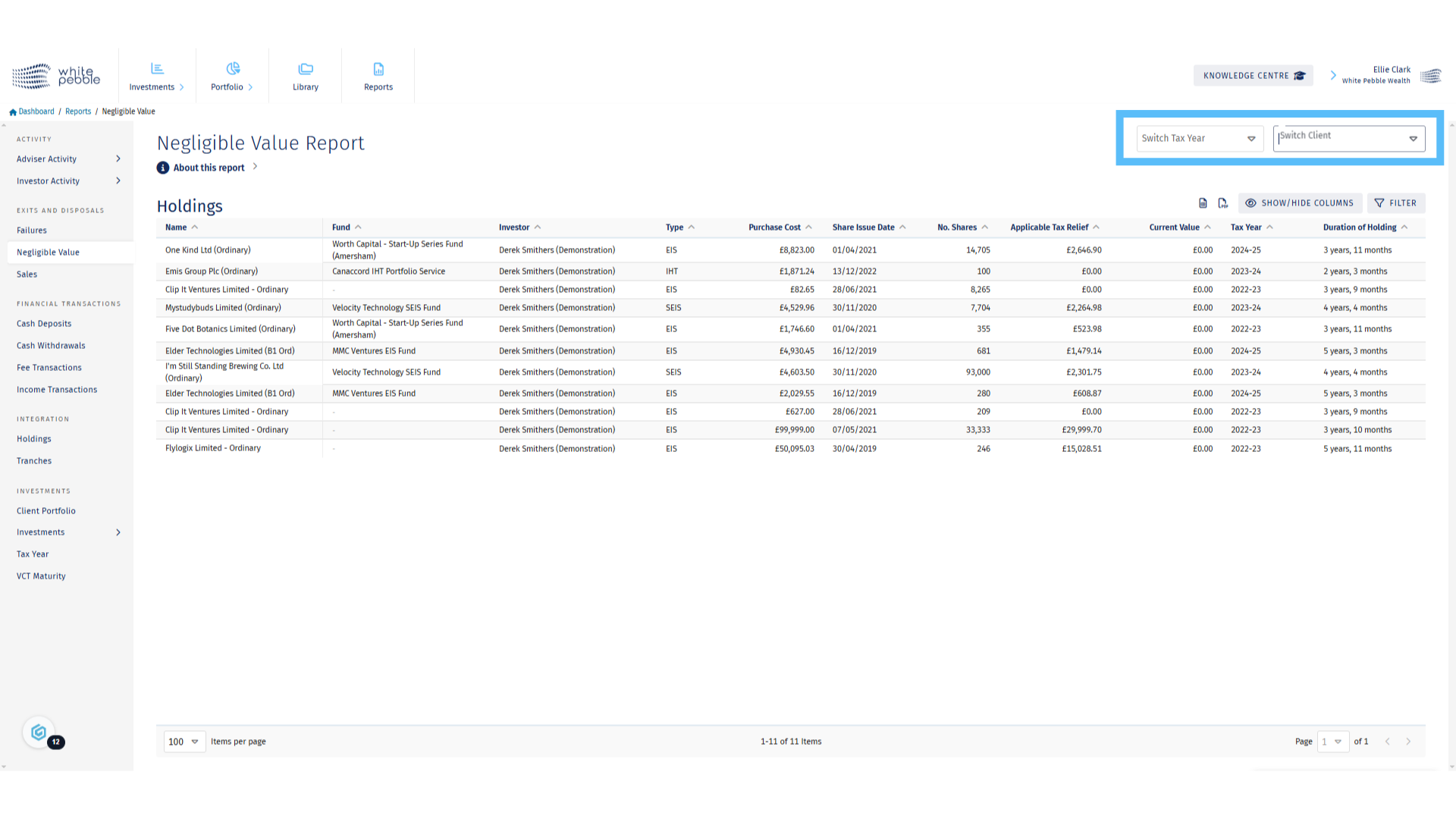
8. About this Report
By clicking the “About this Report” button you’re able to obtain further information about the report and access additional educational materials, including our own factsheet specifically about Negligible Value claims.
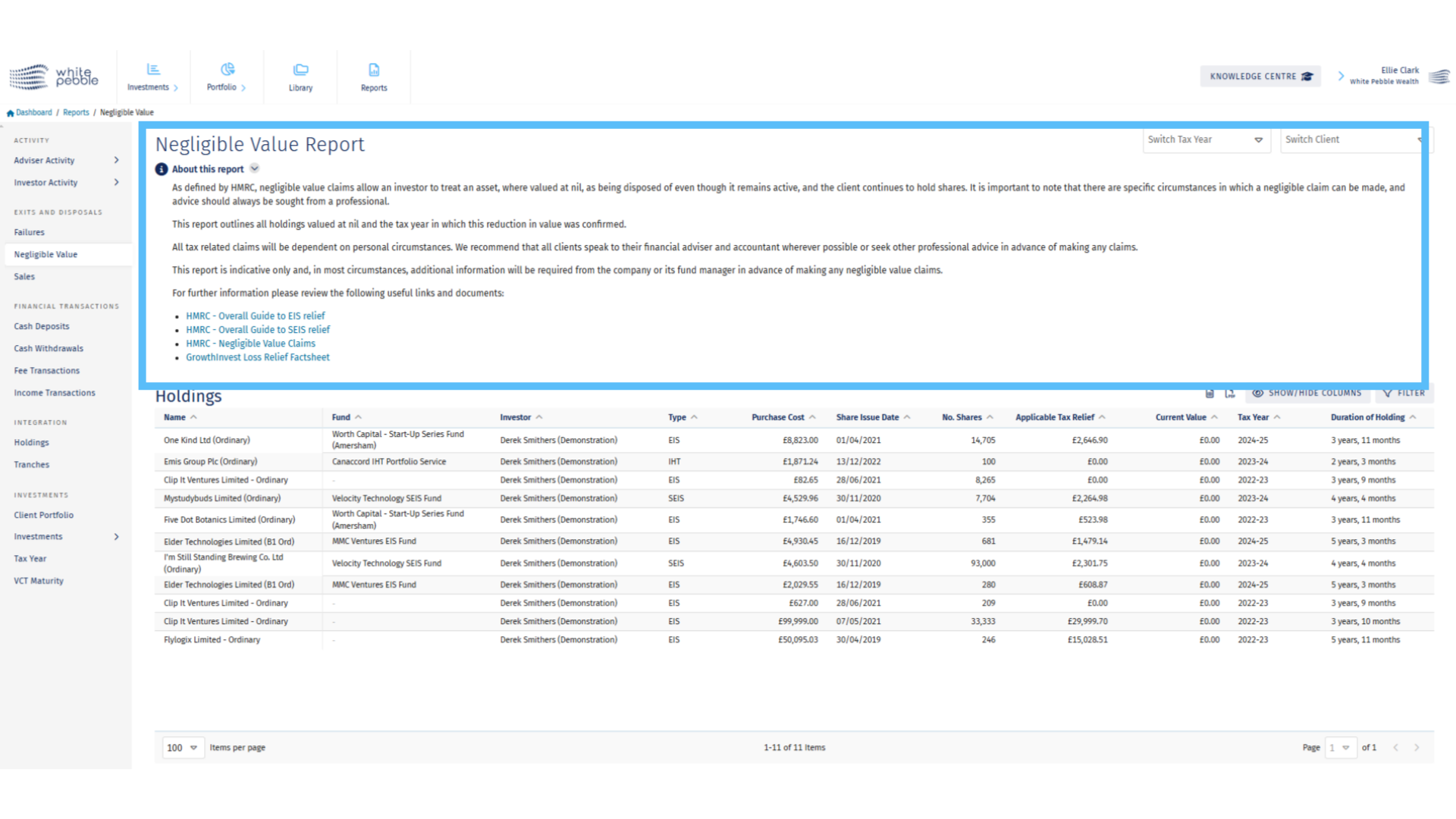
9. Failures Report
The Failures report shows all holdings that have been liquidated, or sold at a loss to the client.
If the client wishes to submit a loss relief claim, the information collated on this report can be used to do so. Any supporting documents provided by the fund manager will also be available in the client’s platform library.
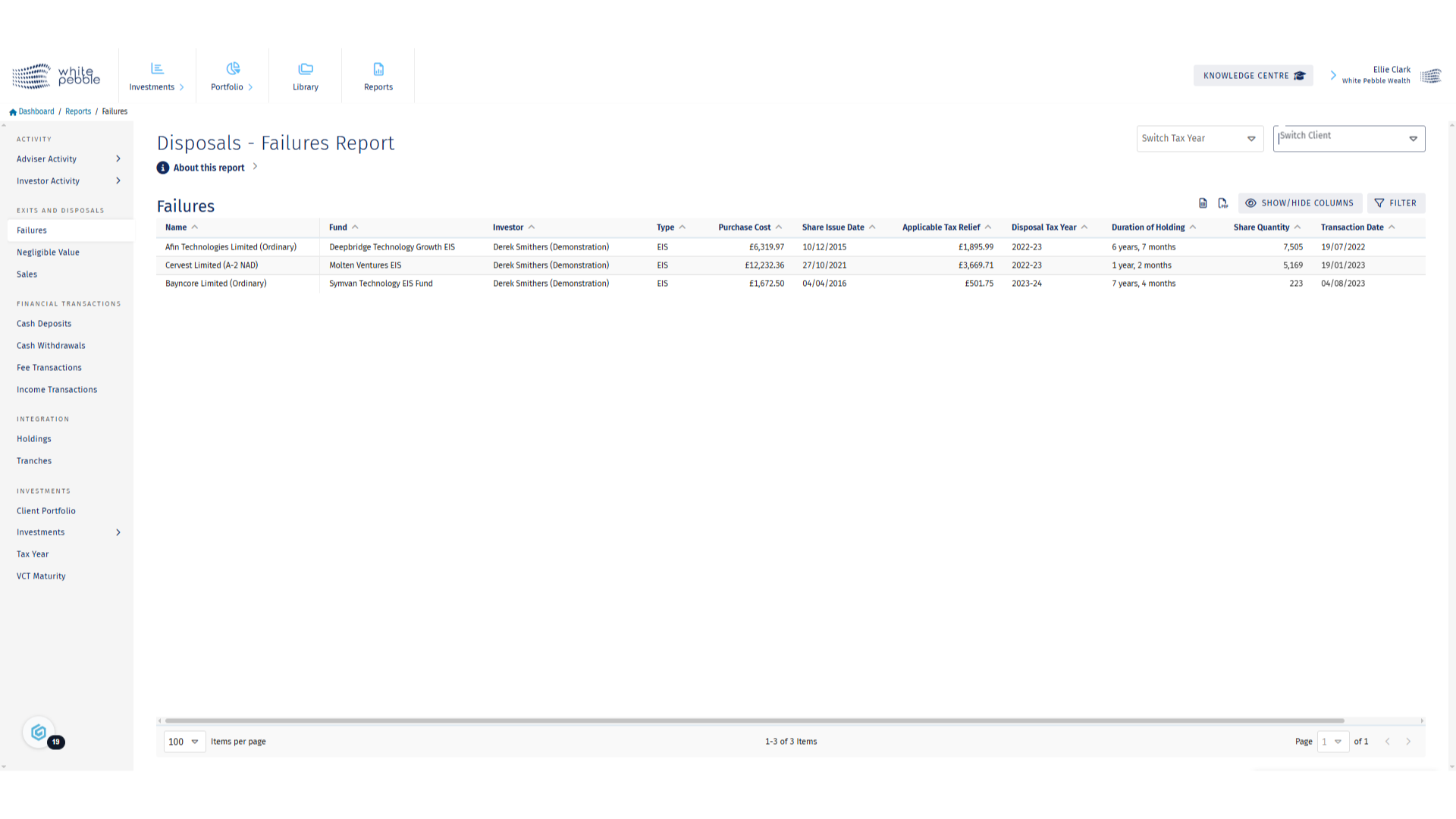
10. Select Client and Tax Year
Again, to view a particular client and tax year, use the available dropdown filters.
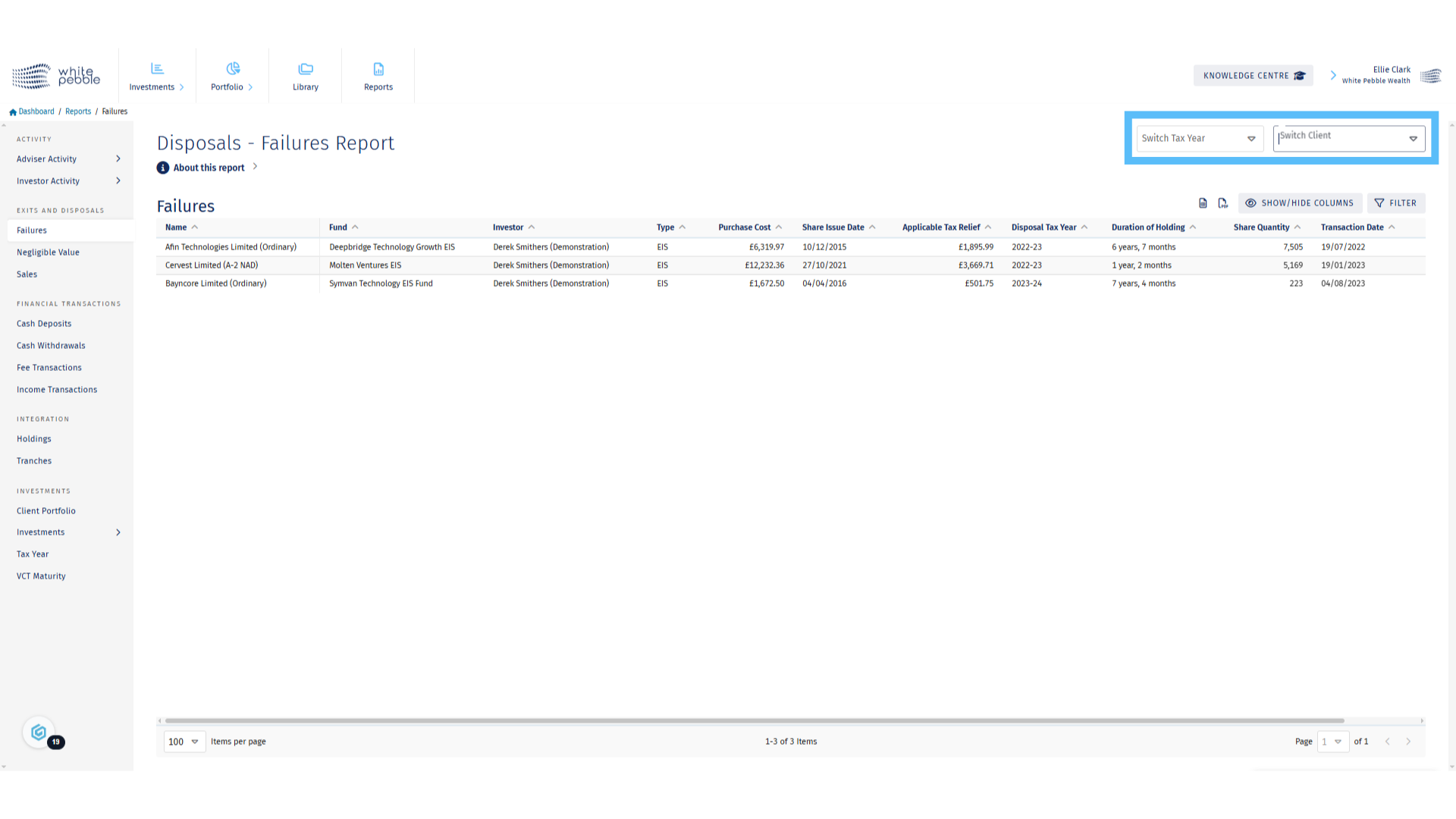
11. About this Report
Further information about the report and access additional educational materials can be obtained via the “About this Report” button.
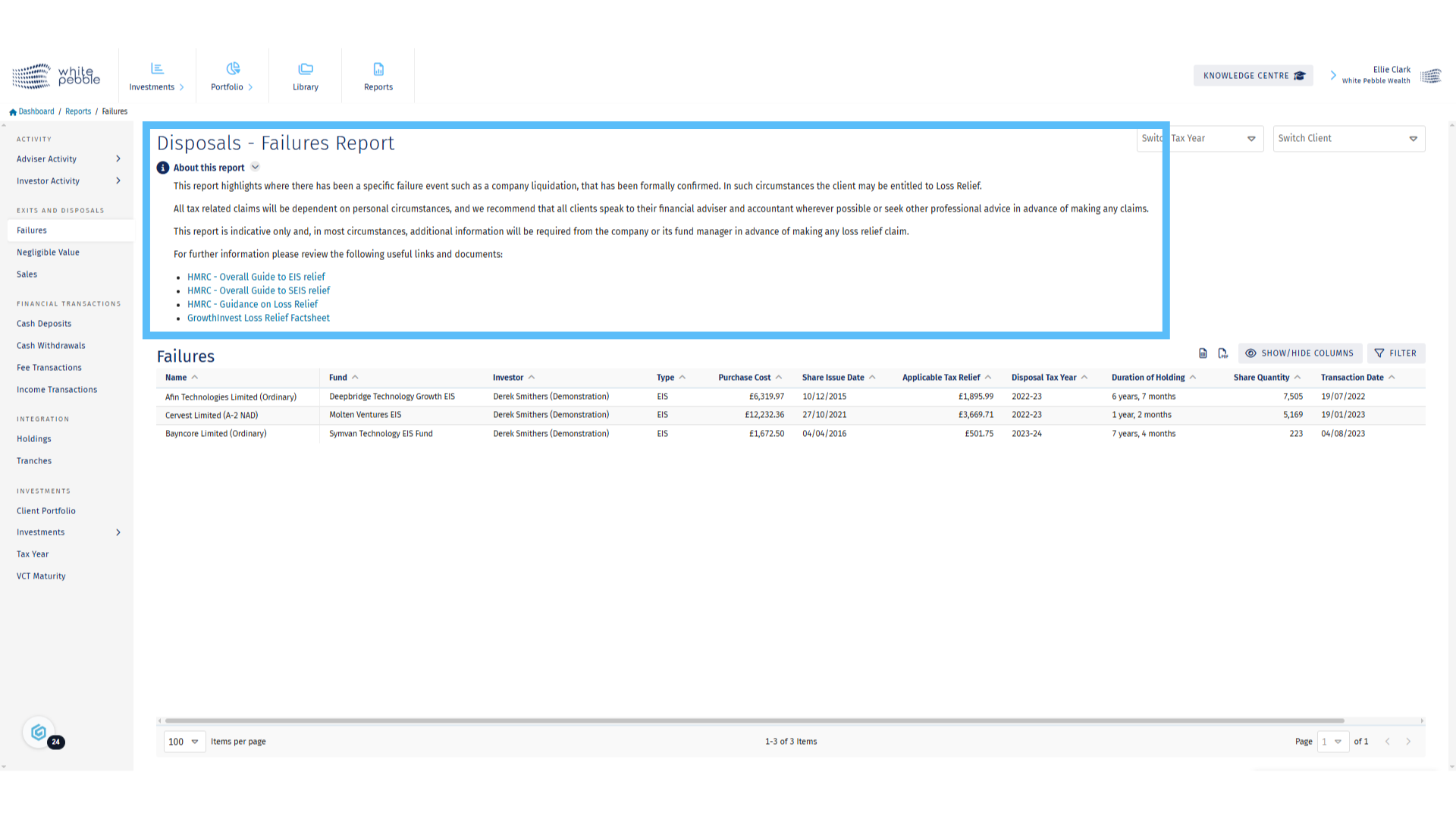
12. Export
To export any of the Exits and Disposals reports, select either of the highlighted buttons which will allow you to download a PDF or Excel. To note, if your firm has added branding to the platform, it can be included on the report.
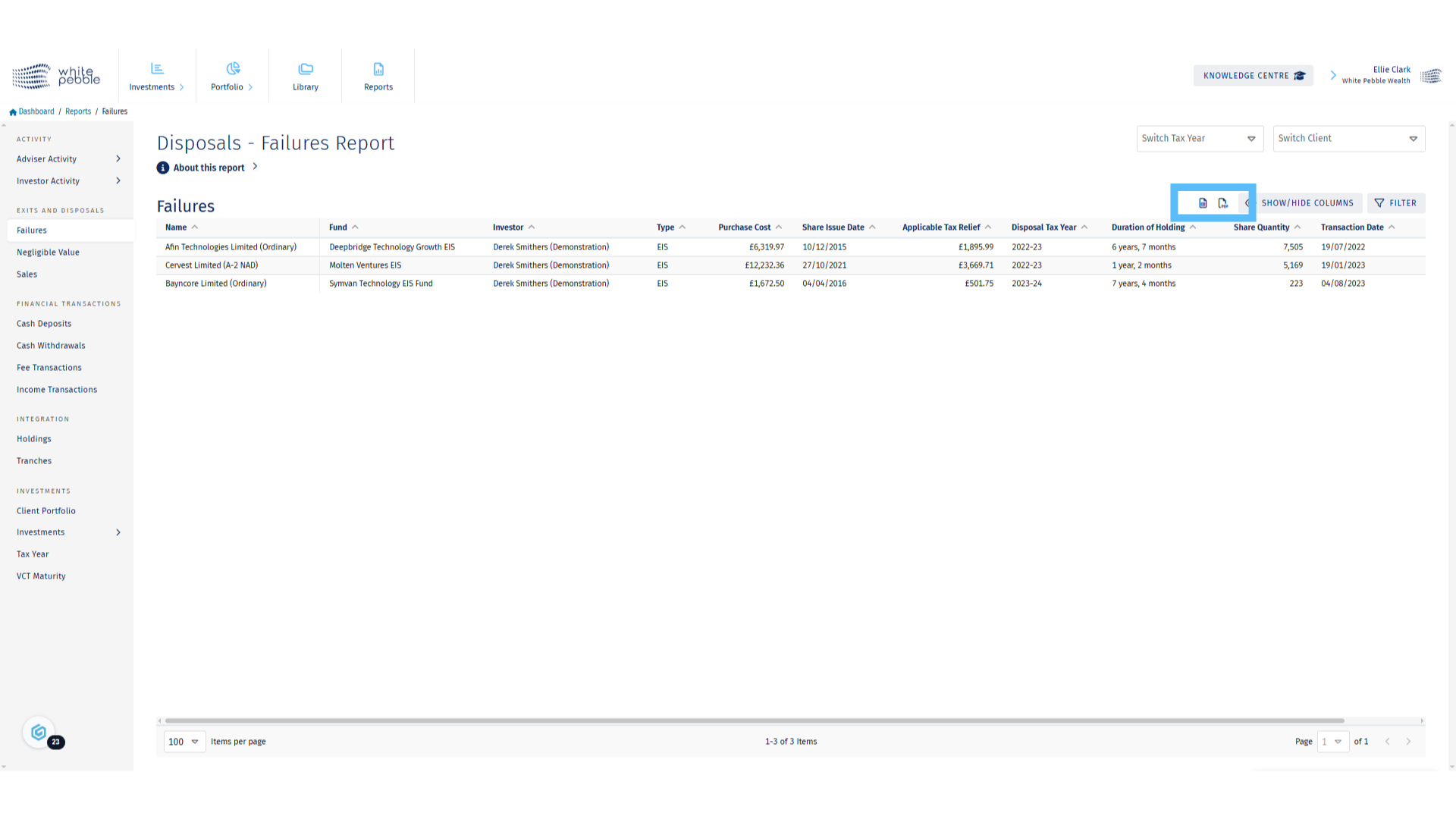
13. Library
To obtain any supporting documents for any of the Exit and Disposal events, navigate to the library.
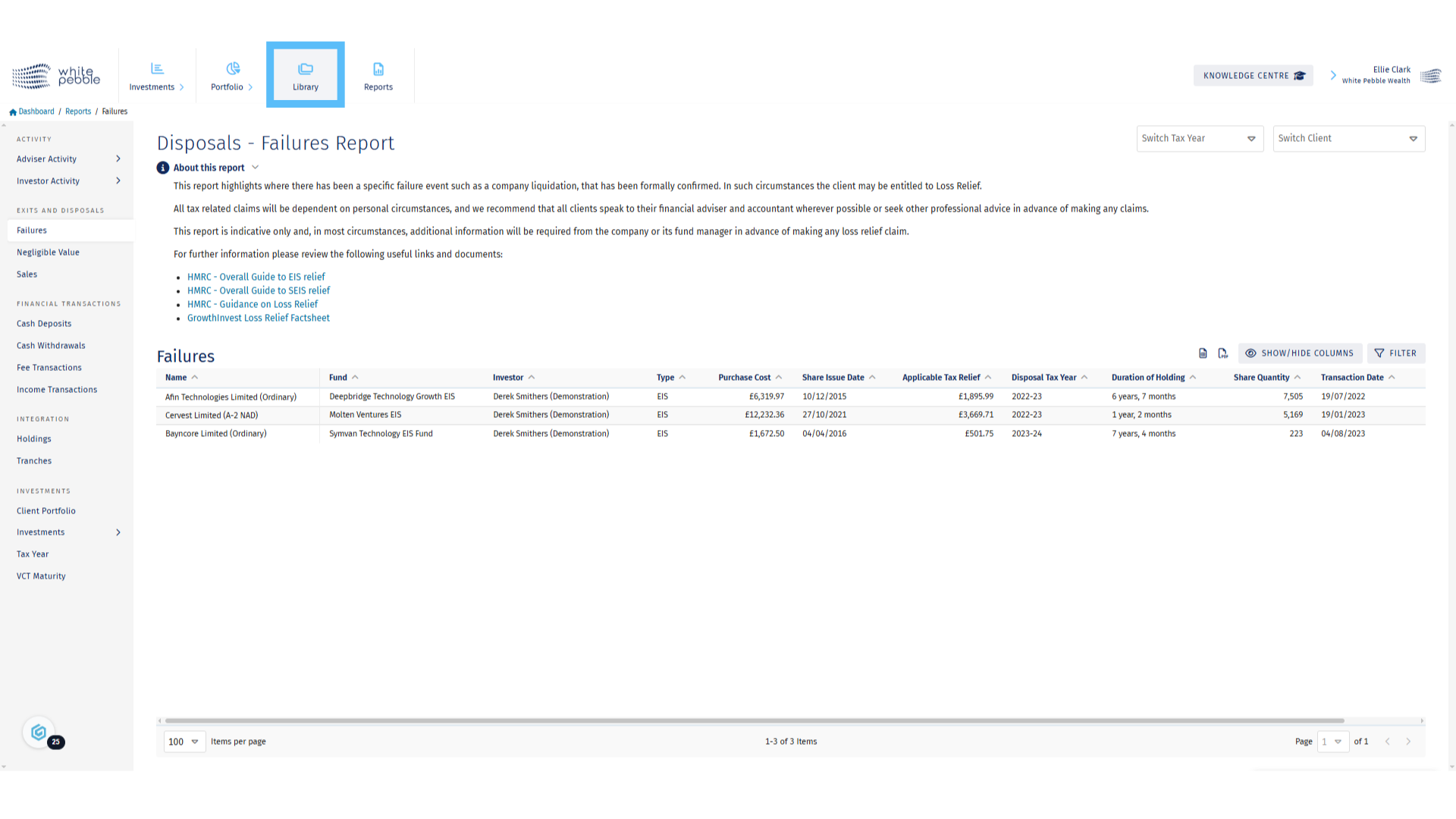
14. Select the Client
Select the client whose library you would like to view, from the list of names on the left hand side or use the search bar.
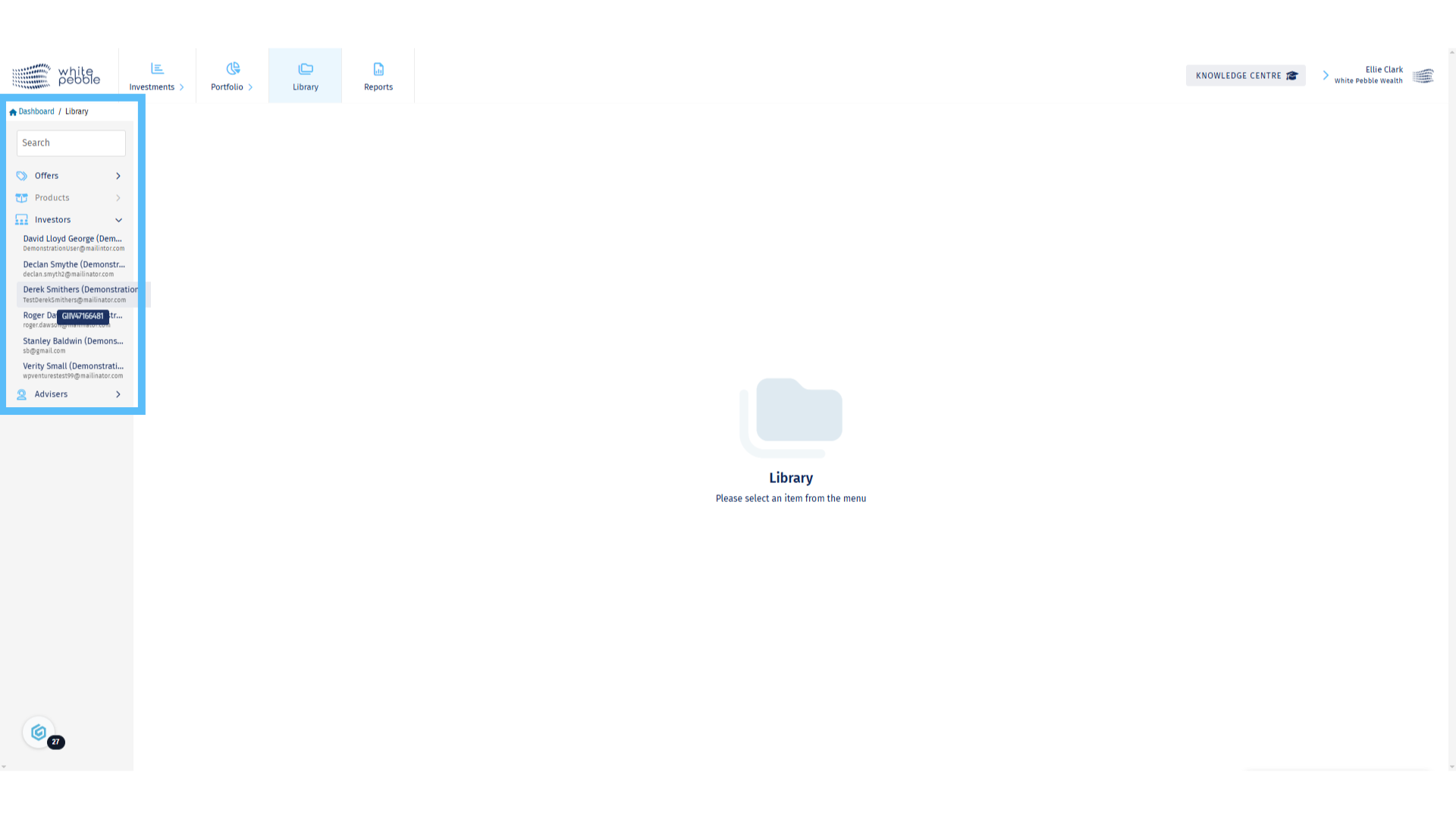
15. Client Library
When you first open the client’s library you’ll be able to see all documents that have been uploaded such as application forms, tax certificates and fund manager documents.
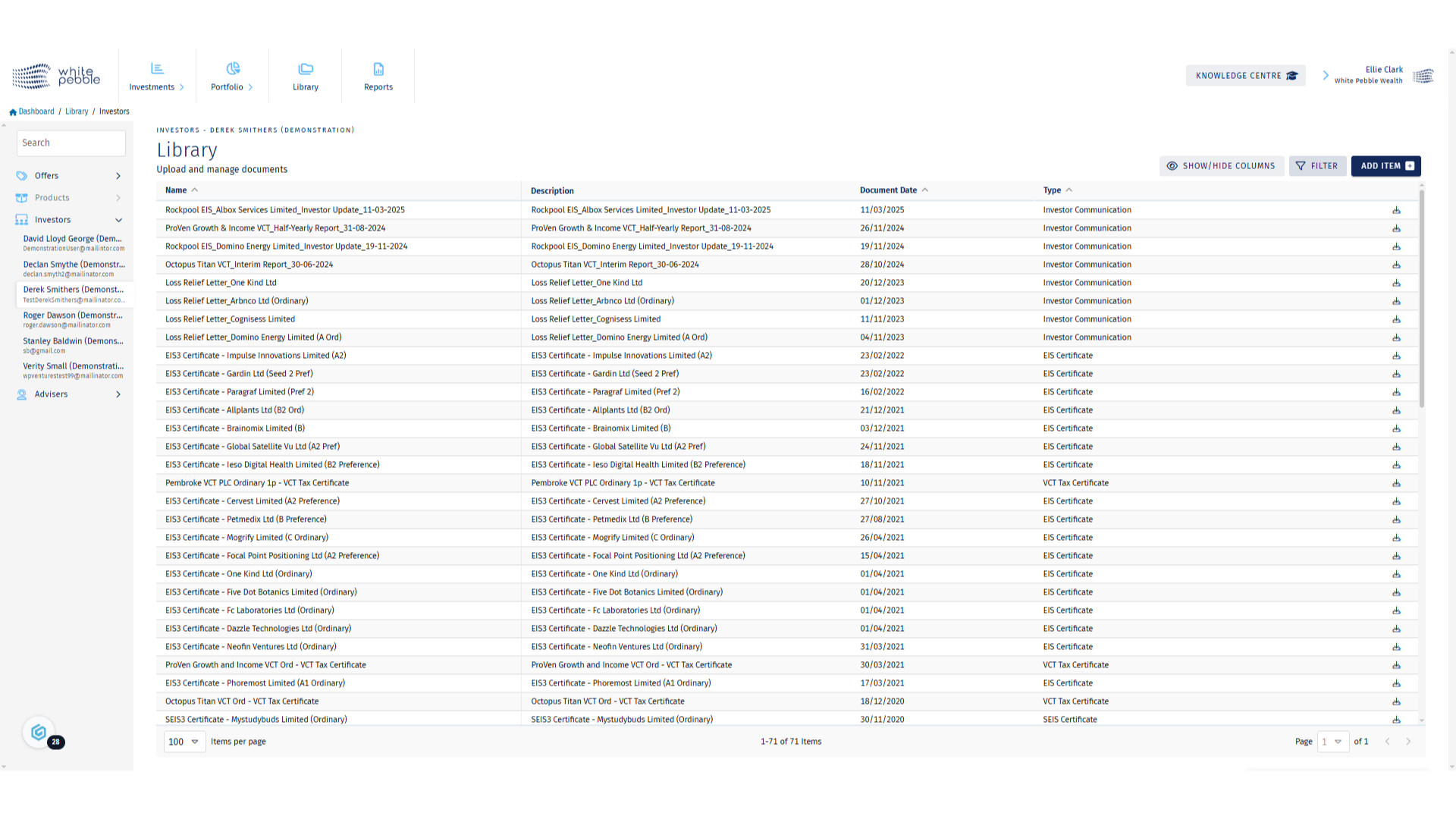
16. Filters
Using the filters we are able to reduce the results shown in a client’s library.
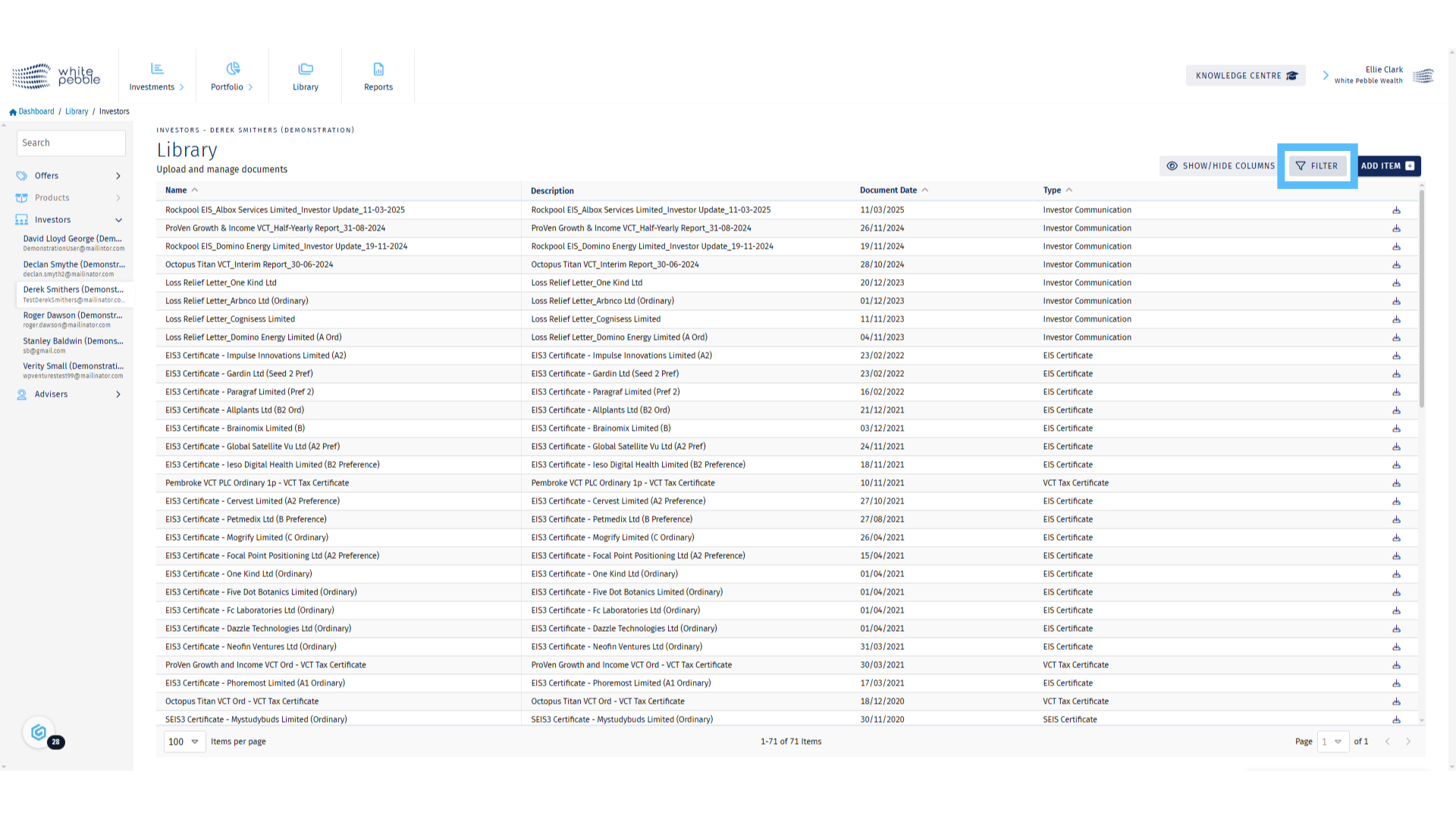
17. Applying Filters
Using the advanced filters to search for a document can be the easiest way to find any supporting documents. In this example, we’ve selected to search for any documents with “loss” included in their name.
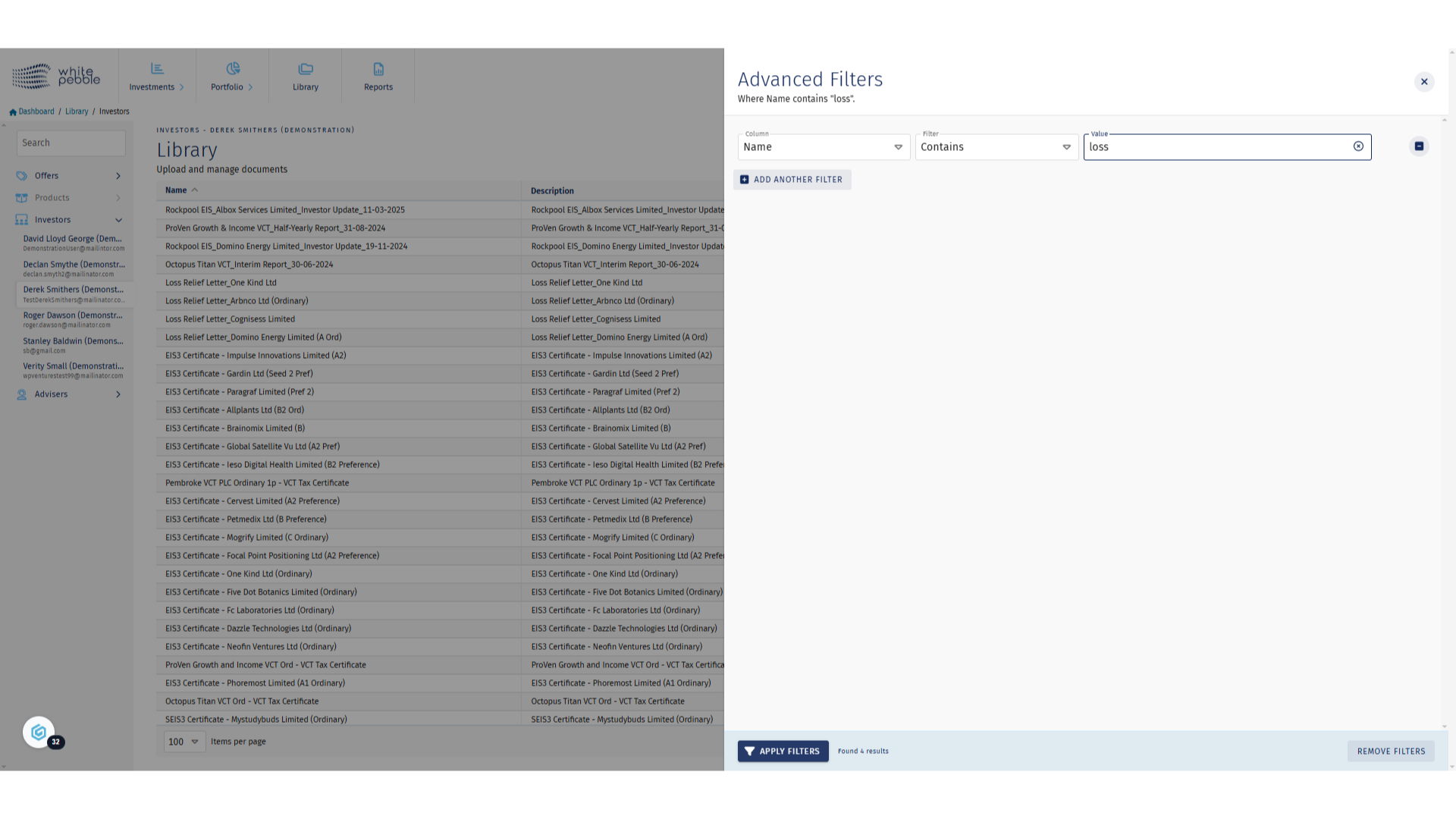
18. Downloading Documents
Applying this filter will show only documents labelled as such in the client’s library.
To download a document, simply click the highlighted button for each document.
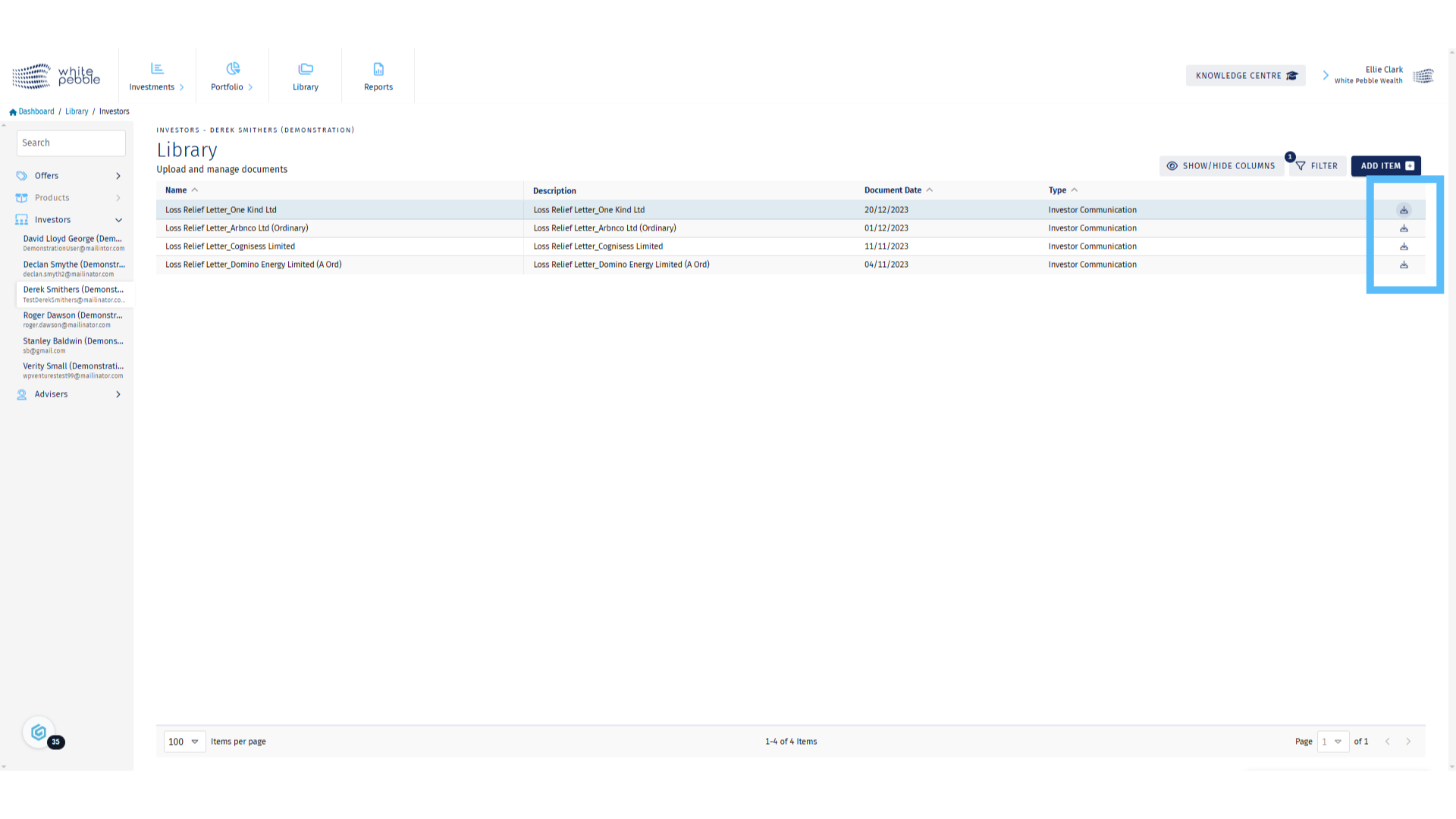
For further information about the GrowthInvest platform, please review our other educational materials or speak to a member of our team.