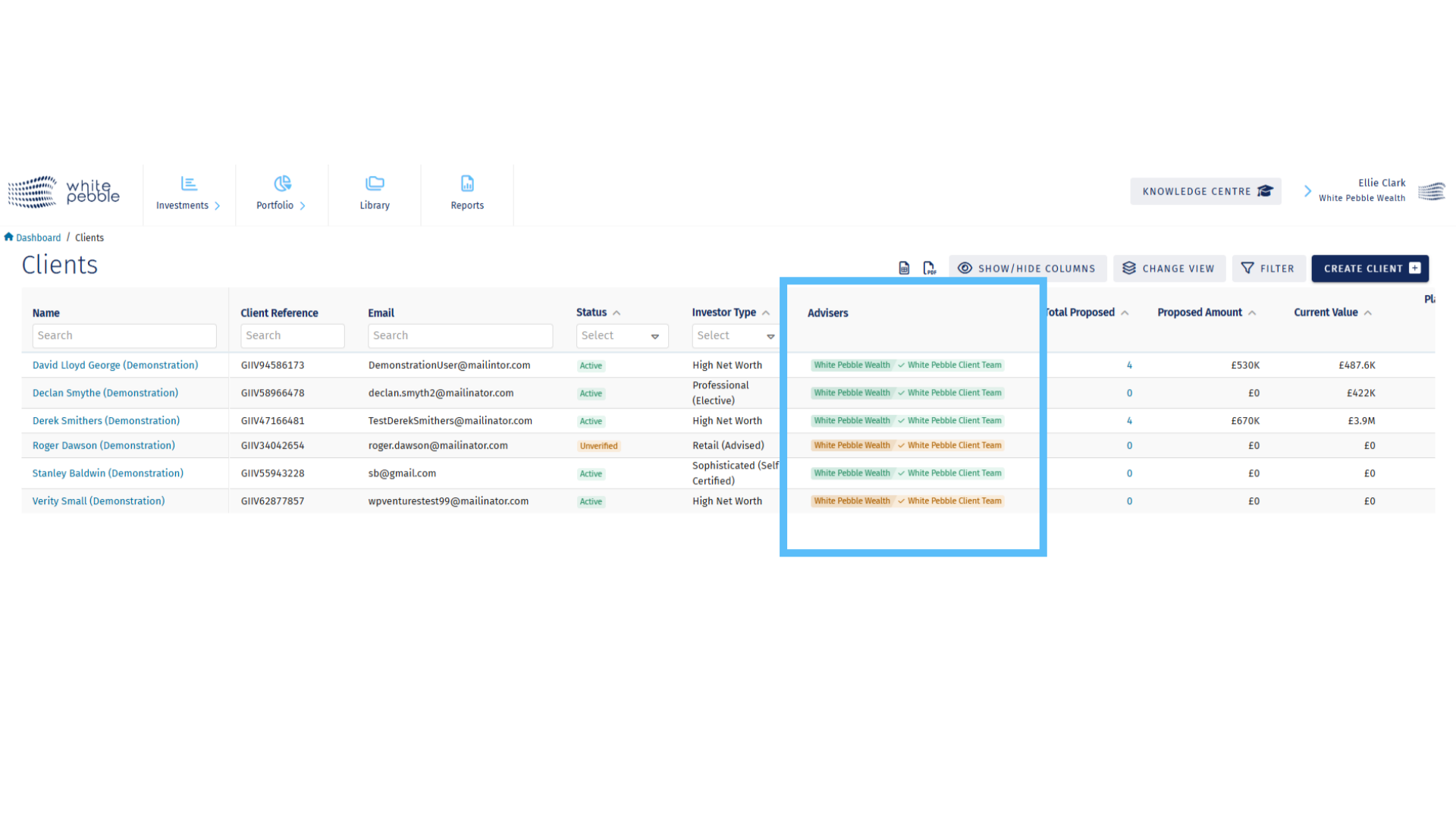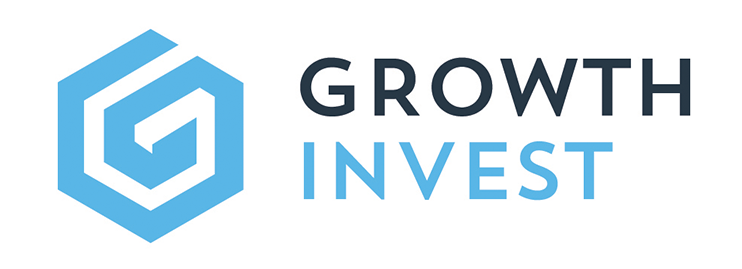Getting Started
In this category you will find helpful videos that may help you to get up and running quickly on the GrowthInvest Platform.
We are always looking to expand this resource so please let us know if there is anything else you would like to see explained here, or something below that you would like us to explain in more depth.
Setting Up a Client
This guide will walk you through the process of setting up a client on the growth invest platform.
00:00: This guide will walk you through the process of setting up a client on the growth invest platform. 00:05: Start by accessing the portfolio section and selecting clients from the drop down menu. 00:10: In this section you can view a summary of all available existing clients their 00:14: status advisor and portfolio summary. 00:16: As well as add new clients to the portal. 00:20: To add a new client press the create client button. 00:24: On the Pop-Up You will be asked to enter the client's personal information. 00:27: Such as their name. Address And date of birth. 00:31: To note The majority of the fields listed must be completed and will highlight 00:35: red if missed. 00:38: Remember to list the correct adviser for the client and note if advice is being provided. 00:43: Please be advised. If a client is not marked as advised, there will be changes 00:47: to our internal processes. 00:50: Once you've added all of the clients information press submit. 00:54: To open the account. 00:56: You will now see the newly added client in the clients table. 00:59: As a shall account has been created. In order to progress with opening a 01:03: full and authorised growth investor for the client an account application for 01:07: must be completed. To send this form click on the client's name 01:11: to open their profile. 01:14: As you can see from the green banner the new account isn't complete yet and you'll 01:18: also notice that the apply button is grayed out. 01:20: This is because information is missing from the client profile indicated by the red 01:25: icons on the relevant tabs. First add the missing information to 01:29: the profile tab. 01:31: Next complete the appropriateness section 01:49: Ensure you are happy with the selected signatories then press the apply button. 01:53: The account application form will now automatically be sent to the adviser then the client 01:57: for digital signature via docusign. 02:00: Automated reminders will be sent on sign documents. 02:04: But if you require any amendments to be made or if you have any questions. 02:07: Speak to our team. 02:10: For further information about the growth invest platform. 02:12: Please review our other educational materials or speak to a member of our team.
Go to app.growthinvest.com
1. Click “Clients”
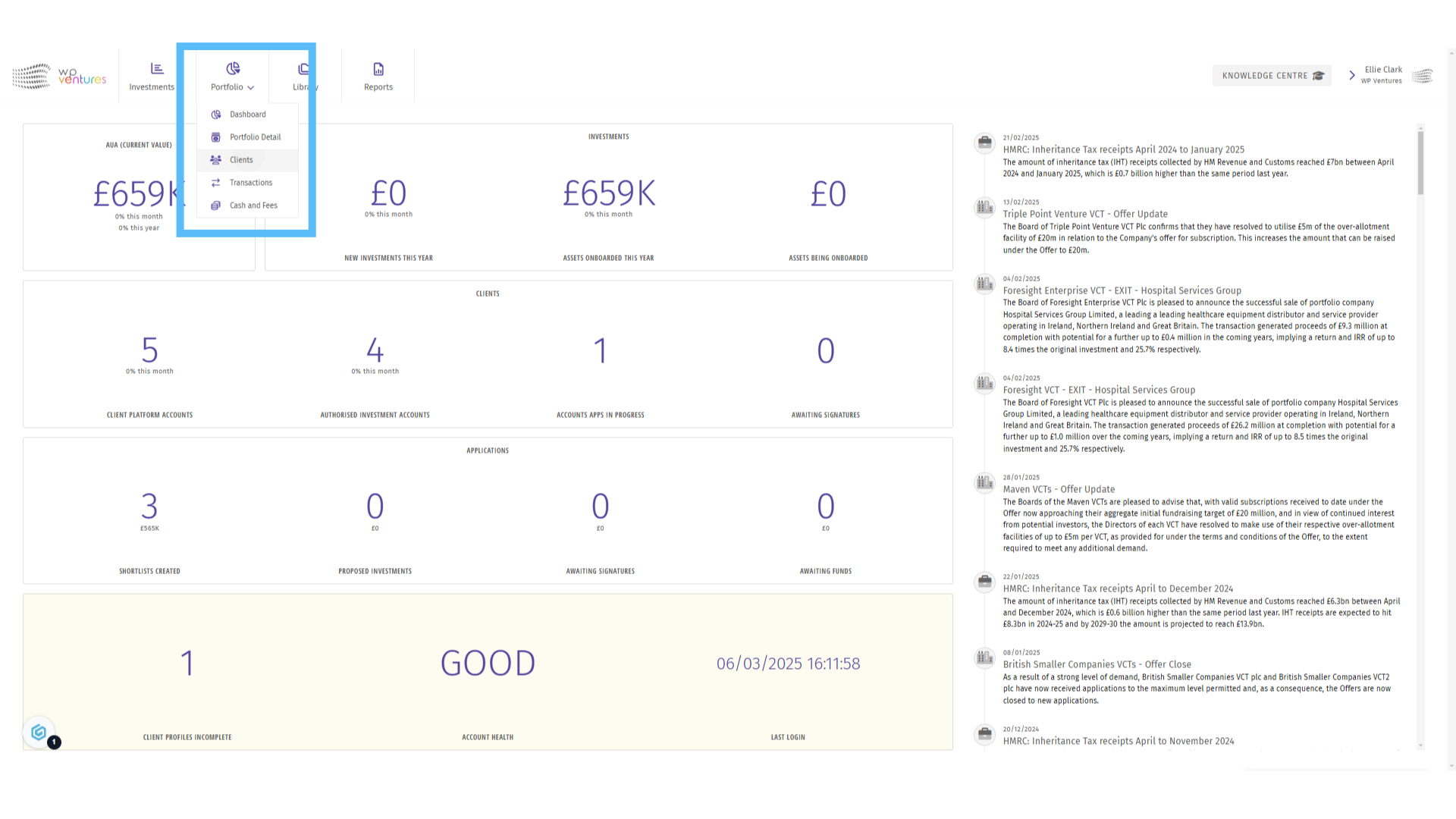
2. Click “Create Client”
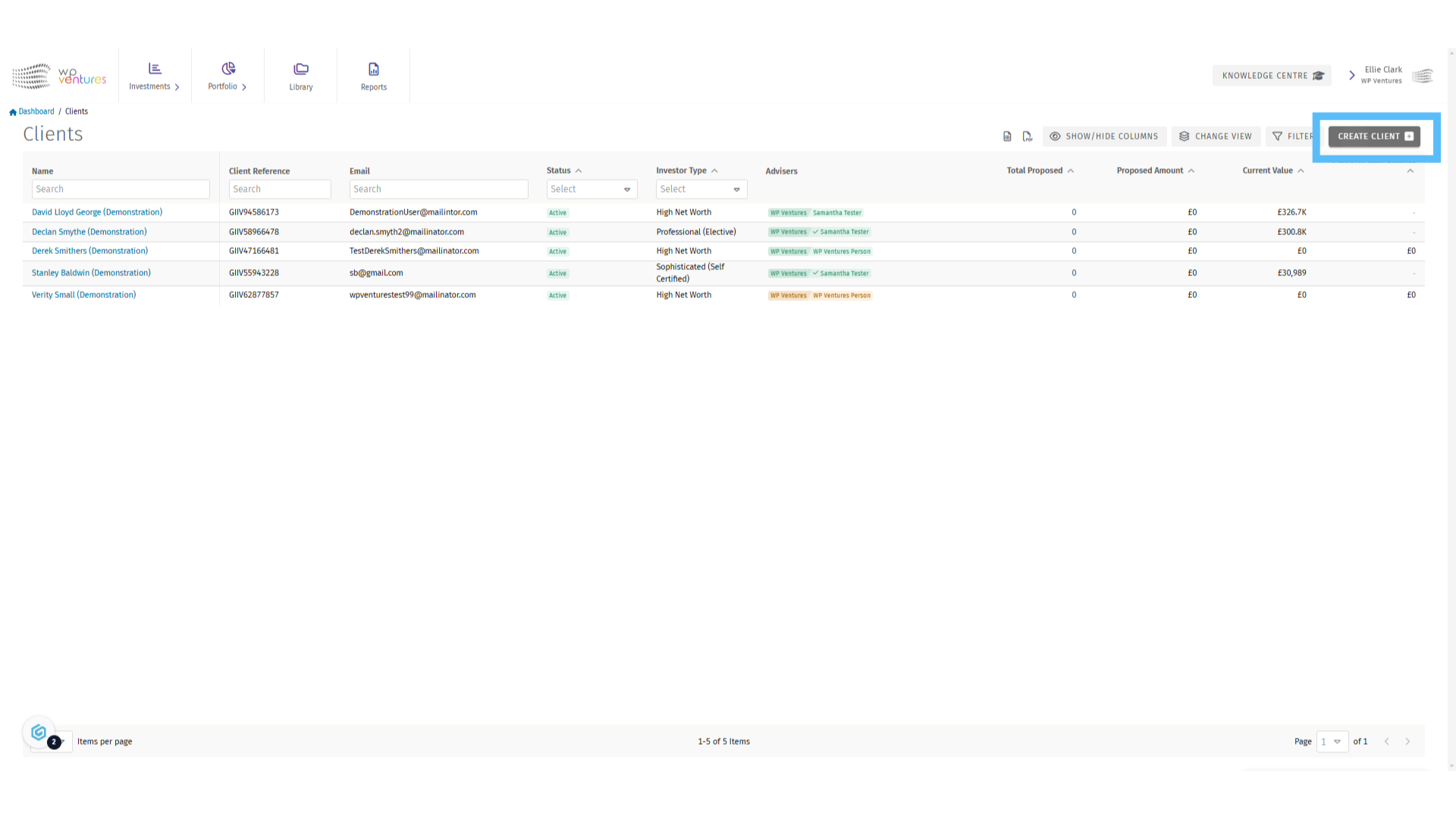
3. Creating a Client

4. Adviser Information

5. Click “Submit”
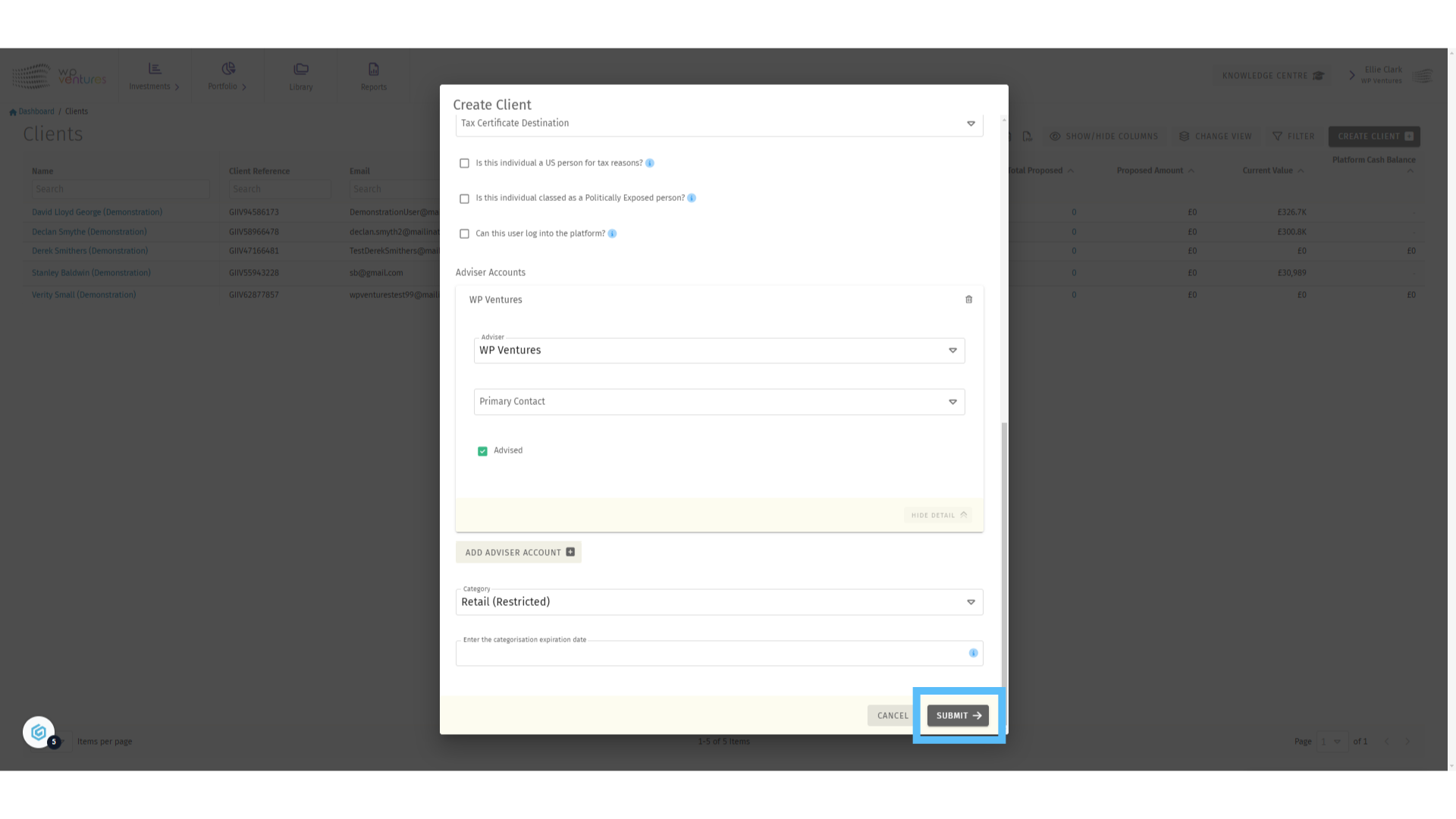
6. Open the Client’s Profile
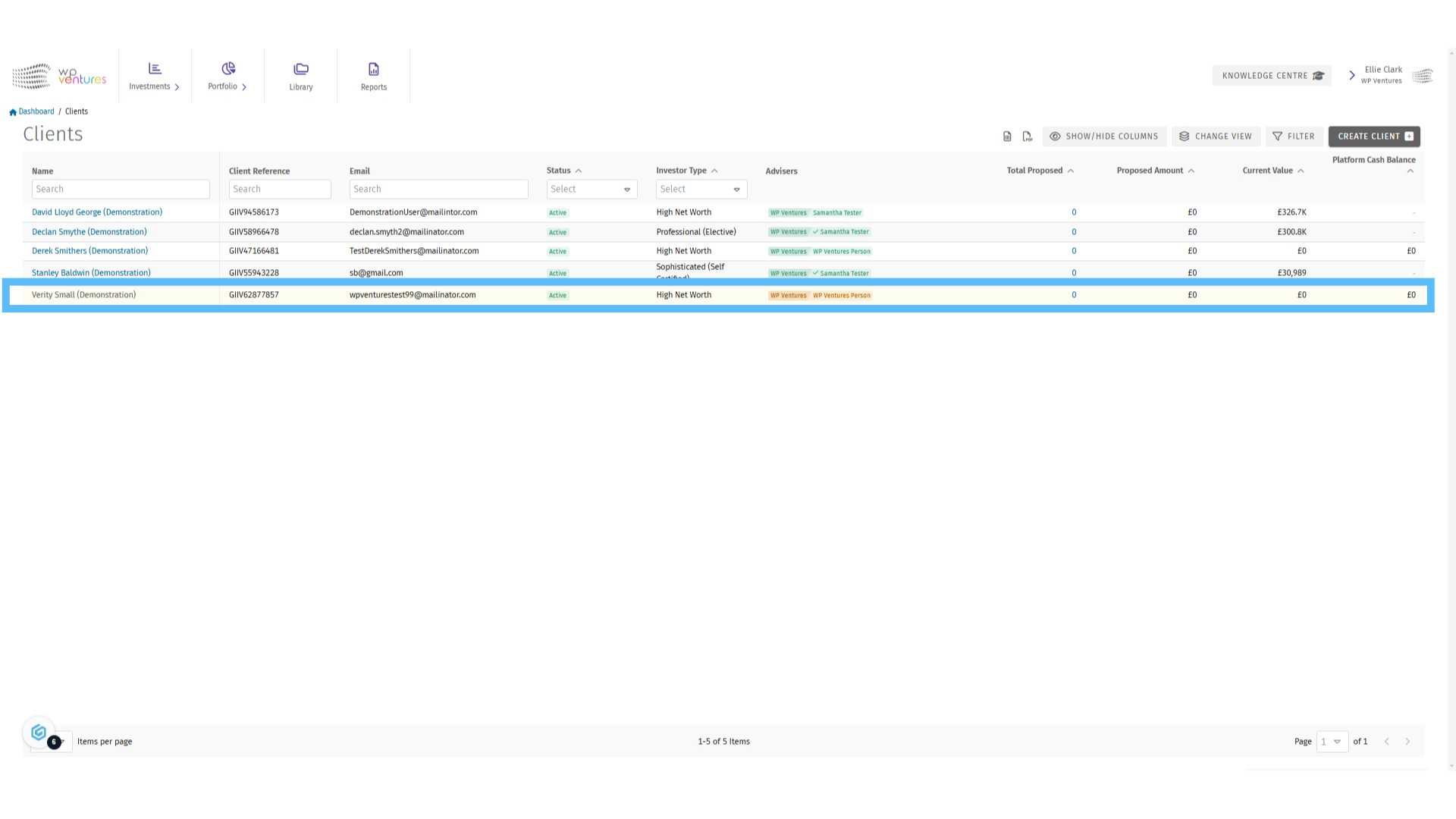
7. Edit the Client’s Profile
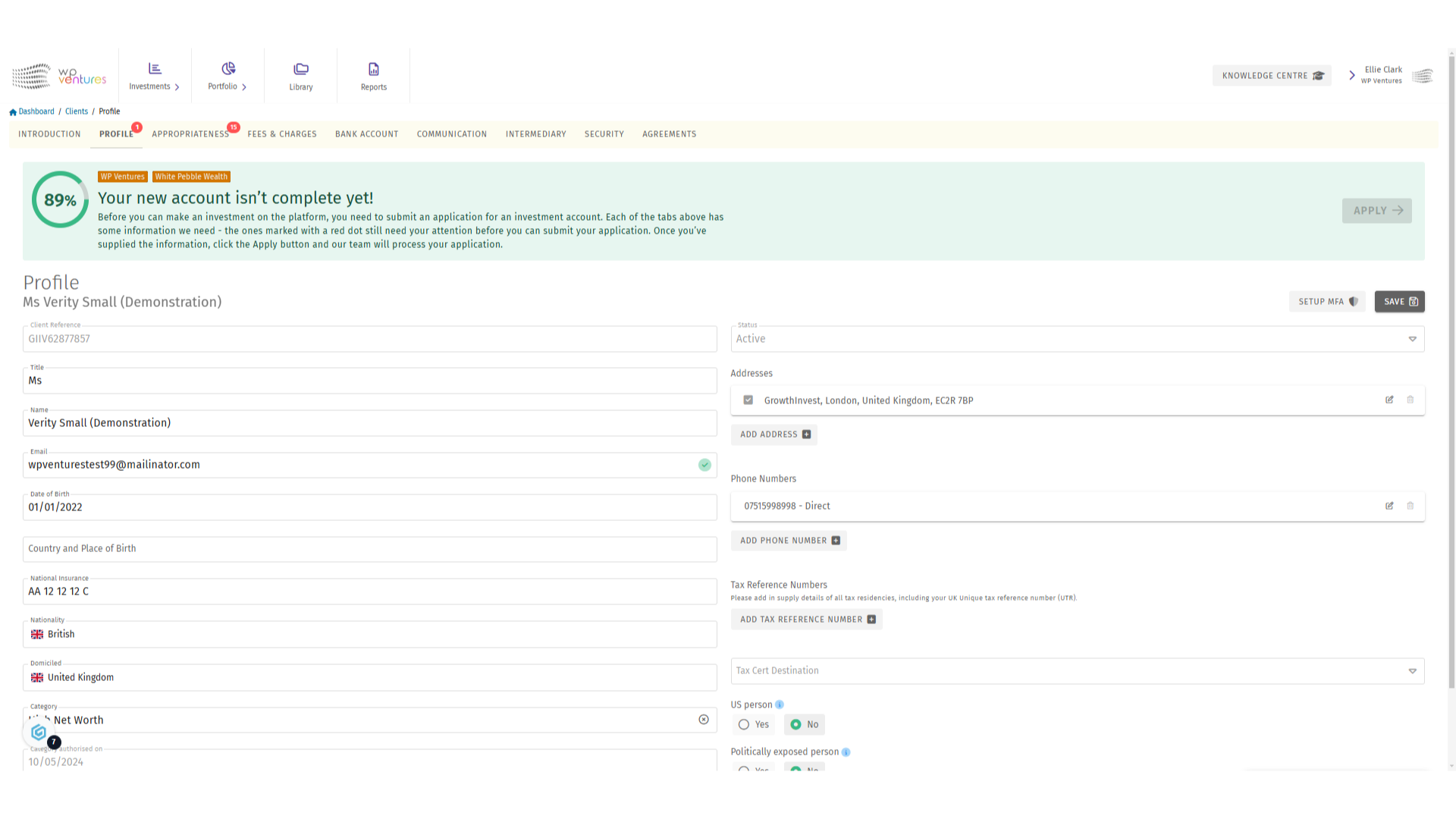
8. Fill in the “Appropriateness” section
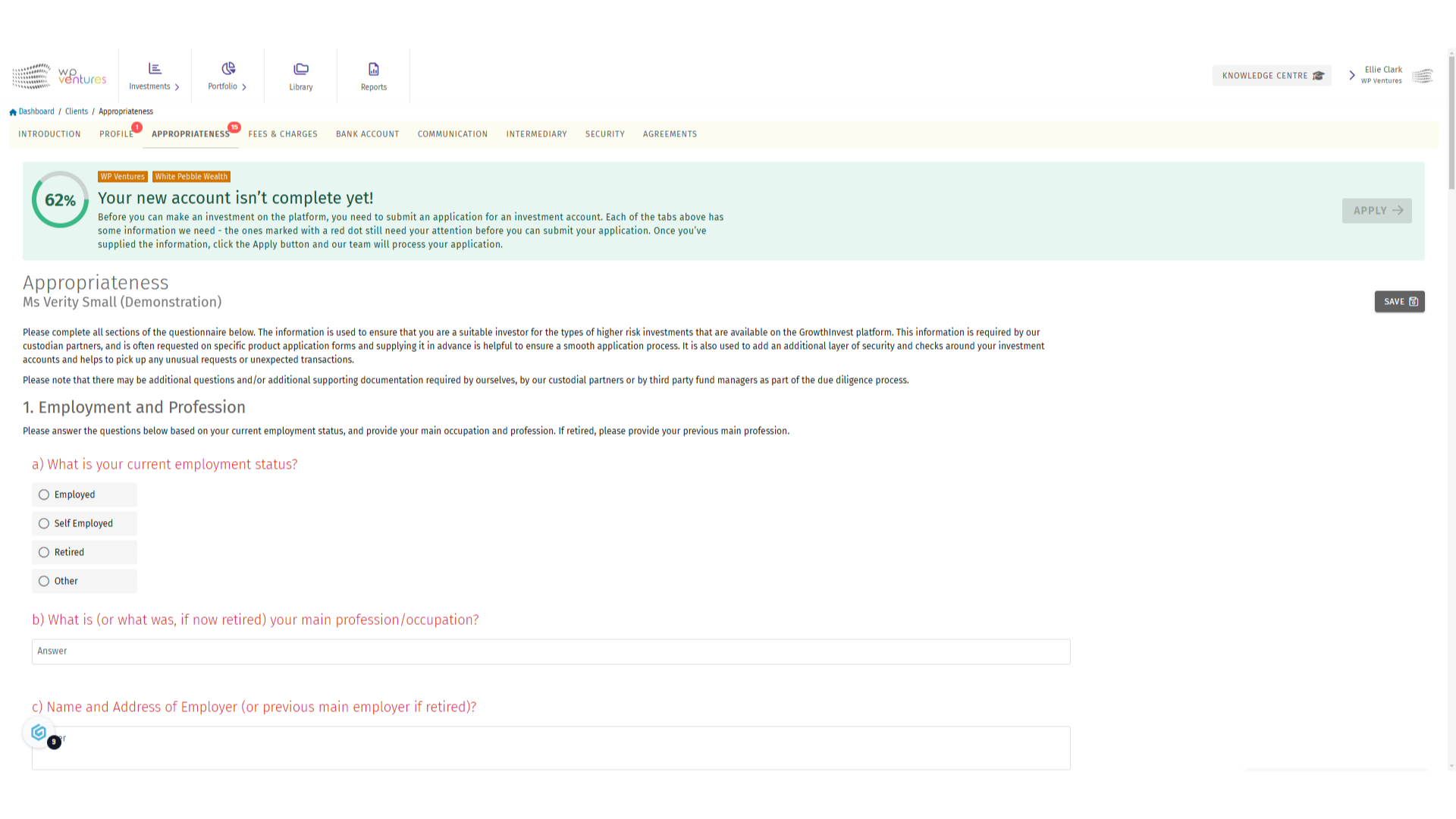
9. Click “Apply”
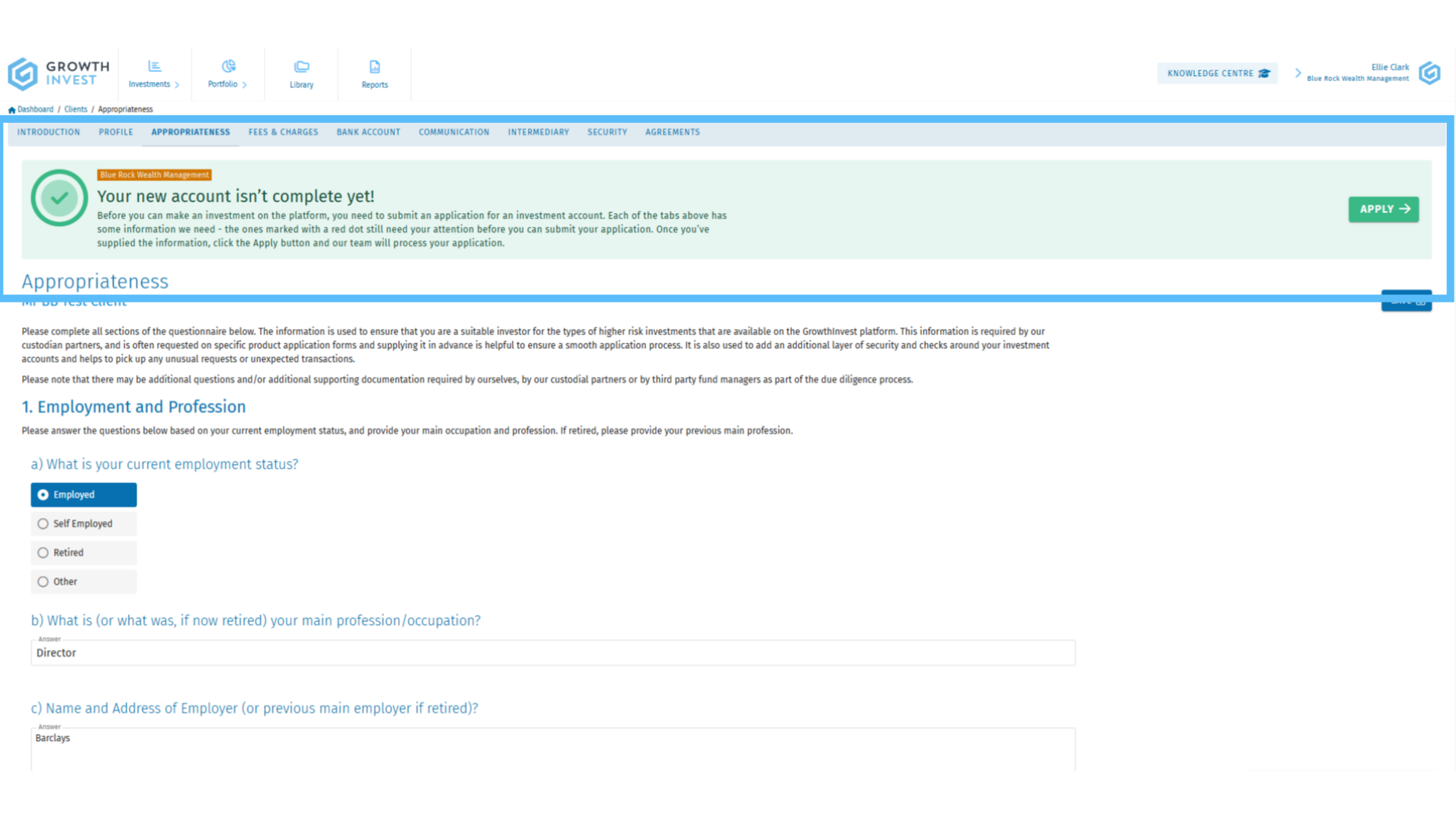
10. Review and Send
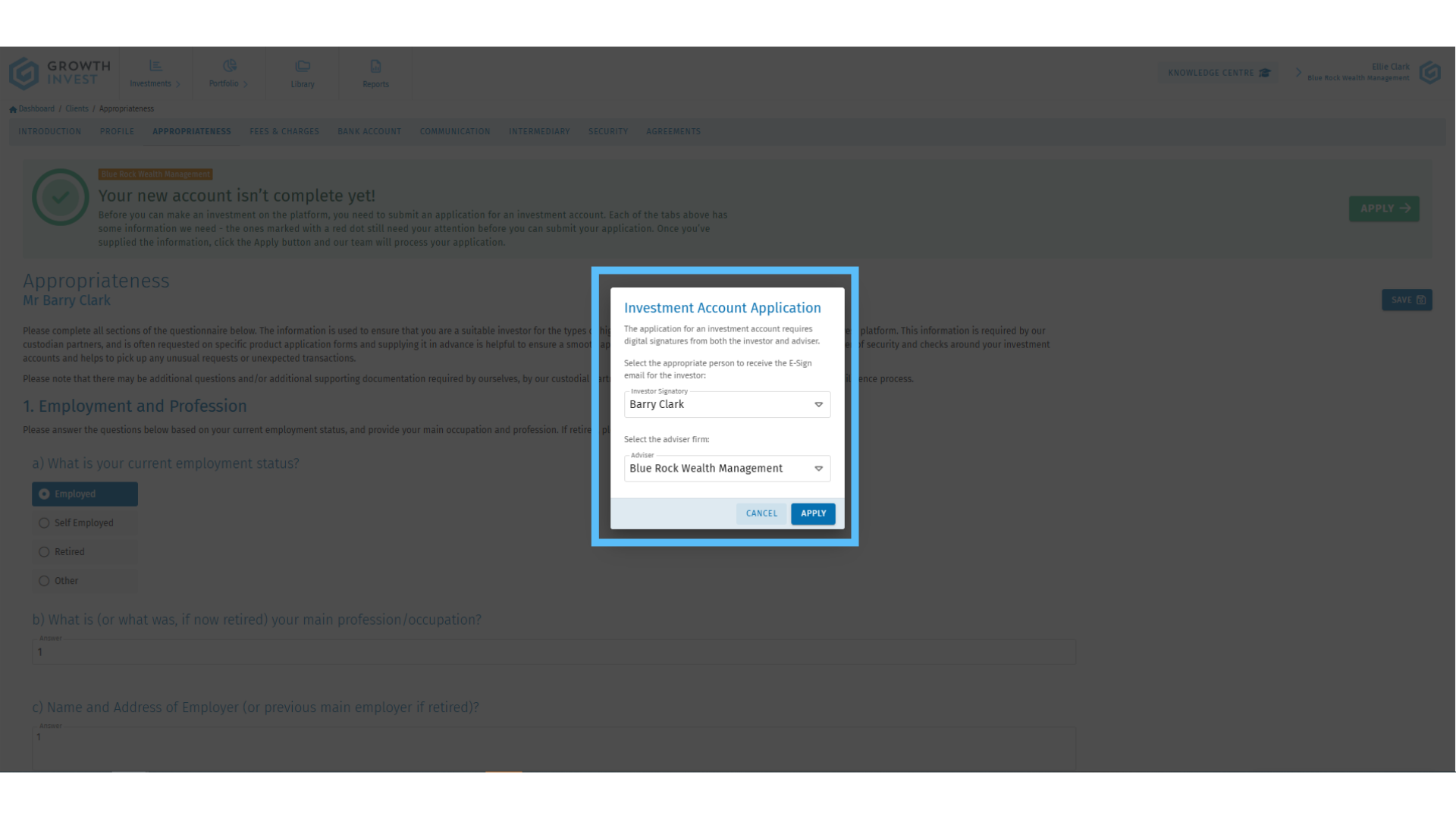
11. Complete the Account Application Form
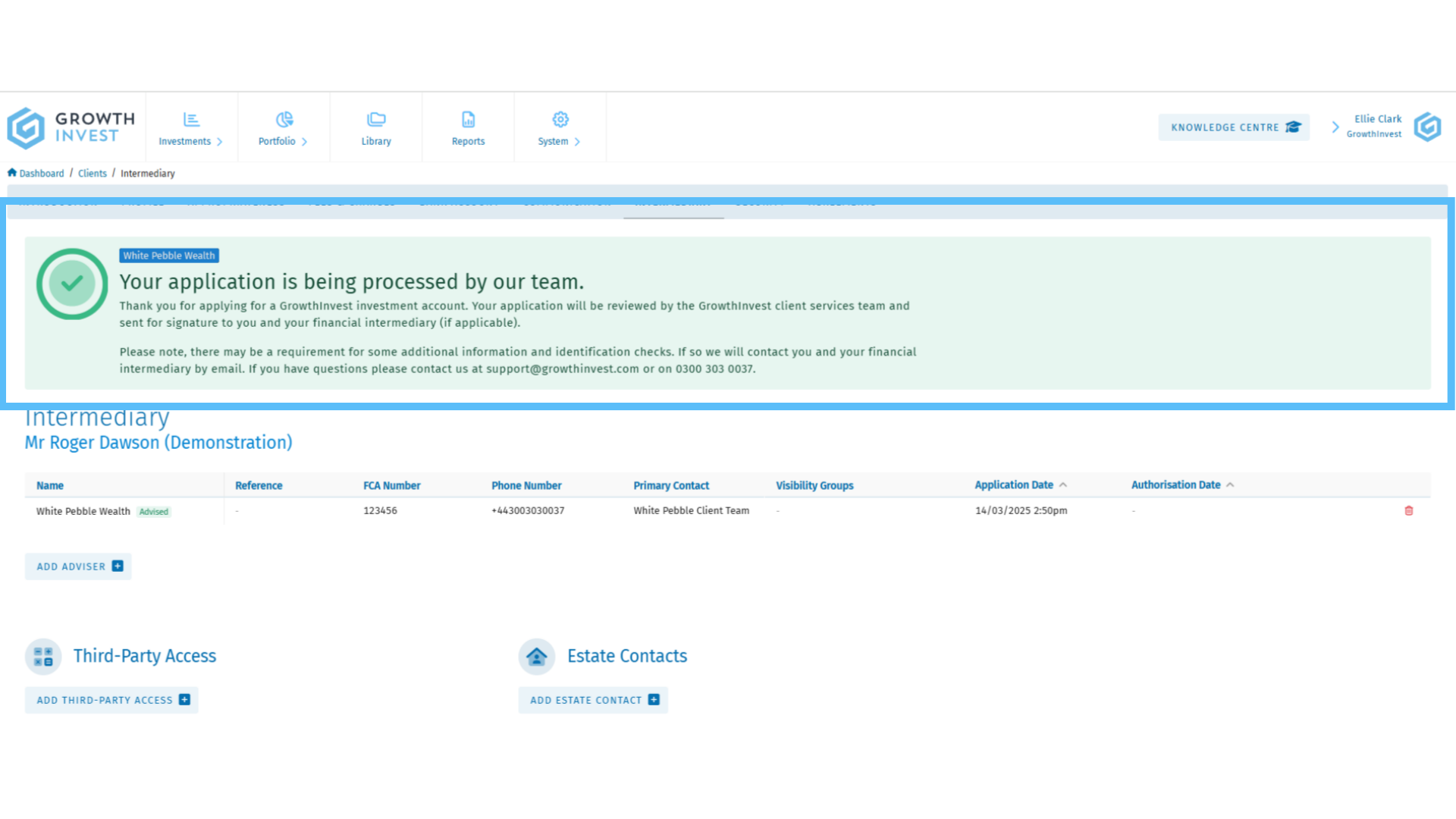
12. Authorised Client