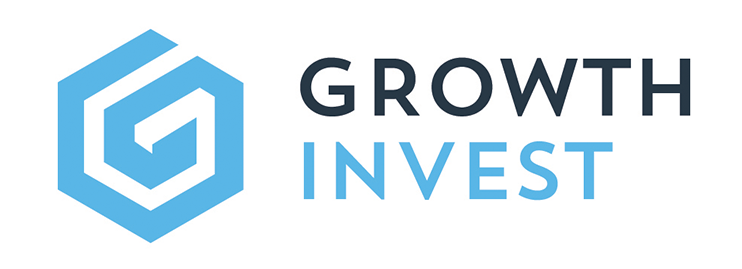Tax Year Report
This guide provides an overview of the Tax Year report, available via the GrowthInvest platform. Along with how to use this report to track and download available tax certificates.
Go to app.growthinvest.com
1. Reports
First click on the Reports tab, available at the top of your screen.
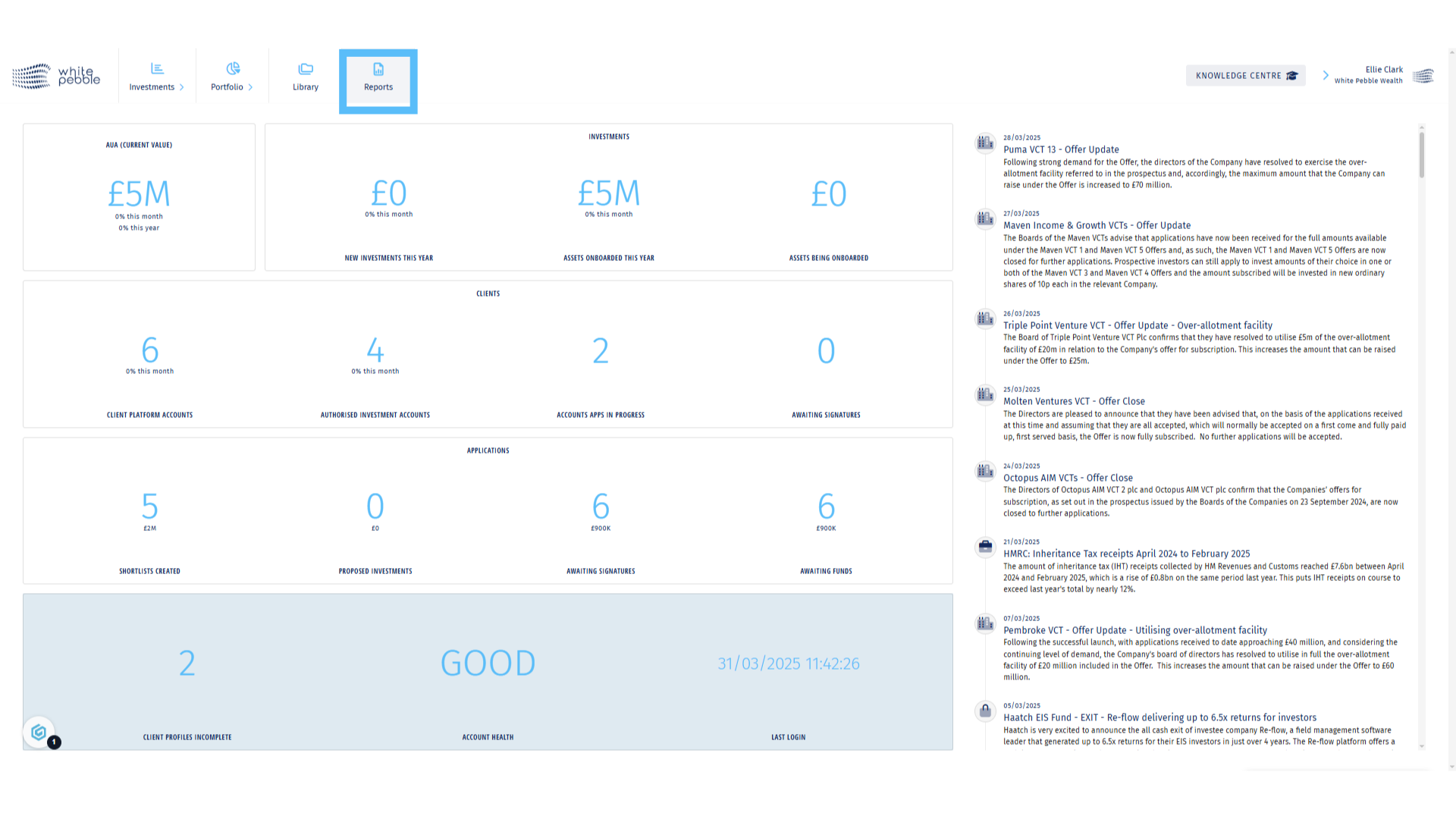
2. Tax Year Report
On the left hand side, select the Tax Year report.
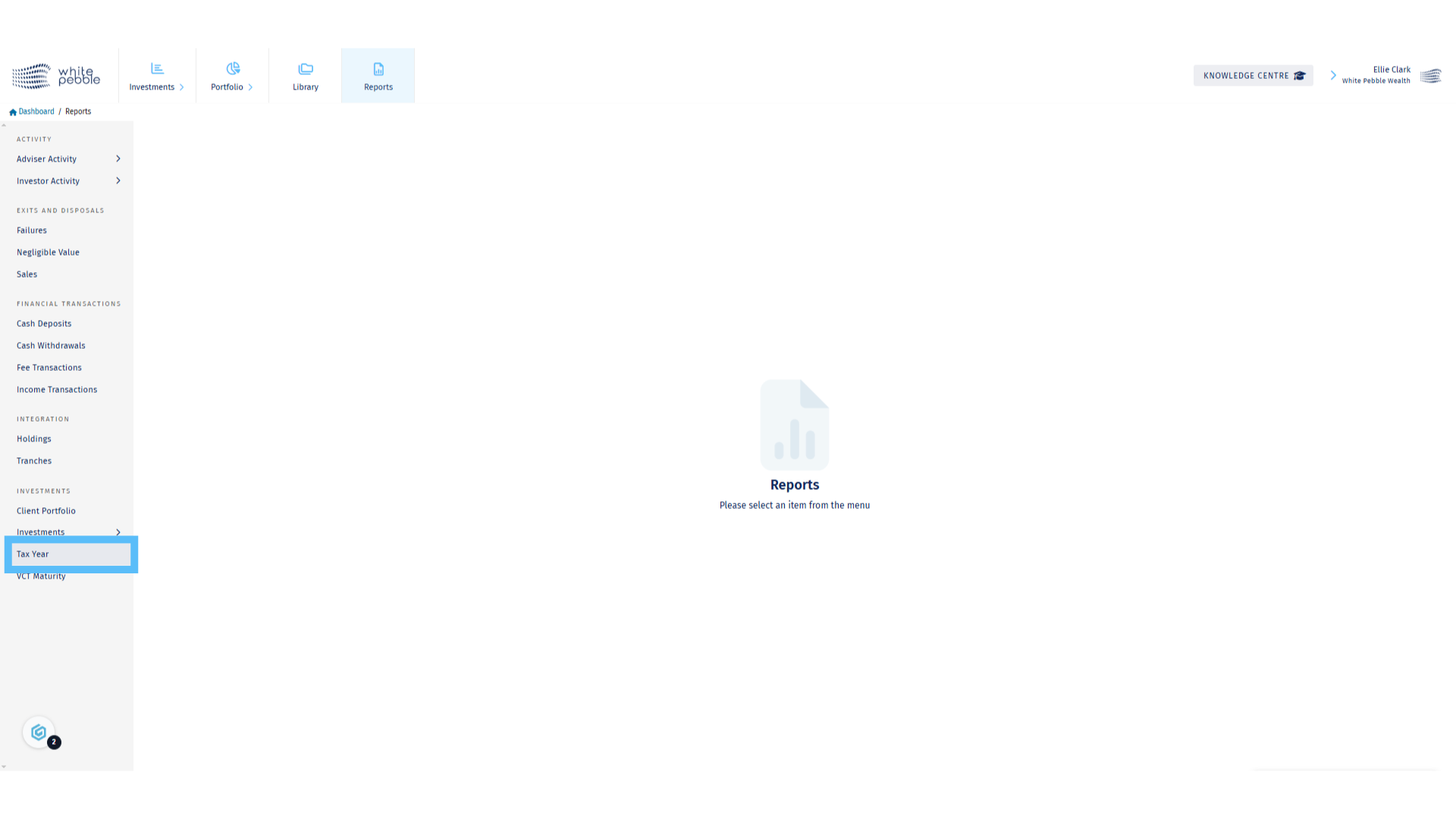
3. Select Client and Tax Year
On the report, select the client you would like to view along with the desired tax year.
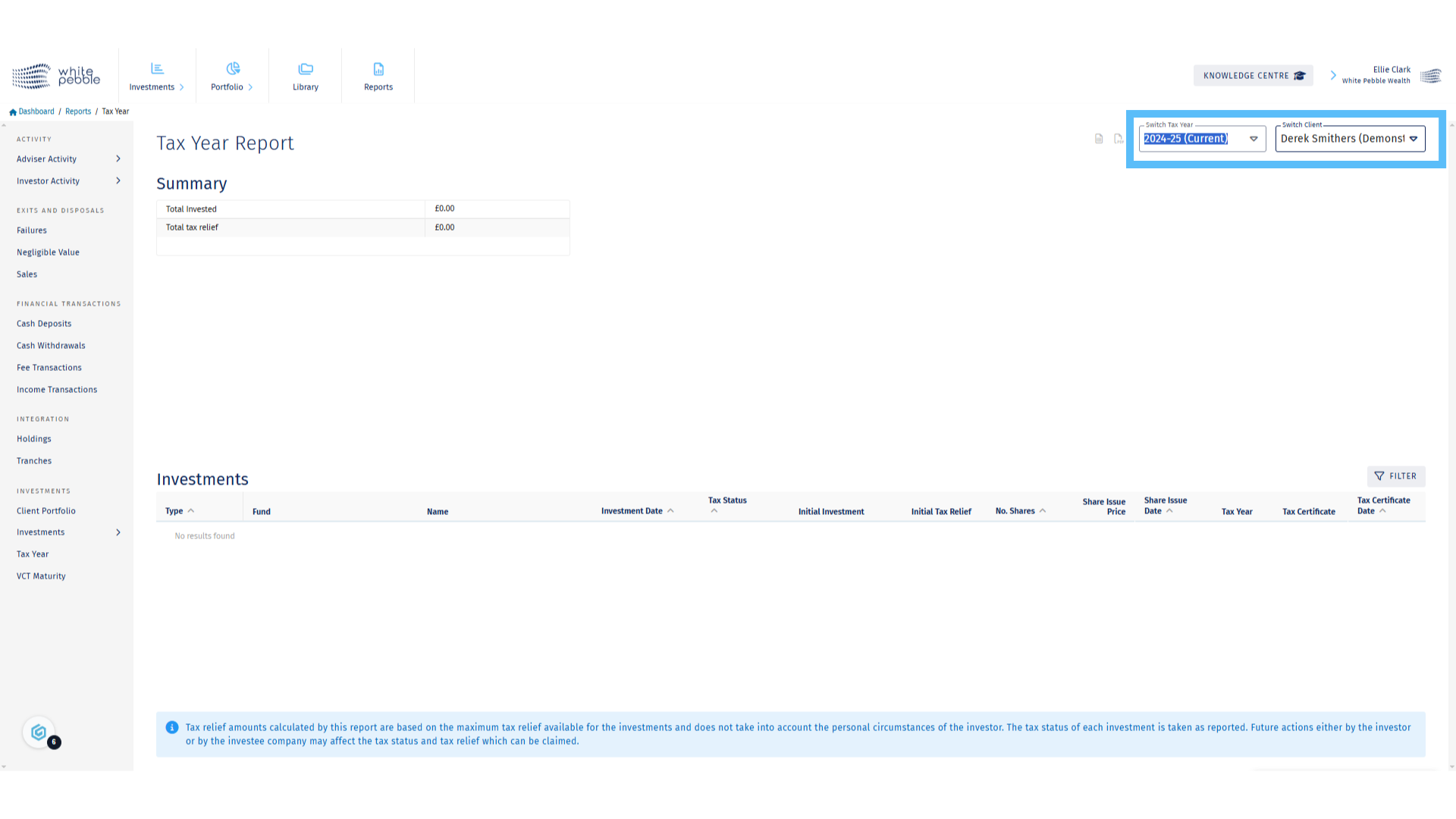
4. Click “Investments”
The report will then populate with the all of the investments made by the client in the chosen tax year.
In the lower table, information about each investment is available, including investment date, shares purchased and current value.
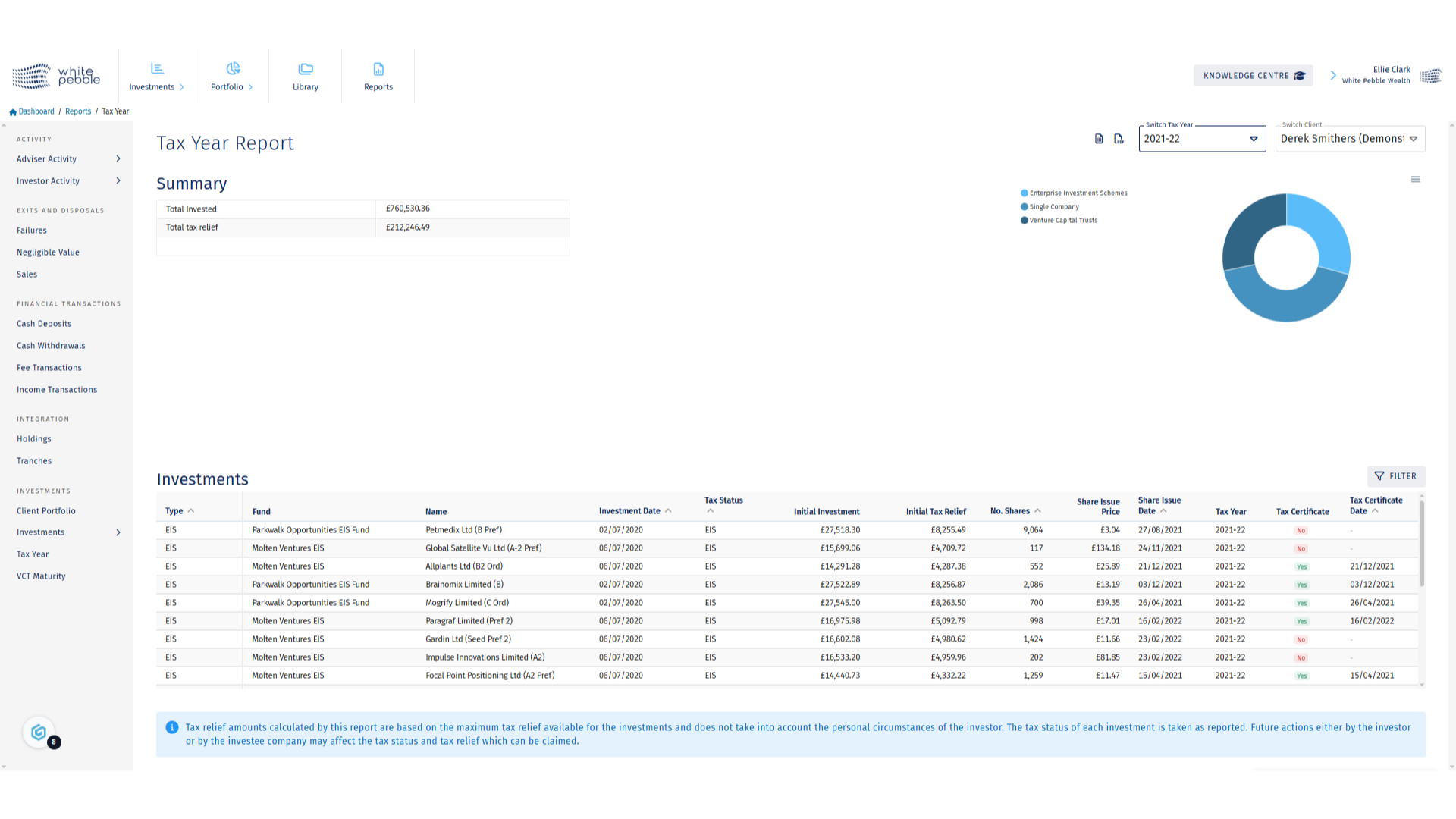
5. Tax Certificates
Along with the investment information, there are two columns that allow for the tracking of available tax certificates. The Tax Certificates Column indicates if a particular tax certificate is available in the client’s platform document library. The Tax Certificate Date Colu indicates the date a tax certificate was made available.
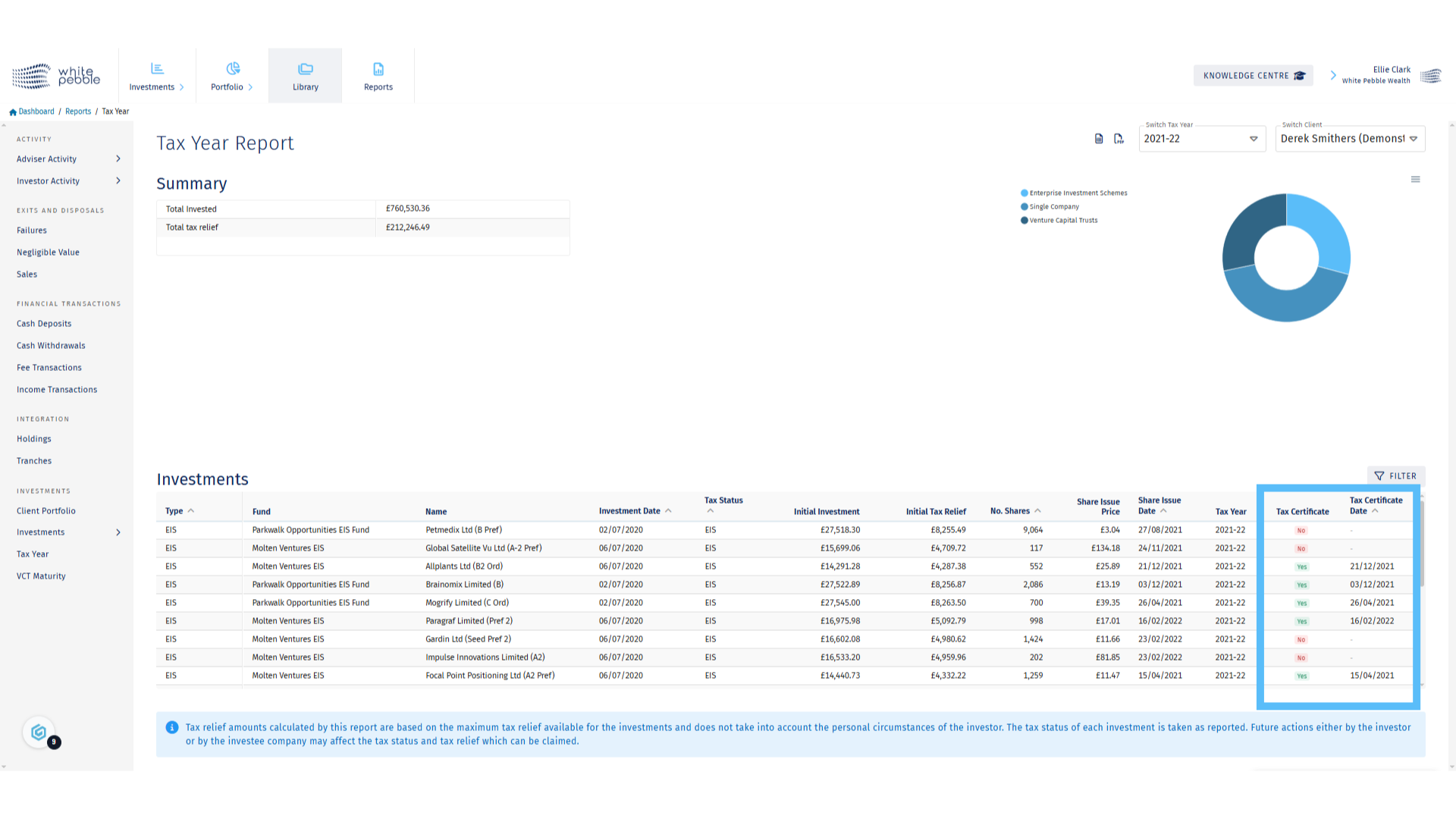
6. Library
To obtain any available tax certificates, first navigate to the Library.
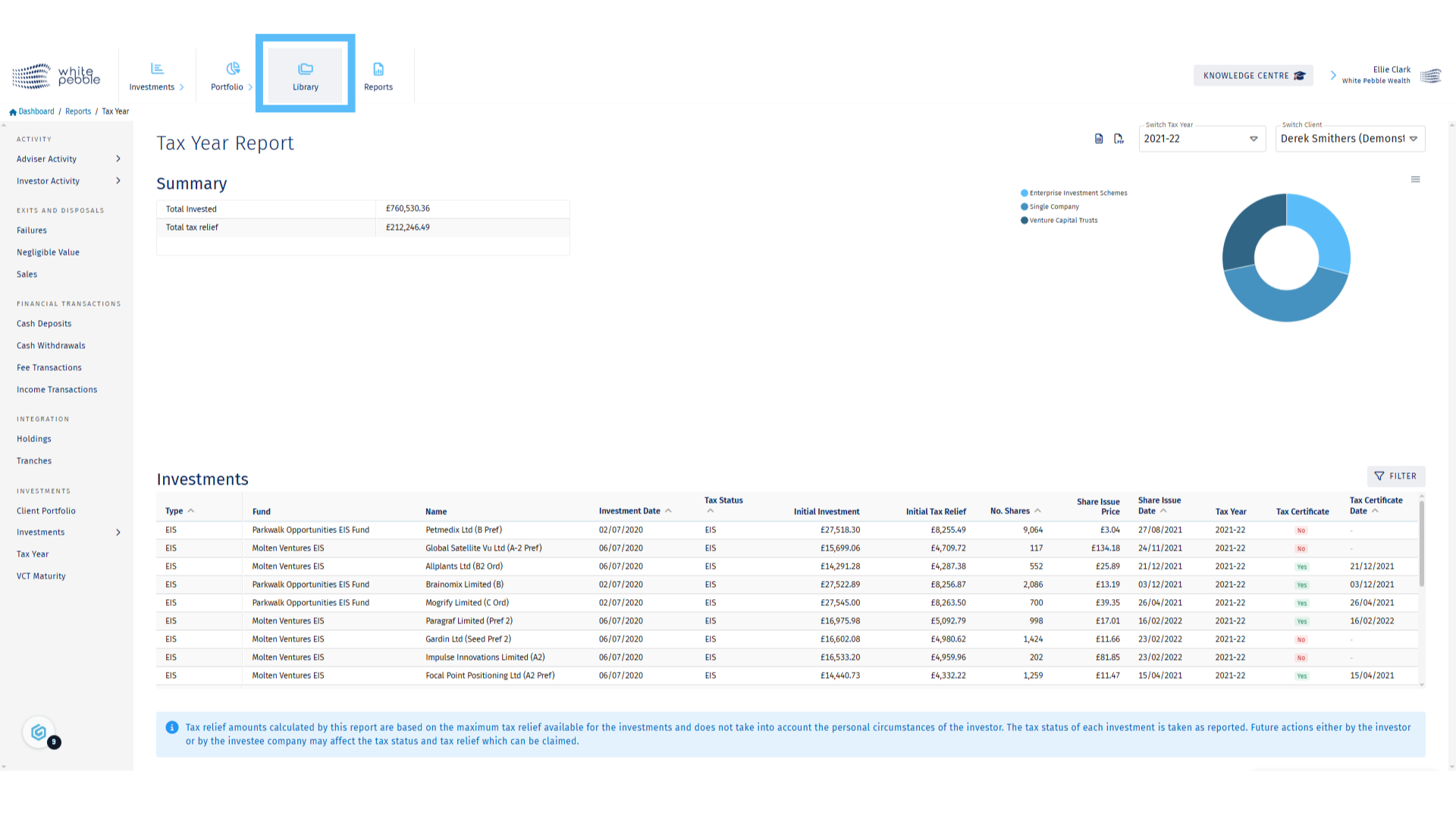
7. Select Client
Select the client whose document library you would like to view, from the list of names on the left hand side or use the search bar.
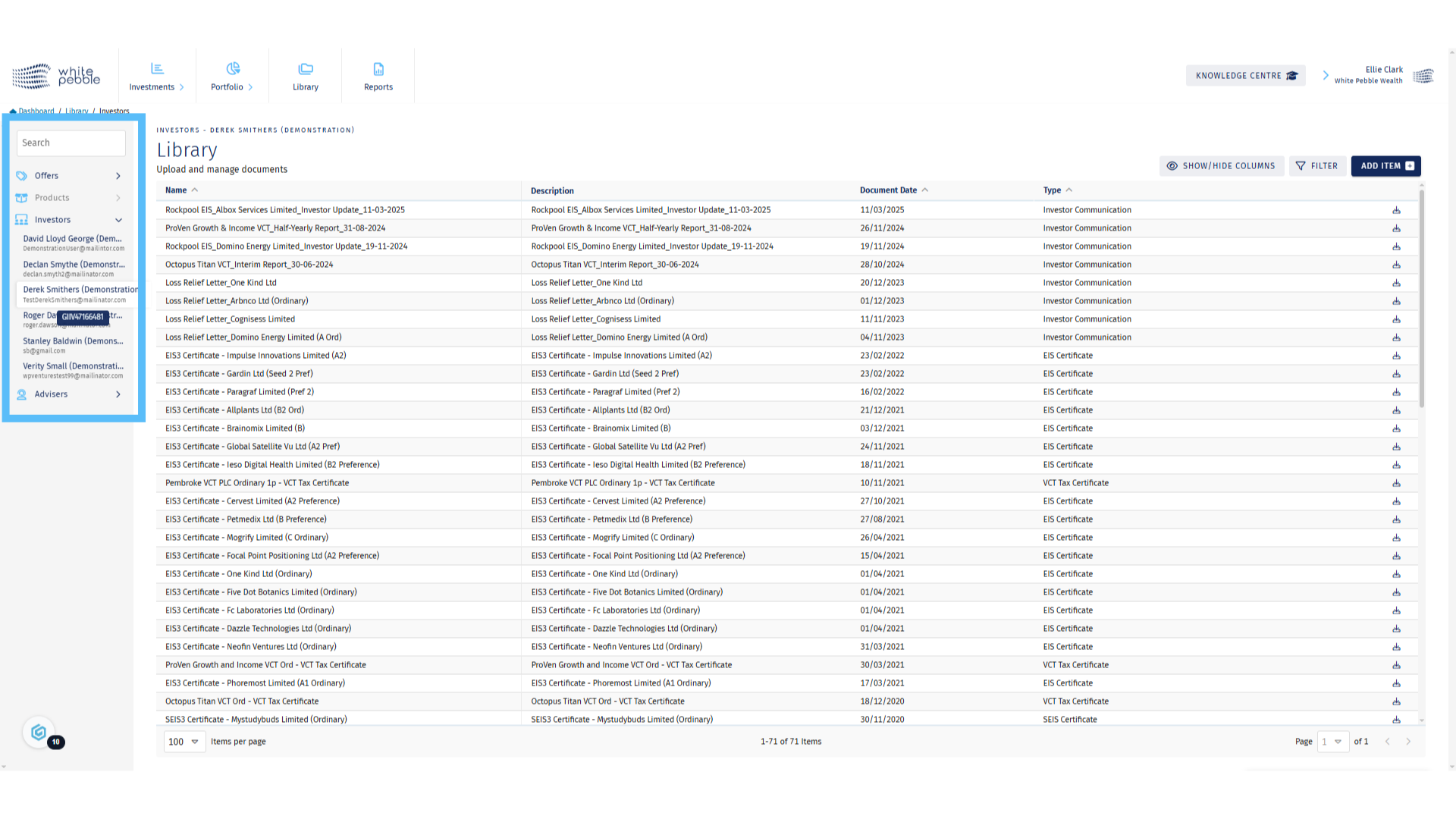
8. Client Library
When you first open the client’s library you’ll be able to see all documents that have been uploaded, not just the tax certificates.
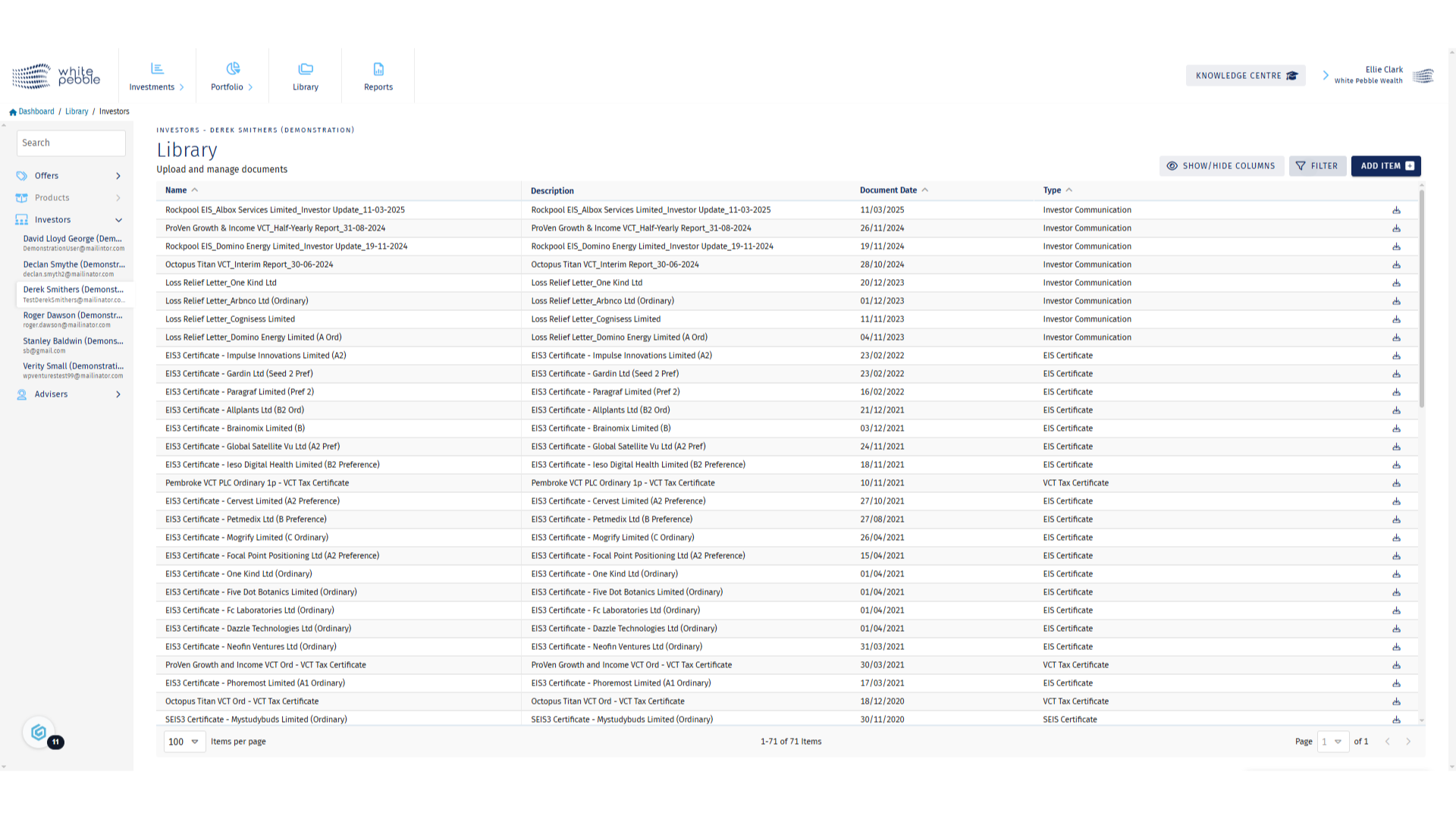
9. Filters
Using the filter functionality we are able to reduce the results shown in a client’s library.
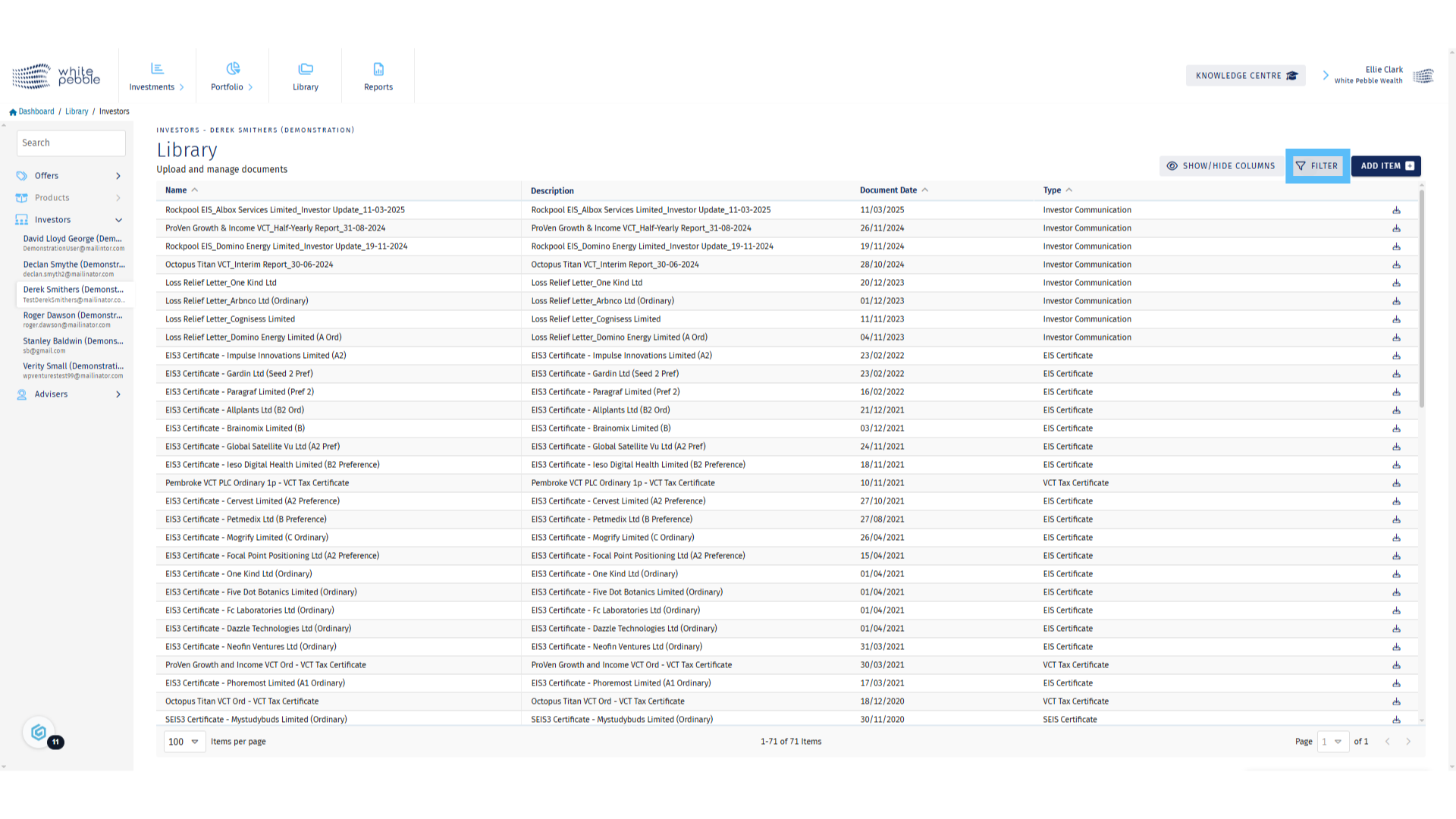
10. Applying Filters
Using the advanced filters to search for a document can be the easiest way to view a client’s available tax certificates.
In this example, we’ve selected EIS Certificates from the available dropdown, but this could easily be changed to VCT or SEIS certificates.
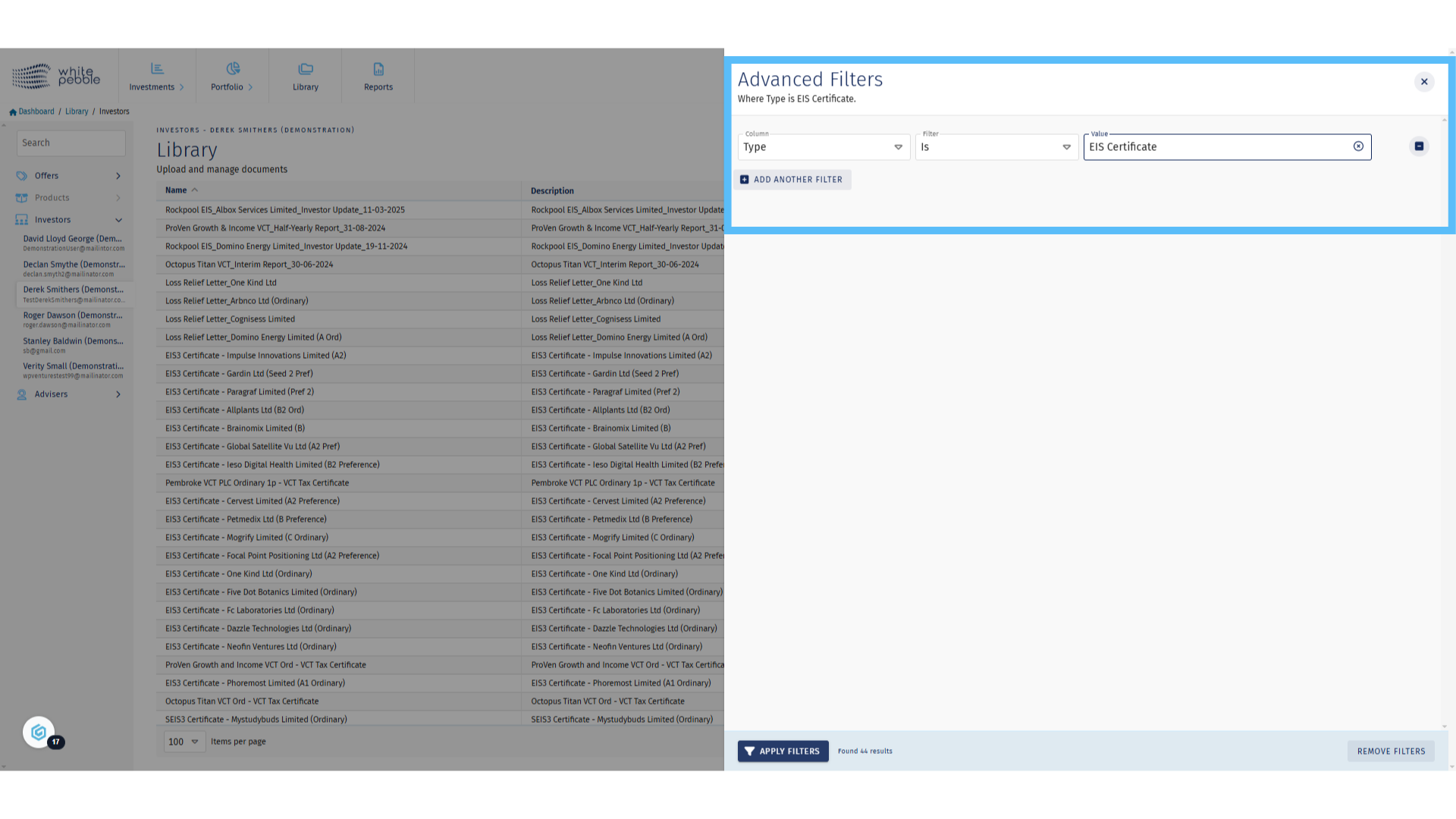
11. Client Library
You can now see that the client’s library only shows EIS Certificates.
Further filters can be added to search for a specific company name, or each column can be sorted depending on the desired view.
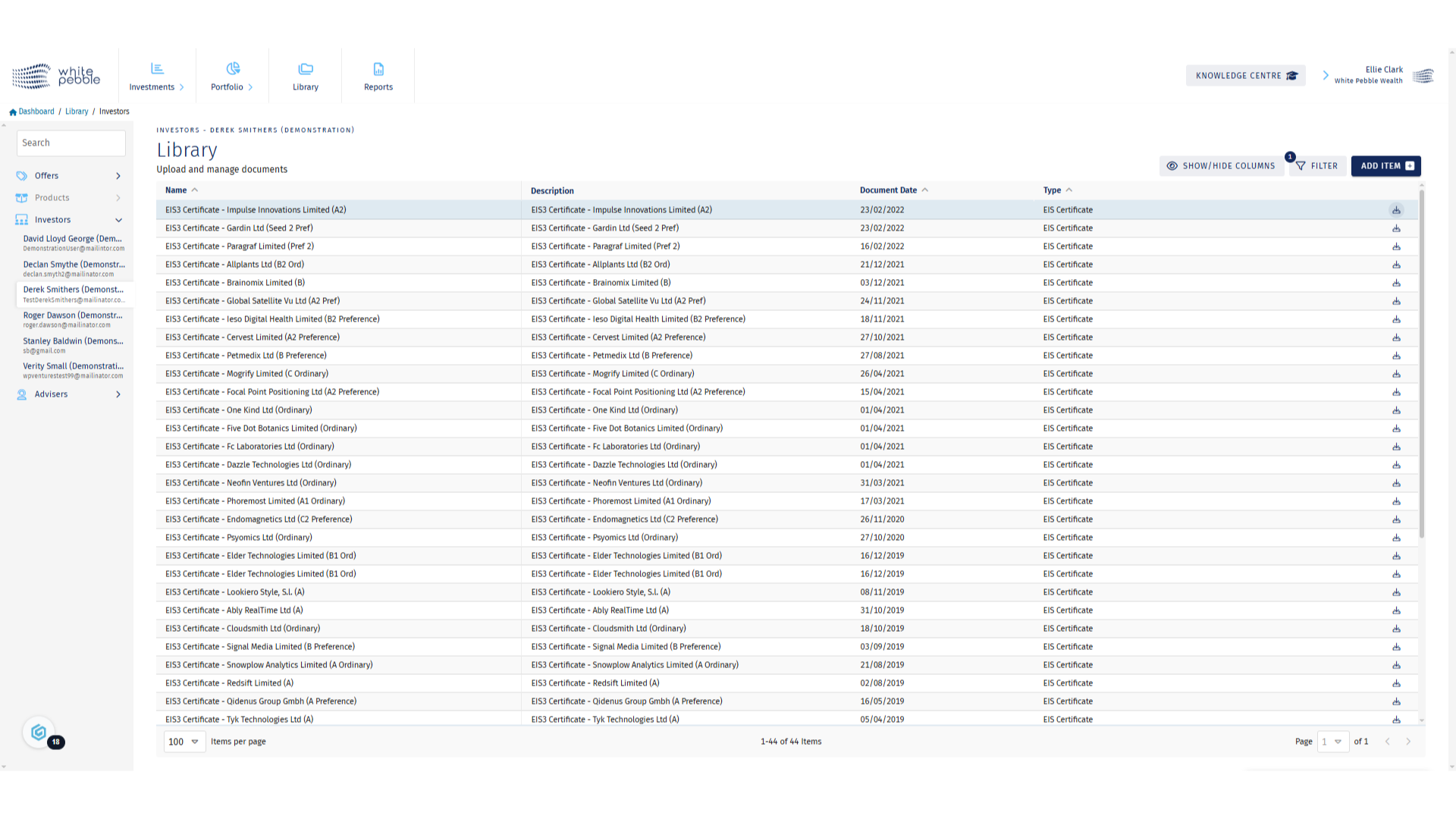
12. Downloading Documents
To download a document, simply click the highlighted button for each document.
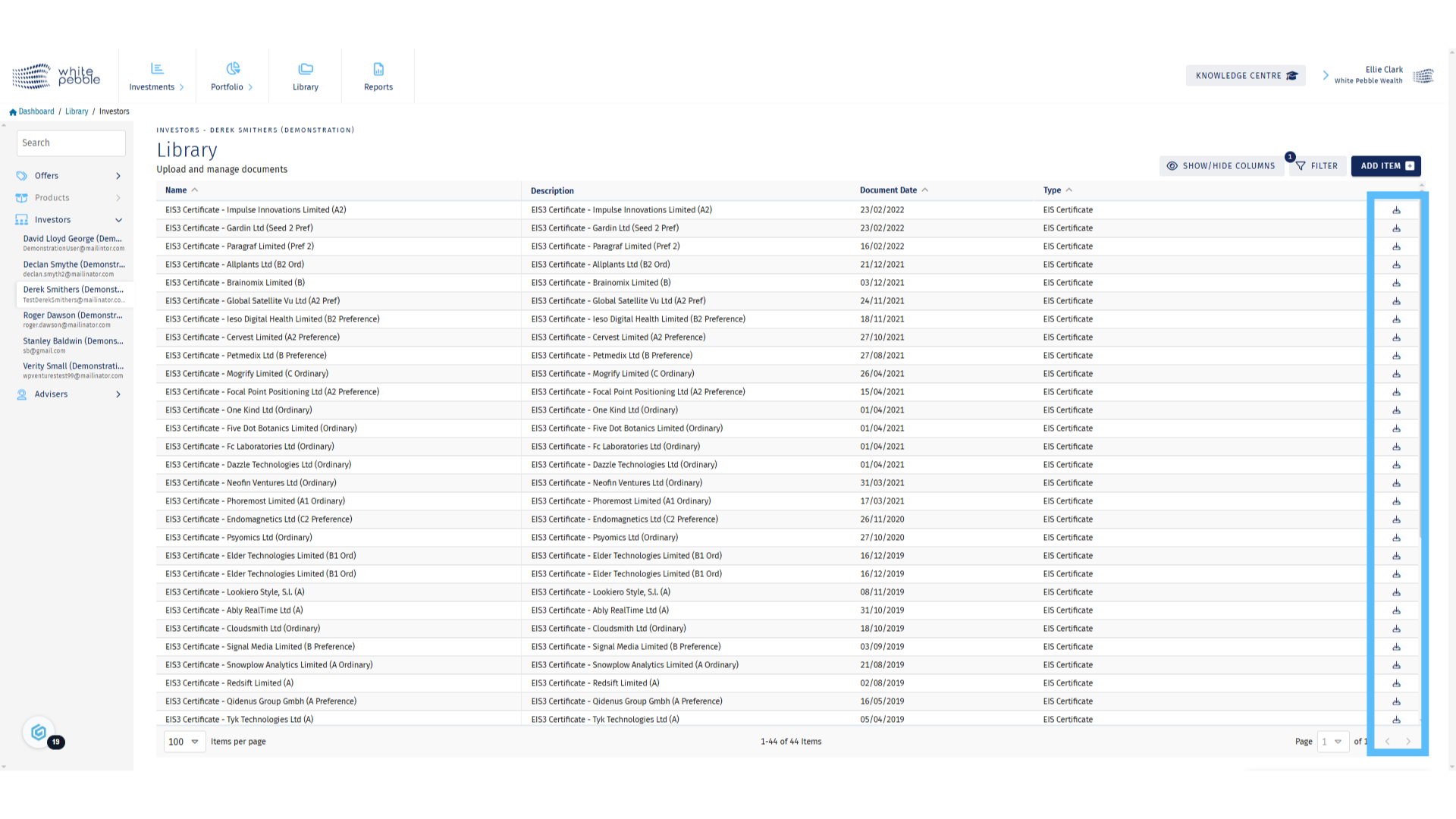
For further information about the GrowthInvest platform, please review our other educational materials or speak to a member of our team.