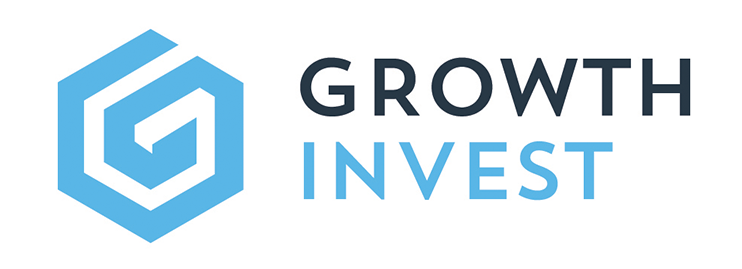Transactions
This guide provides an overview of the Transactions section, available via the GrowthInvest platform. This section provides detail on all transactions across a client’s entire portfolio.
Go to app.growthinvest.com
1. Transactions
Start by accessing the “Portfolio” section and selecting “Transactions” from the drop-down menu.
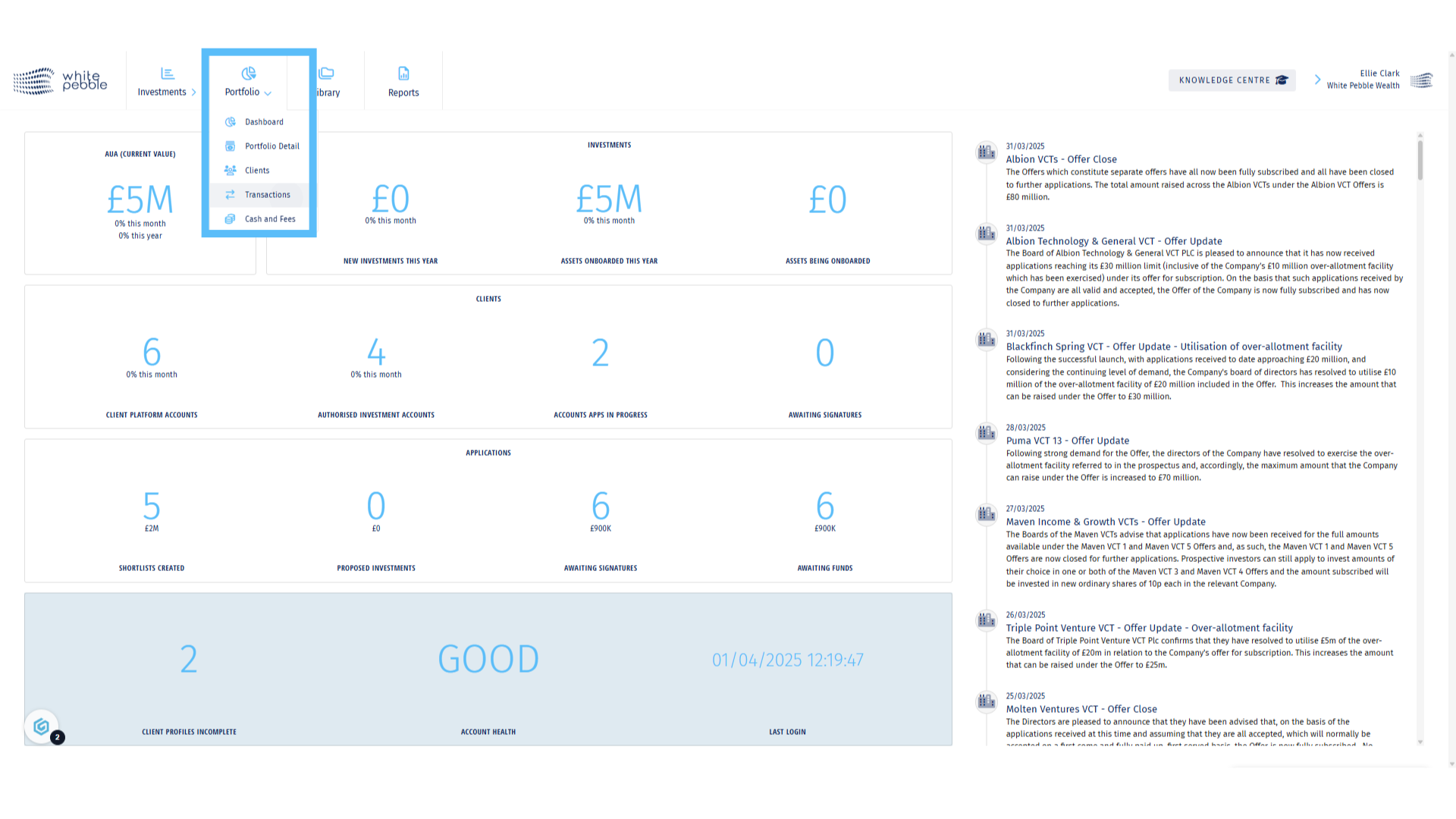
2. Client Selection
Select the client whose transaction history you would like to view, from the list of names on the left hand side . Alternatively use the search bar.
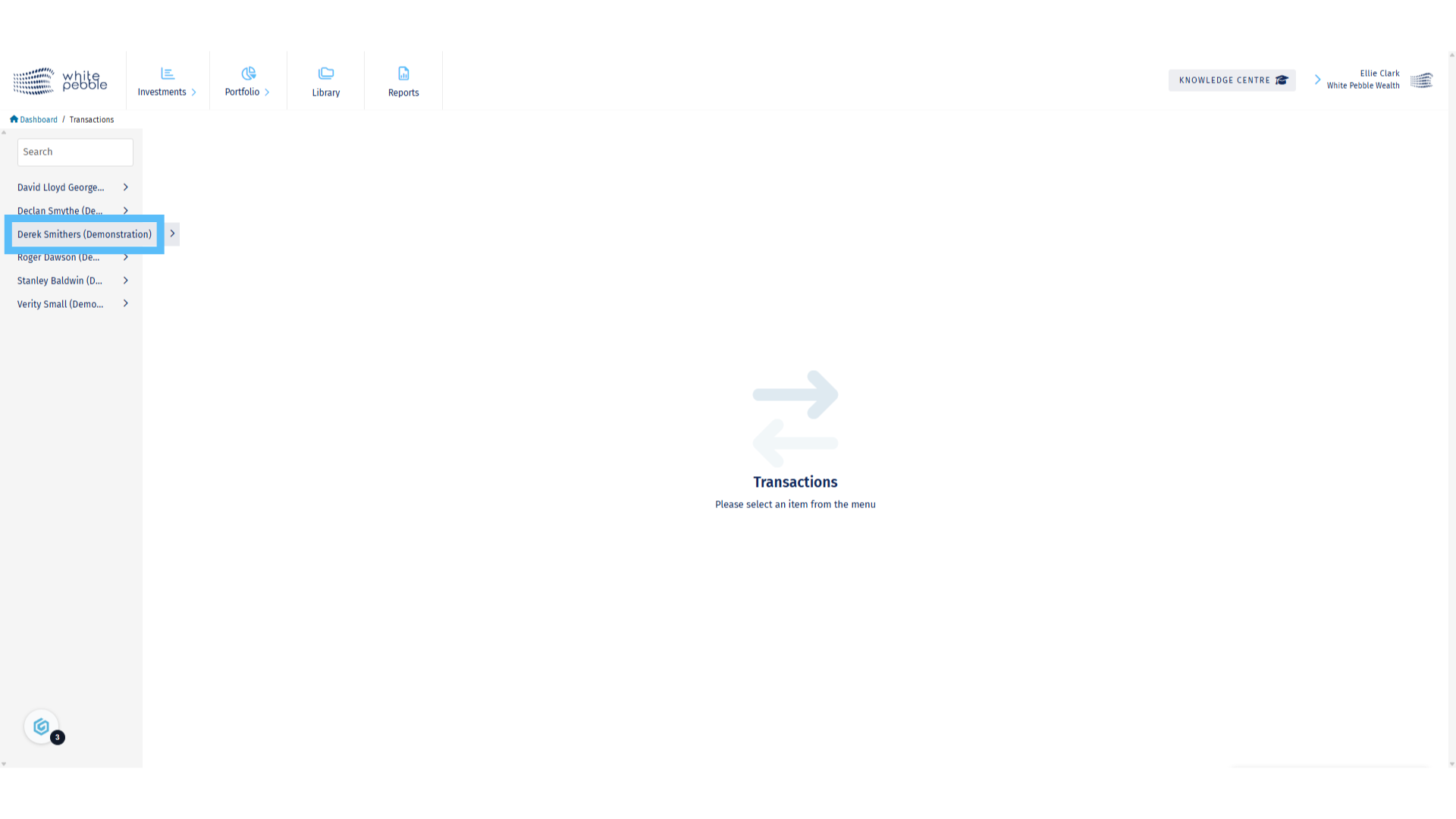
3. All Transactions
By clicking on the client’s name you will automatically open the All Transactions page, which is where every transaction that has occurred on the client’s account from will be visible. Please note this may include transactions from external fund accounts as well as the GrowthInvest platform itself.
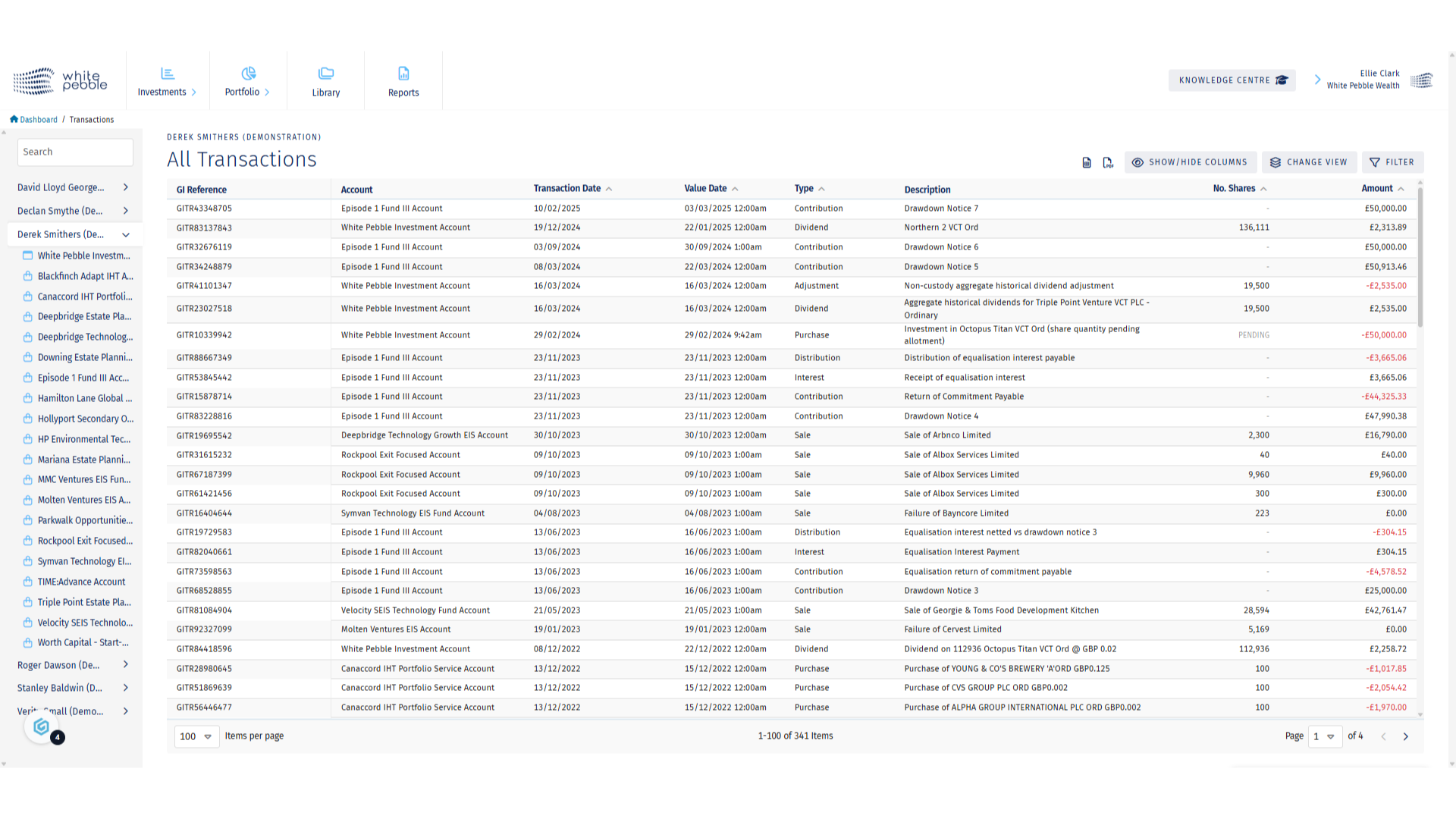
4. Applying a Filter
Due to the amount of information available, if you are looking for a certain transaction or a set of transaction types, we would recommend using the filter highlighted here.
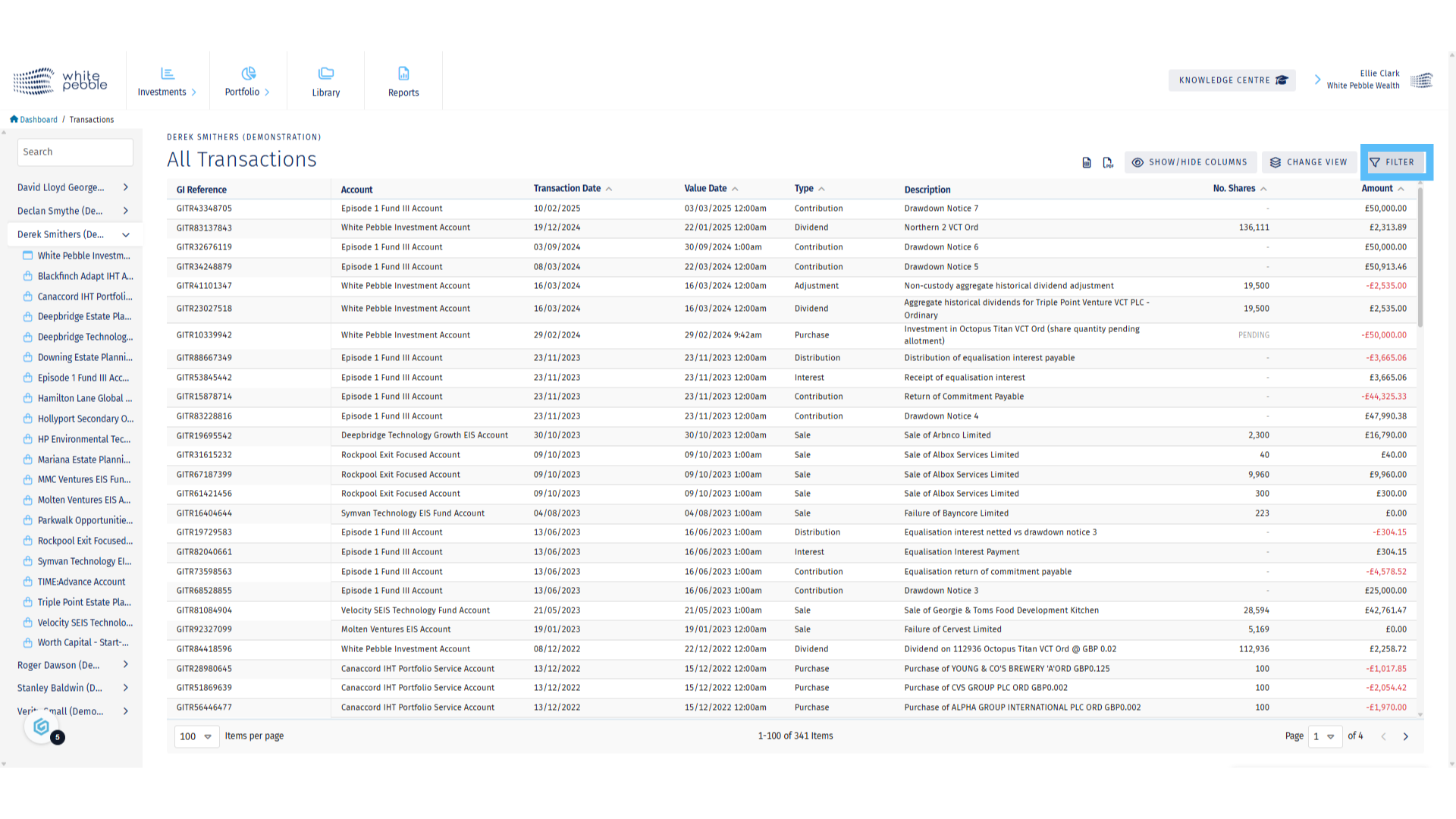
5. Applying a Filter
If you are looking for a certain type of investments, we’d recommend filtering for that type, for example a “dividend” or “fee”.
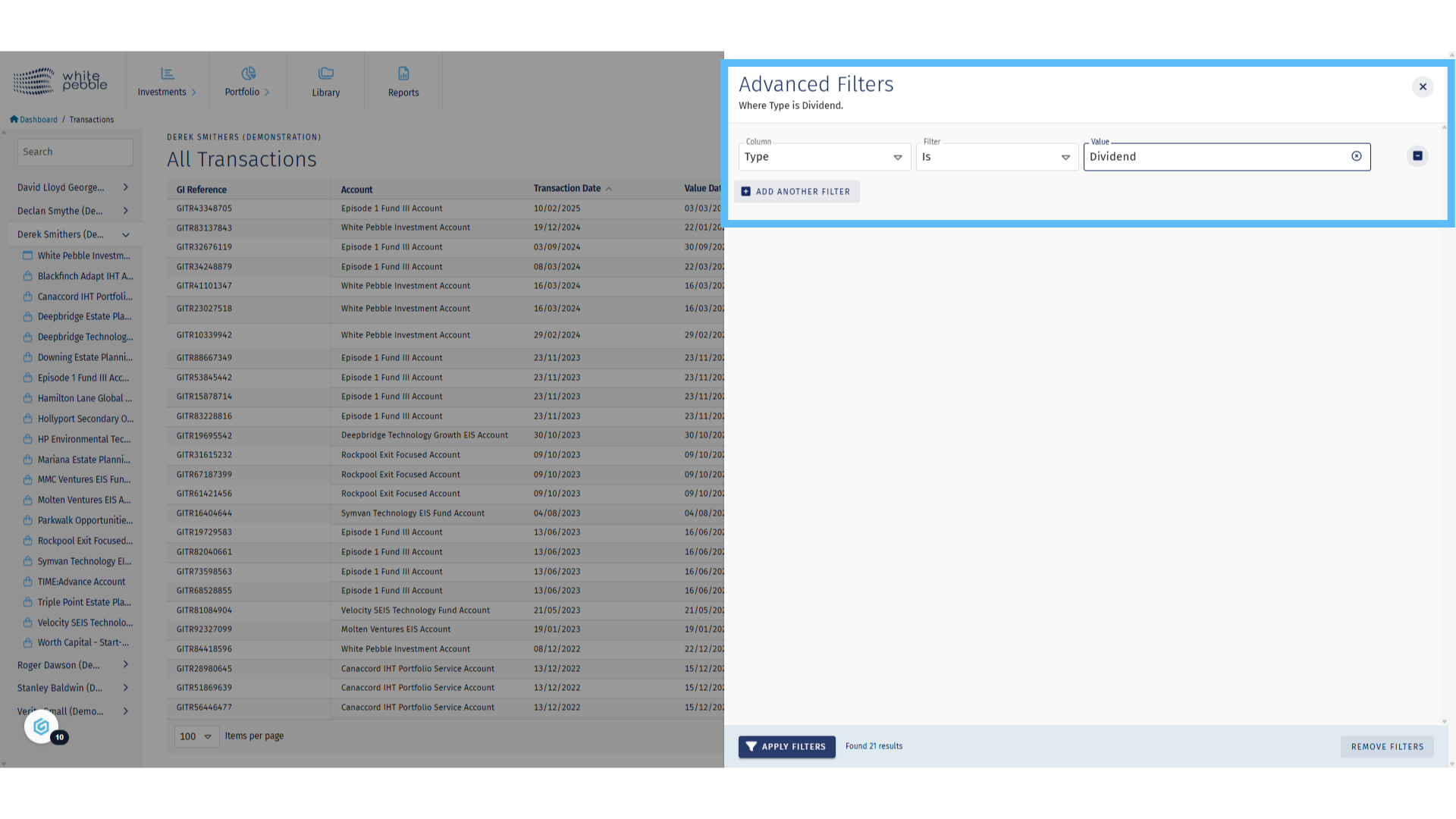
6. Filtered Results
Once the filter has been applied, the transactions page will update with the desired information.
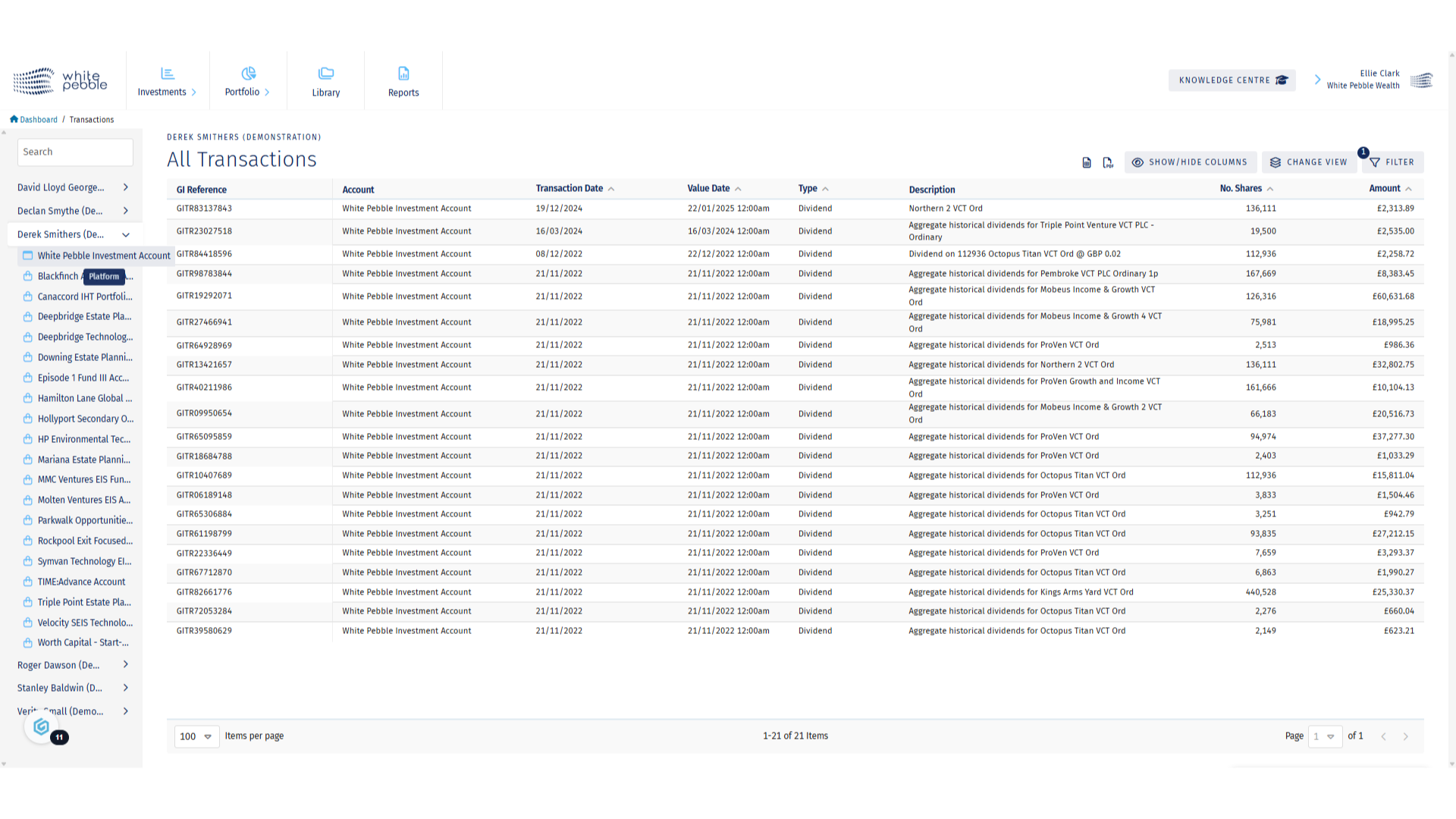
7. Custody Account Selection
If you wish to see the transactions for an individual custody account, you are able to do so via the Accounts list for each client on the left hand side. To view the custody accounts, select the first option which will be noted as “Platform Account”.
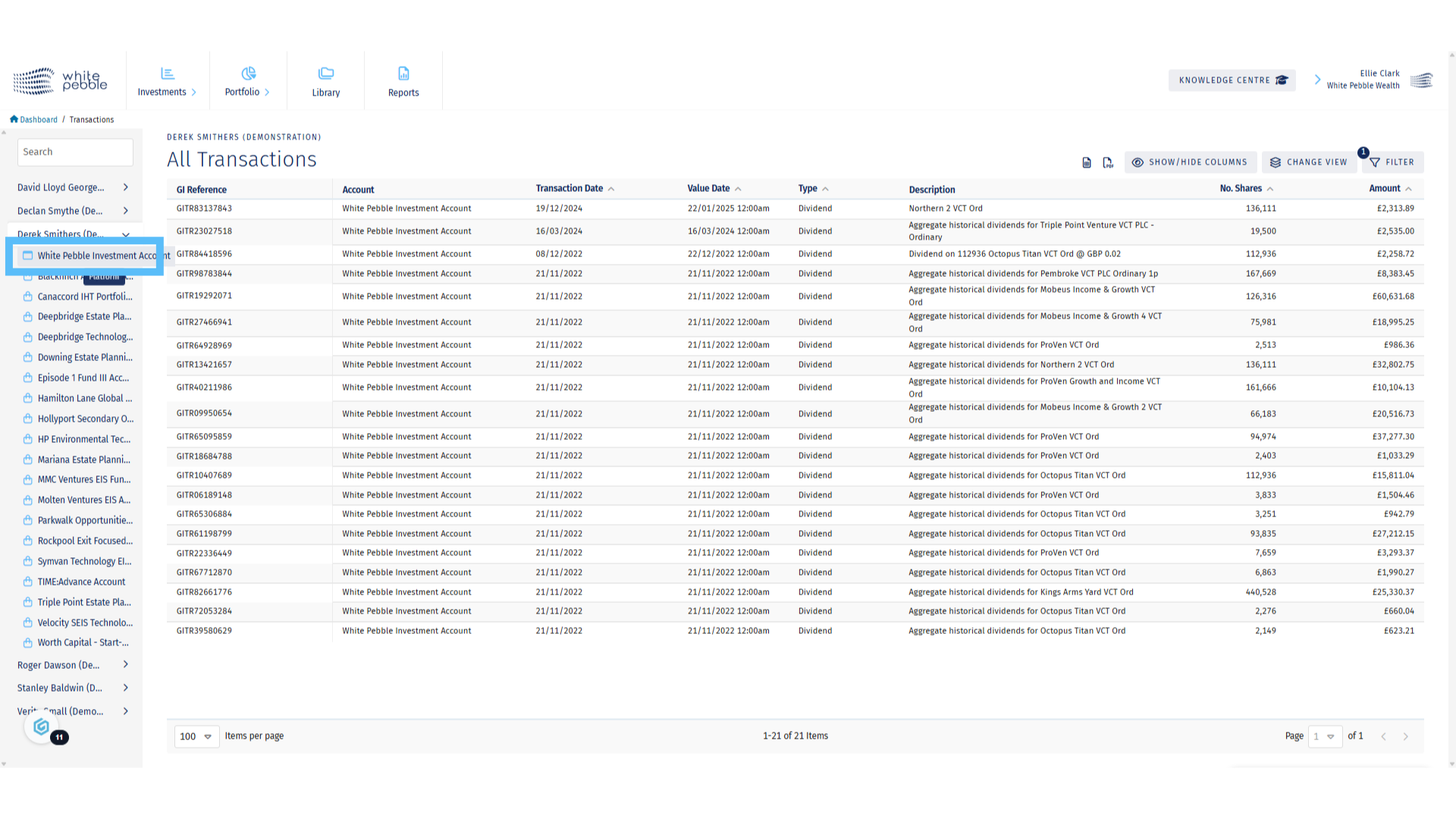
8. Custody Account Transactions
By selecting the platform account, you will see all transactions that took place on the GrowthInvest platform, such as payments in, withdrawals, fees as well as transactions investments listed as in custody such as VCTs. You will also now see the account balance on the far right hand side
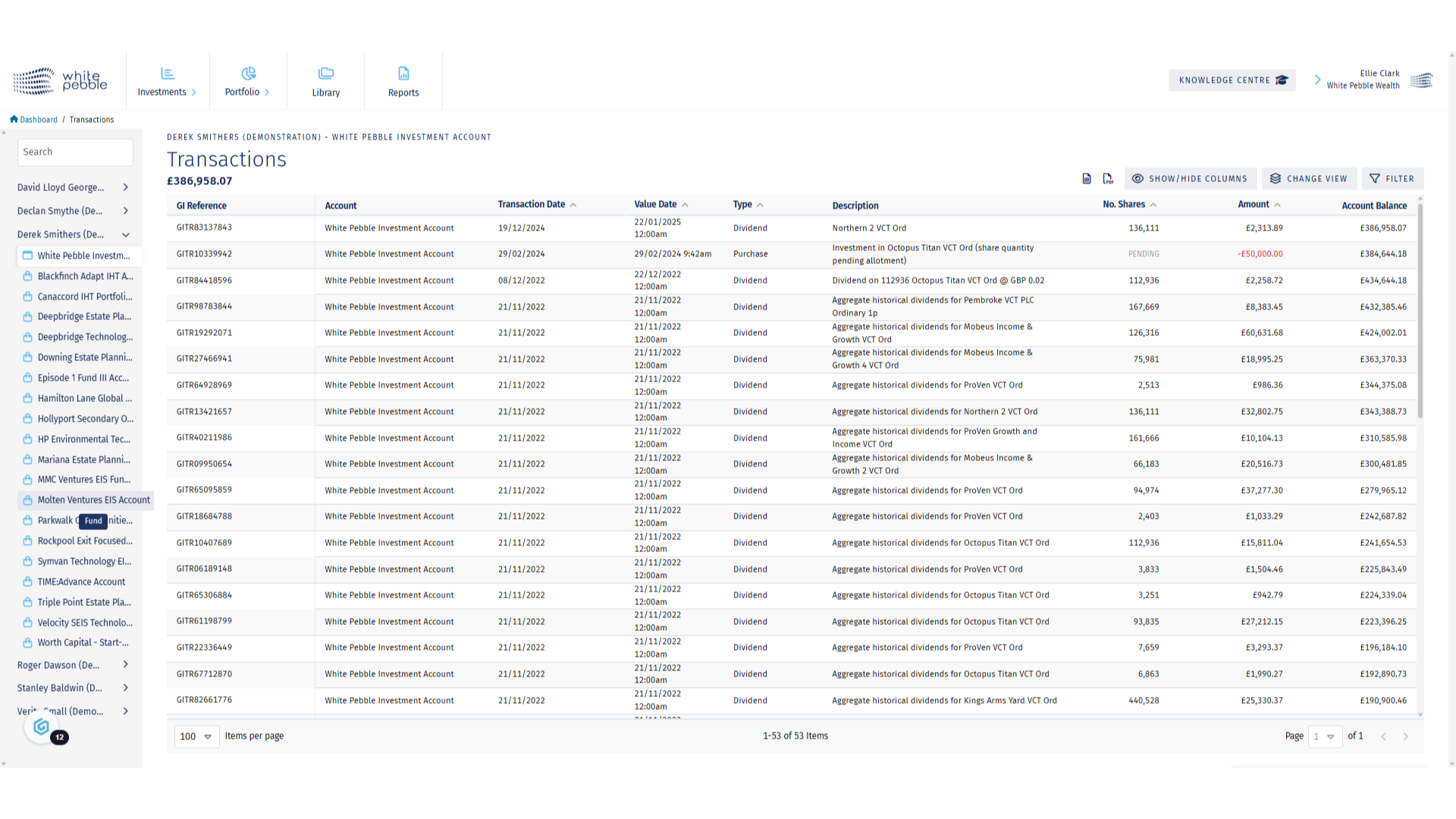
9. Fund (Non Custody) Account Selection
For non-custody investments, such as most EIS and IHT funds, a single account will be available for each relevant Fund portfolio To view further information, select one of the available accounts.
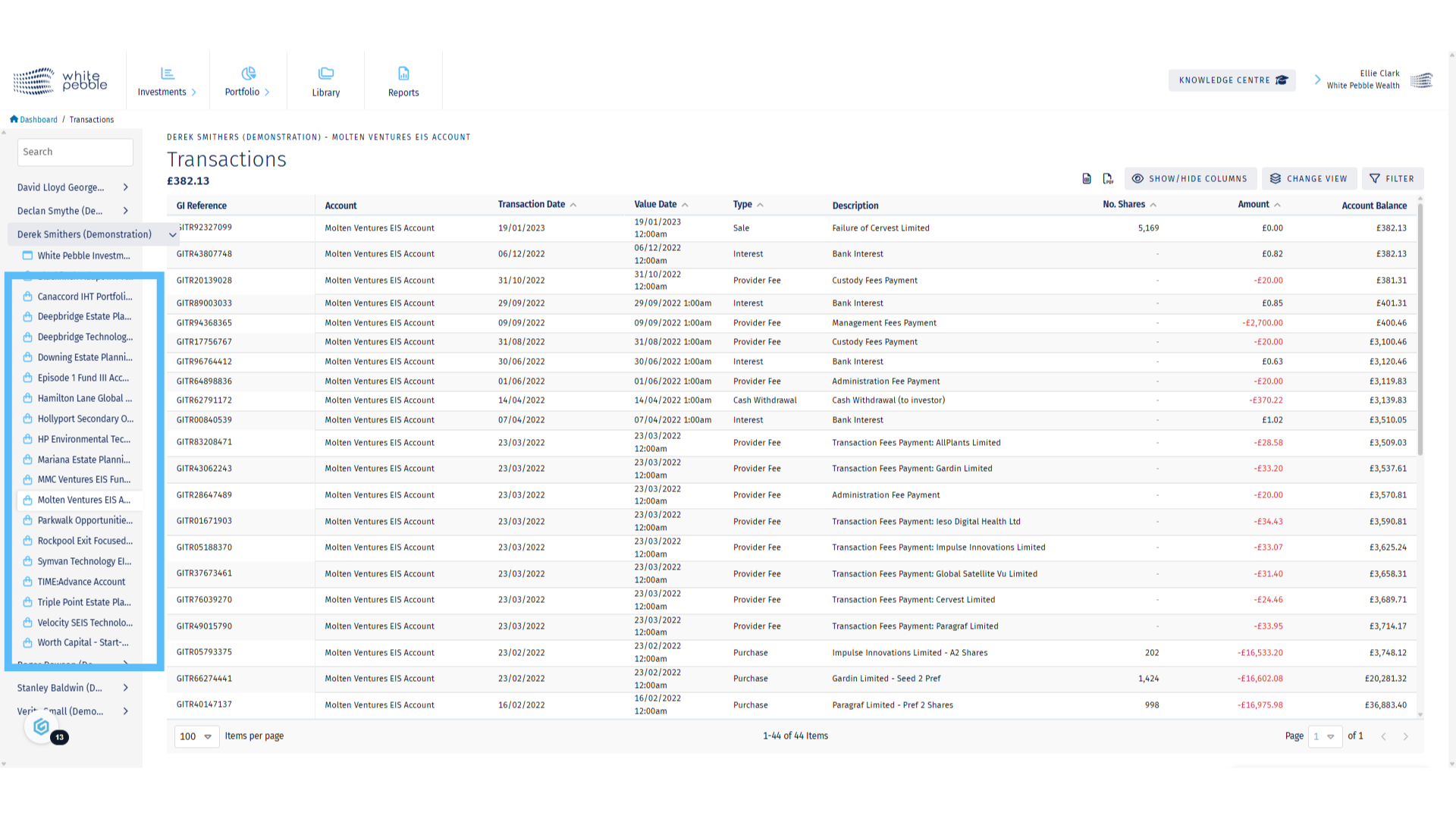
10. Non Custody Account Transactions
Once selected, you’ll be able to see all transactions that have occurred in relation to that client’s holdings in the chosen fund.
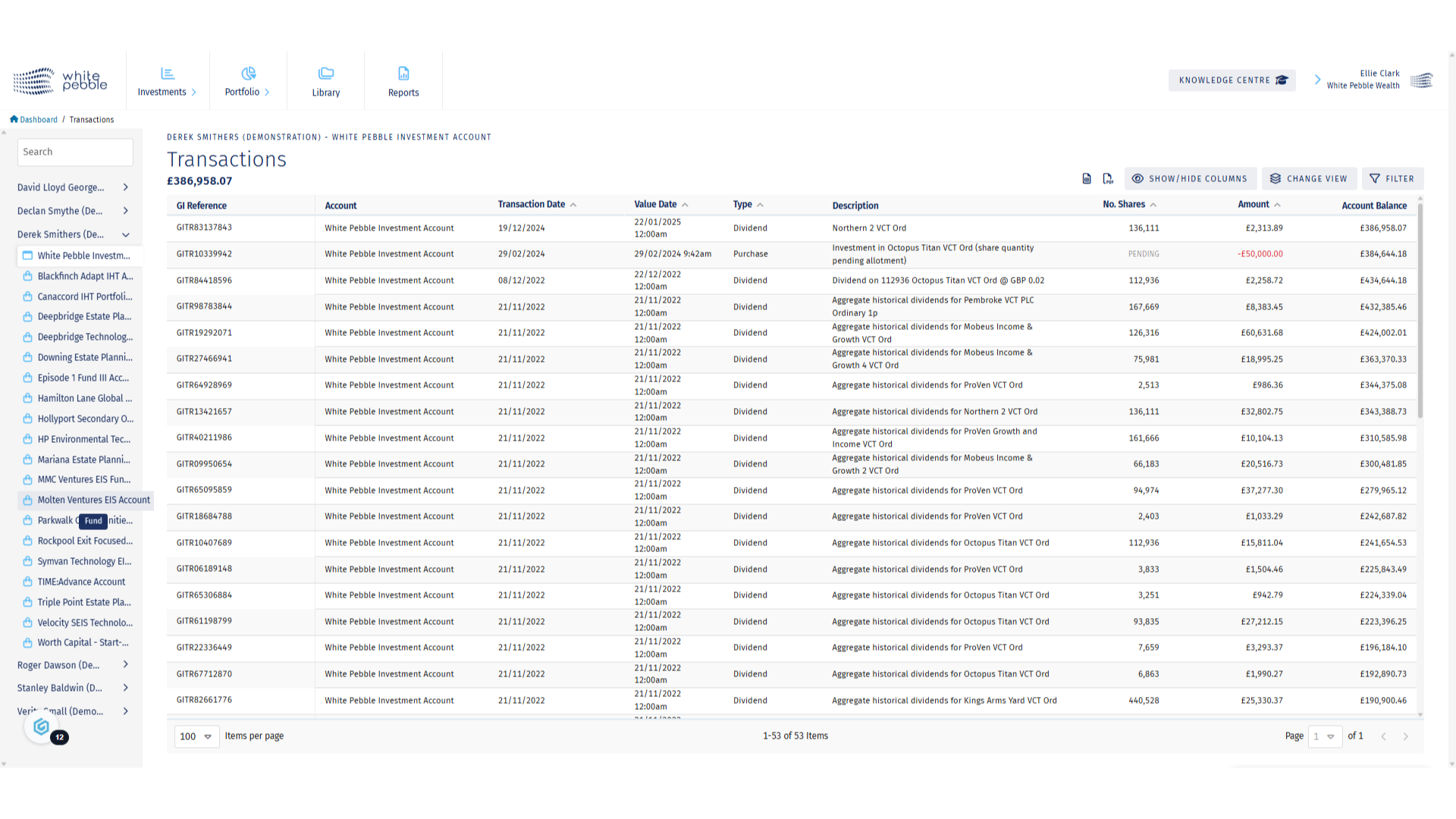
11. Additional Features
Selected transactions can be exported both as an Excel and PDF. Additionally, you are able to customise the view of the table by either filtering the results shown or by customising the columns visible using the Show/Hide Columns functionality.
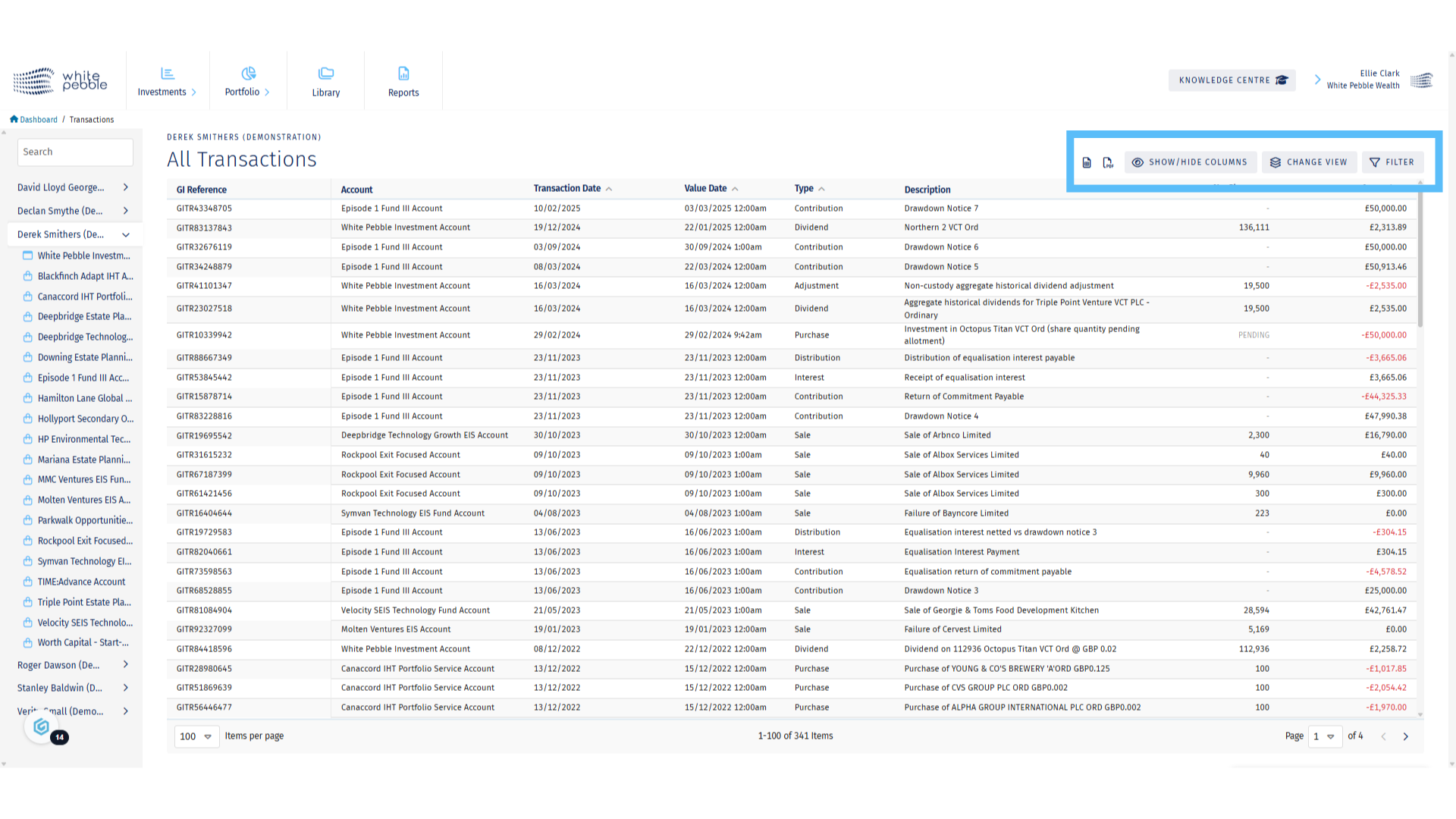
For further information about the GrowthInvest platform, please review our other educational materials or speak to a member of our team.